Cisco ACI with OpenStack Using the OpenStack Platform 17.1 Director
The Cisco Application Centric Infrastructure (ACI) is a comprehensive policy-based architecture that provides an intelligent, controller-based network switching fabric. This fabric is designed to be programmatically managed through an API interface that can be directly integrated into multiple orchestration, automation, and management tools, including OpenStack. Integrating Cisco ACI with OpenStack allows dynamic creation of networking constructs to be driven directly from OpenStack requirements, while providing extra visibility within the Cisco Application Policy Infrastructure Controller (APIC) down to the level of the individual virtual machine (VM) instance.
OpenStack defines a flexible software architecture for creating cloud-computing environments. The reference software-based implementation of OpenStack allows for multiple Layer 2 transports including VLAN, GRE, and VXLAN. The Neutron project within OpenStack can also provide software-based Layer 3 forwarding. When used with Cisco ACI and the ACI OpenStack Unified ML2 plug-in provides an integrated Layer 2 and Layer 3 VXLAN-based overlay networking capability. This architecture provides the flexibility of software overlay networking along with the performance and operational benefits of hardware-based networking.
The Cisco ACI OpenStack plug-in can be used in either ML2 or GBP mode. In Modular Layer 2 (ML2) mode, a standard Neutron API is used to create networks. This is the traditional way of deploying VMs and services in OpenStack. In Group Based Policy (GBP) mode, a new API is provided to describe, create, and deploy applications as policy groups without worrying about network-specific details. Keep in mind that mixing GBP and Neutron APIs in a single OpenStack project is not supported. For more information, see the OpenStack Group-Based Policy User Guide at:

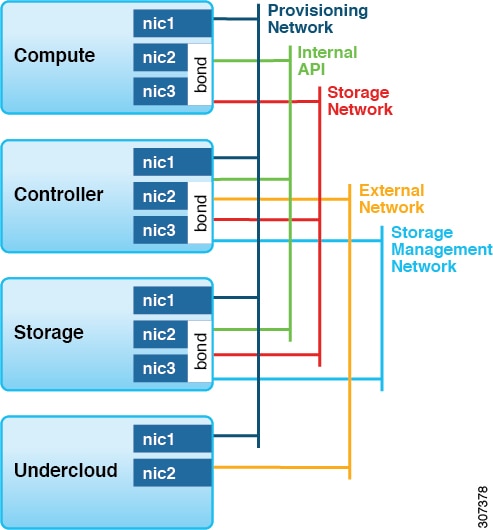
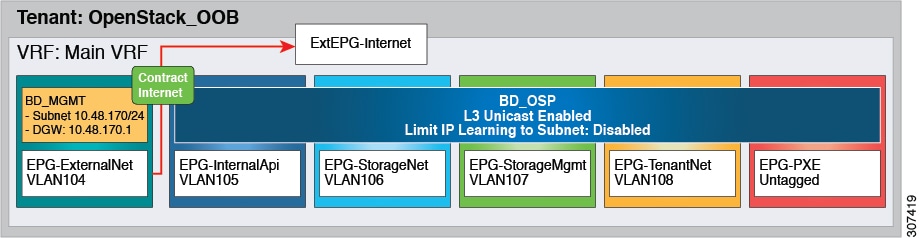
 Feedback
Feedback