Feature Toggle
Test the Virtual Desktop Infrastructure (VDI) Plugin
To test the VDI plugin for a few users, enable the native VDI feature by adding the following registry Key to their Hosted Virtual Desktops (HVD).
Key:
Computer\HKEY_CURRENT_USER\Software\WebEx\NativeVDI
| Name | Type | Data |
|---|---|---|
| VDIFeatureEnabled | REG_DWORD | 1 - Enabled, 0 - Disabled, others - Ignore |
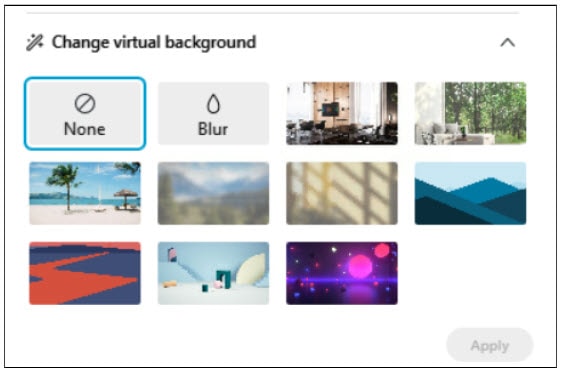

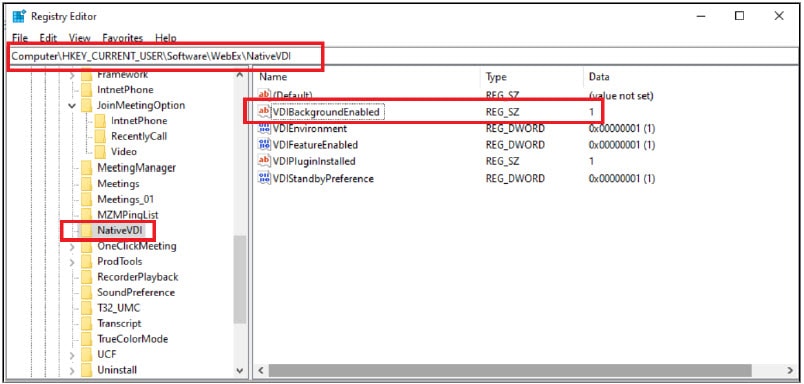
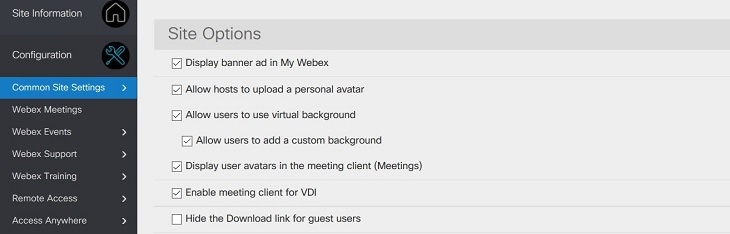
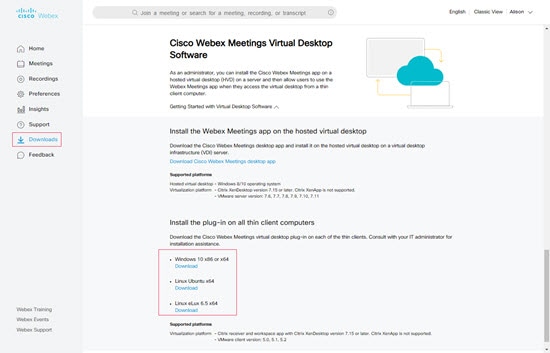
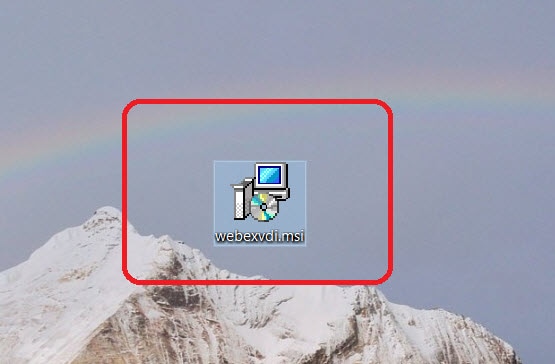
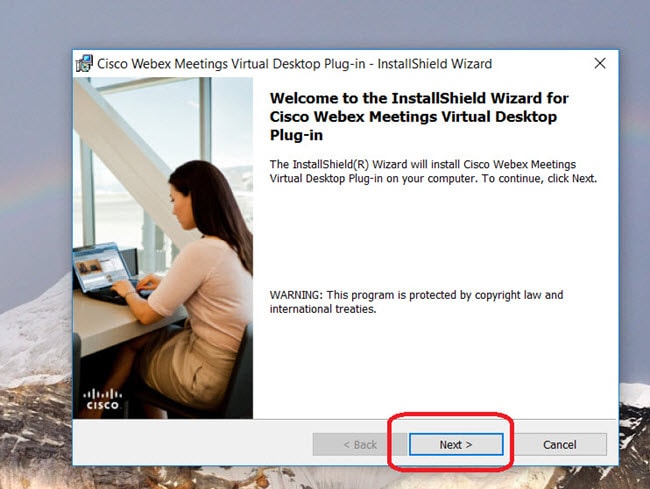
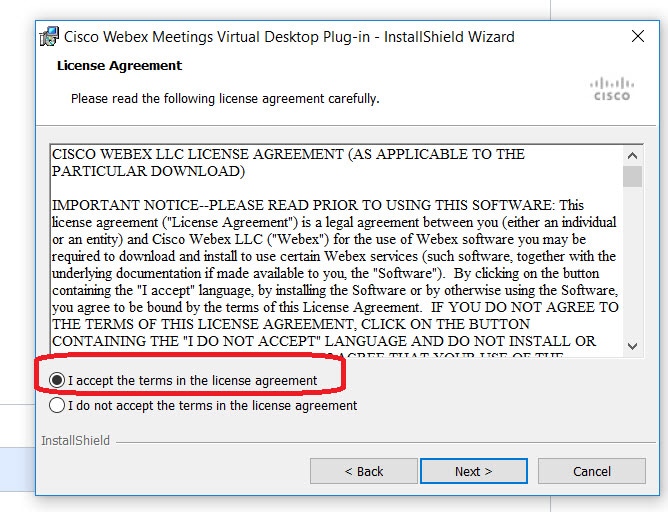
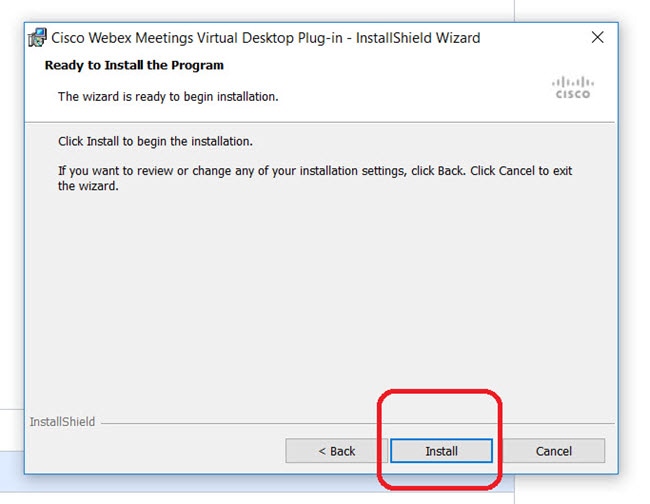
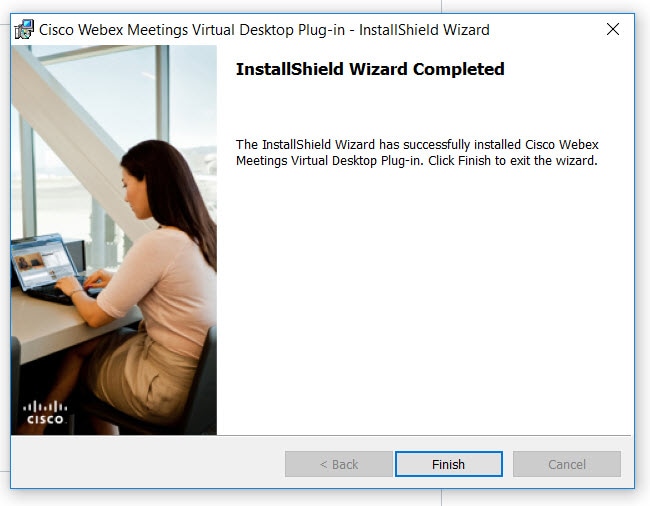
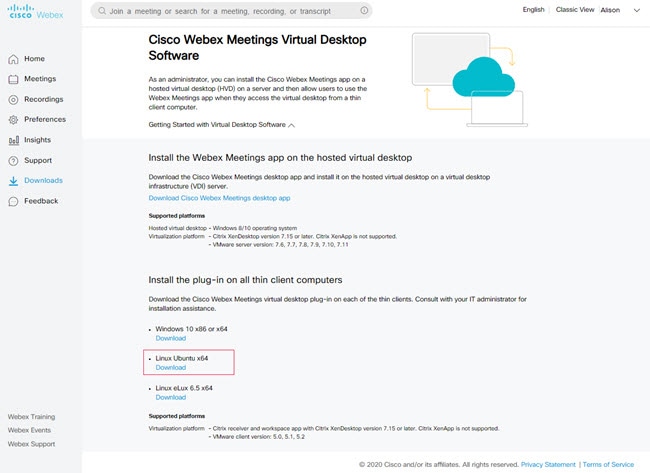
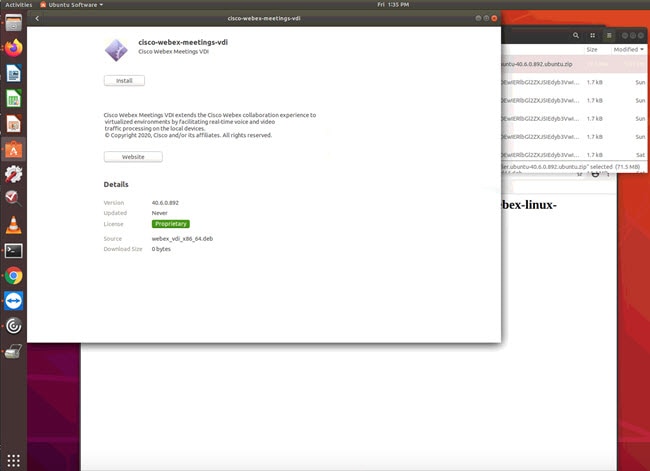
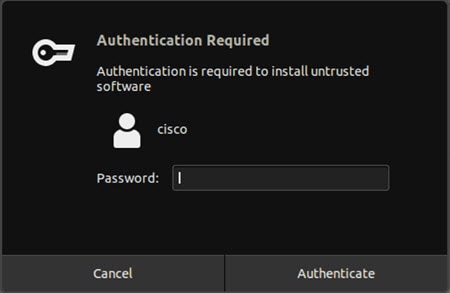
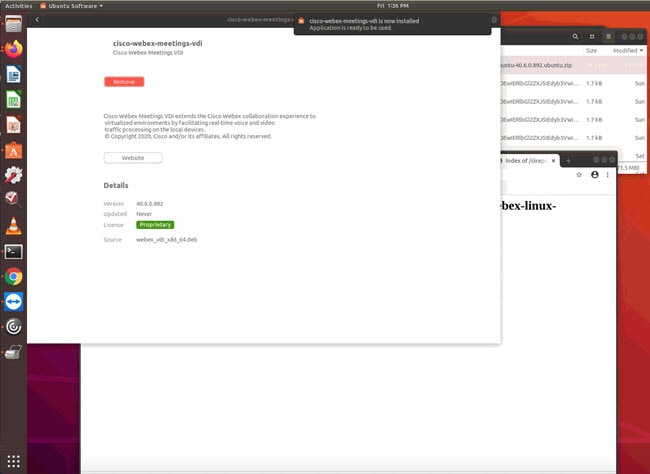
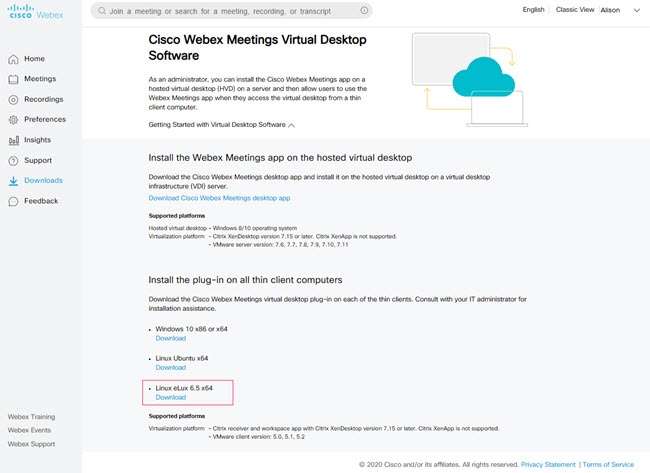
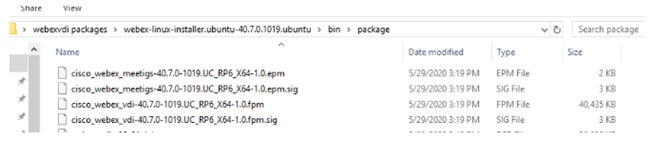
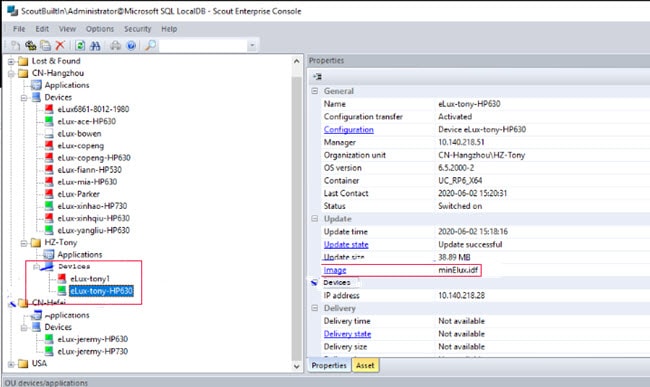
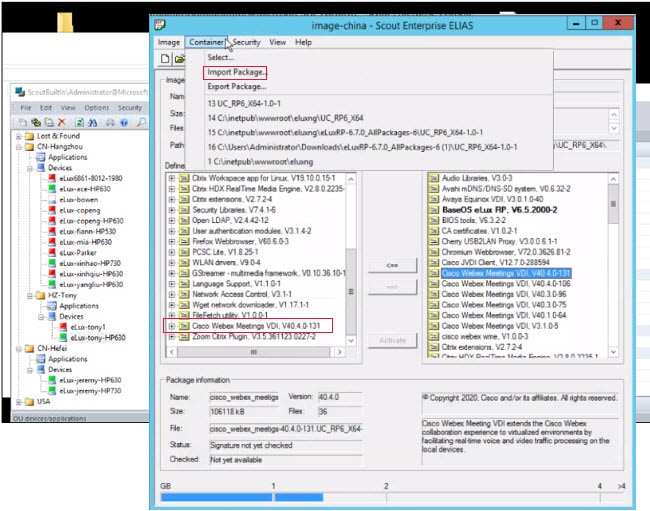
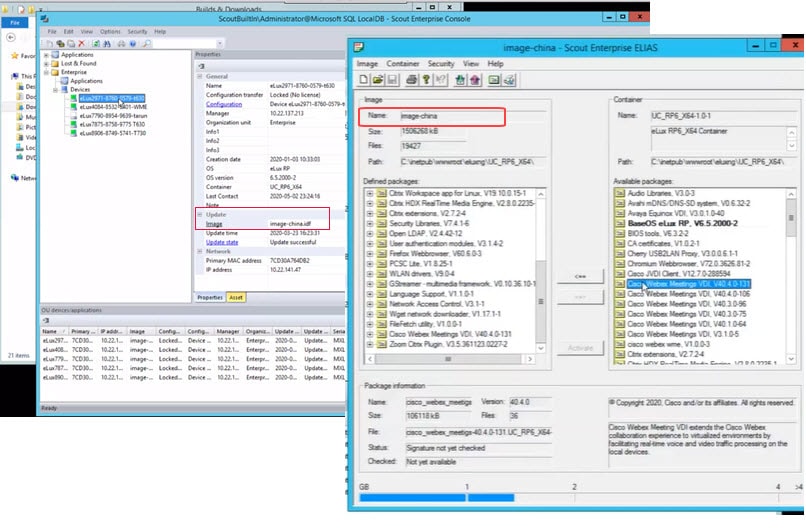
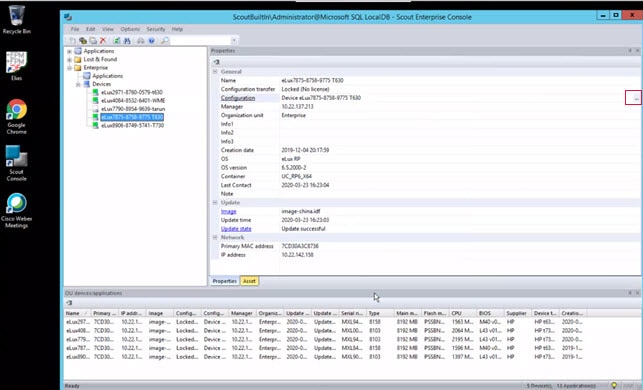

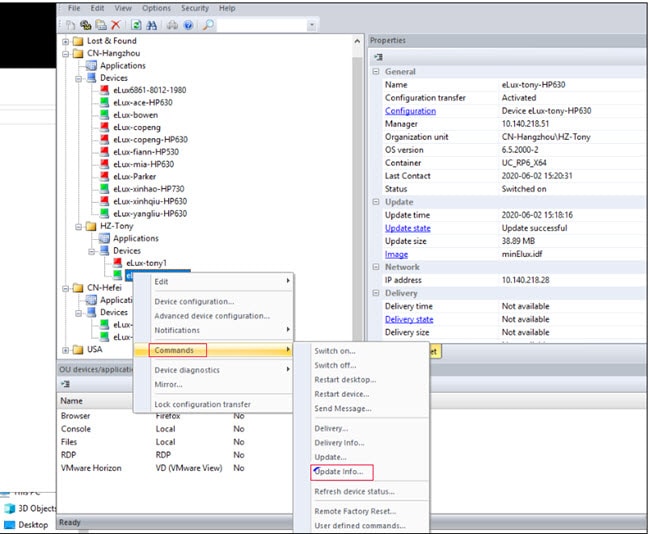
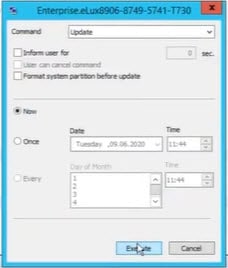
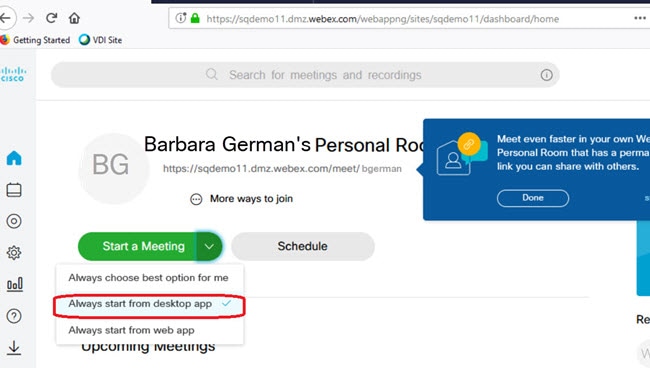
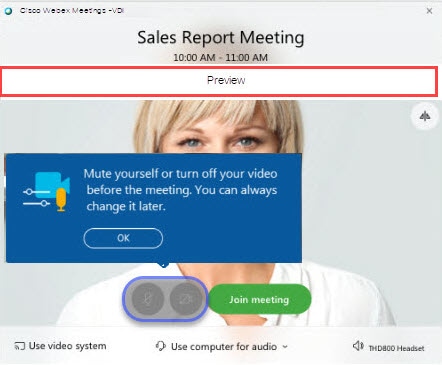
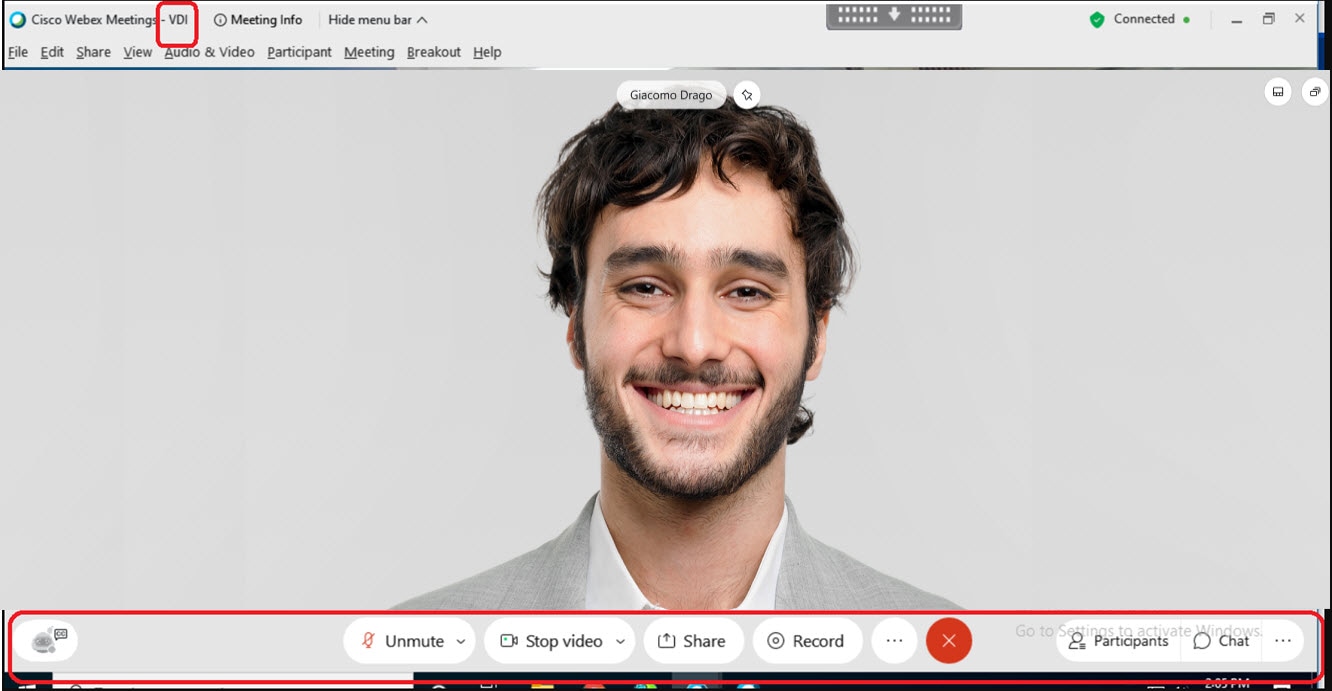
 Feedback
Feedback