Troubleshooting Tasks
When troubleshooting issues with the appliance's configuration, you will normally perform the following tasks:
-
If you are currently using the Cisco DNA Center GUI: Log Out.
-
To reconfigure the appliance's hardware, log in to and use the Cisco IMC GUI, as explained in Steps 12 and 13 of Enable Browser Access to Cisco Integrated Management Controller.
-
To change the appliance configuration, launch and use the Maglev Configuration wizard, as explained in Reconfigure the Appliance Using the Configuration Wizard.
-
Power-cycle the appliance so that your changes are active: Power-Cycle the Appliance.
For more information about the appliance's network adapters, see the Managing Adapters section of the Cisco UCS C-Series Servers Integrated Management Controller CLI Configuration Guide, Release 3.1. As noted elsewhere, never attempt to manage the appliance hardware through the Linux CLI. Use only the Cisco IMC GUI or the Maglev Configuration wizard to change appliance settings.
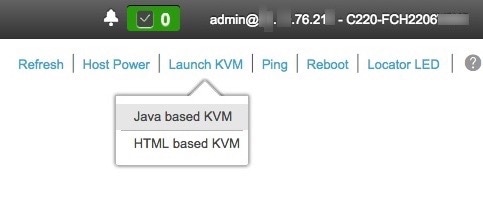

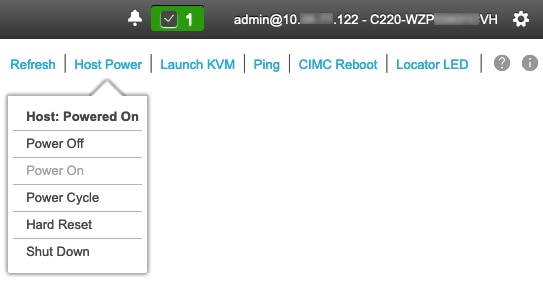
 Feedback
Feedback