- Get Started with Cisco DNA Center
- Configure Cisco DNA Center System Settings
- Configure Site Network Settings
- Discover Your Network
- Manage Your Device Inventory
- Manage Software Images
- Display Your Network Topology
- Design Your Network
- Configure Policies
- Provision Your Network
- Configure Telemetry
- Manage Users
- Back Up and Restore Cisco DNA Center
Design Your Network
Design A New Network Infrastructure
The Design area is where you create the structure and framework of your network including the physical topology, network settings, and device type profiles that you can apply to devices throughout your network. You use the Design workflow if you do not already have an existing infrastructure. If you have an existing infrastructure, use the Discovery feature.
You perform these tasks in the Design area:| Step 1 | Create your network hierarchy. See Create Sites in the Network Hierarchy. |
| Step 2 | Define global network settings. See About Global Network Settings. |
| Step 3 | Define network profiles. |
About Network Hierarchy
You can create a network hierarchy that represents your network's geographical locations. Your network hierarchy can contain sites, which contains buildings and areas. You create site and building IDs so that later, you can easily identify where to apply design settings or configurations.
-
Areas don't have a physical address (i.e., United States). You can think of areas as the largest element. Areas can contain buildings and subareas. For example, an area called United States can contain a subarea called California. And the subarea California can contain a subarea called San Jose. By creating areas, you can apply common settings across a large area.
-
Buildings have physical address and contain floors and floor plans. When you create a building, you must specify a physical address and latitude and longitude coordinates. Buildings cannot contain areas. By creating buildings, you can apply settings to a specific area.
You can
-
Create a new network hierarchy. See Create Sites in the Network Hierarchy.
-
Upload an existing network hiearchy from Cisco Prime Infrastructure. See Upload Existing Site Hierarchy.
Create Sites in the Network Hierarchy
DNA Center allows you to easily define physical sites and then specify common resources for those sites. The Design application uses a hierarchical format for intuitive use, while eliminating the need to redefine the same resource in multiple places when provisioning devices. By default, there is one site called Global. You can add additional sites, buildings, and areas to your network hierarchy. You must create at least one site before you can use the Provision features.
Add Floors to Buildings
After you add a building, you can create floors and upload a floor map.
Edit Floors
After you add a floor, you can edit the floor map so that it contains the obstacles, areas, and APs contained on the floor.
| Step 1 | Choose Design > Network Hierarchy. |
| Step 2 | Expand the network hierarchy to find the floor you want to edit, or enter the floor name in the Search Hierarchy field. |
| Step 3 | Click on the name of the floor you want to edit. The floor map appears. |
Place Cisco APs on a Floor
Upload Existing Site Hierarchy
You can upload a CSV file that contains an existing network hierarchy. For example, you can upload a CSV file with location information that you exported from Cisco Prime Infrastructure. See Export Device Configurations for information about how to export devices.
| Step 1 | Choose Design > Network Hierarchy, then click Create Site. |
| Step 2 | At the bottom of the form, click Upload CSV. If you don't have an existing CSV file, click Download Template to download a CSV file you can edit and then upload. |
| Step 3 | Navigate to where your CSV file is located, then click Open. The site hierarchy is uploaded. |
Search the Network Hierarchy
You can search the network hierarchy to quickly find a site, building, or area. This is particularly helpful after you've added a large number of sites, areas, or buildings.
| Step 1 | To search the tree hierarchy, place your cursor in the Search Hierarchy window and enter the test on which you want to search. The tree is filtered on the information you enter in the search window. |
| Step 2 | To search the map view, place your cursor in the Search Buildings window and enter the name of the building for which you want the map view to display. |
Configure Global Wireless Settings
Global wireless network settings include settings for Service Set Identifier (SSID), wireless interfaces, and wireless radio frequency.
 Note | Creating wireless interfaces and wireless radio frequency is applicable only for nonfabric deployments. |
The following sections provide information about how to define various global wireless network settings:
- Create SSIDs for an Enterprise Wireless Network
- Create SSIDs for a Guest Wireless Network
- Create a Wireless Interface
- Create a Wireless Radio Frequency Profile
Create SSIDs for an Enterprise Wireless Network
This workflow shows how to:
| Step 1 | Choose . |
| Step 2 | Under Enterprise
Wireless, click
+
Add to create a new SSID for the enterprise network.
In the Create an Enterprise Wireless Network window, configure the following parameters: |
| Step 3 | Enter an SSID name in the Wireless Network Name (SSID) field. |
| Step 4 | Select the Type of Enterprise Network: Voice and Data or Data Only. This selection defines the quality of service (QoS). |
| Step 5 | Check the Fast Lane check box to enable fastlane capability on this network. |
| Step 6 | Under
Level of Security area, select the encryption
and authentication type for this network. The security options are:
|
| Step 7 | Click Next. The Wireless Profiles window is displayed. You can associate this SSID with the corresponding wireless profile. See Step Step 4 to associate an SSID with the existing wireless profile, Step Step 3 to create a new wireless profile. |
| Step 8 | In the
Wireless
Profiles window, click
+Add to create a new wireless profile.
The Create a Wireless Profile window appears. Configure the following: |
| Step 9 | Enter the profile name in the Wireless Profile Name text box. |
| Step 10 | Specify whether the SSID is
Fabric or
Non-Fabric by selecting
Yes or
No.
|
| Step 11 | To assign this profile to any site, enter the site name in the Site Selector text box. |
| Step 12 | Click Finish. The created profile appears in the Wireless Profiles page. |
| Step 13 | To associate the SSID to wireless profile, do the following: |
What to Do Next
Perform discovery of devices. You can discover devices using CDP
or using an IP address range. See
Discover Your Network Using CDP
and
Discover Your Network Using an IP Address Range.
Configure policies for your network. See
Configure Policies.
Add Cisco WLC to a site. See
Add Devices to Sites.
Provisioning Cisco WLCs and Cisco APs. See
Provision a Cisco WLC
and
Provision a Cisco AP - Day 1 AP Provisioning.
Add Cisco WLC to a fabric domain. See
Add Devices to a Fabric.
Configure settings for the various kinds of devices ("hosts") that
can access the fabric domain, see
Configure
Host Onboarding.
Create SSIDs for a Guest Wireless Network
This workflow shows how to:
| Step 1 | Choose . | ||
| Step 2 | Under Guest Wireless,
click
+Add to create new SSIDs.
In the Create a Guest Wireless Network window, configure the following parameters: | ||
| Step 3 | Enter an SSID name in the Wireless Network Name (SSID) text box. | ||
| Step 4 | Under
Level of Security, select the encryption and
authentication type for this guest network. The security options are:
Web AUTH and
Open.
| ||
| Step 5 | Select the authentication server: ISE Authentication or External Authentication. For ISE Authentication, configure the following: | ||
| Step 6 | Select where you want to redirect the guests after successful authentication from the WHERE WILL YOUR GUESTS REDIRECT AFTER SUCCESSFUL AUTHENTICATION ? drop-down list: | ||
| Step 7 | Click Next. The Wireless Profiles window is displayed. You can associate this SSID with the correponsing wireless profile. See Step Step 4 to associate an SSID with the existing wireless profile, and Step Step 3 to create a new wireless profile. | ||
| Step 8 | In the
Wireless
Profiles window, click
+Add to create a new wireless profile.
The Create a Wireless Profile window appears. | ||
| Step 9 | To associate the SSID to wireless profile, do the following: | ||
| Step 10 | On the Portal Customization page, click + Add to create the guest portal. The Portal Builder page appears. See Portal Customization to create custom portals. The created portal appears in the Portal Customization page. | ||
| Step 11 | Click Finish. |
What to Do Next
Perform discovery of devices. You can discover devices using CDP
or using an IP address range. See
Discover Your Network Using CDP
and
Discover Your Network Using an IP Address Range.
Configure policies for your network. See
Configure Policies.
Add Cisco WLC to a site. See
Add Devices to Sites.
Provisioning Cisco WLCs and Cisco APs. See
Provision a Cisco WLC
and
Provision a Cisco AP - Day 1 AP Provisioning.
Add Cisco WLC to a fabric domain. See
Add Devices to a Fabric.
Configure settings for the various kinds of devices ("hosts") that
can access the fabric domain, see
Configure
Host Onboarding.
Create a Guest Portal Page
You can create the following guest portal pages:
Create a Wireless Interface
Creating wireless interfaces is applicable for nonfabric deployment.
Create a Wireless Radio Frequency Profile
Creating wireless radio frequency profile is applicable for Non-Fabric deployment.
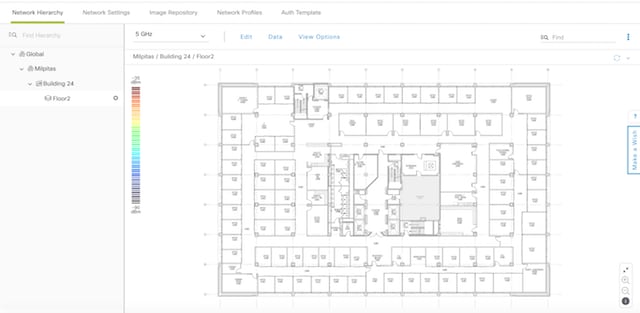
 Feedback
Feedback