About the Allowed List Workflow
The Catalyst Center Rogue Management and aWIPS workflow allows you to review and mark the MAC address of rogue access points that you want to move to the allowed list in bulk, and process the bulk allowed list of selected AP MAC addresses.
The Rogue Management and aWIPS workflow supports APs that are associated with Cisco AireOS Controllers and Cisco Catalyst 9800 Series Wireless Controllers.
You can move the following rogue AP types to the allowed list using the information provided in Set Up the Allowed List Workflow:
-
Rogue on Wire
-
Honeypot
-
Interferer
-
Neighbor
You cannot move the following rogue AP types to the allowed list:
-
Beacon Wrong Channel
-
Beacon DS Attack
-
AP Impersonation
-
Friendly
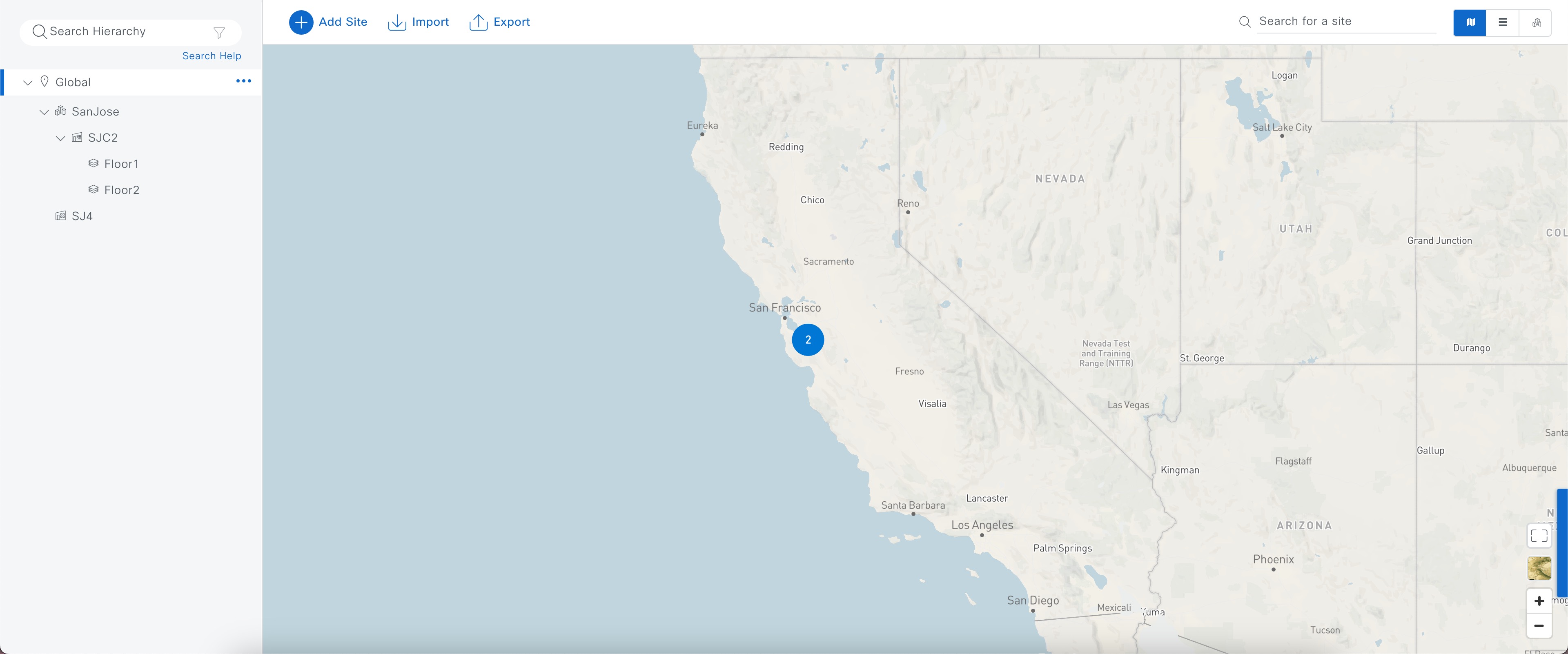
 Feedback
Feedback