Meeting installation prerequisites
Cisco Crosswork Workflow Manager (CWM) Solutions is a collection of pre-built use cases that offers customers a convenient and efficient way to manage and upgrade their devices. It provides out-the-box use cases that are easy to deploy and ready to use, allowing users to quickly onboard their devices for management.
CWM Solutions Fleet Upgrade lets users manage, distribute, and commit software image upgrades to multiple devices at the same time, including to third-party devices.
Fleet Upgrade is automated, customizable, extensible, provides strong error checking, and supports devices from Cisco and other vendors.
Installing CWM Solutions Fleet Upgrade requires installation of Cisco Crosswork Workflow Manager (CWM) and Cisco Network Services Orchestrator (NSO). The remaining sections of this topic detail the hardware, software and other requirements to be met for successful installation of this version of Cisco CWM Solutions and Fleet Upgrade.
Server hardware
You must install CWM Solutions on a server equipped with Cisco CWM. CWM Solutions also requires Cisco Network Services Orchestrator (NSO).
As a general guideline, users should select high-specification computing hardware for CWM Solutions installations. Installation of the CWM OVA requires VMware with vCenter 8 and ESXi 8 hosts. Due to their high performance, solid state drives (SSDs) are preferred over traditional hard disk drives (HDDs). If you are using HDDs, their minimum speed should be over 15000 RPM. The VM data store(s) must have disk-access latency less than 10 ms or greater than 5000 IOPS.
| Component | Software form | Size | vCPUs | Memory | Disk (SSD) | Swap disk |
|---|---|---|---|---|---|---|
| Cisco CWM SVM | OVA | XLarge profile | 24 | 128GB | 1TB | n/a |
| Cisco NSO 6.4.1 | Tar / signed binary | n/a | 16 | 256GB | 1TB | 256GB |
Server software
CWM Solutions Fleet Upgrade runs on the following minimum versions of server software:
-
EMS Lite CAPP
-
CWM CAPP
-
CWM Solutions CAPP
-
Cisco NSO Function Pack Packages
-
The CWM adapters for NSO and REST: cwm.v2.0.0.cisco.nso.v1.0.3.tar.gz and cwm.v2.0.0.generic.rest.v1.0.3.tar.gz
CWM Solutions Fleet Upgrade runs with Cisco NSO Version 6.4.1, with the following additional requirements:
-
The NSO installation must be a System install, NOT a Local install. For details on the distinction, see Ways to Deploy NSO.
-
Python 3.9 or later
-
Python package textfsm.
-
Java 17 or later
-
Ubuntu 22 or RHEL 8
-
Requires ports open on NSO for 8080 or 8888 (HTTP/HTTPS for RESTCONF), 20243 for DLM.
Fleet Upgrade supported NOS and devices
The Fleet Upgrade workflow has been tested with and is known to work with the network operating systems and devices shown in the following table.
| Network OS | Device |
|
Cisco IOS-XR Versions: 7.8.2, 7.9.2, 7.10.1, 7.11.1, 24.1.1, 24.2.2 |
Cisco NCS 540, Cisco C8000 (VXR), ASR9903, NCS 5501, XR LNDT and eXR platforms |
|
Cisco IOS-XE Versions: IOS-XE 17.09, IOS-XE 17.12 |
ASR 1000 series, Catalyst 9000 series |
|
Juniper JunOS versions 18.1R1.9, 21.1R3.11 |
Juniper MX960 |
Additional requirements
Supported browsers: Google Chrome (Version 131.0.x) and Mozilla Firefox (134.0.1) . For full functionality, browsers must have JavaScript and cookies enabled.
Site preparation: The user network environment must include the following:
-
All network devices need access to the data network. The data network is the portion of the network dedicated to the transmission of user data, as opposed to the management network, which is optimized for IT management and control traffic.
-
IPv4 address reservation and distribution: 4 total, 2 for the management network, 2 for the data network.
-
IPv6 address reservation and distribution: 4 total, 2 for the management network, 2 for the data network.
-
The Cisco Software Download feature requires access to the Internet from the server, and a Cisco customer username and password with authorization to download images from software.cisco.com.
-
Active DNS and NTP servers.
-
Active FTP and SFTP servers on ports TCP Ports 30621 and 30622, respectively.
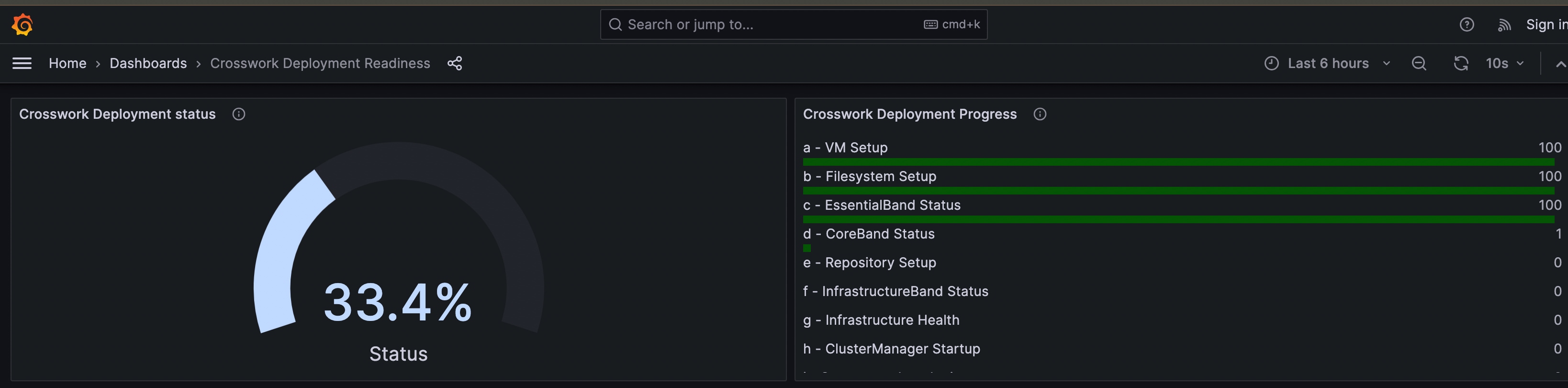
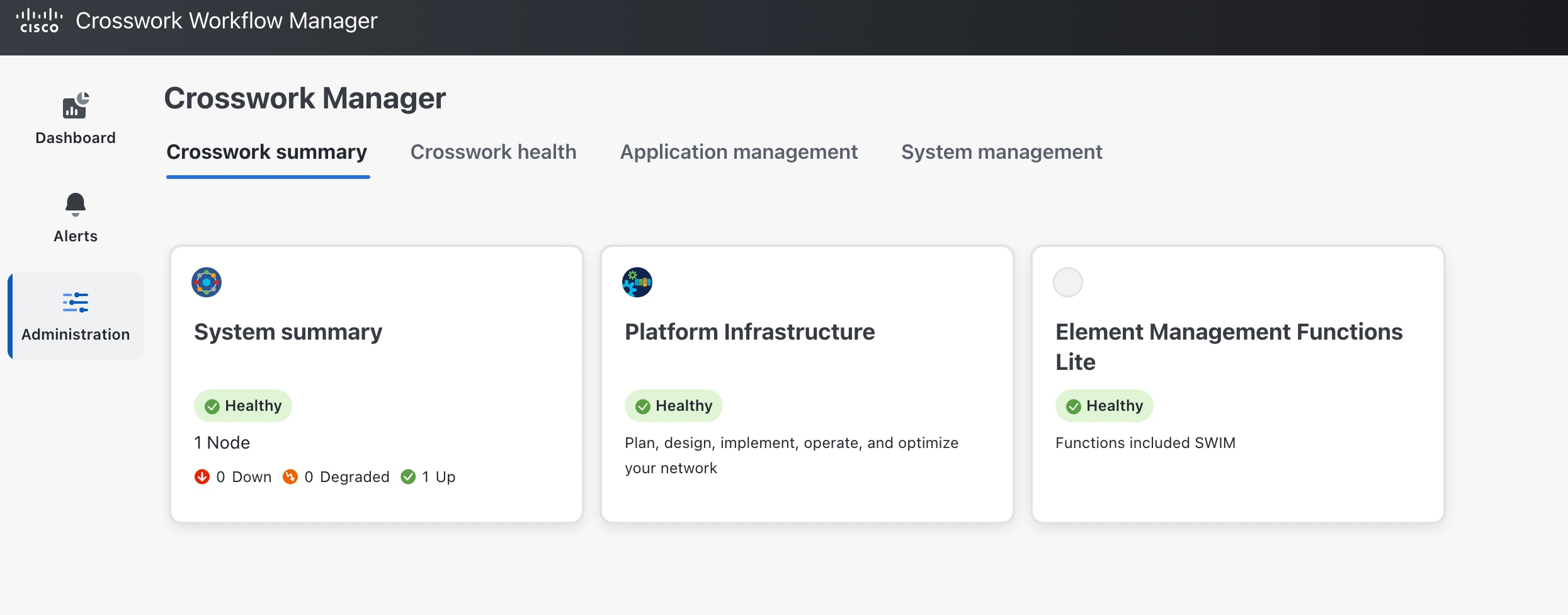
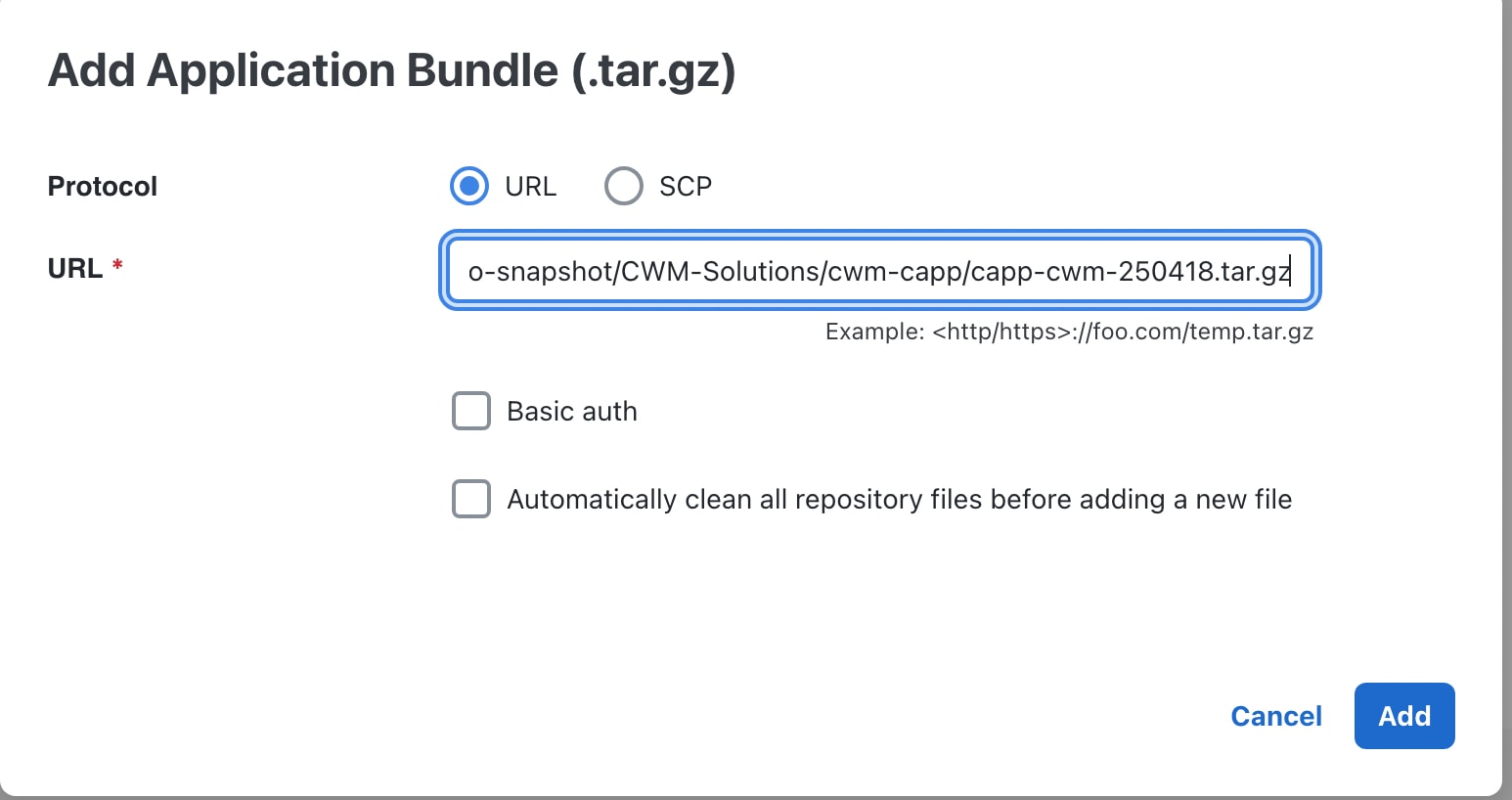
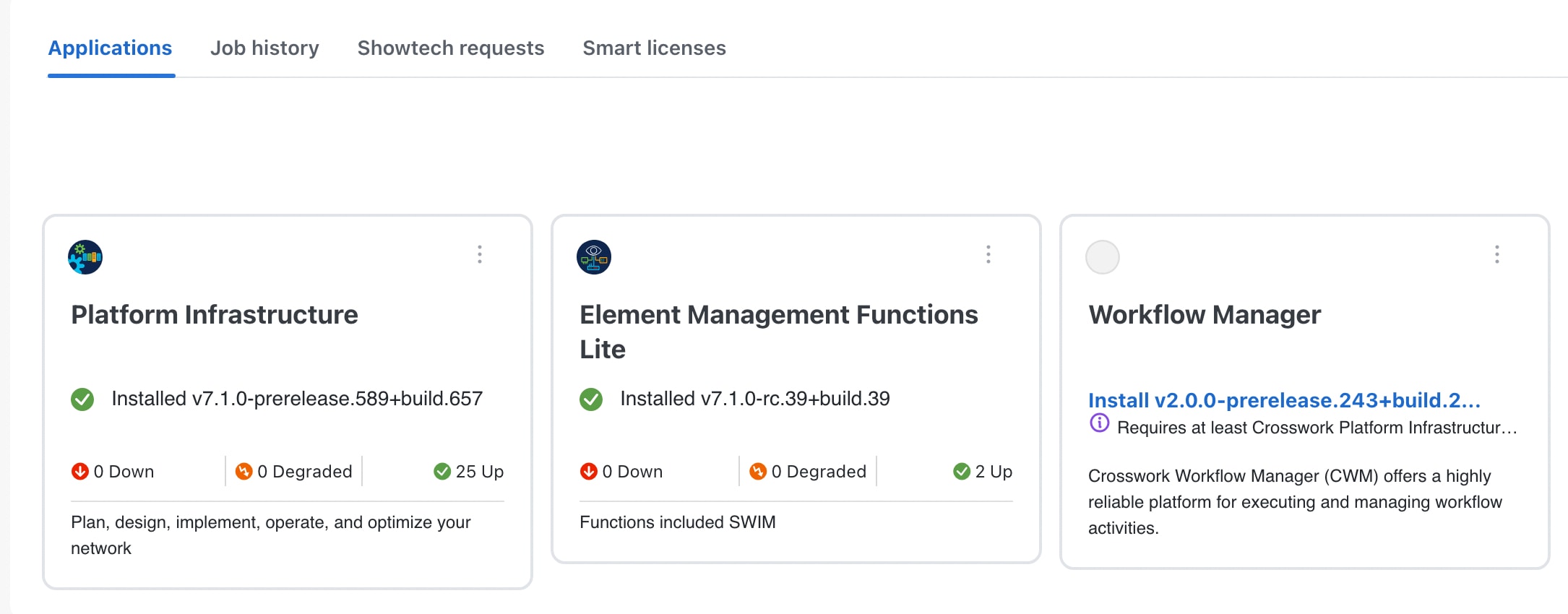
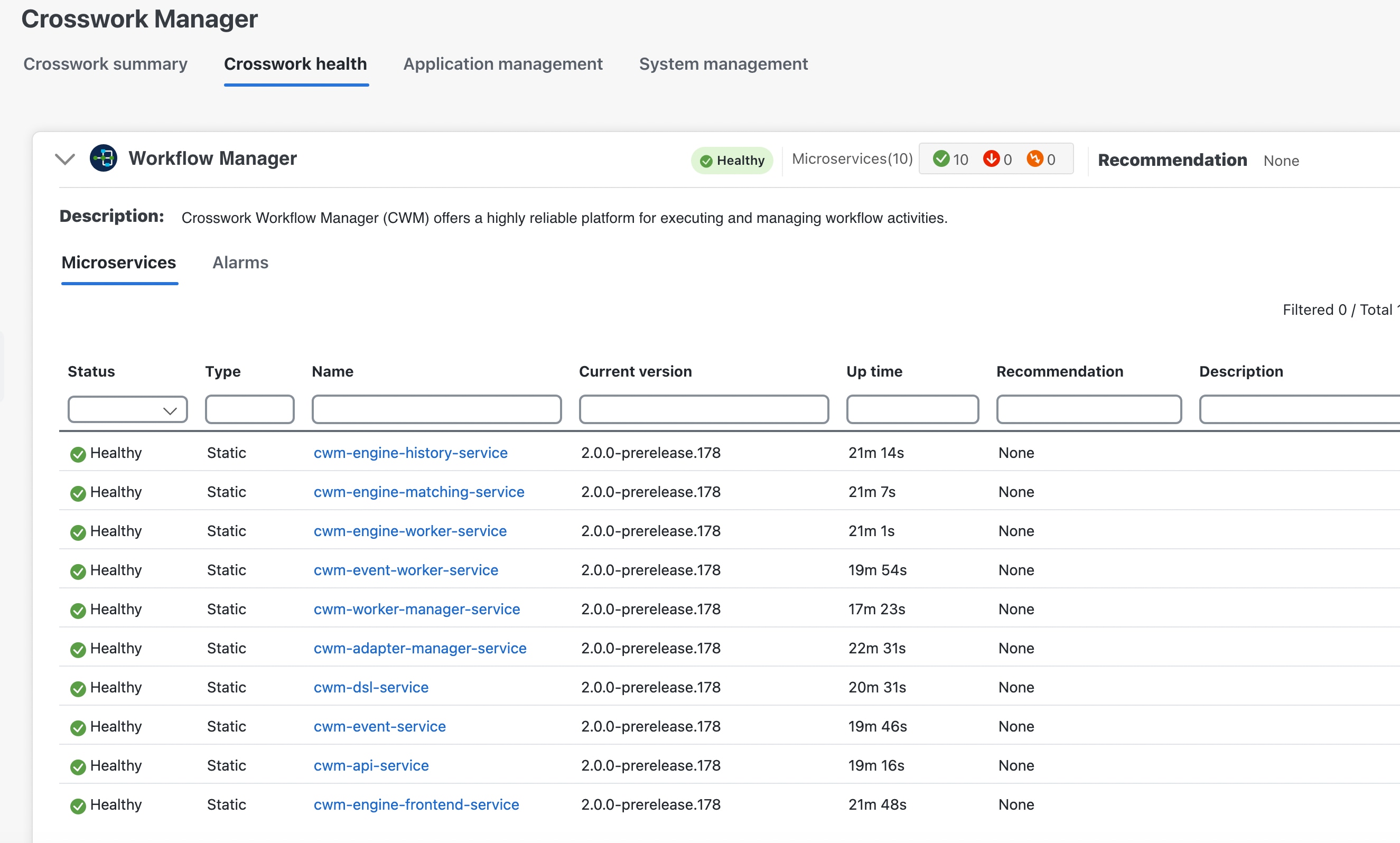
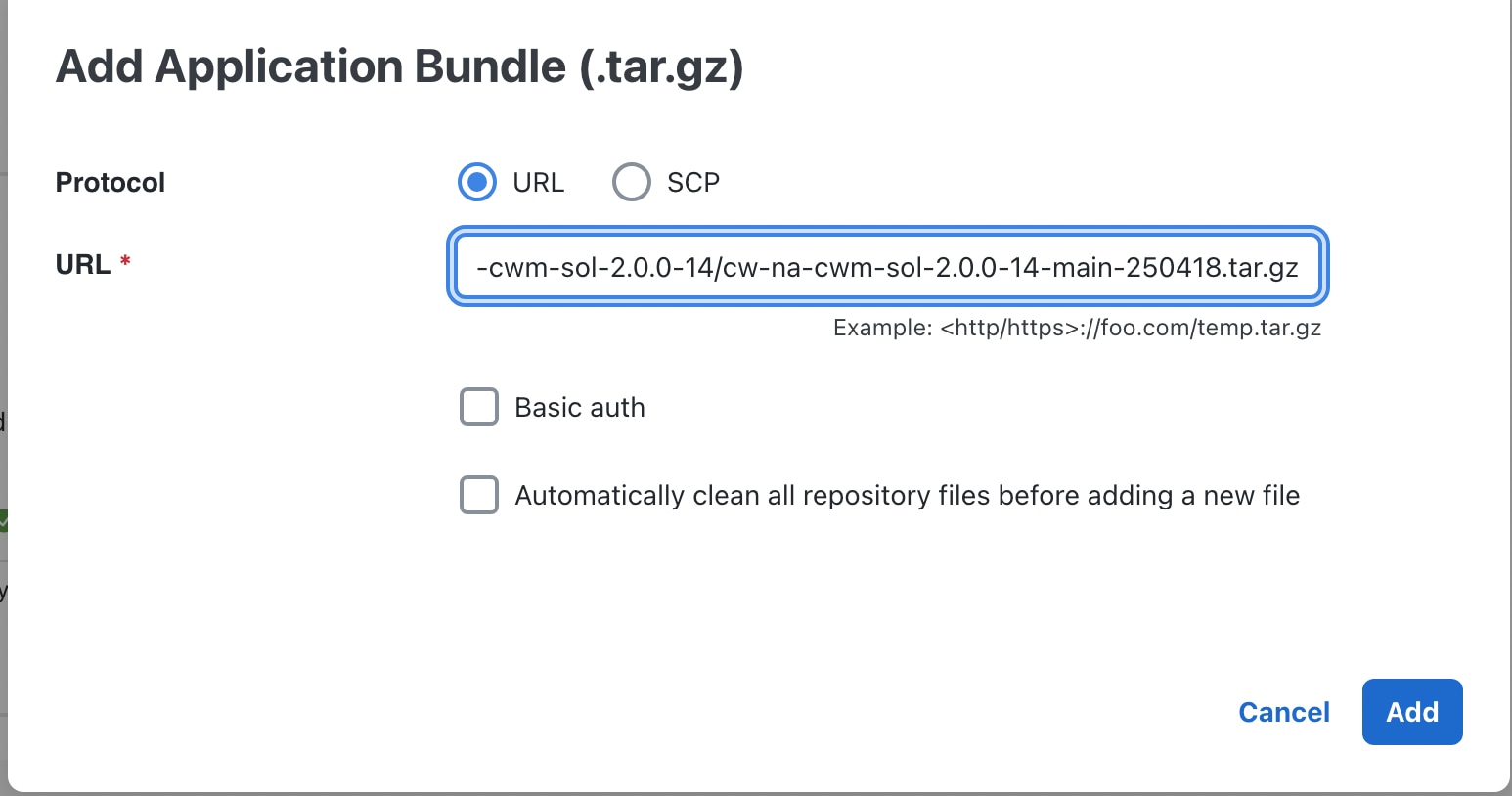
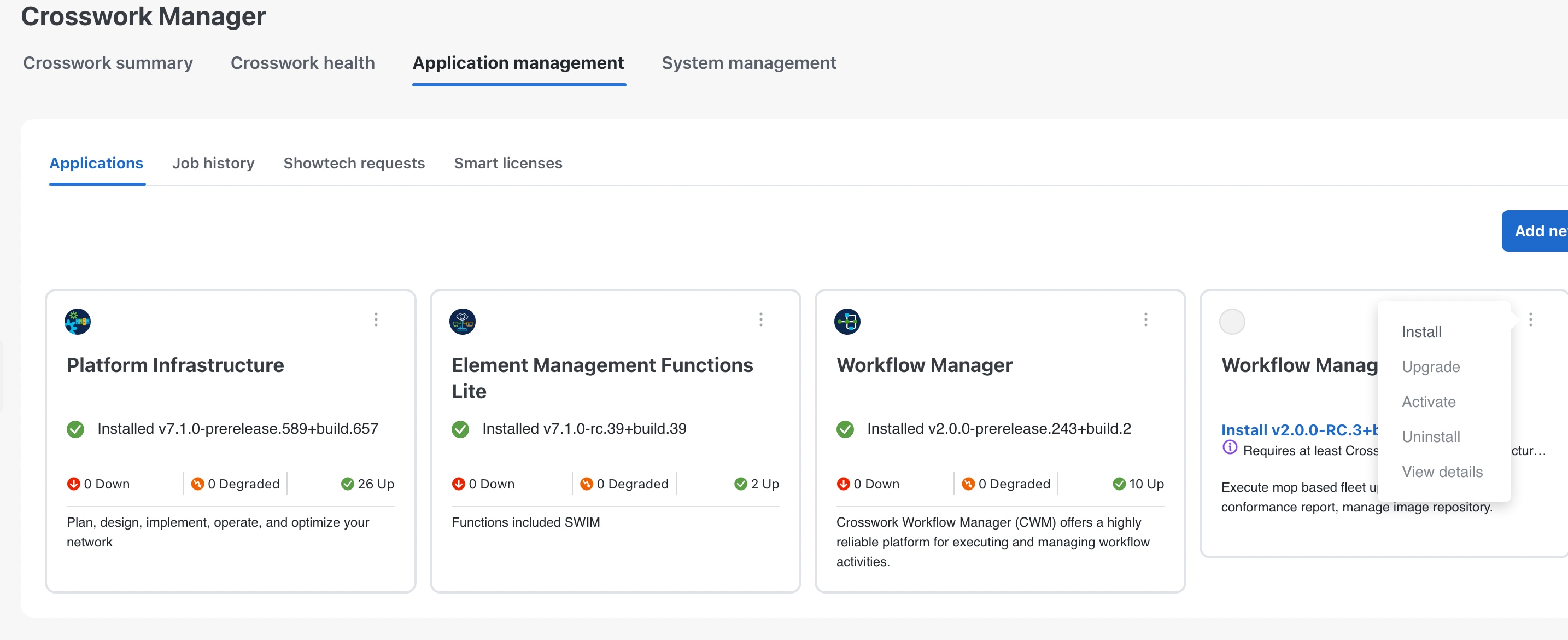
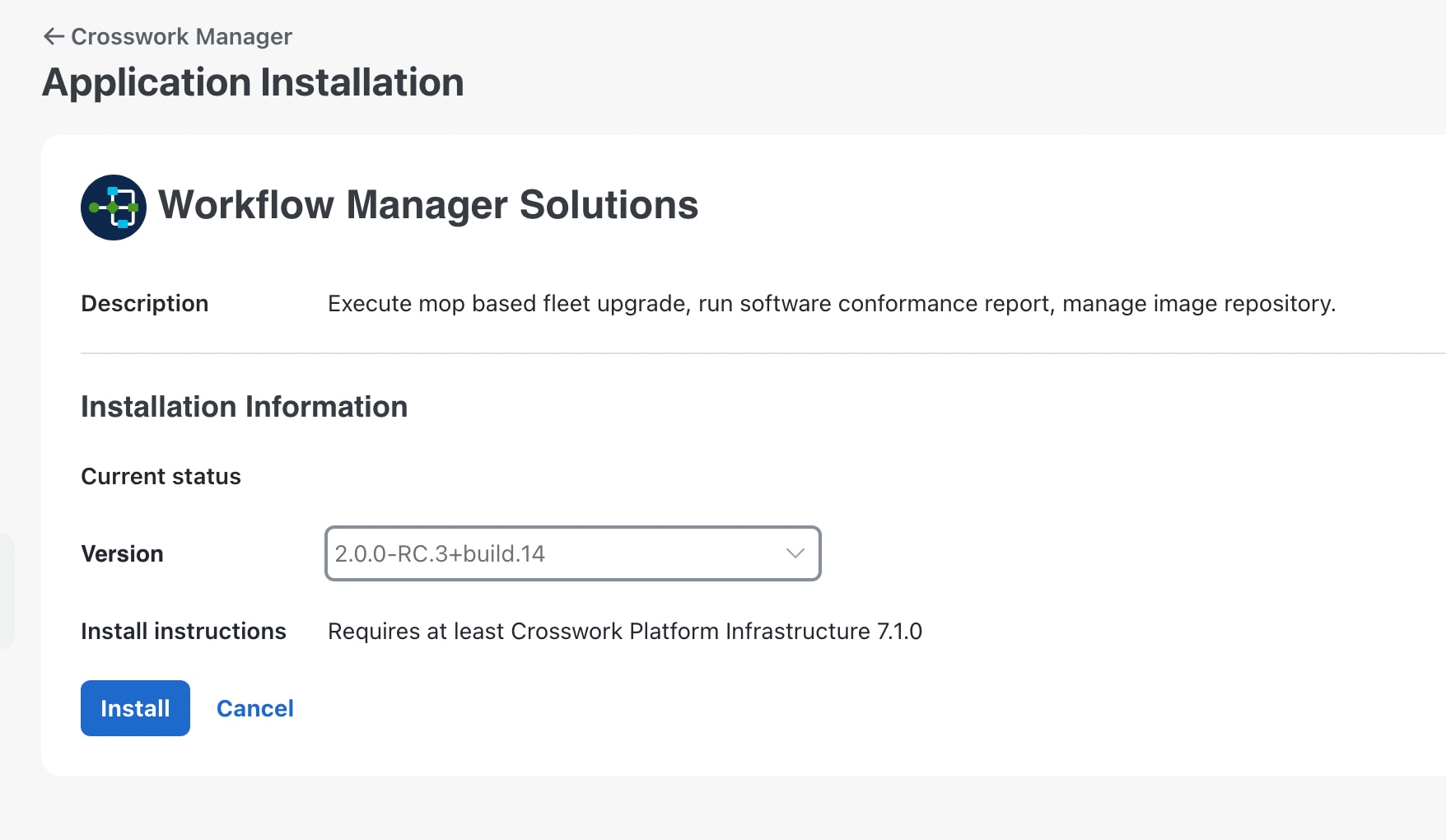
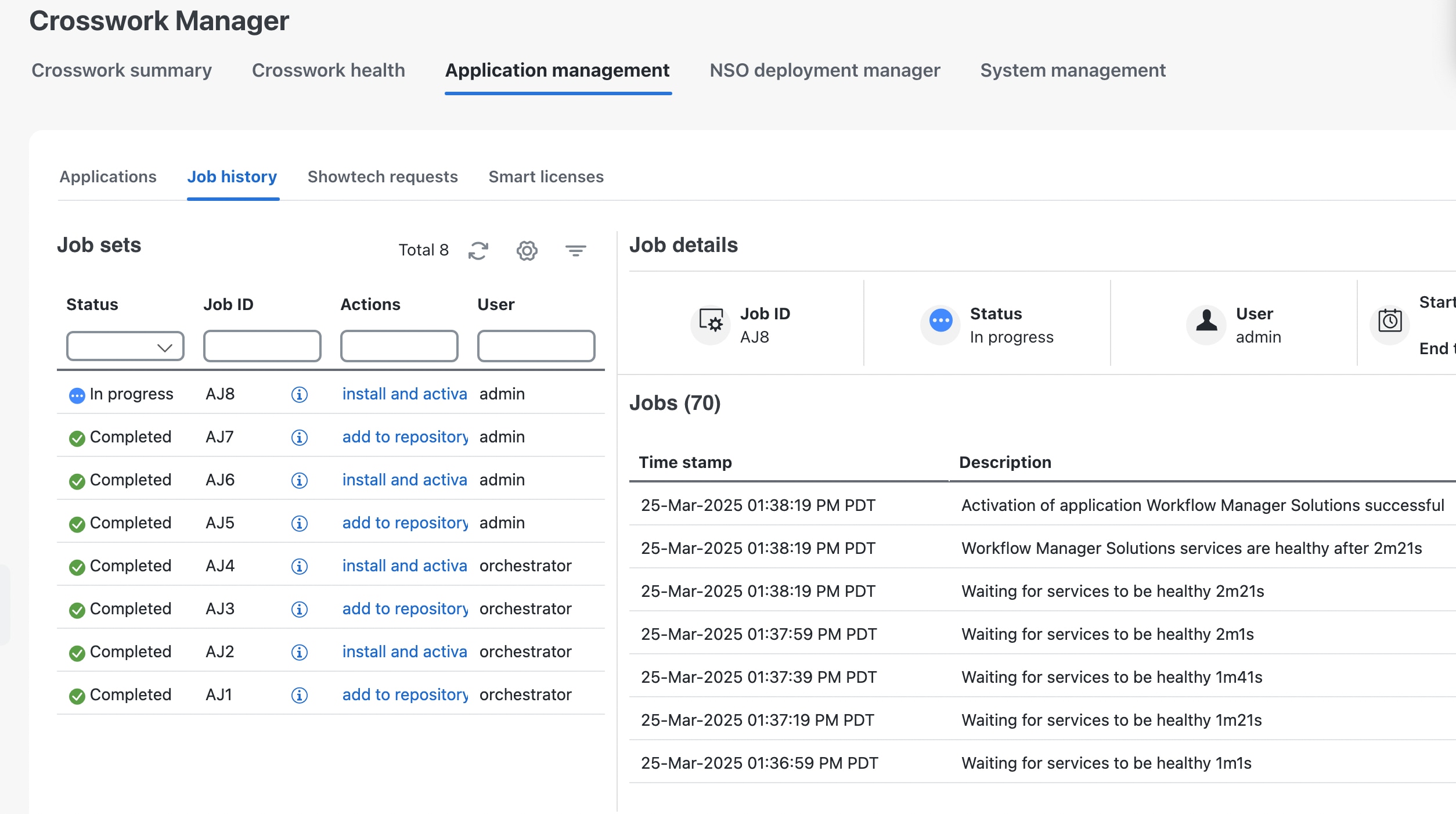
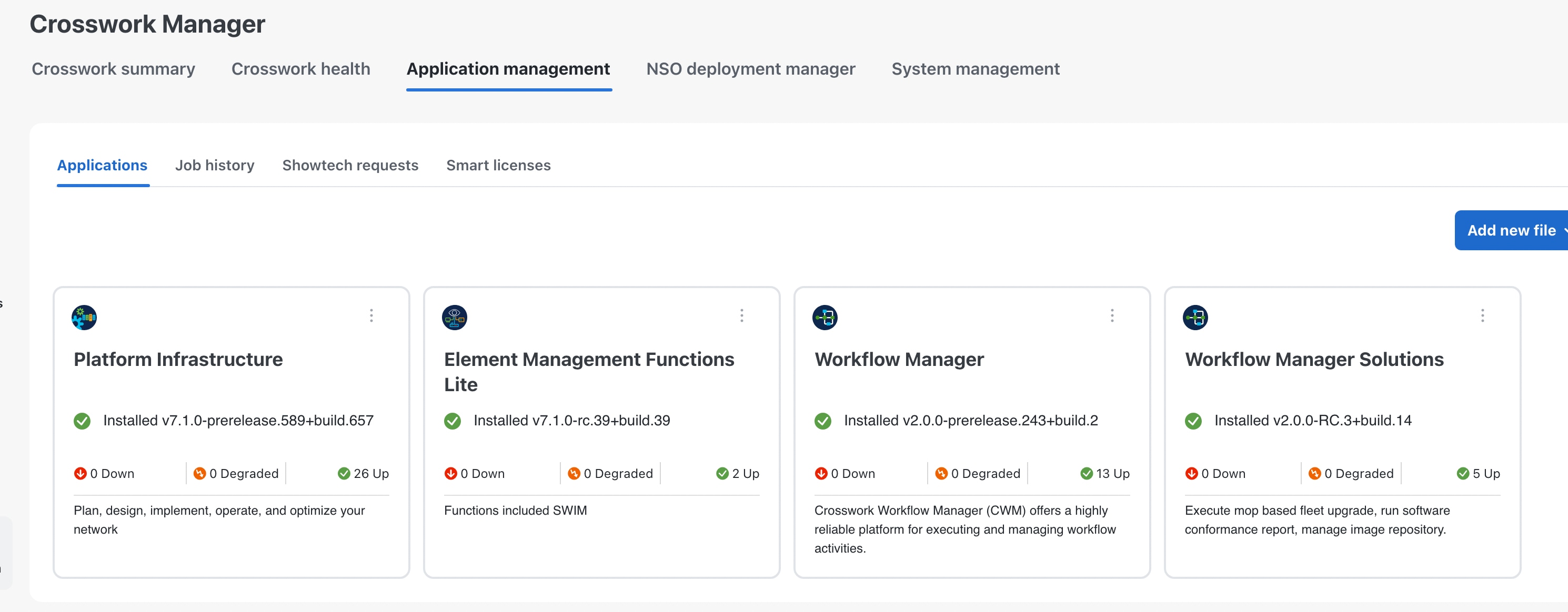
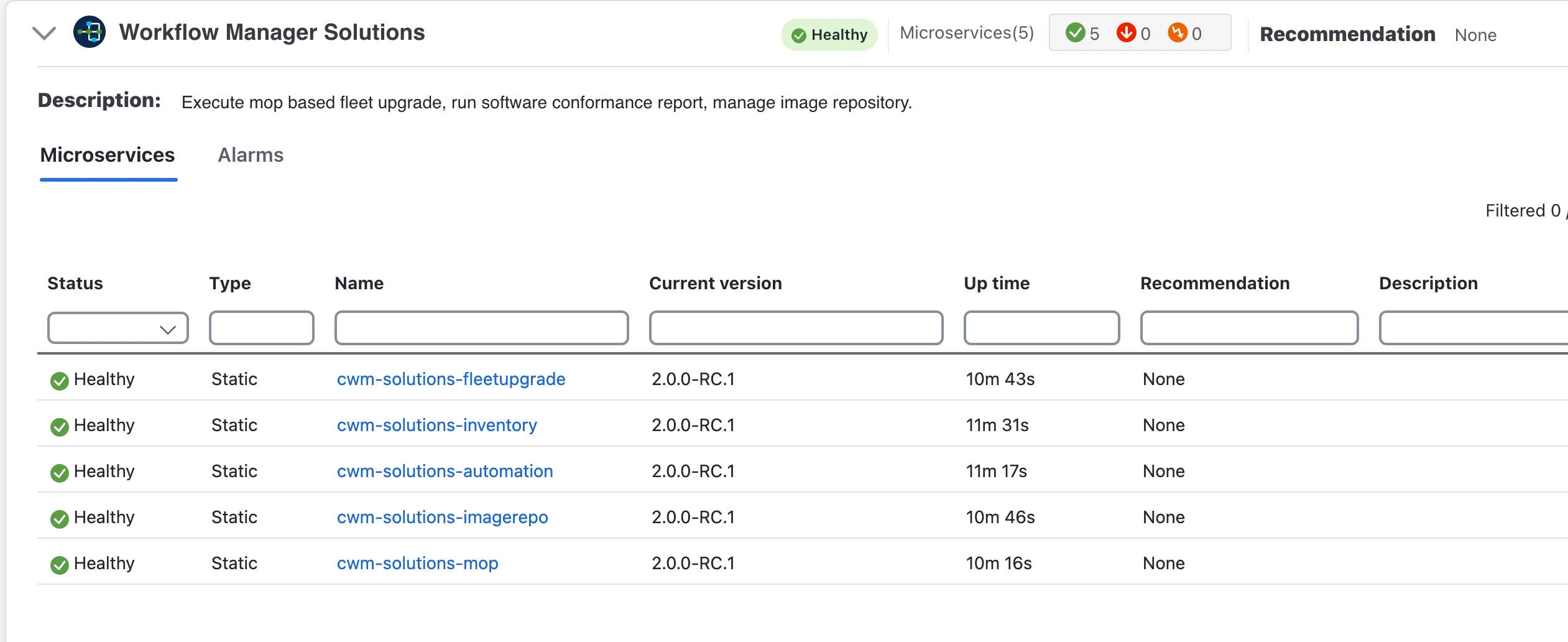
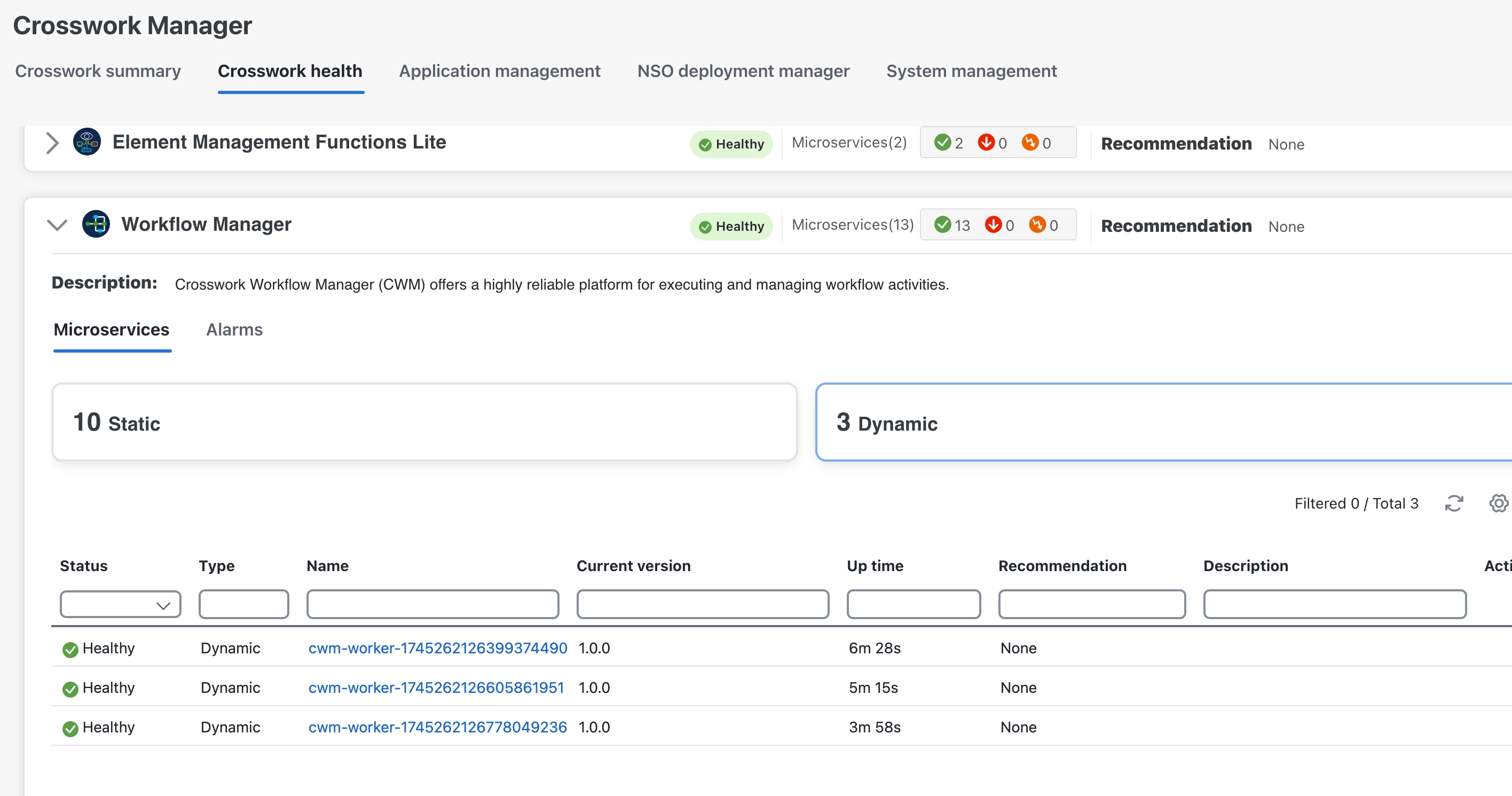
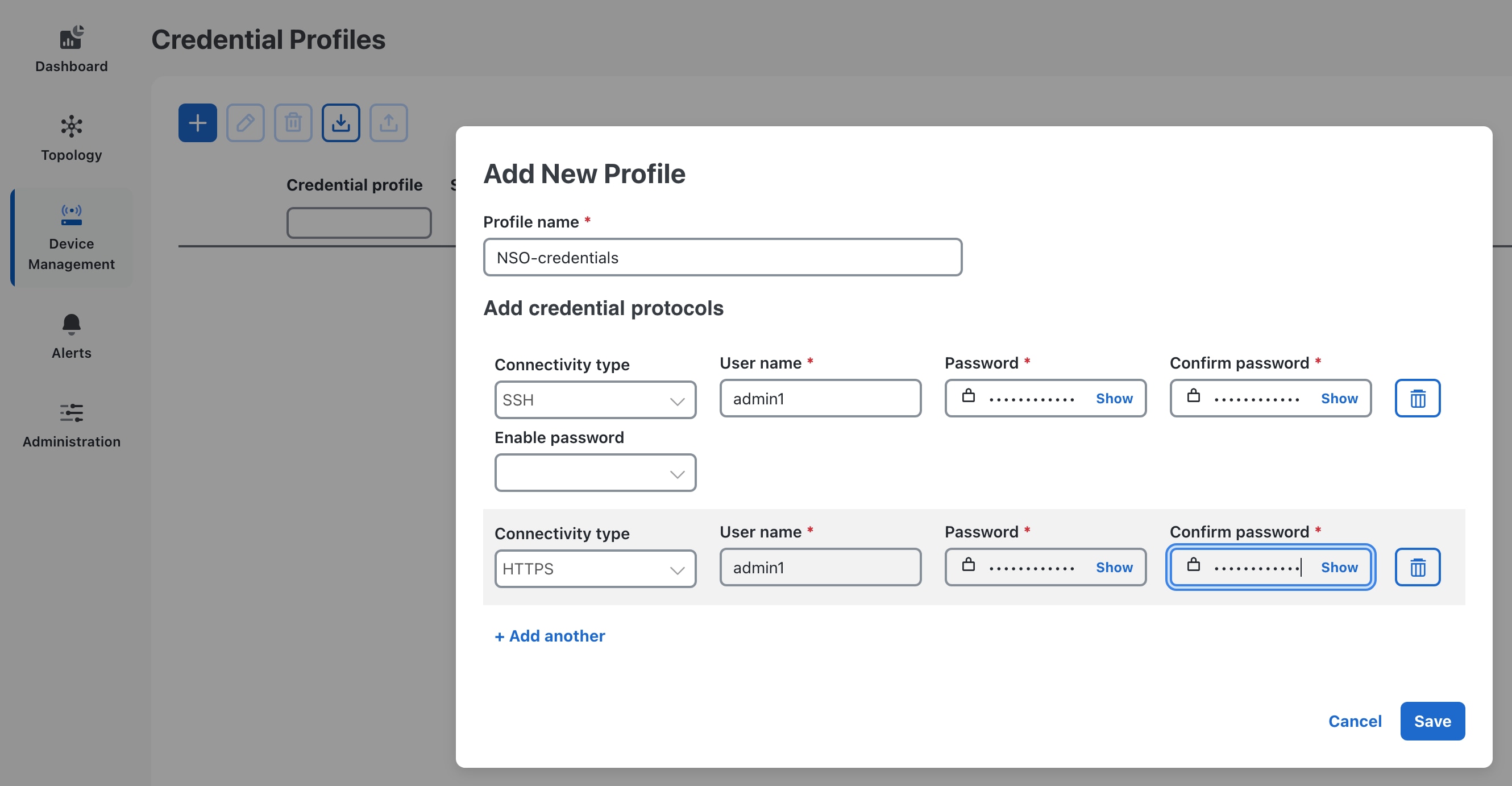
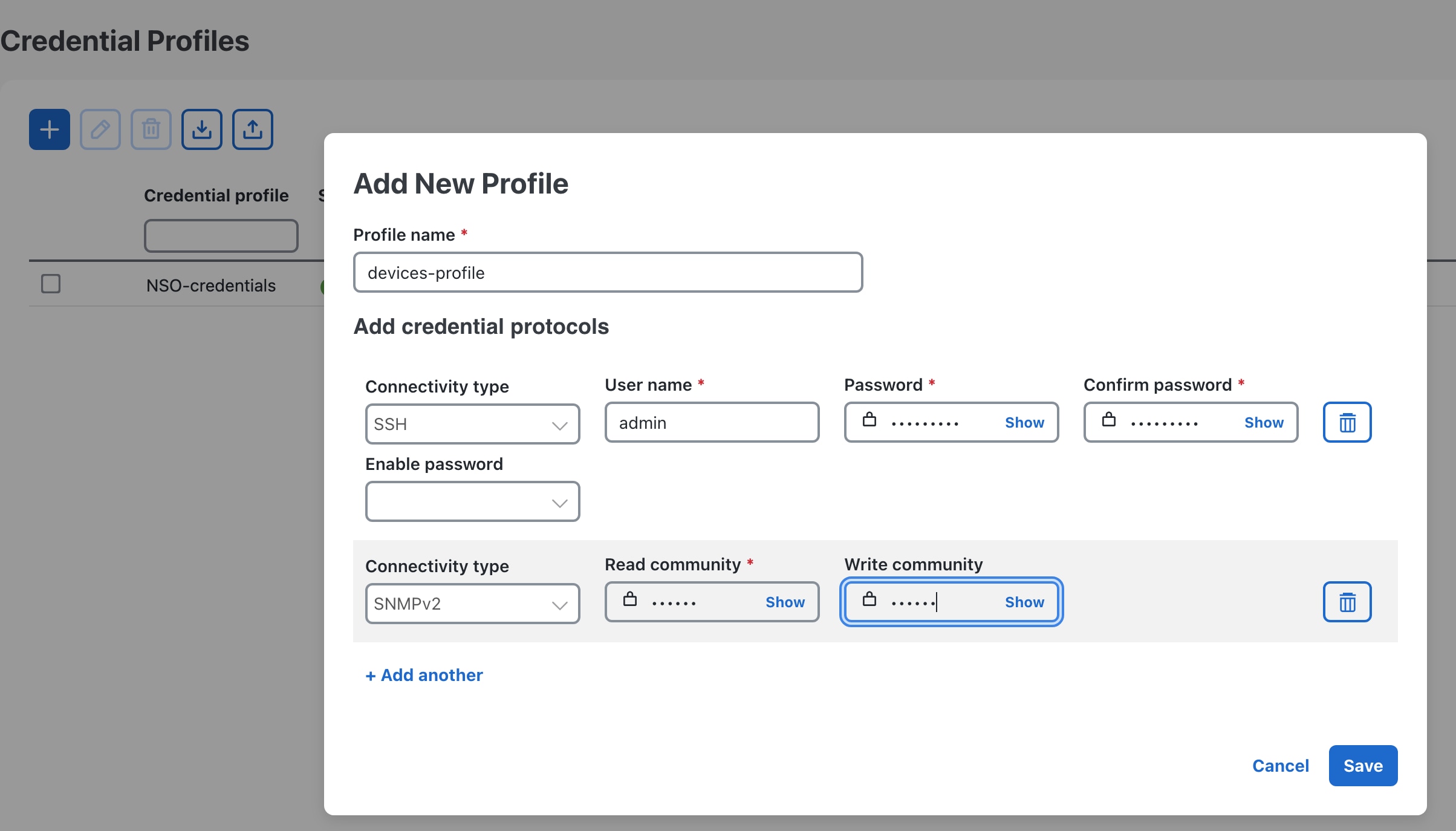

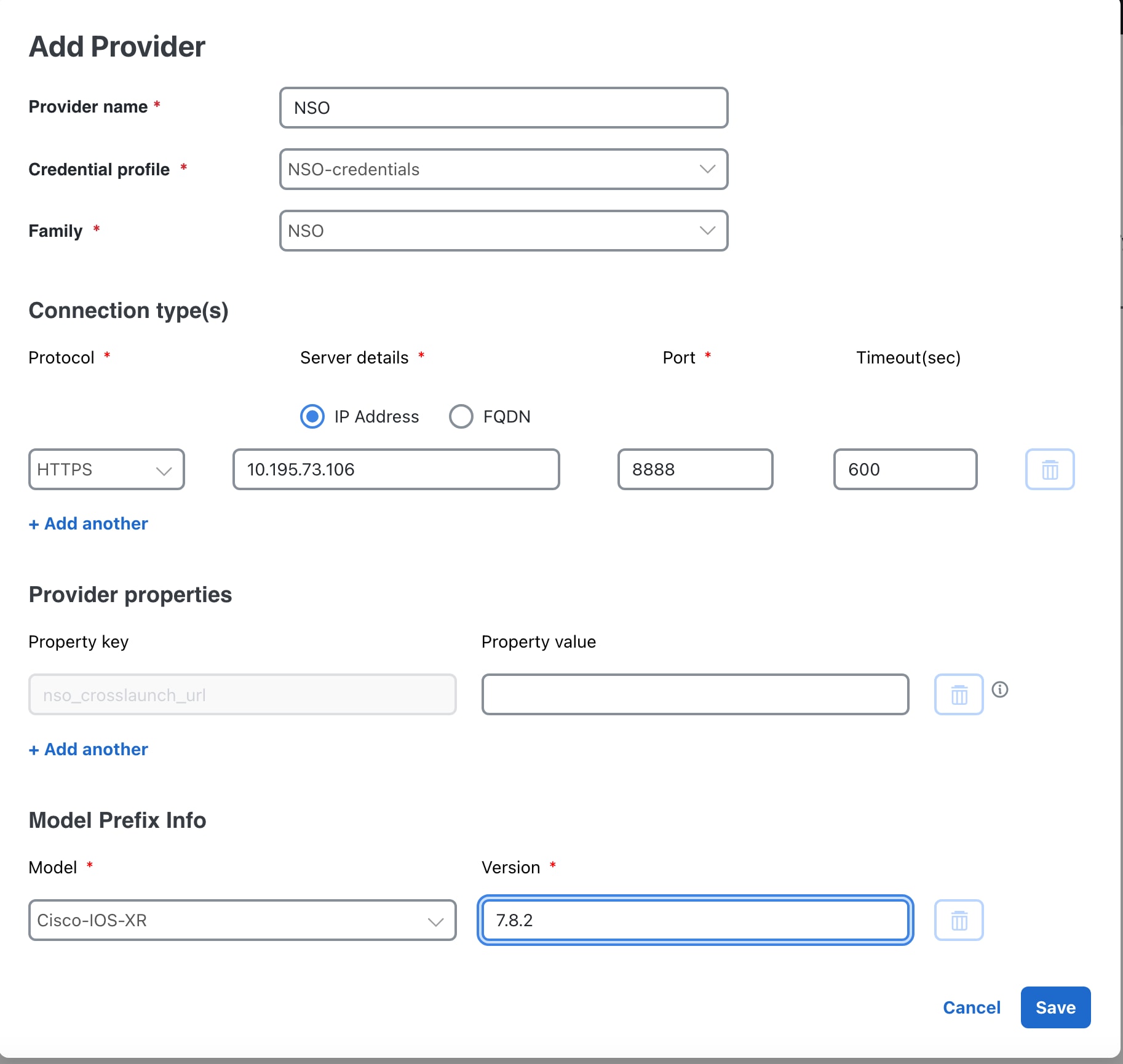
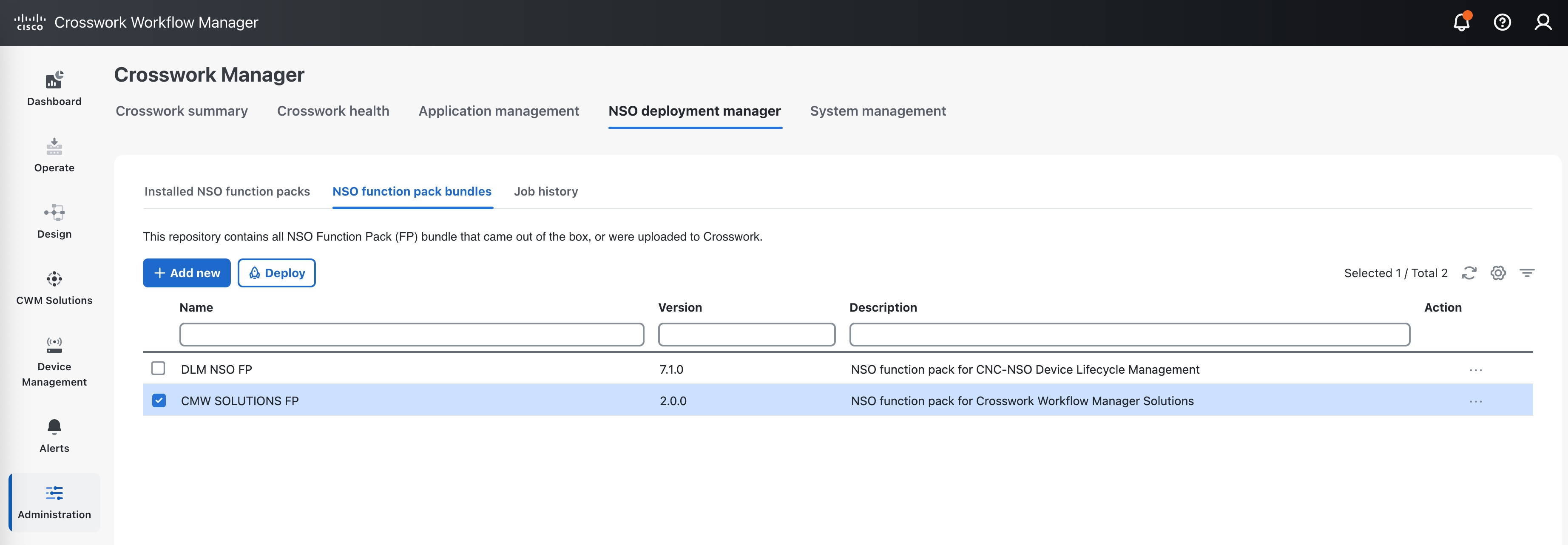
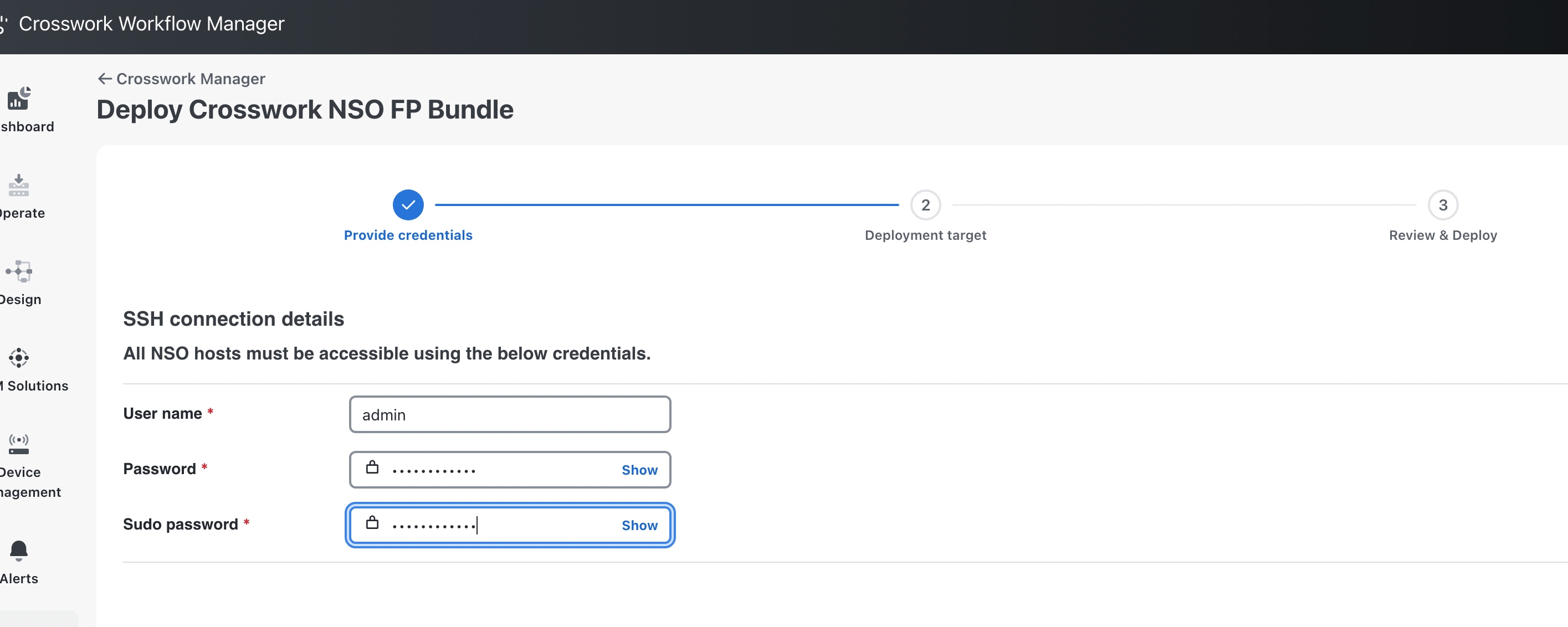
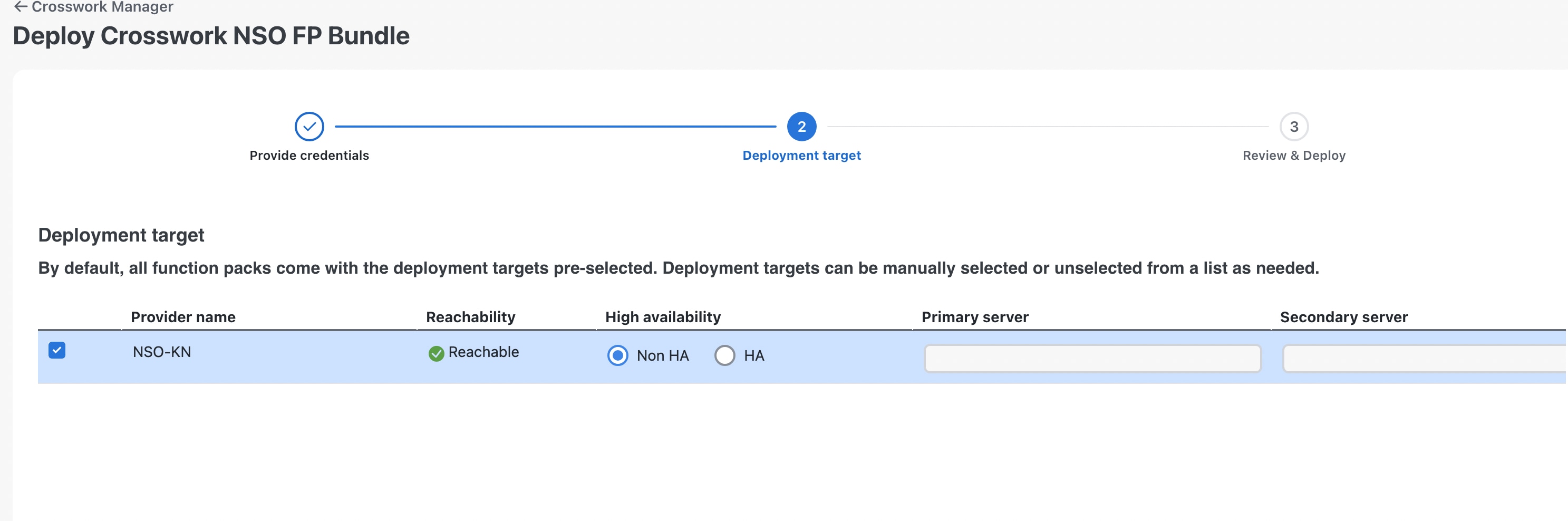
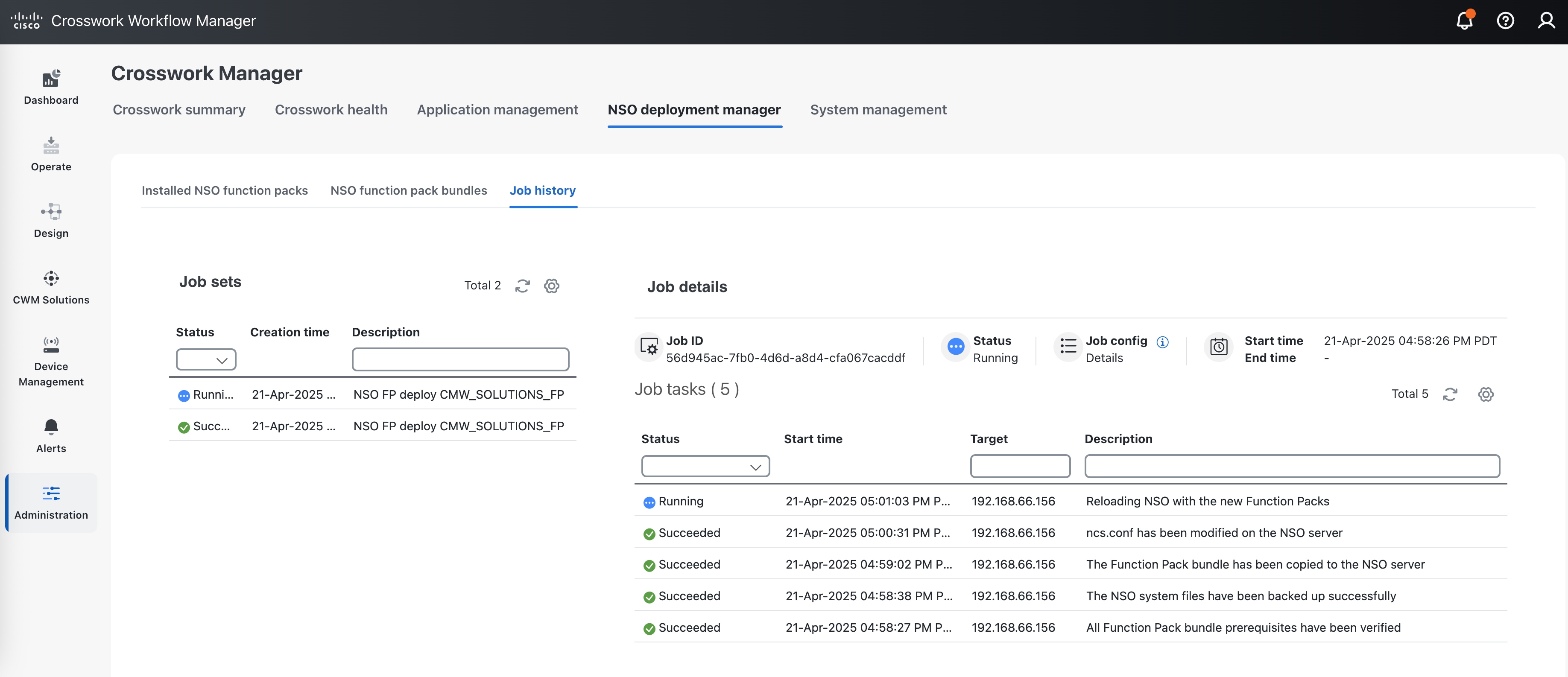
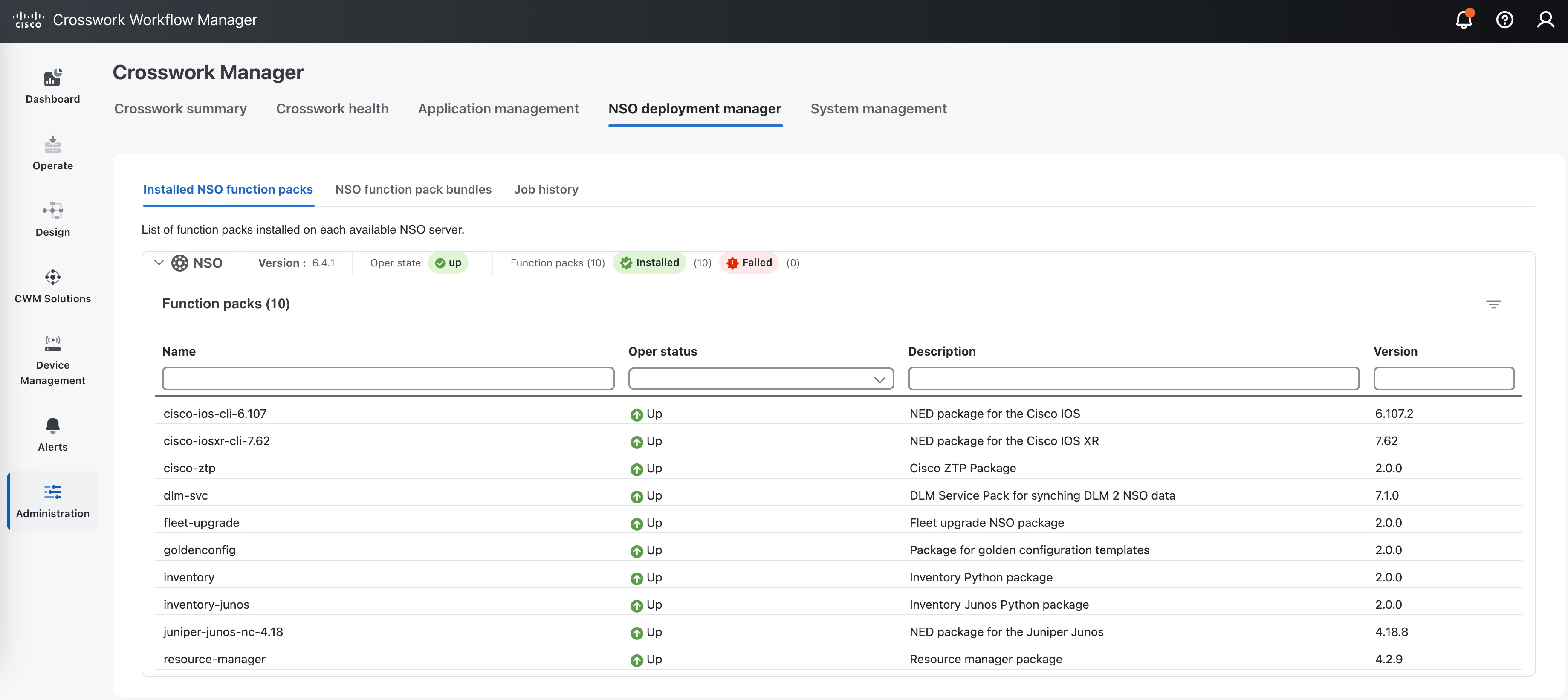
 Feedback
Feedback