BWoD Important Notes
Consider the following information when using BWoD:
-
You must have the Advanced RTM license package to use BWoD.
-
Role-based Access Control (RBAC) and task permissions have been introduced in this release. To provision a BWoD policy, you must have write-access to the head-end device based on Device Access Groups and assigned roles. Only BWoD admin users can modify BWoD configuration settings. For more information on RBAC and user roles, see the Cisco Crosswork Network Controller Administration Guide.
-
If BWoD cannot find a path for a policy that guarantees its requested bandwidth, BWoD will attempt to find a best effort path if this option is enabled.
-
BWoD will disable itself when an unexpected error is encountered to avoid network disruption.
-
BWoD temporarily pauses operation whenever the Optimization Engine model is unavailable due to an Optimization Engine restart or a rebuild of the topology from Topology Services. Any requests to BWoD during this time are rejected. When the model becomes available and BWoD receives two traffic updates from the Optimization Engine, BWoD will resume normal operation.
-
If the Policy Violation advanced field is set to Strict, then the SR Policy Traffic option should be set to Max Measured Requested.
-
After a switchover in a High Availability setup, BWoD policies created after the last cluster data synchronization will not be manageable and are considered orphaned TE policies. Crosswork will display an alarm when it finds orphan TE policies (Administration > Alarms). You can use APIs to help clear these orphan policies so that they are manageable. For more information, see API documentation on Devnet.

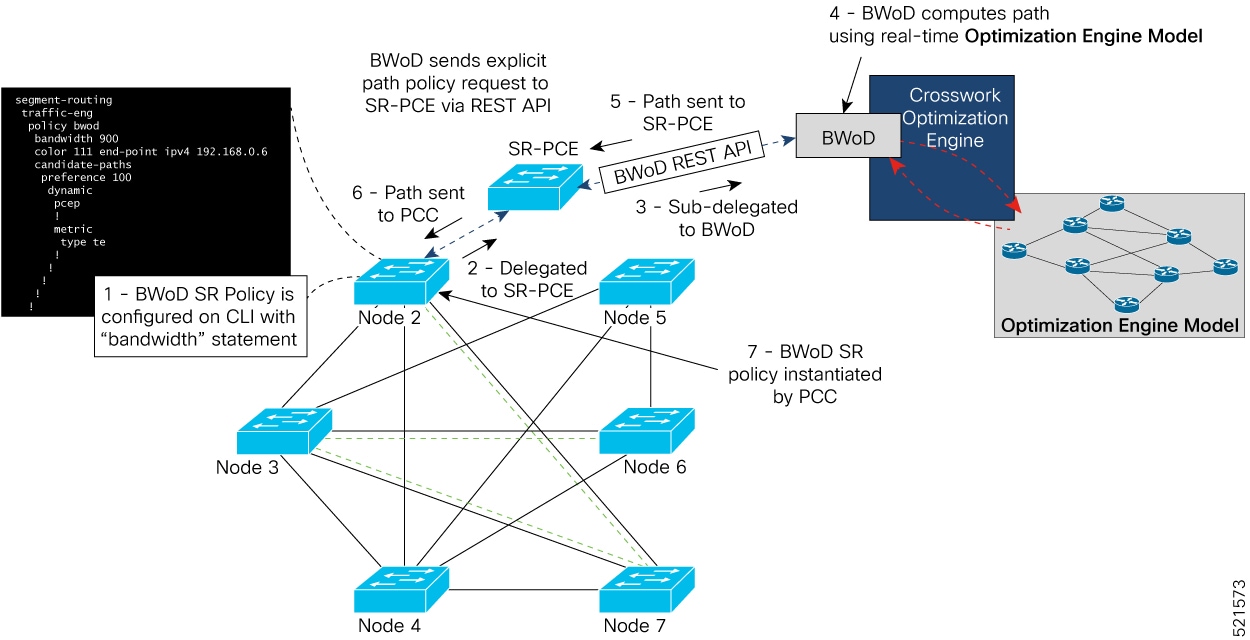








 Feedback
Feedback