Manage your Onboarded Devices
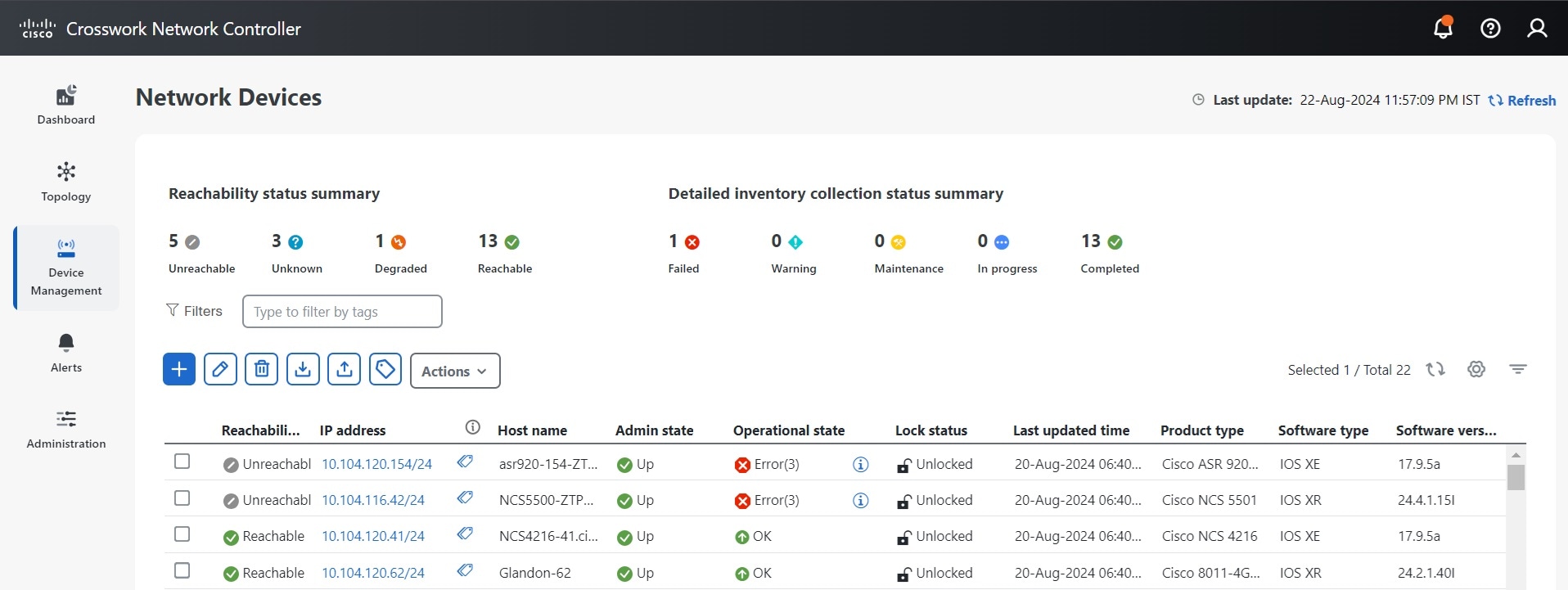
Within the Network Devices window, you can perform the following tasks:
If you click on the IP address link of a device, you can see the following information about each device on the pop-up window.
-
A Details tab with device specifications, connectivity details, routing information and detailed inventory collection.
-
An Alarms tab displaying information such as severity, source, category, and condition of the alarms. The columns can be customized based on your preferences.
-
An Inventory tab displaying the product name, product ID, admin status, operational status, and serial number. The columns can be customized based on your preferences.
-
A History tab with detailed information about device performance, including various performance metrics.
To control or restrict device access for users, refer to the section Manage Device Access Groups in the Cisco Crosswork Network Controller 7.0 Administration Guide.
Monitor Device States
Cisco Crosswork Network Controller computes the reachability state of the devices it manages, as well as the operational and NSO states of reachable managed devices. It indicates these states using the icons in the following table. By monitoring the reachability and operational states of devices, you can get real-time information about their connectivity status, enabling you to quickly identify and resolve any connectivity issues.
At the top of the Network Devices window, you can view a summary of the reachability status of your devices. Additionally, the list of devices displays the reachability state, admin state, and operational state for each device.
| This Icon... | Indicates... | ||
|---|---|---|---|
|
Reachability State icons indicate if a device is reachable. This state is computed when the device is configured as UP. It is not computed if the device is DOWN or UNMANAGED.
|
|||
|
|
Reachable: The device can be reached by all configured protocols. |
||
|
|
Reachability Degraded: The device can be reached by at least one protocol, but is not reachable by one or more of the other protocols configured for it. |
||
|
|
Unreachable: The device cannot be reached by any protocol configured for it. |
||
|
|
Reachability Unknown: Crosswork Network Controller cannot determine if the device is reachable. |
||
|
Operational State icons show if a device is operational.
|
|||
|
|
The device is operational and under management, and all individual protocols are "OK" ( also known as "up"). |
||
|
|
The device is not operational ("down"). The same icon is used when the device has been set "administratively down" by an operator. |
||
|
|
The device's operational state is unknown. |
||
|
|
The device's operational state is degraded. |
||
|
|
The device's operational state is in an error condition. It is either not up, or unreachable, or both, due to errors encountered while attempting to reach it and compute its operational state. The number in the circle shown next to the icon indicates the number of recent errors. Click on the number to see a list of these errors. (Note that the icon badging for errors is not available in the topology map.) |
||
|
|
The device's operational state is currently being checked. |
||
|
|
The device is being deleted. |
||
|
|
The device is unmanaged. |
||
|
NSO State icons show whether a device is synced with Cisco NSO.
|
|||
|
The device is in sync with Cisco NSO. |
|||
|
The device is out of sync with Cisco NSO. |
|||
 Note |
|
Filter Network Devices by Tags
By creating a tag and assigning it to a particular device, you can easily provide additional information that might be of interest to other users, such as the device’s physical location and its administrator’s email ID. You can also use tags to find and group devices with the same or similar tags in any window that lists devices.
To filter devices by tags:
Procedure
|
Step 1 |
From the main menu, choose . |
|
Step 2 |
In the Type to filter by tags bar at the top of the user interface, type all or part of the name of a tag. The Type to filter by Tags bar has a type-ahead feature: As you start typing, the field shows a drop-down list of tags that match all the characters you have typed so far. To force the drop-down list to display all available tags, type *. |
|
Step 3 |
Choose the name of the tag you want to add to the filter. The filter appears in the Type to filter by tags filter bar. The table or map shows only the devices with that tag. |
|
Step 4 |
If you want to filter on more than one tag:
|
|
Step 5 |
To clear all tag filters, click the Clear Filters link. To remove a tag from a filter containing multiple tags, click the X icon next to that tag's name in the filter. To see how tags can be managed for assignment to the devices in your network, refer to the section Manage Tags in the Cisco Crosswork Network Controller 7.0 Administration Guide. |
Edit Devices
Editing a device allows you to modify various device settings for onboarded devices. Ensure that you have administrative access and consider any network impact when you make changes. For a list of the fields you can edit, see the "Add New Device" field table in Add Devices Through the User Interface.
These are the steps of updating a device's information.
Before you begin
Before editing any device, it is always good practice to export a CSV backup of the devices you want to change.
Procedure
|
Step 1 |
From the main menu, choose . |
||
|
Step 2 |
(Optional) Filter the list of devices by filtering specific columns. |
||
|
Step 3 |
Select the check box of the device you want to change, then click |
||
|
Step 4 |
Edit the values configured for the device, as needed.
|
||
|
Step 5 |
Click Save. The Save button remains dimmed until all required fields are completed. |
||
|
Step 6 |
Resolve any errors and confirm device reachability. |
Delete Devices
When you delete a device from Crosswork Network Controller, it is removed from Crosswork's monitoring and management framework. You might delete a device if it is being withdrawn, reassigned, replaced, or if it was added by mistake.
Complete the following procedure to delete the devices.
Before you begin
-
Export a backup CSV file containing the devices that you plan to delete.
-
If you set the auto-onboard property as managed or unmanaged for an SR-PCE provider, set auto-onboard as off for one or more SR-PCEs.
-
Confirm that the device is disconnected and powered off before deleting the device.
-
If devices are mapped to Cisco NSO with MDT capability, and a telemetry configuration is pushed, then those configurations will be removed from the device.
-
If auto-onboard is not off and it is still functional and connected to the network, the device will be rediscovered as unmanaged when it is deleted.
Procedure
|
Step 1 |
From the main menu, choose . |
|
Step 2 |
(Optional) In the Devices window, filter the list of devices by entering text in the Search field or filtering specific columns. |
|
Step 3 |
Check the check box for the devices that you want to delete. |
|
Step 4 |
Click the |
|
Step 5 |
In the confirmation dialog box, click Delete. |
View Detailed Inventory Collection Status
Cisco Crosswork Network Controller computes the detailed inventory collection status of the devices it manages. At the top of the Network Devices window, you can view a summary of the detailed inventory collection status for your devices. Additionally, when you click on a device's link, you can view the detailed inventory collection information under the Details tab.
It indicates the status of a device using the icons in the following table.
|
This Icon |
Indicates |
|---|---|
|
|
Completed: The device inventory collection process has finished. |
|
|
Failed: The device inventory collection process has encountered an error and did not complete. |
|
|
In Progress: The device inventory collection is in progress and the system is currently in the process of collecting and updating inventory data for network elements. |
|
|
Maintenance: Operation for detailed inventory collection is suspended. It may not be possible to initiate new inventory collection processes, or the data displayed might not reflect the most recent state of the network elements. |
|
|
Warning: The inventory collection process has encountered some issues that may not have completely prevented the process from completing but could still affect the accuracy or completeness of the data collected. After addressing the causes of the warnings, the inventory collection process may need to be rerun to confirm that all issues have been resolved and that the collected data is both accurate and complete. |
Enable or Disable Granular Inventory
Granular inventory in Cisco Crosswork Network Controller provides detailed device data for enhanced monitoring and troubleshooting. While enabling it offers deeper insights and supports proactive maintenance, it can also consume significant system resources and storage. Disabling it can improve performance, especially in large networks.
The inventory sync process includes several automated steps. A nightly sync updates the inventory system, while any failed features for devices prompt a sync attempt every 30 minutes. Newly added devices in the UP state and existing devices transitioning from DOWN to UP state also trigger inventory syncs. The automatic synchronization occurs when there are configuration or state changes on a device. The device notifies these changes through traps or syslogs.
You can enable the granular inventory at the device level by selecting the required device in the Network Devices page, and then choosing .
To disable granular inventory, choose . This will disable the granular inventory for the selected device only, and will not impact the granular inventory processing of any other devices in the system.
You can apply these actions to multiple devices simultaneously, but all selected devices must be in the same state (either all enabled or all disabled) for these options to be available.
Perform Detailed Inventory Sync
You can perform a detailed inventory sync to maintain an up-to-date view of the network devices. If there are changes in the network, such as new devices being added, existing devices being removed, or configurations being updated,an on-demand inventory sync captures these changes and updates the system accordingly.
Procedure
|
Step 1 |
From the main menu, choose . |
|
Step 2 |
Select one more devices for which you want to perform the detailed inventory synchronization. |
|
Step 3 |
Click to sync and reflect the current state of the network devices. |




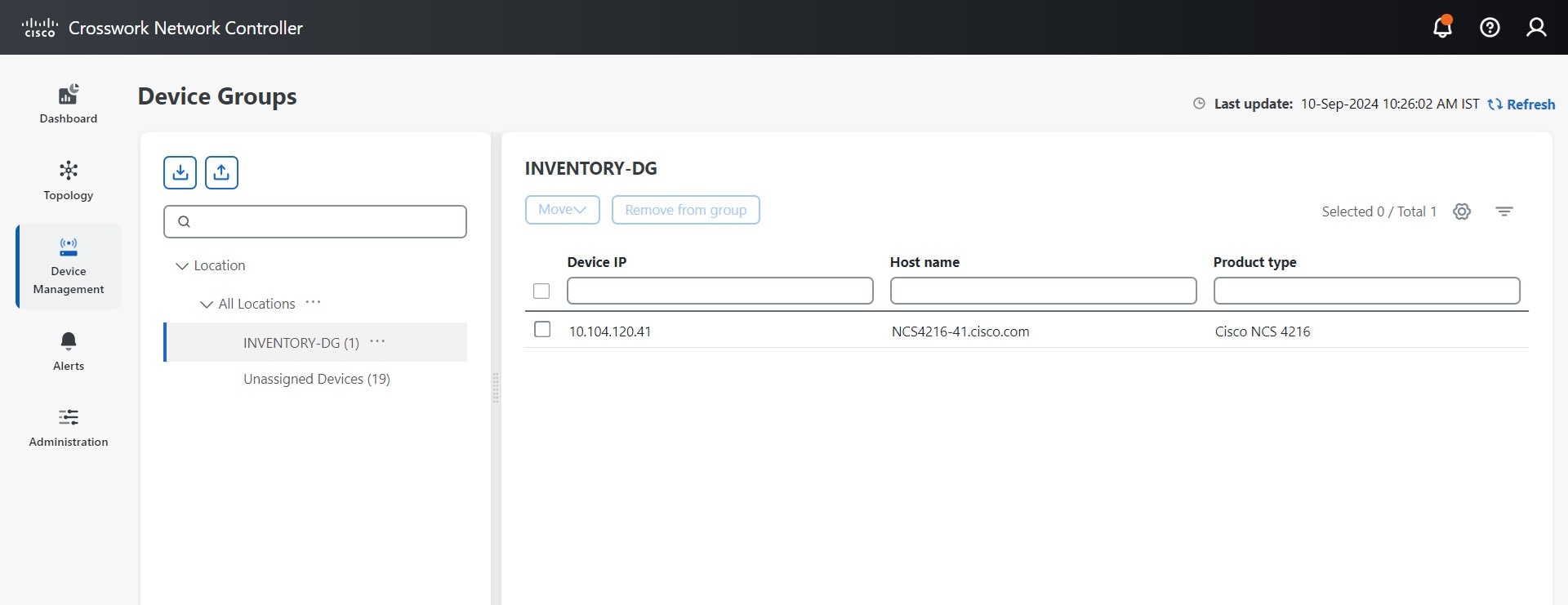
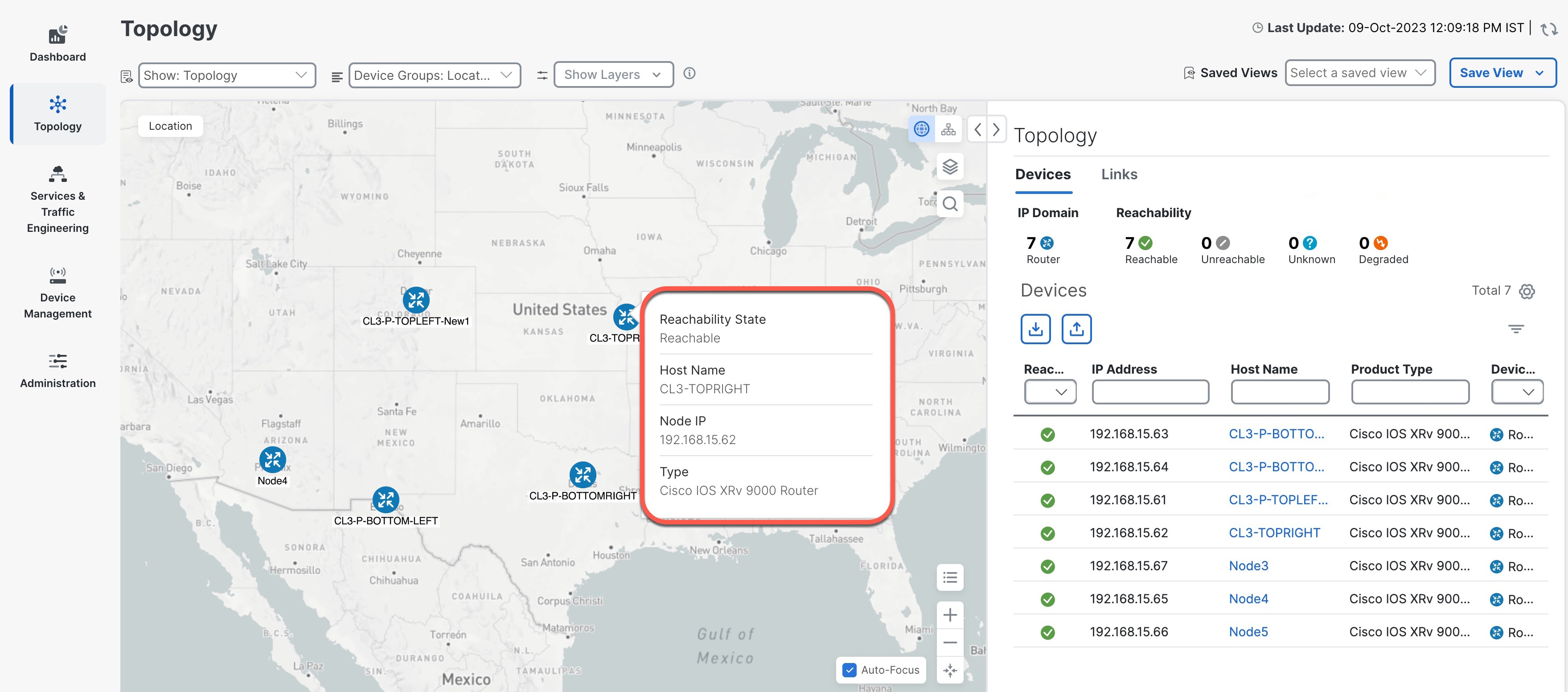
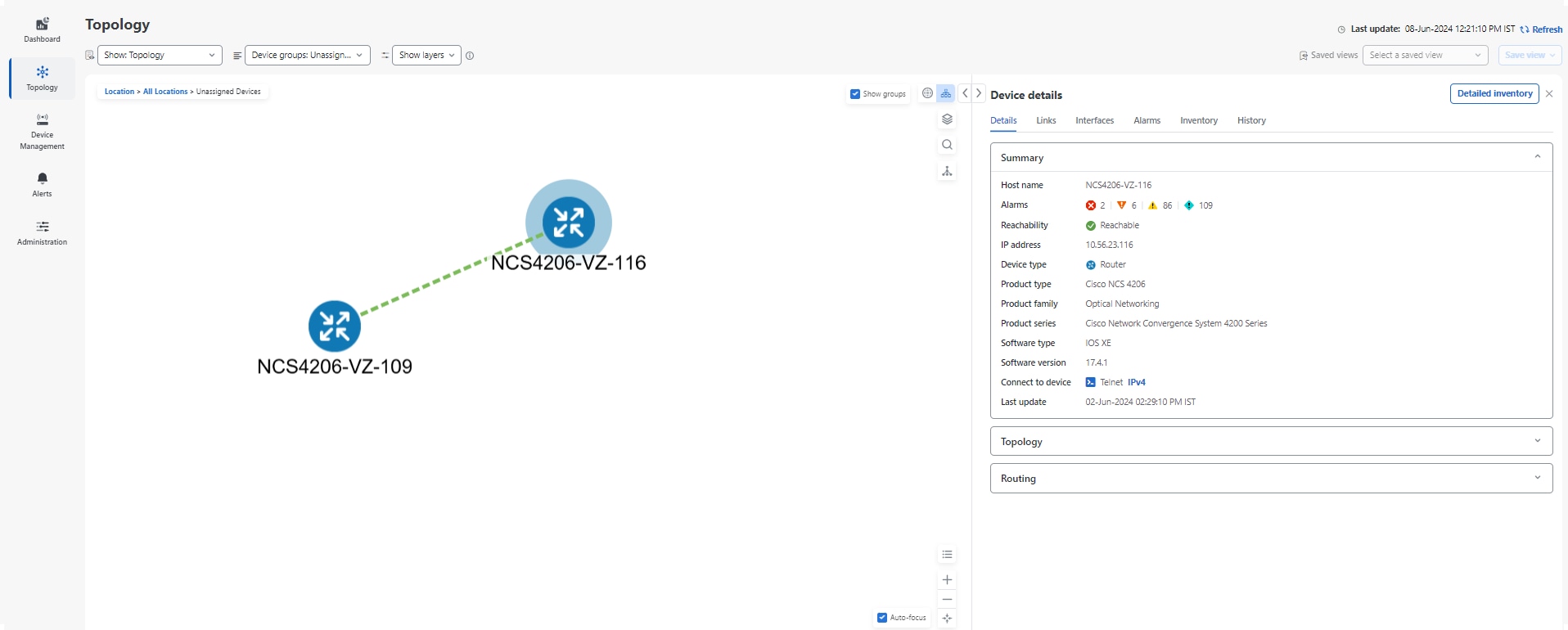

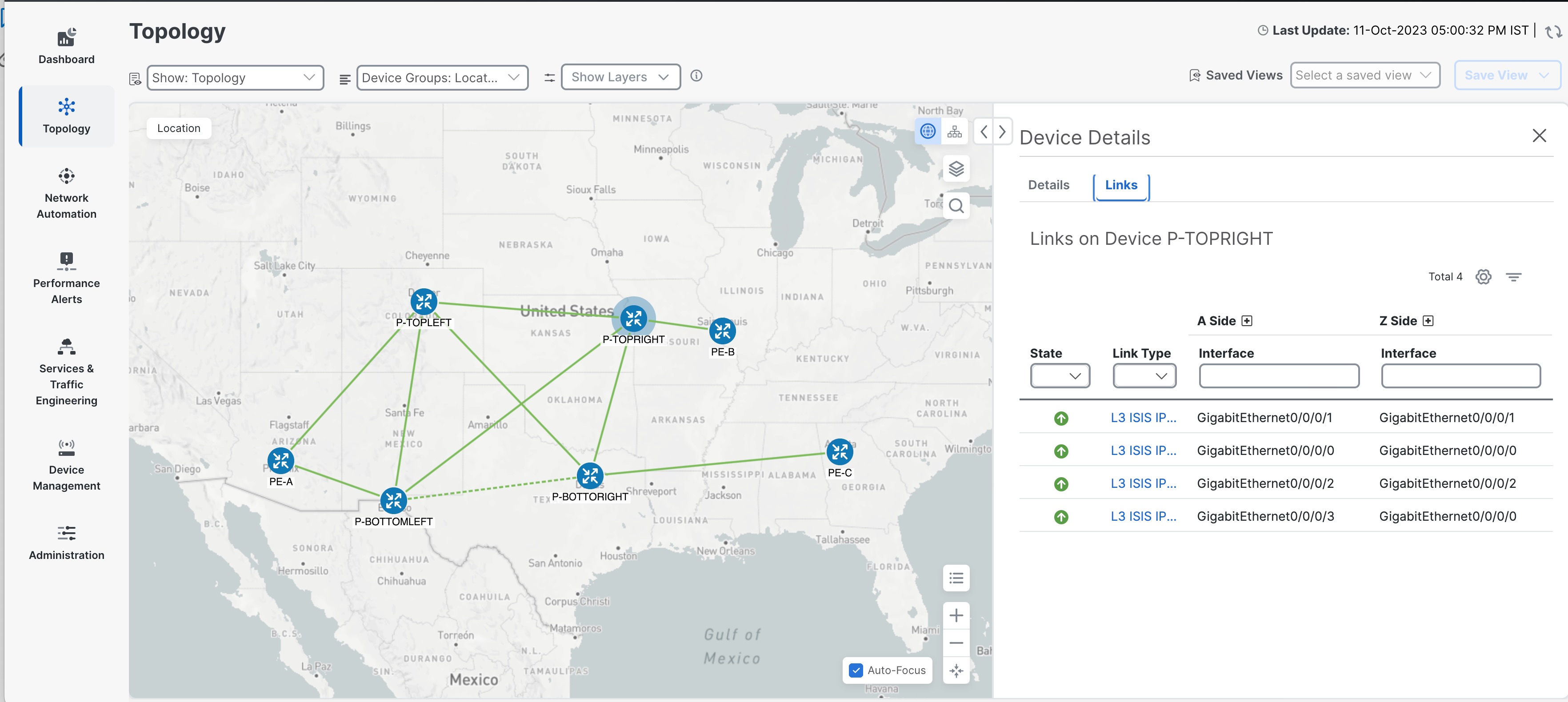
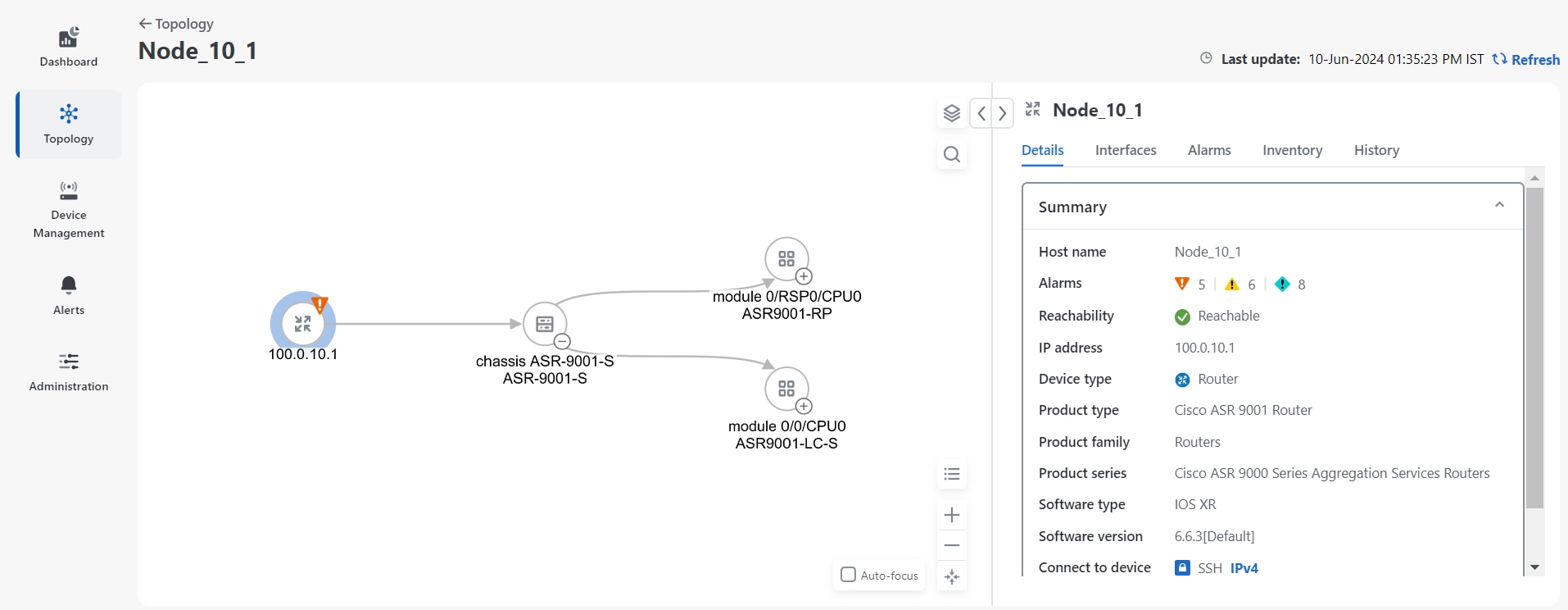
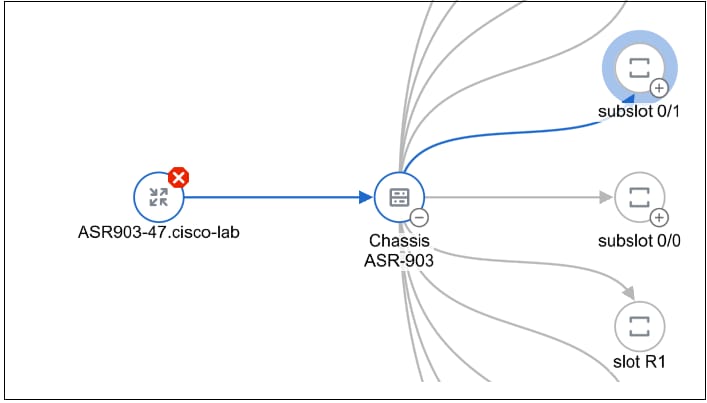

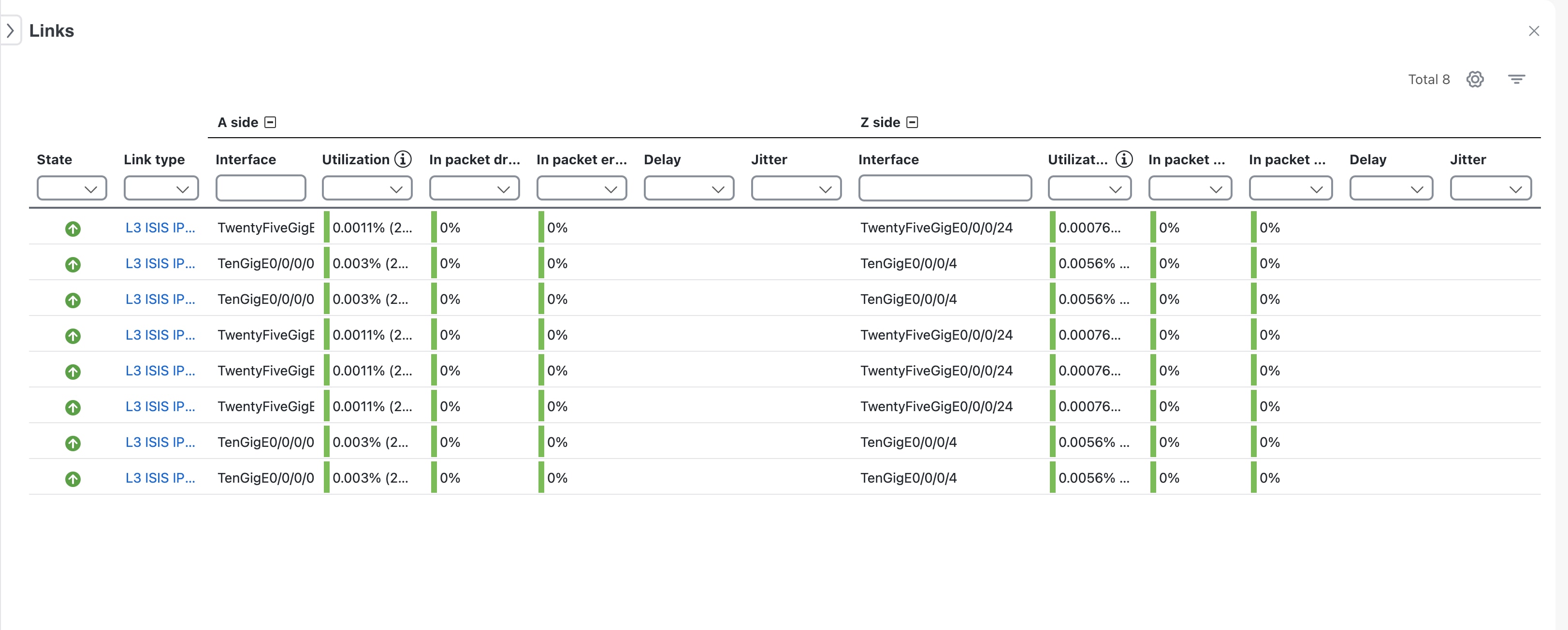
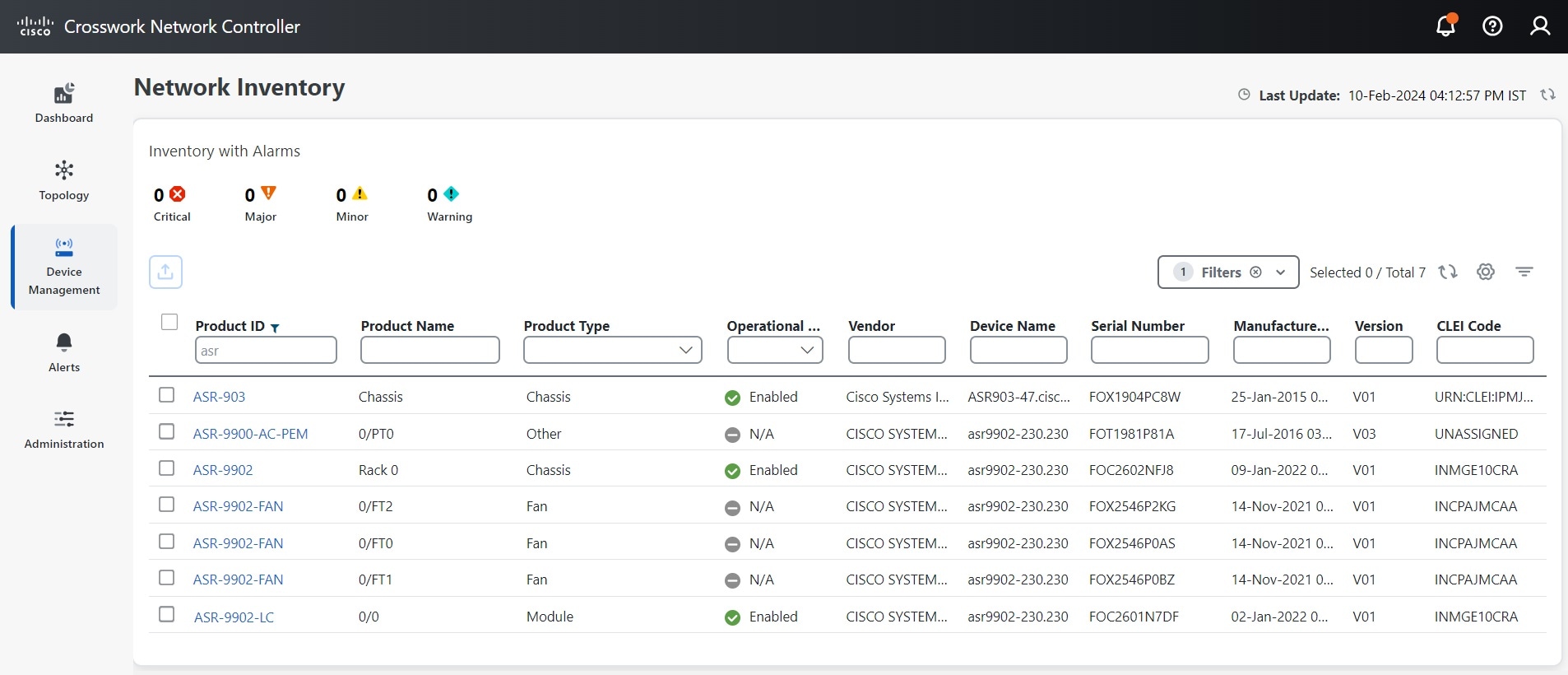
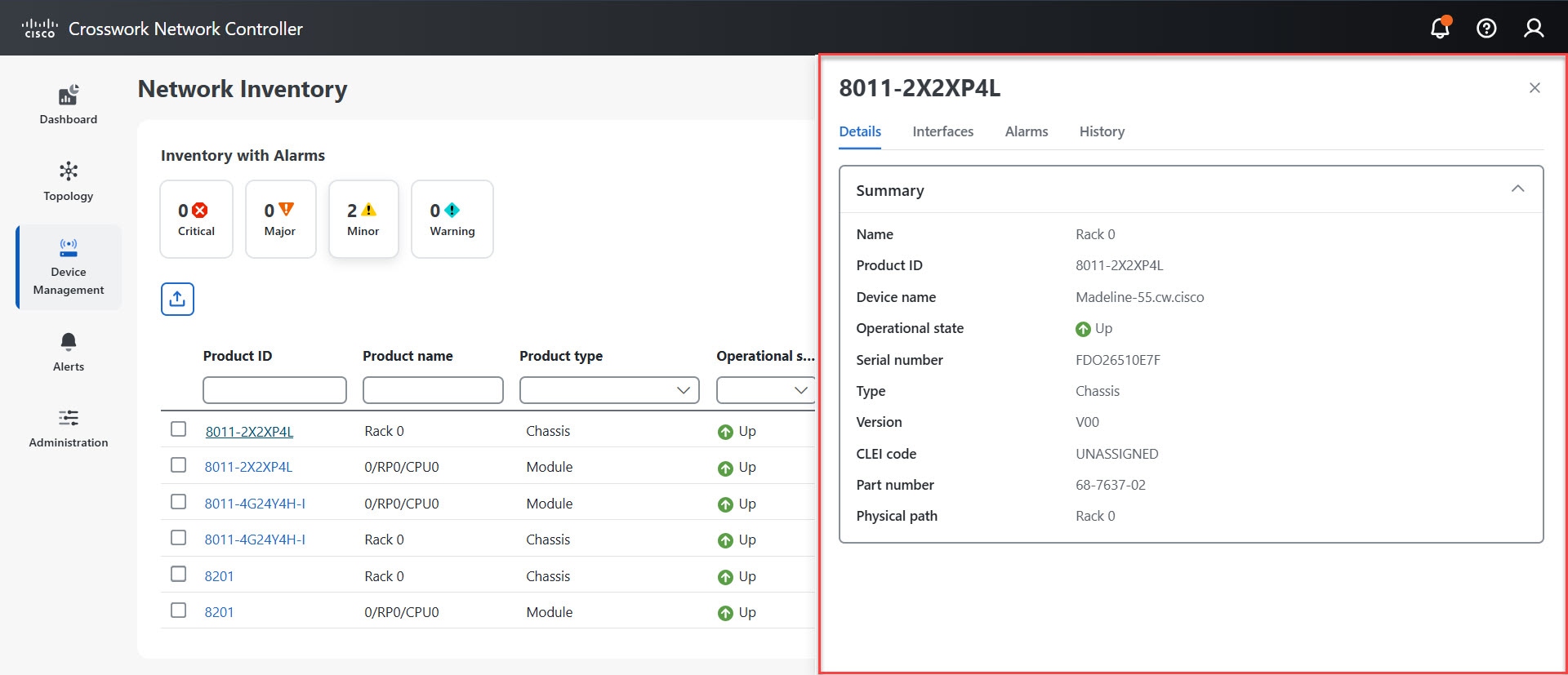
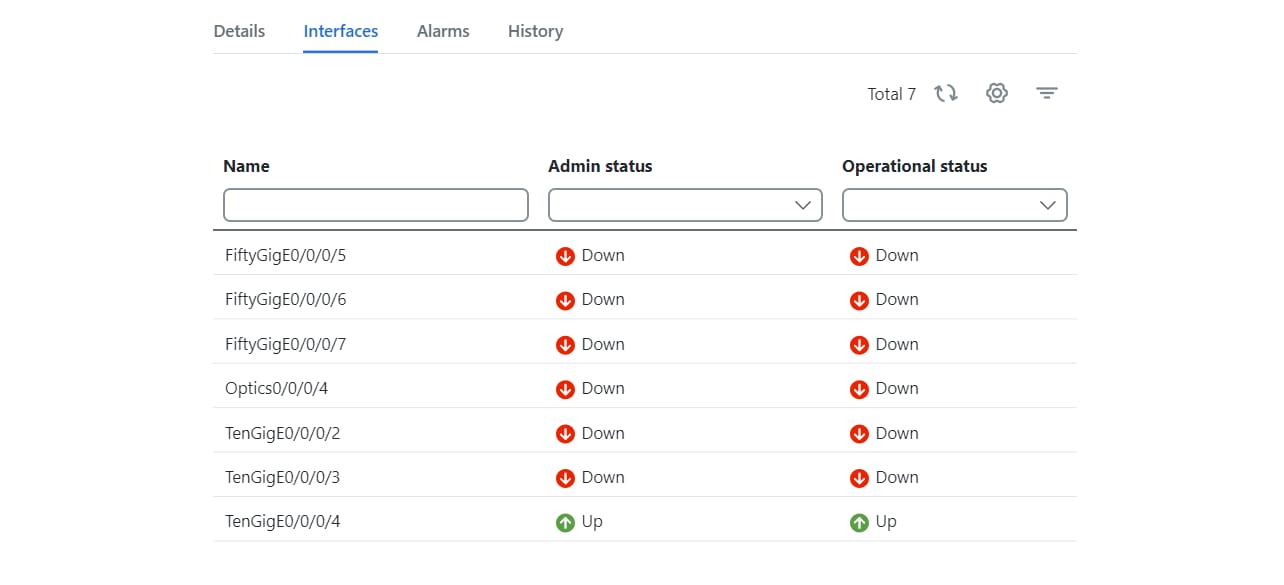
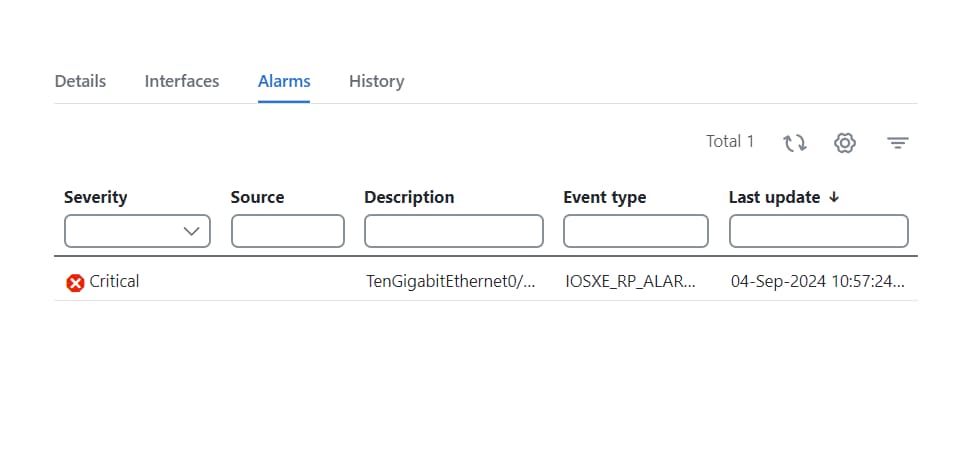
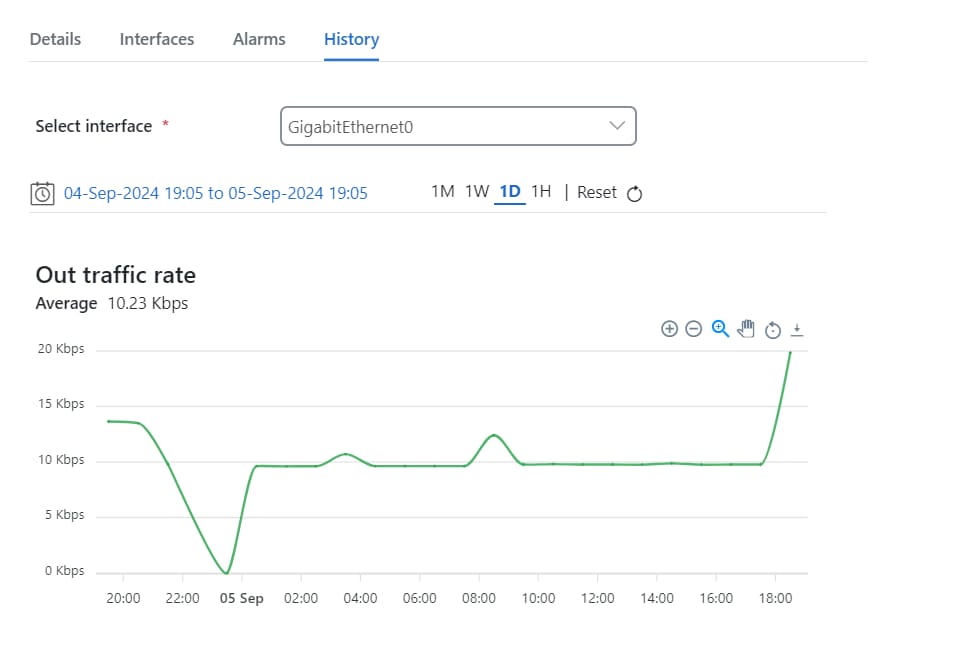
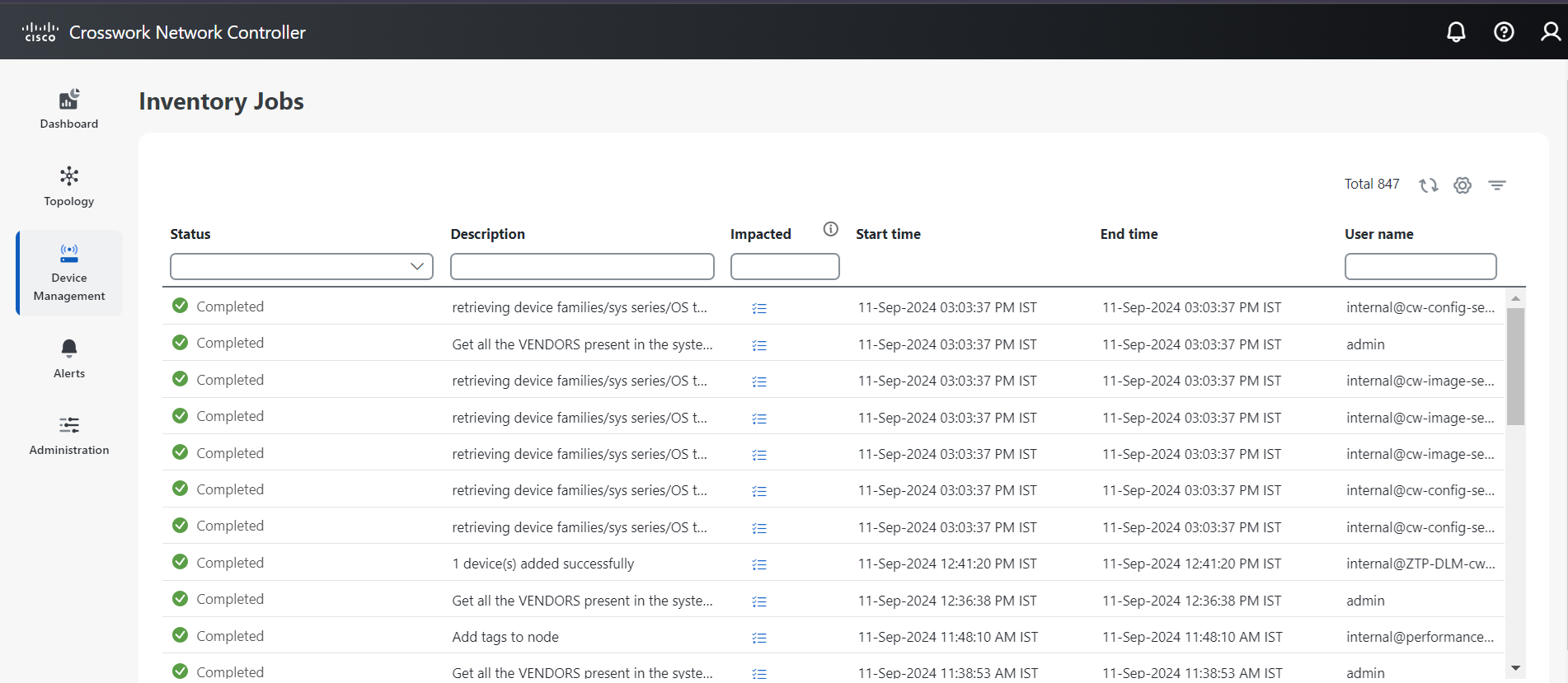
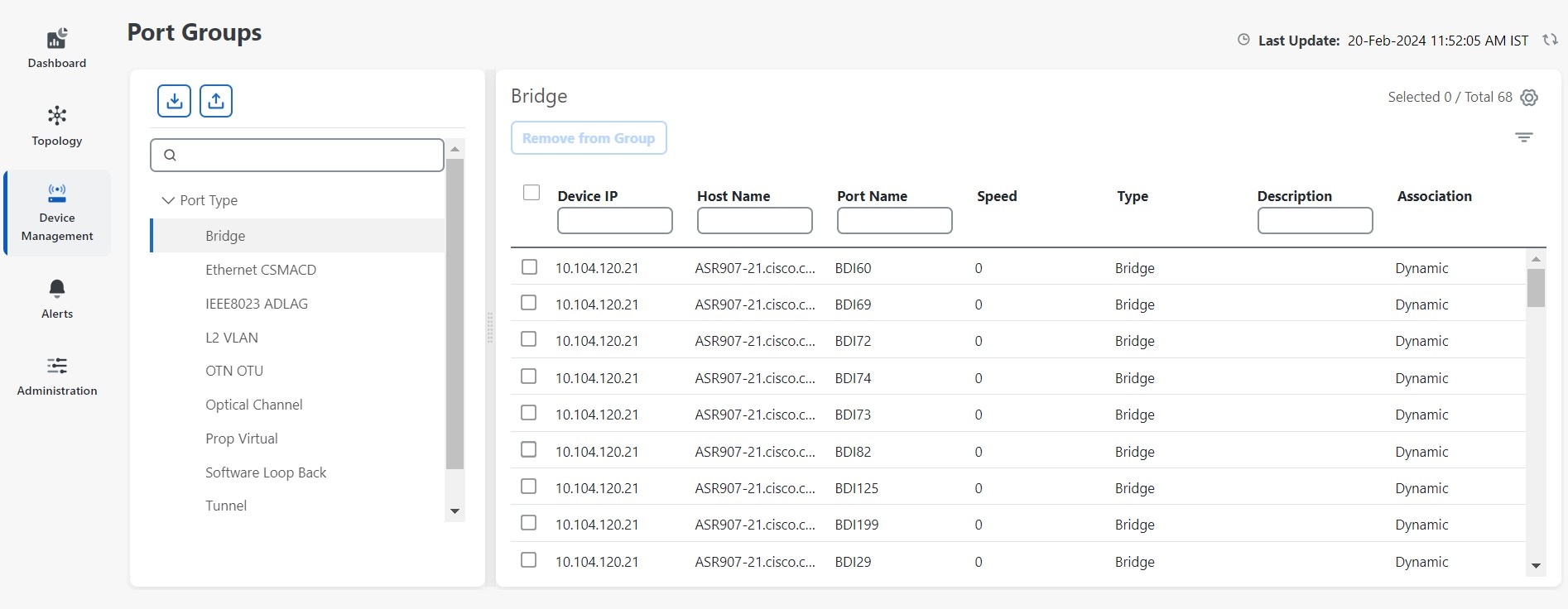
 Feedback
Feedback