- About this Guide
- General Overview
- Getting Started
- Using the Cisco Service Control Application Reporter
- Managing Report Instances
- Working with Reports
- The SCA Reporter Command-Line Interface
- Installing and Upgrading SCA Reporter Templates
- Troubleshooting
- The SCA Reporter as a Tool in the SCA BB Console
- SCA Reporter Templates
Working with Reports
After you have created and defined a report instance, you can generate reports from the report instance.
You can:
•![]() Display reports in chart or tabular form
Display reports in chart or tabular form
•![]() Adjust the chart display
Adjust the chart display
•![]() Export the chart display and the report data
Export the chart display and the report data
•![]() Information About Report Actions
Information About Report Actions
Information About Report Actions
The views found on the SCA Reporter display menu items. Some commonly used actions have icons for easy navigation.
The actions and their icons are described in Table 5-1.
How to Generate Reports
You can generate a report from an existing, defined report instance. Report instances are found in the Templates view. You can duplicate, modify, rename, or delete the report instances (see Managing Report Instances, page 4-1). You can generate multiple reports; you can put the generate process in the background while working on other reports.
Some types of reports cannot be generated using data collected from an SCE platform running in asymmetric routing classification mode.
You can define and generate reports using the SCA Reporter Command-Line Interface (CLI). You can also use the CLI to pre-schedule reports. (See The SCA Reporter Command-Line Interface, page 6-1.)
•![]() How to View Report Types that can be Generated in Asymmetric Routing Classification Mode
How to View Report Types that can be Generated in Asymmetric Routing Classification Mode
•![]() How to Generate a Report When a Report Instance is Selected
How to Generate a Report When a Report Instance is Selected
•![]() How to Generate Multiple Reports
How to Generate Multiple Reports
How to View Report Types that can be Generated in Asymmetric Routing Classification Mode
Step 1 ![]() In the Templates view, from the drop-down menu, select View Filter >split-flow.
In the Templates view, from the drop-down menu, select View Filter >split-flow.
Template groups whose report instances cannot be executed for asymmetric routing classification mode data are hidden.
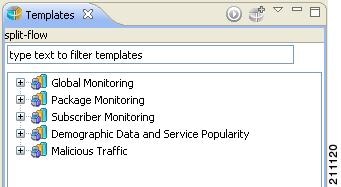
How to Generate a Report When a Report Instance is Selected
Step 1 ![]() In the Templates view, select a report instance.
In the Templates view, select a report instance.
The Properties view displays the report instance properties.
Step 2 ![]() Click
Click  ( Execute ).
( Execute ).
The report is generated and is displayed in a new report view.
The Properties view displays the chart display properties.
How to Generate Multiple Reports

Note ![]() The maximum number of reports that can be generated simultaneously is configurable. If you select more report instances than this maximum values, the generation of some of the reports will be queued.
The maximum number of reports that can be generated simultaneously is configurable. If you select more report instances than this maximum values, the generation of some of the reports will be queued.
Step 1 ![]() From the Templates view, select the report instances while pressing Ctrl.
From the Templates view, select the report instances while pressing Ctrl.
The selected report instances are highlighted.
Step 2 ![]() Click
Click  ( Execute ).
( Execute ).
A Progress dialog box appears while reports are being generated.
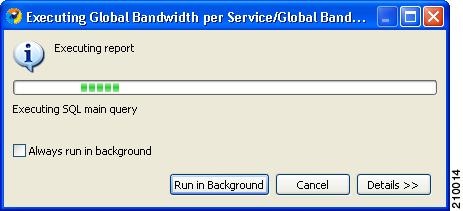
Step 3 ![]() Select a further action to take.
Select a further action to take.
Do one of the following:
•![]() Wait until the system task status at the bottom right corner of the SCA Reporter indicates that report generation is complete.
Wait until the system task status at the bottom right corner of the SCA Reporter indicates that report generation is complete.
While the reports are being generated, the system task status shows:
•![]() Click Details.
Click Details.
The status of all reports that are being generated is displayed.
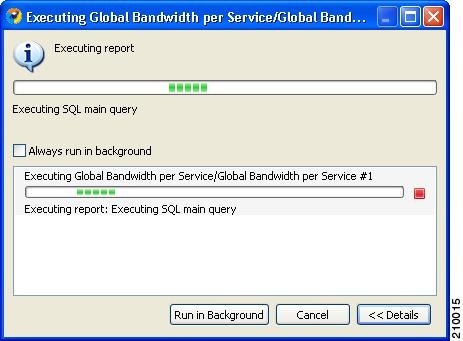
•![]() Click Run in Background.
Click Run in Background.
Report generation continues running in the background. When it finishes, each report is displayed in a separate report view.
•![]() Click Cancel.
Click Cancel.
You can cancel a running report generation. It can take the Database Server a short time to acknowledge a cancel request, but you can move the cancelled report to the background and continue your work uninterrupted.
How to View Reports
You can view a report as a chart or as a table.
Step 1 ![]() To select the desired display, click the appropriate tab located at the bottom-left of the report view.
To select the desired display, click the appropriate tab located at the bottom-left of the report view.
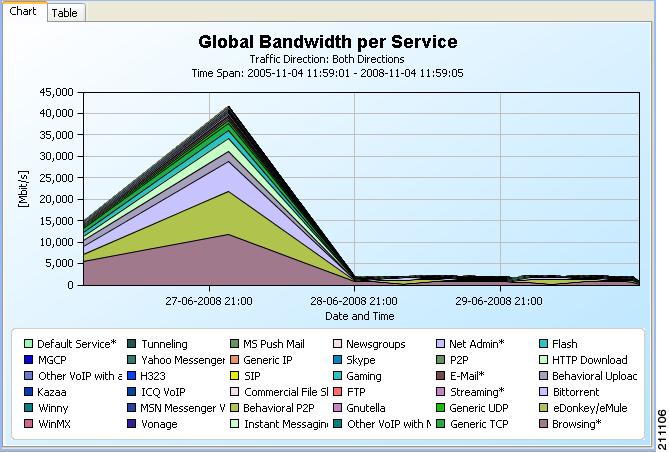
The table is useful for locating specific information.
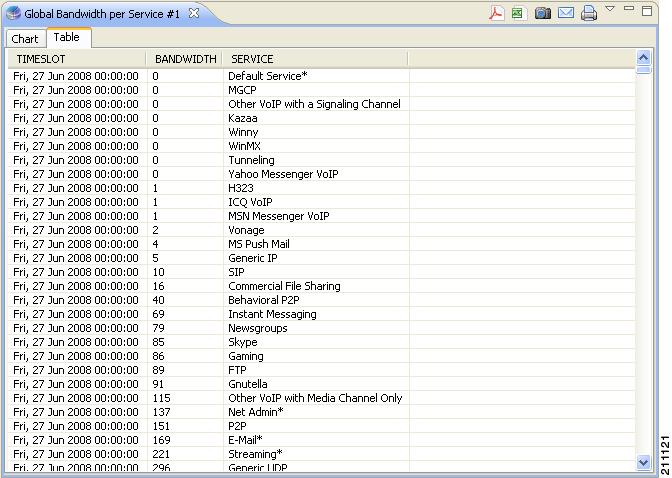
Adjusting the Chart Display
You can change the appearance and type of any report chart by modifying chart display properties, such as three-dimensional display settings, chart rendering, and chart colors. You can also change the appearance of a report in the following ways:
•![]() Drag the legend to a different spot in the report.
Drag the legend to a different spot in the report.
•![]() Hide the legend.
Hide the legend.
•![]() Hide items from the legend; the corresponding items in the graph will be removed from view.
Hide items from the legend; the corresponding items in the graph will be removed from view.
•![]() Zoom in or out—drag the graph so that the desired section is in focus.
Zoom in or out—drag the graph so that the desired section is in focus.
•![]() Configuring the Properties of a Chart Display
Configuring the Properties of a Chart Display
•![]() Changing the Appearance of the Chart
Changing the Appearance of the Chart
Configuring the Properties of a Chart Display
You configure chart display properties in the Properties view. As you make changes, the chart display is updated. There are also adjustments that are made directly in the report view (see Adjusting the Chart Display).

Note ![]() Changes to chart display properties are not saved in the report instance. When you next execute the report instance, the report will be generated with default chart display properties.
Changes to chart display properties are not saved in the report instance. When you next execute the report instance, the report will be generated with default chart display properties.
Table 5-2 lists chart display properties and their descriptions:
Table 5-3 shows possible values for the Chart Rendering property.
Table 5-4 lists the properties set in the 3D Properties dialog box and their possible values.
Changing the Appearance of the Chart
You can change the chart type of the report, adjust the graphical display of the chart, and change the colors used in the chart.
•![]() How to Modify the Graphical Display
How to Modify the Graphical Display
•![]() How to Change the Colors Used in a Chart
How to Change the Colors Used in a Chart
How to Change the Chart Type
Step 1 ![]() Generate a report.
Generate a report.
A report view opens displaying the report, and the Properties view displays the chart display properties.
Step 2 ![]() In the Properties view, select the Chart Rendering row, and click the browse button to open a drop-down list.
In the Properties view, select the Chart Rendering row, and click the browse button to open a drop-down list.

Step 3 ![]() From the drop-down list, choose the type of chart that you want to display.
From the drop-down list, choose the type of chart that you want to display.
The report is updated when you click anywhere else in the Properties view.
How to Modify the Graphical Display
Step 1 ![]() Generate a report.
Generate a report.
A report view opens displaying the report, and the Properties view displays the chart display properties.
Step 2 ![]() To display the chart in two dimensions, click the 3D property.
To display the chart in two dimensions, click the 3D property.
The value of the 3D property toggles from True to False and the Look/3D category is removed from the Properties view.
Step 3 ![]() Click the 3D property again.
Click the 3D property again.
The chart displays in three dimensions, and the Look/3D category reappears.
Step 4 ![]() Select the Settings property.
Select the Settings property.
The 3D properties dialog box appears.
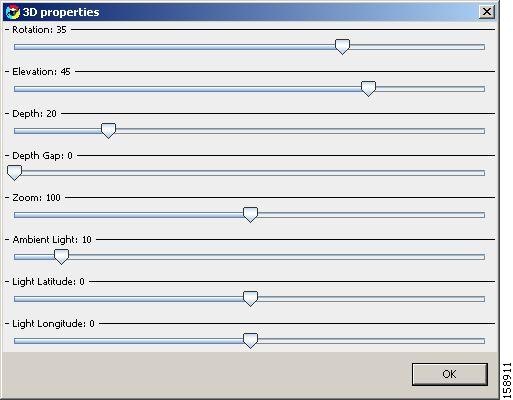
Step 5 ![]() Change the three-dimensional properties using the sliding scales.
Change the three-dimensional properties using the sliding scales.
Step 6 ![]() The chart display changes as you change the properties.
The chart display changes as you change the properties.
Step 7 ![]() Click OK.
Click OK.
The new values are assigned to the Settings property.
How to Change the Colors Used in a Chart
You can change the default color applied to a legend item in a chart. You may want to do this if, for instance, legend items that are adjacent in the chart have similar colors.

Note ![]() If legacy coloring is enabled (see How to Set the Colors Used in Charts, page 2-13), this option is not available.
If legacy coloring is enabled (see How to Set the Colors Used in Charts, page 2-13), this option is not available.

Note ![]() You can create and apply your own color sets globally. See How to Set the Colors Used in Charts, page 2-13.
You can create and apply your own color sets globally. See How to Set the Colors Used in Charts, page 2-13.
Step 1 ![]() Generate a report.
Generate a report.
A report view opens displaying the report.
Step 2 ![]() Right-click an item in the legend.
Right-click an item in the legend.
A popup menu appears.
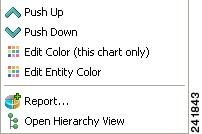
Step 3 ![]() From the menu, select either Edit Color (this chart only) or Edit Entity Color. The former option changes the color temporarily for this chart only, the latter makes the change persistent for all current and future charts.
From the menu, select either Edit Color (this chart only) or Edit Entity Color. The former option changes the color temporarily for this chart only, the latter makes the change persistent for all current and future charts.
A color palette opens.
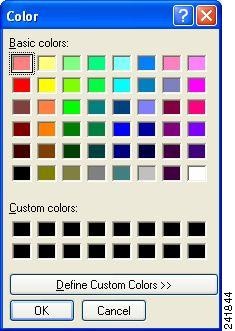
Step 4 ![]() Select a new color from the palette.
Select a new color from the palette.
Step 5 ![]() Close the palette.
Close the palette.
The new color is applied in the chart to the selected variable.
If you selected Edit Entity Color at Step 3, the new color is applied to all open charts, except those using temporary colors.
Zooming
•![]() How to Zoom in on a Two-Dimensional Chart
How to Zoom in on a Two-Dimensional Chart
•![]() How to Drag a Zoomed-In Chart
How to Drag a Zoomed-In Chart
•![]() How to Zoom Out of a Zoomed-In Chart
How to Zoom Out of a Zoomed-In Chart
How to Zoom in on a Two-Dimensional Chart
You can zoom in or out of two-dimensional charts.
While you are zoomed-in, you can drag the chart to view different sections.
Step 1 ![]() Generate a report.
Generate a report.
A report view opens displaying the report, and the Properties view displays the chart display properties.
Step 2 ![]() To display the chart in two dimensions, click the 3D property.
To display the chart in two dimensions, click the 3D property.
The value of the 3D property toggles from True to False and the Look/3D category is removed from the Properties view.
Step 3 ![]() Mark off a rectangle by dragging the mouse over the chart.
Mark off a rectangle by dragging the mouse over the chart.
The cursor changes to a plus icon.
Step 4 ![]() Release the mouse button, and the view zooms in.
Release the mouse button, and the view zooms in.
How to Drag a Zoomed-In Chart
Step 1 ![]() Generate a report and display the chart in two dimensions.
Generate a report and display the chart in two dimensions.
Step 2 ![]() Zoom in to the top part of the chart.
Zoom in to the top part of the chart.
Step 3 ![]() To move the chart down, right-click it while dragging the chart.
To move the chart down, right-click it while dragging the chart.
The chart moves up, and the bottom of the chart appears.
How to Zoom Out of a Zoomed-In Chart
Step 1 ![]() Mark off a rectangle by dragging the mouse over the chart while pressing the Shift key.
Mark off a rectangle by dragging the mouse over the chart while pressing the Shift key.
The cursor changes to a minus icon.
Step 2 ![]() Release the mouse button, and the view zooms out.
Release the mouse button, and the view zooms out.
Hiding Variables
You can hide variables that are part of the report, so that they do not display in the chart.

Note ![]() You can also select which variables will be included in the report by modifying the report instance. (See How to Modify an Existing Report Instance, page 4-3.)
You can also select which variables will be included in the report by modifying the report instance. (See How to Modify an Existing Report Instance, page 4-3.)
•![]() How to Hide Variables in the Chart
How to Hide Variables in the Chart
•![]() How to Redisplay a Hidden Variable
How to Redisplay a Hidden Variable
How to Hide Variables in the Chart
Step 1 ![]() Generate a report.
Generate a report.
A report view opens displaying the report.
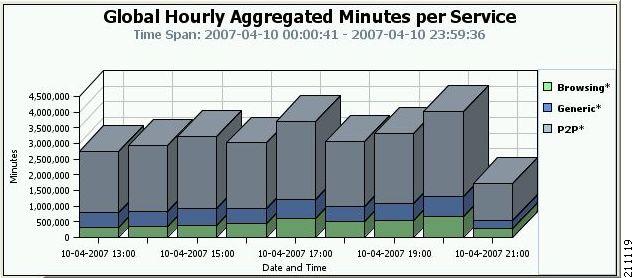
Step 2 ![]() Right-click a variable in the legend.
Right-click a variable in the legend.
A popup menu appears.
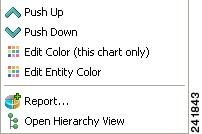
Step 3 ![]() From the menu, select Hide.
From the menu, select Hide.
The variable is dimmed out in the legend and removed from the chart.
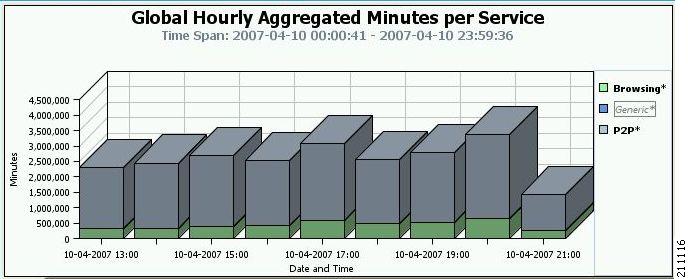
How to Redisplay a Hidden Variable
Step 1 ![]() Right-click a dimmed variable in the legend.
Right-click a dimmed variable in the legend.
A popup menu appears.
Step 2 ![]() From the menu, select Show.
From the menu, select Show.
The variable is restored in the legend and displayed from the chart.
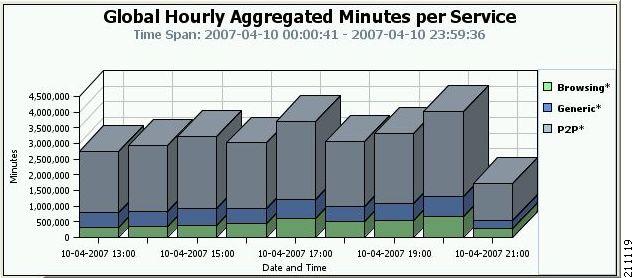
Managing the Chart Legend
You can move the chart legend from its default position, or you can remove it from the chart display.

Note ![]() You can also globally configure how the legend is displayed. See How to Configure the Legend Displayed in Charts, page 2-18.
You can also globally configure how the legend is displayed. See How to Configure the Legend Displayed in Charts, page 2-18.
How to Move the Chart Legend
Step 1 ![]() Generate a report.
Generate a report.
A report view opens displaying the report.
Step 2 ![]() Right-click the legend of the chart and drag it to the required position.
Right-click the legend of the chart and drag it to the required position.
The legend moves to the new position.
How to Hide the Chart Legend
Step 1 ![]() Generate a report.
Generate a report.
The Properties view displays the chart display properties.
Step 2 ![]() To hide the chart legend, click the Legend visibility property.
To hide the chart legend, click the Legend visibility property.
The value of the Legend visibility property toggles from True to False and the chart legend is removed from the chart.
How to Export Reports
You can export reports to most graphic formats, and you can export tables to CSV or Quoted CSV formats, which you can open as spreadsheets. You can export multiple reports in one export operation.
Step 1 ![]() After executing one or more report instances, select File >Export.
After executing one or more report instances, select File >Export.
The Export wizard appears.
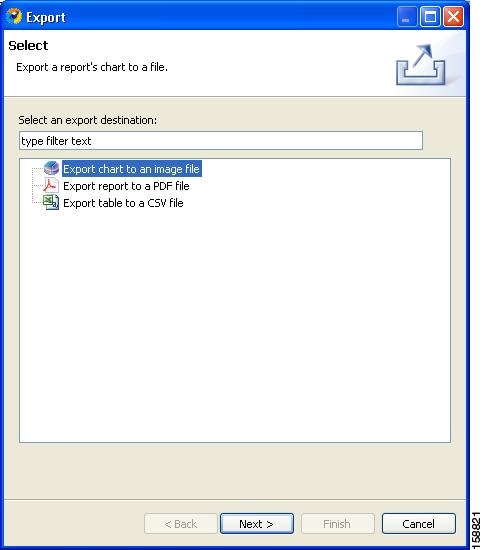
Step 2 ![]() Select Chart or Table.
Select Chart or Table.
Step 3 ![]() Click Next.
Click Next.
The Tables and Destination page of the Export wizard opens.
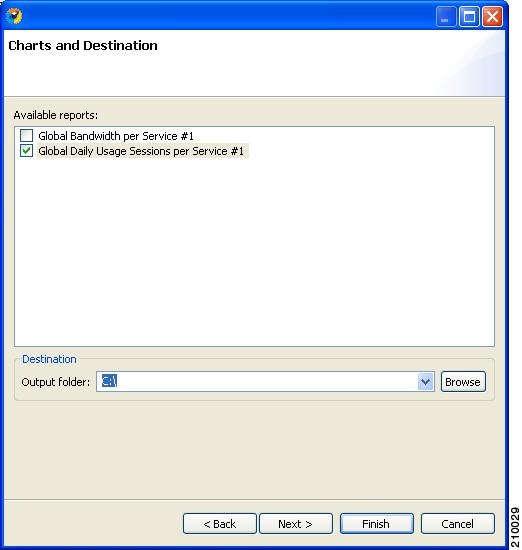
Step 4 ![]() Check one or more of the Available reports.
Check one or more of the Available reports.
Step 5 ![]() (Optional) To change the Output folder, click Browse.
(Optional) To change the Output folder, click Browse.
Step 6 ![]() Click Next.
Click Next.
The Format page of the Export wizard opens. (The display depends on whether you chose Chart or Table in Step 2.)
Step 7 ![]() Enter required information.
Enter required information.
Do one of the following:
•![]() (For Chart)
(For Chart)
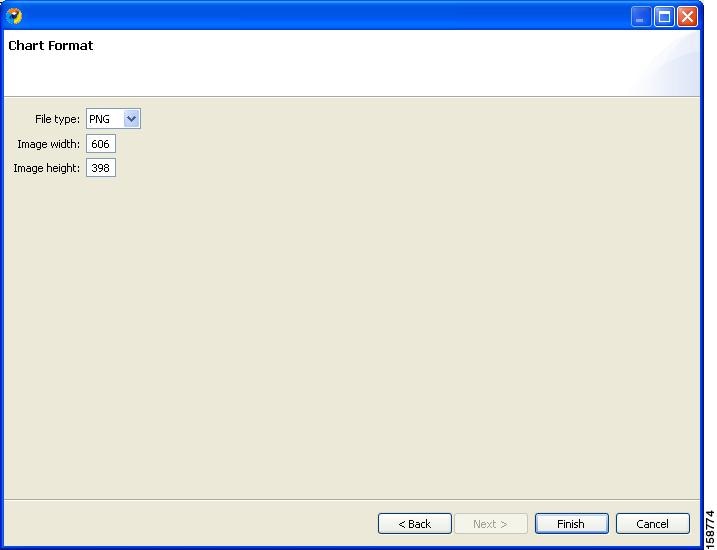
–![]() From the File type drop-down list, choose a file type.
From the File type drop-down list, choose a file type.
–![]() In the Image width and Image height fields, enter values in pixels.
In the Image width and Image height fields, enter values in pixels.
•![]() (For Table)
(For Table)
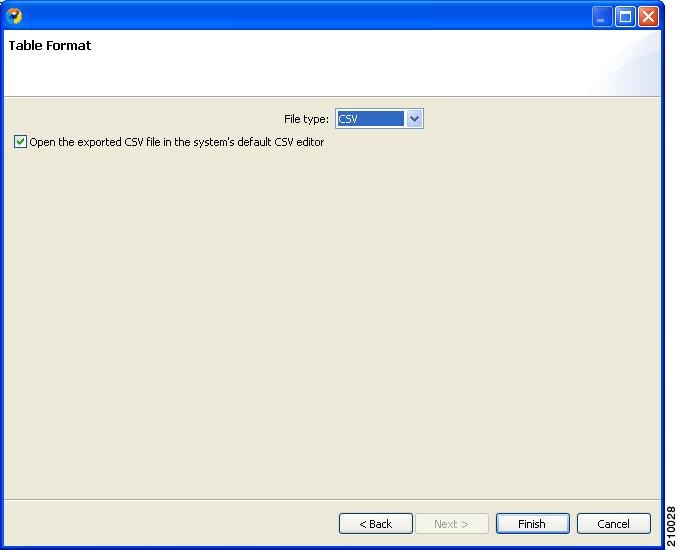
–![]() From the File type drop-down list, choose a file type.
From the File type drop-down list, choose a file type.
Step 8 ![]() Click Finish.
Click Finish.
Each report selected is saved in a separate file.













 icon is displayed while system tasks are running.
icon is displayed while system tasks are running. 
 Feedback
Feedback