DTI Client
First Published: March 20, 2009
Last Updated: September 18, 2017
The DOCSIS Timing Interface (DTI) Client running on the Cisco RF Gateway 10 (RFGW-10) Universal Edge Quadrature Amplitude Modulation (UEQAM) collects DTI server master clock, DOCSIS timestamp, and Time of Day information from the DTI Server. It interfaces with the DTI Server to provide Time, Frequency and Management interfaces to the Modular Cable Modem Termination System (M-CMTS) device.
Finding Feature Information
Your software release may not support all the features documented in this module. For the latest feature information and caveats, see the release notes for your platform and software release. To find information about the features documented in this module, and to see a list of the releases in which each feature is supported, see the “Feature Information for DTI Client” section.
Use Cisco Feature Navigator to find information about platform support and Cisco IOS, Catalyst OS, and Cisco IOS XE software image support. To access Cisco Feature Navigator, go to http://www.cisco.com/go/cfn. An account on Cisco.com is not required.
Contents
Prerequisites for DTI Client
Information About DTI Client
The DTI protocol is supported by two terminated entities:
DTI server and client functional entities are part of the M-CMTS architecture. The DOCSIS Client function is structured to permit a low cost client clock function within all EQAMs, upstream receivers, and M-CMTS CORE entities.
Effective with Cisco IOS-XE Release 3.4.1SQ, the following two DTI server types are available. By default, symmetricom is configured.
The DTI resides in the TCC as a client on the Cisco RFGW-10 UEQAM to communicate with the DTI server to perform and maintain the frequency and time synchronization for the Cisco RFGW-10 DOCSIS.
Figure 1 shows the DTI architecture.
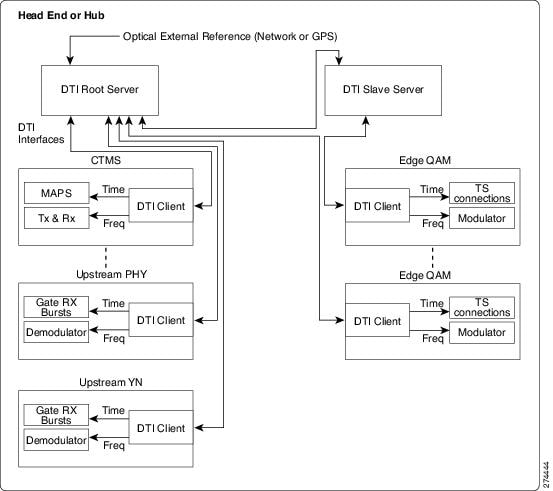
The DTI clock runs in one of the following two modes:
Normal Mode
Indicates that the DTI clock is stable, has locked on to the timing reference (DTI server), and is compliant with the appropriate clock standard. The DTI client is in communication with the DTI server. By default, the clock runs in the normal mode.
Free-run Mode
Indicates that the DTI clock is operating with output frequency that is not influenced by a client or the DTI server but by the internal clock on the TCC card. Free-run mode provides the needed stability when external reference is lost or not equipped. Free-run mode ends when the clock output is influenced by an external reference or the process to achieve lock to an external reference.
How to Configure and Display the DTI Client
This section describes how to configure, clear and display the DTI Client in the Cisco RFGW-10 UEQAM.
- Changing the DTI Server Type
- Setting the Clock Mode
- Clearing the Clock Counter Information
- Displaying the DTI Client and Server Information
Changing the DTI Server Type
This procedure describes how to change the DTI server type on the Cisco RFGW-10.
By default, the Symmetricom DTI server type is configured on the Cisco RFGW-10. If you want to change the server type, perform this procedure.

Note![]() When you change the DTI server type, the respective server type image is downloaded from the supervisor to the TCC flash and the TCC slot is reset to reflect the change, due to this all the line cards are reset.
When you change the DTI server type, the respective server type image is downloaded from the supervisor to the TCC flash and the TCC slot is reset to reflect the change, due to this all the line cards are reset.
Restrictions
After you change the DTI server type, all the line cards in the chassis will be reset and may result in service outage. So this procedure should be performed only in the maintenance window.
SUMMARY STEPS
DETAILED STEPS
Examples
Following example shows how to set the DTI server type:
Setting the Clock Mode
Restrictions
SUMMARY STEPS
DETAILED STEPS
Examples
Following example shows how to set the TCC card in slot 13 in free-run mode:
Following example shows how to disable the free-run mode of the TCC card in slot 13:
Clearing the Clock Counter Information
This procedure describes how to clear the clock counter information in the Cisco RFGW-10 UEQAM.
SUMMARY STEPS
DETAILED STEPS
|
|
|
|
|---|---|---|
|
|
||
clear cable clock slot counters |
Examples
Following example shows how to clear the counters on the TCC card in slot 13 on the Cisco RFGW-10:
Displaying the DTI Client and Server Information
This procedure describes how to display TCC DTI client and server statistic counts and path traceability information in the Cisco RFGW-10 UEQAM.
SUMMARY STEPS
2.![]() show cable clock [slot] {client port id | server port id | counters}
show cable clock [slot] {client port id | server port id | counters}
DETAILED STEPS
Examples
The following example shows how to display the TCC DTI client and server statistic counts and path traceability information:
Table 1 describes the significant fields shown in the display.
Table 1 show cable clock client Field Descriptions
Table 2 describes the significant fields shown in the display.
Table 2 show cable clock server Field Descriptions
Enabling Traps for DTI Server State Change
You can enable trap notifications when there is a change in DTI server state.
DETAILED STEPS
Enabling Traps for DTI Client State Change
You can enable trap notifications when there is a change in DTI client state.
DETAILED STEPS
Additional References
The following sections provide references related to the DTI Client feature.
Related Documents
|
|
|
Cisco RF Gateway 10 Command Reference http://www.cisco.com/en/US/docs/cable/rf_gateway/command/reference/RFGW-10_Book.html |
|
Cisco RF Gateway 10 Software Feature and Configuration Guide http://www.cisco.com/en/US/docs/cable/rf_gateway/feature/guide/rfgw_scg.html |
Standards
|
|
|
|---|---|
Data-Over-Cable Service Interface Specifications Modular Headend Architecture DOCSIS Timing Interface Specification. |
MIBs
|
|
|
|---|---|
To locate and download MIBs for selected platforms, Cisco IOS releases, and feature sets, use Cisco MIB Locator found at the following URL: |
RFCs
|
|
|
|---|---|
No new or modified RFCs are supported by this feature, and support for existing RFCs has not been modified by this feature. |
Technical Assistance
Command Reference
The following commands are introduced or modified in the feature or features documented in this module. For information about these commands, see the Cisco RF Gateway 10 Command Reference at http://www.cisco.com/en/US/docs/cable/rf_gateway/command/reference/RFGW-10_Book.html. For information about all Cisco IOS commands, use the Command Lookup Tool at http://tools.cisco.com/Support/CLILookup or the Cisco IOS Master Command List, All Releases, at http://www.cisco.com/en/US/docs/ios/mcl/allreleasemcl/all_book.html.
Feature Information for DTI Client
Table 3 lists the release history for this feature.
Not all commands may be available in your Cisco IOS software release. For release information about a specific command, see the command reference documentation.
Use Cisco Feature Navigator to find information about platform support and software image support. Cisco Feature Navigator enables you to determine which Cisco IOS, Catalyst OS, and Cisco IOS XE software images support a specific software release, feature set, or platform. To access Cisco Feature Navigator, go to http://www.cisco.com/go/cfn. An account on Cisco.com is not required.

Note![]() Table 3 lists only the Cisco IOS software release that introduced support for a given feature in a given Cisco IOS software release train. Unless noted otherwise, subsequent releases of that Cisco IOS software release train also support that feature.
Table 3 lists only the Cisco IOS software release that introduced support for a given feature in a given Cisco IOS software release train. Unless noted otherwise, subsequent releases of that Cisco IOS software release train also support that feature.
Glossary
DOCSIS—Data Over Cable Service Interface Specifications
MPEG-TS—Motion Picture Experts Group Transport Stream
PHY—Physical Layer. Used to refer to the downstream QAM transmitters and the upstream burst demodulators (receiver).
TOD—Time of Day. Provides time in binary format and optionally in ASCII format.
UEQAM—Universal Edge Quadrature Amplitude Modulation. A network element, which receives MPEG-TS frames over a network interface such as Ethernet, and modulates them onto QAM carriers for use on an HFC plant.
 Feedback
Feedback