- About This Guide
- Before You Begin
- Getting Started with Cisco Vision Dynamic Signage Director Operation
- Working with TV Displays
- Working with Zones, Groups, and Locations
- Working with Content Deployment
- Working with Screen Templates in Cisco Vision Director
- Working with Content in Cisco Vision Director
- Working with Playlists in Cisco Vision Director
- Working with Video Walls
- Working with Event Scripts
- Monitoring Media Player Operation During an Event Using Device Management
- Troubleshooting Event Operations in Cisco Vision Director
- Managing Switch Data in Cisco Vision Director
- Managing System Services in Cisco Vision Director
- Managing Server Resources in Cisco Vision Director
- Managing Media Player Operation in Cisco Vision Director
- Managing Backups in Cisco Vision Director
- Glossary of Terms
Managing Server Resources in Cisco Vision Director
Before an event, validate the system readiness for CPU, memory (RAM), and disk utilization to be sure that you have enough resources.
Note : Measurement units for storage in Cisco Vision Director are based on a KB equivalent of 1024 bytes [known as a kibibyte (KiB)], not 1000 bytes.
Therefore, a notation of MB actually means 1,048,576 (1024 x 1024) bytes in Cisco Vision Director.
This section includes the following topics:
■![]() Information About Monitoring System Utilization
Information About Monitoring System Utilization
Information About Monitoring System Utilization
This section includes the following topics:
■![]() Server Utilization Information
Server Utilization Information
Server Utilization Information
The Cisco Vision Director Server monitoring service (named Director Service OS) polls system status every 30 seconds for the CPU, memory (RAM), and disk utilization.
Utilization status is reported based on the server alert thresholds configured in the Management Dashboard.
The gauges in the CV Director Server Utilization panel in the Management Dashboard provide an at-a-glance view of the percentage of CPU, memory, and disk space usage for the Cisco Vision Director Server ( Figure 1).
Note : The browser does not automatically update the utilization status; you must click the refresh button.
Figure 1 Cisco Vision Director Server Utilization
IMPORTANT: The Management Dashboard shows a critical alert when the CPU or Disk utilization goes above 90%, or if the Memory utilization goes above 95%.
TIP: You can also find the current CPU, memory, and disk utilization percentages in the daily Vision Health Report.
Server Alert Thresholds
Utilization status and alerts are reported based on the server alert thresholds configured in the Management Dashboard.
Two alert thresholds are defined for CPU, free memory, and disk space:
■![]() Warning —Warning thresholds define the yellow area of the server utilization gauges.
Warning —Warning thresholds define the yellow area of the server utilization gauges.
■![]() Error —Error thresholds define the red area of the server utilization gauges and correspond to critical alerts.
Error —Error thresholds define the red area of the server utilization gauges and correspond to critical alerts.
To check the default values of server alert threholds:
Go to Tools > Management Dashboard > Dynamic Signage Director Configuration > System Configuration > Management Dashboard > Power over Ethernet > Server Alert Thresholds.
Figure 2 shows the default threshold values for the different system areas.
Figure 2 Default Values for Server Alert Thresholds
CPU Utilization
If CPU utilization is above the 90% alarm threshold for a short period of time, it is probably acceptable. However, if CPU utilization remains elevated, there is a problem with a runaway process or task that is consuming all of the available CPU, which can result in reduced responsiveness in the system.
Look at the system to determine how to resolve the problem. The Management Dashboard caches the last executed report. Always make a new request / refresh to get the most up-to-date information ( Figure 3).
If necessary, open a case with Cisco Technical Support and provide a thread dump taken from the System State Report tool.
Figure 3 Management Dashboard Server Utilization and Monitored Services

Memory Utilization
If memory utilization is above the 90% alarm threshold for over a long period of time, there could be something running in the system which is using more memory than it should. Identify which processes are using the most memory.
Table 1 shows the total memory on a Cisco Vision Director server and the usage that crosses the alarm threshold.
IMPORTANT: If memory utilization is above 90%, open a case with Cisco Technical Support.
Table 1 Memory Utilization and Threshold Values
|
|
|
|---|---|
|
|
|
|
|
|
|
|
|
Disk Utilization
If disk utilization is above the threshold, the disk space is filling up. The disk might fill up from having a lot of backup files, proof-of-play files, or log files, in addition to your content.
Table 2 shows the total hard disk size and recommended minimum free space.
|
|
|
|---|---|
|
|
|
|
|
|
IMPORTANT : The Daily Backup task might consume the hard disk space limit, which can cause the system to fail in unexpected ways.
How to Manage Disk Utilization
This section includes the following topics:
■![]() Modifying File Retention Periods on the Cisco Vision Director Server
Modifying File Retention Periods on the Cisco Vision Director Server
■![]() Using the Event Viewer to Monitor Disk Alerts
Using the Event Viewer to Monitor Disk Alerts
Modifying File Retention Periods on the Cisco Vision Director Server
User Role: Installer (Administrator)
Cisco Vision Director allows you to define retention periods for backup and log files in the Text Utility Interface (TUI).
■![]() Backup files—One file. The backup retention policy can be modified to 2, 5, 7, or 10 files.
Backup files—One file. The backup retention policy can be modified to 2, 5, 7, or 10 files.
■![]() Log files—15 days. The log retention policy can be modified to 5 or 10 days.
Log files—15 days. The log retention policy can be modified to 5 or 10 days.
CAUTION : Track your overall disk utilization and the size of your backup content so the number of files that you want to keep can be supported by your system resources.
For more information about using the TUI, see the "Cisco Vision Director Text Utility Interface" module of the Cisco Vision Director Server Administration Guide.
To modify the file retention periods:
Note : The retention policy must be changed on both the primary and secondary servers.
2.![]() Go to Vision Server Administration > Retention Policy.
Go to Vision Server Administration > Retention Policy.
3.![]() Select the Backup/restore Files menu or the Log Files menu and type the letter for the retention period.
Select the Backup/restore Files menu or the Log Files menu and type the letter for the retention period.
Using the Event Viewer to Monitor Disk Alerts
If you have the Director Server enabled for monitoring (recommended), you can look for any alerts on the Director Server in the Service Alerts window in the Management Dashboard.
Disk space alerts are based on the disk alert thresholds set for the server.
To use the event viewer to monitor disk alerts:
1.![]() Go to Tools > Management Dashboard > Event Viewer drawer > All Events > System.
Go to Tools > Management Dashboard > Event Viewer drawer > All Events > System.
2.![]() In the Events panel, look for “DEGRADED” in the Sub Type column for the “Service Monitor” in the Source column.
In the Events panel, look for “DEGRADED” in the Sub Type column for the “Service Monitor” in the Source column.
Deleting System Files
User Role: Installer (Administrator)
You can use the TUI to remove the following types of system files:
IMPORTANT: The TUI clean file options remove all instances of the selected file type.
For more information about using the TUI, see the Cisco Vision Dynamic Signage Director Server Text Utility Interface module of the Cisco Vision Administration Guide: Dynamic Signage Director, 6.1.
2.![]() Go to Troubleshooting > Disk Monitoring > Delete Files.
Go to Troubleshooting > Disk Monitoring > Delete Files.
3.![]() From the Delete Files menu, type the letter option for the file type that you want to delete.
From the Delete Files menu, type the letter option for the file type that you want to delete.
Running Database Maintenance
User Role: Installer (Administrator)
Beginning in Cisco StadiumVision Director Release 4.1, the backup task can run even while an event script is running. As part of this change, the database is no longer optimized or repaired during the backup process—a new TUI option is added to run database maintenance manually, if needed.
One way to see if you might need to run database maintenance is to look at the backup log (/var/log/svd-config/backup- YYYMMddHHMMSSz.log). If you see that the table updates are other than "OK" or not up-to-date, then run database maintenance.
Note : Slow performance is another possible sign that database maintenance is needed.
For more information about using the TUI, see the "Cisco Vision Director Text Utility Interface" module of the Cisco Vision Administration Guide: Dynamic Signage Director, 6.1.
IMPORTANT: You must be sure to restart Cisco Vision Director software after maintenance is complete. The best practice is to shut down the Cisco Vision Director software before running database maintenance and then restart it after maintenance is complete. However, even if you did not shut down prior to running maintenance, you still must restart the Cisco Vision Director software.
2.![]() (Recommended) Shut down the Cisco Vision Director software. From the main menu, go to: Cisco Vision Server Administration > Shutdown Dynamic Signage Director Software.
(Recommended) Shut down the Cisco Vision Director software. From the main menu, go to: Cisco Vision Server Administration > Shutdown Dynamic Signage Director Software.
3.![]() From the Cisco Vision Server Administration menu, select Database Maintenance ( Figure 4).
From the Cisco Vision Server Administration menu, select Database Maintenance ( Figure 4).
Figure 4 TUI Database Maintenance Option
4.![]() At the confirmation prompt, press Y to start the process ( Figure 5).
At the confirmation prompt, press Y to start the process ( Figure 5).
Figure 5 Database Maintenance Confirmation Prompt
5.![]() As the maintenance runs, the status of each table update is shown ( Figure 6).
As the maintenance runs, the status of each table update is shown ( Figure 6).
Figure 6 Database Maintenance Table Updates
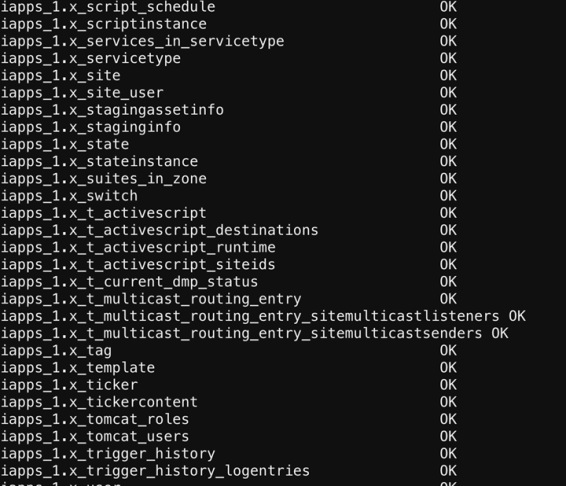
6.![]() When database maintenance is complete, restart the Cisco Vision Director software.
When database maintenance is complete, restart the Cisco Vision Director software.
7.![]() From the TUI main menu, go to: Cisco Vision Server Administration > Restart Dynamic Signage Director Software.
From the TUI main menu, go to: Cisco Vision Server Administration > Restart Dynamic Signage Director Software.
 Feedback
Feedback