- About This Guide
- Getting Started with the Digital Media Player
- Planning the Digital Media Player Deployment
- Deploying the Digital Media Player
- Verifying the Deployment of the Digital Media Player
- Monitoring and Maintaining the Digital Media Player
- Troubleshooting the Digital Media Player
- Appendix A: Management Dashboard Commands for the Digital Media Player
- Appendix B: Display Parameters for the Digital Media Players
- Appendix C: Configuring an IOS DHCP Server to Support the Digital Media Players
Planning Digital Media Player Deployment
Series 2 DMPs: DMP-2K and SV-4K
Series 3 DMPs: CV-HD and CV-UHD
Series 4 DMPs: CV-HD2 and CV-UHD2
This module describes aspects of the DMP deployment to consider and execute—before you install and provision the digital media players. It is for installers, network administrators, and administrators of Cisco Vision Dynamic Signage Director.
This module includes the following topics:
■![]() Workflow to Plan Deployment of the Digital Media Players
Workflow to Plan Deployment of the Digital Media Players
■![]() Zones, Groups and Locations Planning
Zones, Groups and Locations Planning
■![]() TV Planning for the Digital Media Player
TV Planning for the Digital Media Player
Workflow to Plan Deployment of the Digital Media Players
Table 1 provides a summary of the tasks and related information to plan for the deployment of the digital media player.
|
|
|
|---|---|
|
|
|
|
|
■ ■ ■ |
|
|
■ |
|
|
|
|
|
|
|
|
|
|
|
|
Zones, Groups and Locations Planning
Note: We do not recommend mixed groups that contain different media player device types. Cisco Vision Dynamic Signage Director gives a warning about such groups if you attempt to configure them.
TV Planning for the Digital Media Player
This section includes the following topics:
■![]() TV Requirements for Compliance
TV Requirements for Compliance
■![]() TV Qualification for HDMI CEC Control of TV Power On/Off
TV Qualification for HDMI CEC Control of TV Power On/Off
■![]() Guidelines for TV and Content Resolution with the Digital Media Players
Guidelines for TV and Content Resolution with the Digital Media Players
■![]() Restrictions for TV Display Specifications with the Digital Media Players
Restrictions for TV Display Specifications with the Digital Media Players
■![]() Configuring Resolution Display Specifications
Configuring Resolution Display Specifications
TV Requirements for Compliance
For the optimal experience with the digital media player, verify the site TV displays are compliant with the following specifications and resolution:
■![]() High-bandwidth Digital Content Protection (HDCP)
High-bandwidth Digital Content Protection (HDCP)
■![]() High-Definition Multimedia Interface (HDMI)
High-Definition Multimedia Interface (HDMI)
■![]() HDMI Consumer Electronics Control (CEC) (as required for TV control)
HDMI Consumer Electronics Control (CEC) (as required for TV control)
TV Qualification for HDMI CEC Control of TV Power On/Off
We introduced support for the universal TV power on/off HDMI CEC command on the Cisco DMPs with a new Display Specifications configuration that allows you to control the following three TV functions through HDMI CEC:
When HDMI CEC TV control is enabled, HDMI CEC is used instead of RS-232 for TV control functions. For information about accessing and setting up this parameter, see Configuring HDMI-CEC TV Control in TV Display Specifications in the Cisco Vision Dynamic Signage Director Operations Guide, Release 6.4.
Note: Not all TVs support the standard HDMI CEC commands. Test the TV models that you plan to install for support of HDMI CEC and turn HDMI-CEC on. TV manufacturers refer to CEC by different trade names. (For example: Anynet+ [Samsung], BRAVIA Link [Sony], EasyLink [Phillips], and SimpLink [LG]).
For information about some of the TV models that have been tested with Cisco Vision Dynamic Signage Director, see Release Notes for Cisco Vision Dynamic Signage Director, Release 6.4.
Guidelines for TV and Content Resolution with the Digital Media Players
The DMPs are set to run in full high-definition (HD) 1920x1080 mode by the runtime software.
Note: We highly recommend that your TV supports a minimum of 1080p HD resolution. Lower resolution displays might need some additional configuration of the TV Display Specification configuration in Cisco Vision Dynamic Signage Director to attempt to optimize the display. In some cases these TVs might cut off an area of the screen, rather than resize the graphics.
The quality and expected resolution for video and graphics display for the DMPs can be affected by several things:
■![]() The resolution of the TV display and its ability to negotiate to 1080p.
The resolution of the TV display and its ability to negotiate to 1080p.
■![]() The configuration of the sv4k.videoMode serial command in the Configuration > Devices > Display Specifications > Display Parameters area of the Cisco Vision Dynamic Signage Director UI.
The configuration of the sv4k.videoMode serial command in the Configuration > Devices > Display Specifications > Display Parameters area of the Cisco Vision Dynamic Signage Director UI.
–![]() When set to a resolution, this value specifies the DMP signal resolution.
When set to a resolution, this value specifies the DMP signal resolution.
–![]() If the resolution is set to auto-detection, then the TV negotiates the signal resolution with the DMP, as long as the TV supports negotiation.
If the resolution is set to auto-detection, then the TV negotiates the signal resolution with the DMP, as long as the TV supports negotiation.
Note: If you are using a UHD display, you must configure a fixed resolution value of 3840x2160x60p in the sv4k.videoMode serial command in the TV Display Specification.
■![]() The size of the original graphic and whether any scaling needs to happen.
The size of the original graphic and whether any scaling needs to happen.
Note: For more information about content and template guidelines, see the Cisco Vision Content Planning and Specification Guide: Dynamic Signage Director, Release 6.4.
Restrictions for TV Display Specifications with the Digital Media Players
Before you configure TV display specifications for use with the digital media players, consider the following restrictions:
Configuring Resolution Display Specifications
The Display Specification for a TV can either be configured for auto-detection of resolution by the TV, or set to a fixed resolution. Go to Configuration > Devices > Display Specifications in the Cisco Vision Dynamic Signage Director UI.
Figure 1 Display Signal Resolution
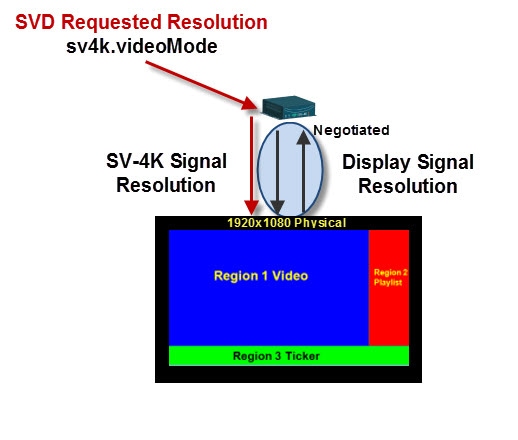
■![]() If the resolution is set to auto-detection, then the TV and the DMPs negotiate the signal resolution, as long as the TV supports auto-negotiation (Figure 1).
If the resolution is set to auto-detection, then the TV and the DMPs negotiate the signal resolution, as long as the TV supports auto-negotiation (Figure 1).
■![]() If a resolution is specified in the Cisco Vision Director UI, then the content is resized according to that setting. This is the requested DMP signal resolution shown in red in Figure 1.
If a resolution is specified in the Cisco Vision Director UI, then the content is resized according to that setting. This is the requested DMP signal resolution shown in red in Figure 1.
■![]() If the signal resolution of the DMP is set below 1920x1080 for any reason, video content will be resized according to the template in use.
If the signal resolution of the DMP is set below 1920x1080 for any reason, video content will be resized according to the template in use.
■![]() The template in use and the corresponding content must match the signal resolution.
The template in use and the corresponding content must match the signal resolution.
Note: The sv4k.videoMode display parameter is unrelated and is not a required or expected configuration for use of portrait mode. In addition, only certain values are supported for sv4k.videoMode, and they should not be changed to any other values ( Table 2). Portrait mode is enabled and configured using the dmp.portrait display parameter only. However, when preparing your content for portrait mode, the content should be designed for 1920 pixels high and 1080 pixels wide. The default template canvas will still show horizontal orientation when you are using portrait mode, but you can add regions that extend beyond the canvas.
To set the resolution for a display:
1.![]() Go to Configuration > Devices > Display Specifications.
Go to Configuration > Devices > Display Specifications.
2.![]() Select the TV that you want to configure.
Select the TV that you want to configure.
3.![]() Click the Display Parameters tab.
Click the Display Parameters tab.
4.![]() Find the sv4k.videoMode command (Figure 2) and select it.
Find the sv4k.videoMode command (Figure 2) and select it.
Figure 2 Resolution Setting in Display Specifications
5.![]() Click the Edit “pencil” to add in the specs in the Configurated Status field. Specify one of the values in Table 2 according to the desired resolution behavior.
Click the Edit “pencil” to add in the specs in the Configurated Status field. Specify one of the values in Table 2 according to the desired resolution behavior.
|
|
|
|---|---|
|
|
|
|
|
|
|
|
|
|
|
|
|
|
|
Network and Switch Planning
This section includes the following topics:
■![]() External DHCP Server Requirements
External DHCP Server Requirements
■![]() Connected Stadium Switch Requirements
Connected Stadium Switch Requirements
External DHCP Server Requirements
The digital medias player require configuration of an external DHCP server to provide IP addressing to the devices. This service can be configured using Cisco Prime Network Registrar (CPNR) or another external server at the venue.
This section highlights some of the key requirements to plan your DHCP configuration. However, it does not describe all of the details for you to perform the configuration.
Note: For more information and details about DHCP configuration, see the Cisco Vision Network, Server, and Video Headend Requirements Guide available to qualified Cisco Vision partners.
DHCP Configuration Guidelines for the Digital Media Player
Consider the following guidelines before configuring a DHCP server for the DMPs :
■![]() Do not configure the Connected Stadium Switch as the IOS DHCP server for Cisco Vision Dynamic Signage Director.
Do not configure the Connected Stadium Switch as the IOS DHCP server for Cisco Vision Dynamic Signage Director.
■![]() Be sure to set the DHCP server for an infinite lease of IP addresses to the DMP devices.
Be sure to set the DHCP server for an infinite lease of IP addresses to the DMP devices.
■![]() If you are supporting a deployment with mixed models of media players, configure an Option 60 string for each model.
If you are supporting a deployment with mixed models of media players, configure an Option 60 string for each model.
■![]() If the DHCP server is limited to a single Option 43 string per DHCP pool (such as with a Cisco DHCP server), configure a separate DHCP scope for each media player model.
If the DHCP server is limited to a single Option 43 string per DHCP pool (such as with a Cisco DHCP server), configure a separate DHCP scope for each media player model.
■![]() For DHCP servers that require Option 60, configure the DHCP Option 60, Vendor Class Identifier string:
For DHCP servers that require Option 60, configure the DHCP Option 60, Vendor Class Identifier string:
–![]() CV-HD2 global string: “Cisco CV-HD2”
CV-HD2 global string: “Cisco CV-HD2”
–![]() CV-HD global string: “Cisco CV-HD”
CV-HD global string: “Cisco CV-HD”
–![]() CV-UHD global string: “Cisco CV-UHD”
CV-UHD global string: “Cisco CV-UHD”
–![]() CV-UHD with WiFi global string: “Cisco CV-UHD-WiFi”
CV-UHD with WiFi global string: “Cisco CV-UHD-WiFi”
–![]() DMP-2K string for new, factory-shipped devices: “Cisco DMP-2K”
DMP-2K string for new, factory-shipped devices: “Cisco DMP-2K”
–![]() SV-4K string for North America: “Cisco SV-4K-NA”
SV-4K string for North America: “Cisco SV-4K-NA”
–![]() SV-4K string for all other regions: “Cisco SV-4K-ROW”
SV-4K string for all other regions: “Cisco SV-4K-ROW”
■![]() Configure the converted DHCP Option 43, Vendor Specific Option URL:
Configure the converted DHCP Option 43, Vendor Specific Option URL:
http:// x.x.x.x :8080/CiscoVision/dmp_v4/scripts/boot.brs
where “ x.x.x.x ” is the IP address of the Dynamic Signage Director server.
Note: The option 43 string must be converted to TLV format for compatibility with the DMPs. For more information, see Appendix C: Configuring an IOS DHCP Server to Support the Digital Media Players .
Connected Stadium Switch Requirements
This section highlights some of the key requirements to plan your Connected Stadium switch configuration. However, it does not describe all of the details for you to perform the configuration. For configuration details, see the Cisco Vision Network, Server, and Video Headend Requirements Guide available to qualified Cisco Vision partners.
Switch Configuration Requirements for the Digital Media Player
Be sure that the Connected Stadium switch meets the following configuration requirements to support the deployment of the digital media players:
■![]() For SV-4K, CV-UHD, and CV-UHD2: supports PoE+ (IEEE 802.3at) with 30W of port power.
For SV-4K, CV-UHD, and CV-UHD2: supports PoE+ (IEEE 802.3at) with 30W of port power.
■![]() For DMP-2K, CV-HD, and CV-HD2: supports PoE+ (IEEE 802.at) with 15W of port power.
For DMP-2K, CV-HD, and CV-HD2: supports PoE+ (IEEE 802.at) with 15W of port power.
■![]() Configures Internet Group Management Protocol (IGMP).
Configures Internet Group Management Protocol (IGMP).
■![]() IGMPv2, and IGMPv3 are supported.
IGMPv2, and IGMPv3 are supported.
■![]() Configures Link Layer Discovery Protocol (LLDP), which is required to determine available power using PoE+ and also supports the IOS Civic Location feature.
Configures Link Layer Discovery Protocol (LLDP), which is required to determine available power using PoE+ and also supports the IOS Civic Location feature.
Note: For more information and details about the switch configuration, see the Cisco Vision Network, Server, and Video Headend Requirements Guide available to qualified Cisco Vision partners.
Note: When only 15W is available, the USB ports will retain I/O functionality but limit power output to 100 mA / port. Additionally, HDMI-In is not supported and graphics performance will be reduced.
 Feedback
Feedback