- Cisco StadiumVision Director Software Installation and Upgrade Guide
- Preface
- Getting Started Installing or Upgrading Cisco StadiumVision Director
- Installing Cisco StadiumVision Director for the First Time on a Platform 3 Server
- Upgrading a Cisco StadiumVision Director Platform 2 Server from Release 3.0 SP2 to Release 3.1
- Using the TUI Upgrade Utility to Upgrade the Cisco StadiumVision Software
- Upgrading the DMP Firmware
- Appendix A: Post-Upgrade Checklist
- Appendix B: Port Reference
- Appendix C: Installing Additional Hard Drives in the Platform 2 Server to Prepare for Upgrade to Release 3.1
- Appendix D: CIMC Configuration and Firmware Upgrade Guidelines on the Cisco UCS C220 Server
Cisco StadiumVision Director Software Installation and Upgrade Guide, Release 3.1
Bias-Free Language
The documentation set for this product strives to use bias-free language. For the purposes of this documentation set, bias-free is defined as language that does not imply discrimination based on age, disability, gender, racial identity, ethnic identity, sexual orientation, socioeconomic status, and intersectionality. Exceptions may be present in the documentation due to language that is hardcoded in the user interfaces of the product software, language used based on RFP documentation, or language that is used by a referenced third-party product. Learn more about how Cisco is using Inclusive Language.
- Updated:
- February 24, 2014
Chapter: Appendix C: Installing Additional Hard Drives in the Platform 2 Server to Prepare for Upgrade to Release 3.1
Appendix C: Installing Additional Hard Drives in the Platform 2 Server to Prepare for Upgrade to Release 3.1
First Published: March 20, 2013
The Cisco StadiumVision Director Platform 2 server ships with two 300 GB hard drives configured with RAID 1 mirroring for redundancy. This module describes how to install two additional 300 GB hard drives (SV-FRU2-HD3G=) for another RAID 1 volume in the Cisco StadiumVision Director Platfrom 2 Server which are required to run Cisco StadiumVision Director Release 3.1 with a minimum of 4 drives.

Prerequisites
Be sure that the following requirements are met before you upgrade your server:
- Your current CIMC/BIOS firmware version is a minimum of 1.4(2).
- You have completed running any proof of play reports.
- You have completed a backup and have a copy stored externally to the Cisco StadiumVision Director servers.
- You have installed Cisco StadiumVision Director Release 3.0.0-433 SP2 on your Platform 2 servers.
- You have physical access to the server.
- A monitor and keyboard are connected to the Cisco StadiumVision Director server.
- You can log into the server at the console or over the network with SSH.
- You have two new 300 GB R2 Disk Spare drives (SV-FRU2-HD3G= ) for the Platform 2 server.

Note These hard drives are no longer generally available. If you need to obtain spare drives, contact your Cisco Systems sales representative for more information.
Installation Tasks
To install additional hard drives, complete the following tasks:
- Installing the Hard Drives Into the Server Chassis (required)
- Creating a New Logical Volume Using the LSI MegaRAID Utility (required)
- Extending the Original RAID Volume to Create a Single Group (required)
Installing the Hard Drives Into the Server Chassis
This task describes how to physically install two additional 300 GB drives into the Cisco StadiumVision Director Platform 2 server.
To install the hard drives into the server chassis, complete the following steps:
Step 1![]() Log into the Cisco StadiumVision Director server with the “installer” credentials either directly at the console or over the network using SSH.
Log into the Cisco StadiumVision Director server with the “installer” credentials either directly at the console or over the network using SSH.

Note Unless the values have been changed, the default userid is “installer” with password “cisco!123.”
Step 2![]() When the StadiumVision Director Configuration menu for the Text Utility Interface (TUI) appears, type
m
and press
Enter
to shut down the server.
When the StadiumVision Director Configuration menu for the Text Utility Interface (TUI) appears, type
m
and press
Enter
to shut down the server.
Step 3![]() Amessage appears asking you to confirm the shutdown.
Amessage appears asking you to confirm the shutdown.
The server begins to shut down and a series of messages are displayed:

Note If the server reboots instead of powers down it is probably running an older firmware. For more information, see the “Upgrading the CIMC and BIOS Firmware on a Cisco StadiumVision Director Platform 2 Server”.
Step 4![]() Install the new 300 GB hard drives into Slot 2 and Slot 3 of the server chassis.
Install the new 300 GB hard drives into Slot 2 and Slot 3 of the server chassis.
For information about physically installing the hard drives on the Platform 2 server, see the “ Maintaining the Server ” chapter of the Cisco UCS C200 Installation and Service Guide .
Creating a New Logical Volume Using the LSI MegaRAID Utility
This task creates another RAID 1 logical volume composed of the two new drives.
For more information about RAID on the Cisco StadiumVision Director Platform 2 server, such as the meaning of the beep codes, see the “RAID Controller Considerations” chapter of the Cisco UCS C200 Installation and Service Guide .

Note It is recommended that you have a mouse or other similar device attached to the sever so that you can perform the installation steps more easily.
To create a new logical volume using the LSI MegaRAID utility, complete the following steps:
Step 1![]() Power on the Cisco StadiumVision Director server where you physically installed the two new hard drives.
Power on the Cisco StadiumVision Director server where you physically installed the two new hard drives.
Step 2![]() Press
Ctrl-H
to open the LSI MegaRAID utility when prompted.
Press
Ctrl-H
to open the LSI MegaRAID utility when prompted.

Note Be sure to press Ctrl-H when prompted by the LSI MegaRAID utility. If you miss the prompt or reach the boot menu before seeing it, press Ctrl-Alt-Del to reboot the server and try again.
Step 3![]() Create a new logical volume with the two new drives in a RAID 1 configuration by completing the following steps:
Create a new logical volume with the two new drives in a RAID 1 configuration by completing the following steps:

Note Only drives in “Unconfigured Good” state are available for RAID configuration. New drives must show up as unconfigured before you proceed (Figure 1).
Figure 1 Unconfigured Drives in Good State
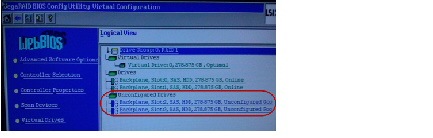
a.![]() Select
Add Configuration
and click
Next
(Figure 2).
Select
Add Configuration
and click
Next
(Figure 2).
Figure 2 Add Configuration Wizard
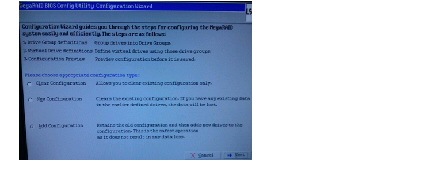
b.![]() Select
Automatic configuration
with the
Redundancy when possible
option. Click
Next
(Figure 3).
Select
Automatic configuration
with the
Redundancy when possible
option. Click
Next
(Figure 3).
Figure 3 Configuration Method Screen
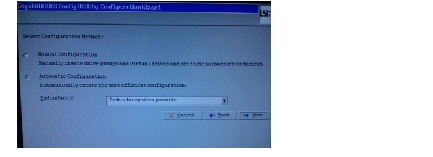
c.![]() The Configuration Preview screen is displayed showing the 4 hard drives in 2 drive groups. Click
Accept
(Figure 4).
The Configuration Preview screen is displayed showing the 4 hard drives in 2 drive groups. Click
Accept
(Figure 4).
Figure 4 Accept Configuration Preview
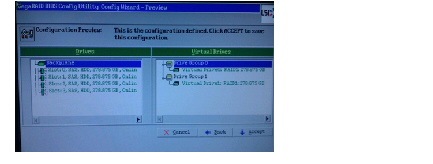
A fast disk initialization automatically begins.
d.![]() When the screen showing initialization options is displayed, only click
Back
(Figure 5).
When the screen showing initialization options is displayed, only click
Back
(Figure 5).
Figure 5 Initialization Options—Click Back Only
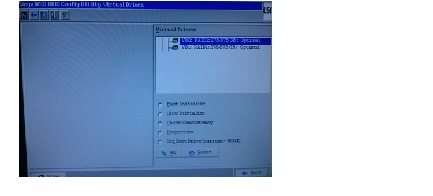
e.![]() The Logical View screen shows the 4 hard drives online, including the two new drives in Slot 2 and Slot 3 (Figure 6).
The Logical View screen shows the 4 hard drives online, including the two new drives in Slot 2 and Slot 3 (Figure 6).
Figure 6 Logical View of Hard Drives
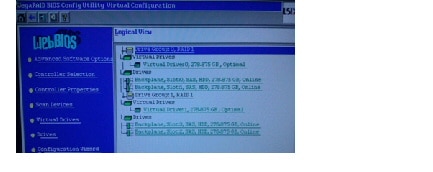
Extending the Original RAID Volume to Create a Single Group

This task describes how to extend at the OS level the original logical volume on which Cisco StadiumVision Director is installed to include the new RAID 1 volume. This will create a volume group where Cisco StadiumVision Director sees the four drives as one volume with a total of 600 GB storage.
To extend the original RAID volume to create a single group in the Release 3.1 software, complete the following steps:
Step 1![]() Log into the TUI by doing the following:
Log into the TUI by doing the following:
a.![]() Use a directly connected console, or use an SSH client from a laptop computer that is connected to the Cisco StadiumVision Server network to run a secure login to the secondary Cisco StadiumVision Director server using the IP address for your server.
Use a directly connected console, or use an SSH client from a laptop computer that is connected to the Cisco StadiumVision Server network to run a secure login to the secondary Cisco StadiumVision Director server using the IP address for your server.
b.![]() When the login prompt appears, enter the
installer
userid followed by the installer password at the password prompt.
When the login prompt appears, enter the
installer
userid followed by the installer password at the password prompt.
Step 2![]() From the Main Menu, go to the
StadiumVision Server Administration
>
Hard Drive Expansion
option.
From the Main Menu, go to the
StadiumVision Server Administration
>
Hard Drive Expansion
option.
Step 3![]() When the following confirmation message appears, type Y if you are prepared to continue, or N to cancel.
When the following confirmation message appears, type Y if you are prepared to continue, or N to cancel.
Step 4![]() Press any key to return to the StadiumVision Server Administration menu.
Press any key to return to the StadiumVision Server Administration menu.
Step 5![]() Continue to return to the Main Menu and exit the TUI.
Continue to return to the Main Menu and exit the TUI.
What To Do Next
After you extend the RAID volume, return to the Upgrading a Cisco StadiumVision Director Platform 2 Server from Release 3.0 SP2 to Release 3.1 SP1 and SP2 to complete the upgrade tasks and perform the migration of content to the Release 3.1 CMS.
 Feedback
Feedback