Frequency scan
URWB devices support two types of frequency scans:
-
Fluidity frequency scan
-
Fluidmax frequency scan
The documentation set for this product strives to use bias-free language. For the purposes of this documentation set, bias-free is defined as language that does not imply discrimination based on age, disability, gender, racial identity, ethnic identity, sexual orientation, socioeconomic status, and intersectionality. Exceptions may be present in the documentation due to language that is hardcoded in the user interfaces of the product software, language used based on RFP documentation, or language that is used by a referenced third-party product. Learn more about how Cisco is using Inclusive Language.
URWB devices support two types of frequency scans:
Fluidity frequency scan
Fluidmax frequency scan
Fluidity frequency scan is designed for scenarios involving high-density mobility environments using multiple frequencies on the infrastructure side to reduce self-interference and improve wireless channel capacity and performance. It helps to ensure continuous and seamless connectivity as these devices move across different network areas, facilitating smooth transitions between APs. When the current signal strength is weak, the device starts searching for a frequency with a better signal to maintain a stable connection. This feature is applicable in all high-density mobility environments, such as train-to-ground, mining, and port terminals.
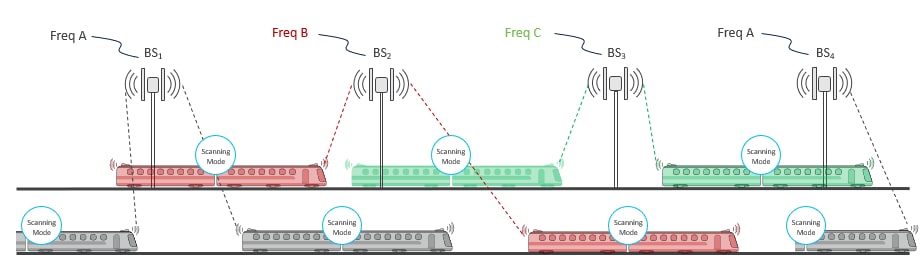
For effective frequency scanning, a mobile device typically requires at least two radios:
Radio 1: Maintains the current connection with the network.
Radio 2: Performs scanning for better available frequencies without disrupting the existing connection on Radio 1.
Scanning can be performed in two modes:
Periodic scan: Automatically conducted by the device at regular intervals to find the best available channel frequencies.
Signal-triggered (threshold) scan: When the current device's signal strength drops below a specified minimum Signal-to-Noise Ratio (SNR) threshold value, the mobile device begins searching for another device with a stronger signal.
This dual-radio configuration allows continuous connectivity while optimizing connection quality.
 Note |
|
Use these commands to configure and manage Fluidity frequency scan on the device.
Use the configure fluidity scan list clear command to clear the Fluidity frequency scan list on the device.
Device#configure fluidity scan list clearUse the configure fluidity scan list pairs of channel numbers, bandwidths command to configure list of channels and their bandwidths.
Device#configure fluidity scan list 100 20 108 20 Note |
For valid channel numbers and their bandwidths, refer topics Configure operating channel from CLI and Configure channel bandwidth from CLI. |
Use the configure fluidity scan isolation time command to configure the isolation time of Fluidity frequency scan.
Device#configure fluidity scan isolation 3000 Note |
|
Use the configure fluidity scan rssi-threshold value command to configure the SNR threshold for Fluidity frequency scan isolation mode.
Device#configure fluidity scan rssi-threshold 50 Note |
|
Use the configure fluidity scan periodic scan interval time command to configure the periodic scan time on the device.
Device#configure fluidity scan periodic 5000 Note |
|
On the same channel
Use the configure fluidity scan vehicle-frequency locked command to lock the radio interfaces of onboard devices to operate on the same channel.
Device#configure frequency scan vehicle-frequency lockedOn the separate channels
Use the configure fluidity scan vehicle-frequency open command to allow radio interfaces of onboard devices to operate on the separate channels.
Device#configure fluidity scan vehicle-frequency openDevice#show fluidity config
Fluidity enabled
Fluidity interface: 1
Vehicle ID: automatic, current ID: 89235672 current role: mobile primary unit
Handoff logic: standard
Handoff hysteresis high threshold: 6
Handoff hysteresis low threshold: 3
Rssi low/high zones threshold: 35
Color: enabled, current: 0
Color min RSSI threshold: 20
Network type: flat (layer 2)
Warmup time: 30000 ms
Wireless timeout: 800 ms
Wireless fastdrop: disabled
Frequency scan list: 5200@20 5240@20
Scan isolation time: 300 ms
Current Frequency: 5180 MHz
Current Channel Width: 20 MHz
Critical RSSI threshold for autoscan: disabled
Periodic autoscan interval: disabled
Vehicle frequency: open
Large network optimization: enabled
Routes: backhaul
Primary-pseudowire enforcement: disabled
Max number of clients: unlimited
DoP settings: limit 0, client 10, bias 0
Quadro telemetry: enabled
Fluidmax frequency scan is typically used for devices in static or semi-static network environments. These are often devices that require stable and reliable connections in fixed locations or areas where the network environment doesn't change frequently. Such environments could include industrial sites, remote monitoring stations, or any setting where maintaining a consistent and interference-free connection is crucial.
 Note |
In the wireless radio settings, you can select the radio role as Fluidmax secondary either for Radio 1 or Radio 2. |
|
Step 1 |
Launch the computer's web browser and enter the URL to open the configurator login page. |
||
|
Step 2 |
Enter the username and password in the respective fields. |
||
|
Step 3 |
Click Login. |
||
|
Step 4 |
In the ADVANCED SETTINGS, click advanced radio settings to open the ADVANCED RADIO SETTINGS window.
|
Use these commands to configure Fluidmax frequency scan on the device.
Use the configure dot11Radio slot number mode fluidmax automatic-scan enable command to enable the Fluidmax frequency on the radio.
Device#configure dot11Radio 1 mode fluidmax automatic-scan enable Note |
Use the configure dot11Radio slot number mode fluidmax automatic-scan disable command to disable the Fluidmax frequency on the radio. |
Use the configure dot11Radio slot number mode fluidmax threshold value command to configure the Fluidmax threshold value on the radio.
Device#configure dot11Radio 1 mode fluidmax threshold 90 Note |
|
Use the show dot11Radio 1 config command to verify the Fluidmax scan on the device.
Device #show dot11Radio 1 config
Interface: enabled
Mode: fluidmax secondary
Frequency: 5200 MHz
Channel: 40
Channel width: 20 MHz
Antenna number: 2
TX power level: 2
TX power: 14 dBm
Antenna gain: 15 dBi
Maximum tx mcs: 9
High-efficiency: disabled
Maximum tx nss: 2
RTS protection: 512
guard-interval: 800 ns
ampdu max length: 255
distance: 3000 m
The ampdu Tx
priority 0: enabled
priority 1: enabled
priority 2: enabled
priority 3: enabled
priority 4: enabled
priority 5: enabled
priority 6: disabled
priority 7: disabled
Fluidmax configuration
Tower ID: disabled
Cluster ID: CiscoURWB
Automatic scan: enabled
Automatic scan threshold: disabled
Enhanced Distributed Channel Access (EDCA) configuration
vo: aifs=1 cw_min=2 cw_max=3 txop=15
vi: aifs=1 cw_min=3 cw_max=4 txop=31
be: aifs=3 cw_min=4 cw_max=6 txop=31
bk: aifs=7 cw_min=3 cw_max=4 txop=0
Passphrase: 58ac1e597fda4e37bc0c2472d8c8c69f
AES encryption: disabled
AES key-control: disabled
Key rotation: disabled
Key rotation timeout: 0(second)
DFS region: B
DFS radar role: auto
Radar detected: 0
Indoor deployment: disable
Rx-SOP Threshold: 0 dBm(AUTO)
Max packet retries: 32
High throughput 4.9Ghz: disabled