Introduction
This document describes how to resolve common backup failure scenarios for the UCS system.
Prerequisites
Requirements
There are no specific requirements for this document.
Components Used
This document covers UCS Manager and Cisco Intersight. The document covers UCS regardless of the specific Fabric Interconnect model.
The information in this document was created from the devices in a specific lab environment. All of the devices used in this document started with a cleared (default) configuration. If your network is live, ensure that you understand the potential impact of any command.
Background Information
Performing a backup operation for a UCS Domain allows for a snapshot of all or a partial system configuration in order to be able to recover the UCS environment after a catastrophic failure.
There are several backup options available depending on which configurations are deemed necessary for a timely recovery of the UCS system configuration.
Full State - A binary file that includes a snapshot of the entire system. You can use the file generated from this backup to restore the system during disaster recovery. This file can restore or rebuild the configuration on the original fabric interconnect, or recreate the configuration on a different fabric interconnect. You cannot use this file for an import.

Note: You can only use a full state backup file to restore a system that is running the same version as the system from which the backup file was exported. It is also important that the bundles from which the backup was taken remain present in the Cisco UCS Manager and cannot be deleted.
All configuration - An XML file that includes all system and logical configuration settings. You can use the file generated from this backup to import these configuration settings to the original fabric interconnect or to a different fabric interconnect. You cannot use this file for a system restore. This file does not include passwords for locally authenticated users.
System configuration - An XML file that includes all system configuration settings such as usernames, roles, and locales. You can use the file generated from this backup to import these configuration settings to the original fabric interconnect or to a different fabric interconnect. You cannot use this file for a system restore.
Logical configuration - An XML file that includes all logical configuration settings such as service profiles, VLANs, VSANs, pools, and policies. You can use the file generated from this backup to import these configuration settings to the original fabric interconnect or to a different fabric interconnect. You cannot use this file for a system restore.
Solution to Common Scenarios
[FSM:FAILED]: Internal System Backup
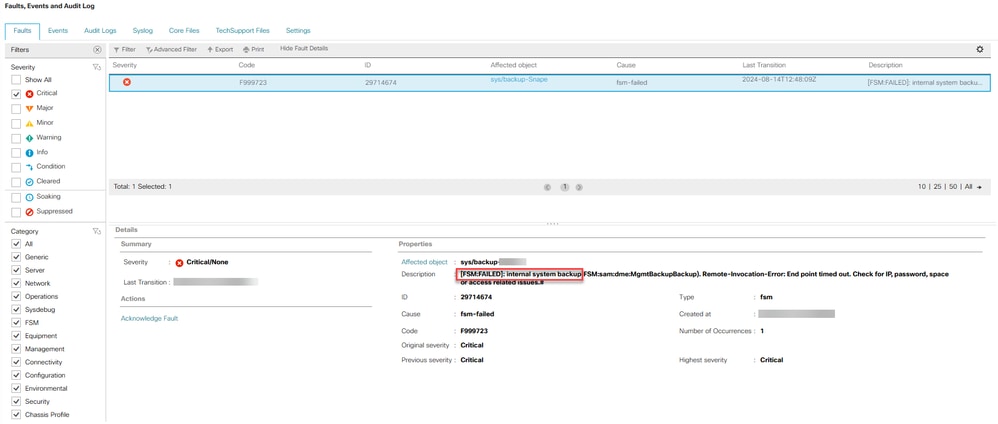
This fault can arise if there is a communication error between the Primary and Secondary Fabric Interconnect.
The exact cause can vary as this fault can arise due to the most common causes but not limited to:
|
Cause
|
Solution
|
|
Inoperable Fabric Interconnect
|
If the error is not due to a scheduled power or maintenance related event, please engage Cisco Support Services
|
|
Failed Firmware Upgrade Operation
|
If the Firmware Upgrade Operation has been resolved, the fault can be cleared by implementing these Steps
|
|
SSH Key Mismatch
|
If you are receiving this error as a result of a recent upgrade to UCSM 4.0 or 4.1, please refer to these Steps
|
End Point Timed Out: Check for IP, Password, Space or Access Related Issues
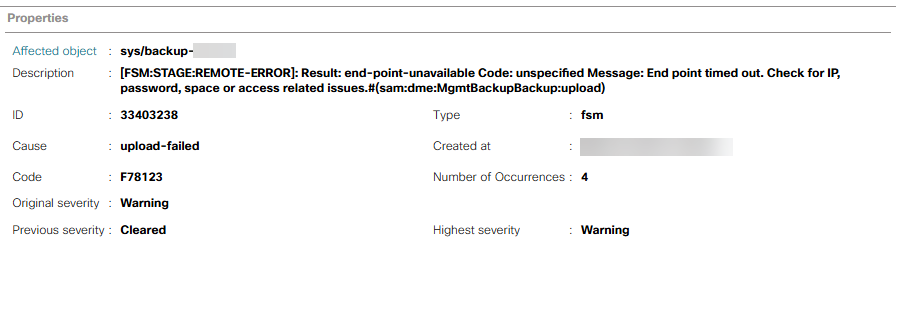
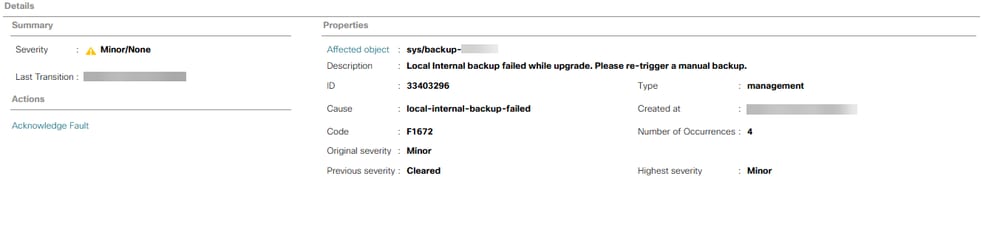
This fault indicates that the UCS Domain was unable to successfully connect and transfer the backup file to the configured destination server.
The remote file transfer protocols either manually or automatically transfer the UCS backup file:
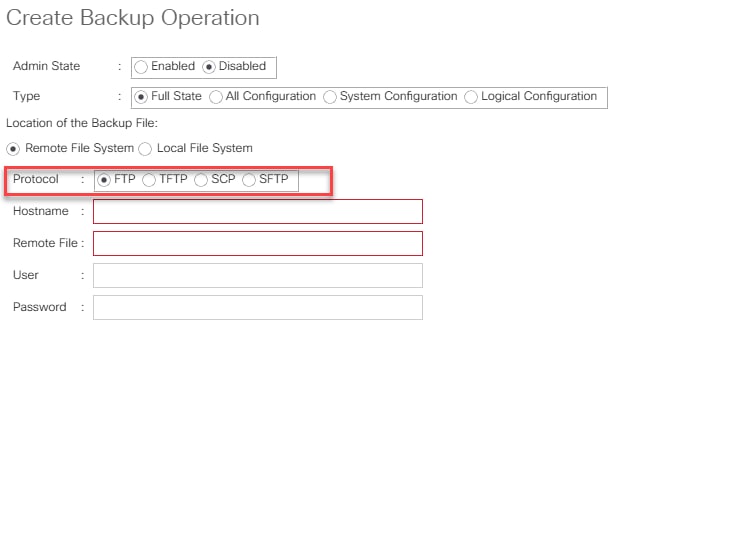
If there is a network communication issue during the time of the backup file transfer, a fault indicating that the endpoint (remote server) has timed out or was unreachable appears.
Manually create a backup operation as a first step in order to verify whether there is a persistent network communication issue between the UCS Domain and the remote file server. If successful, this indicates that there is possibly an intermittent network communication issue between the UCS Domain and the remote file server during the specific window where a backup is generated and remotely transferred.


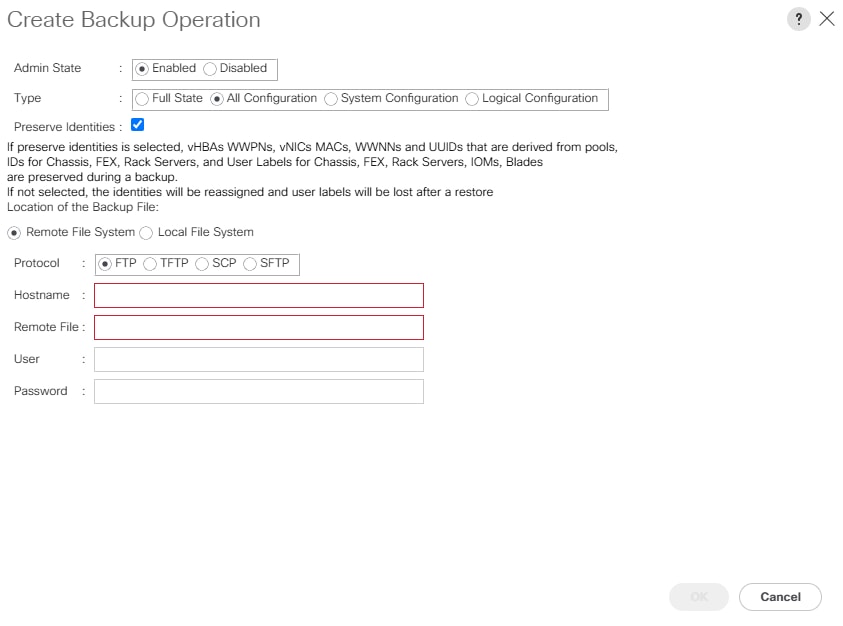
Select the Admin State as Enabled and then select all applicable options such as Type, Protocol, Hostname, Remote File name and Username/Password, if applicable.
Once complete, click Ok.
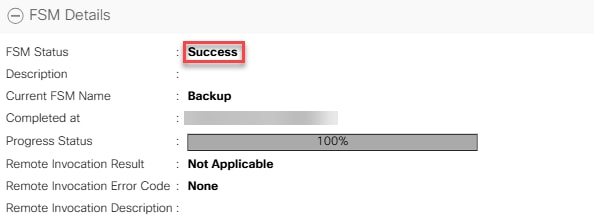
If you do not receive a Success state, then it would imply that there is a communication error between the UCS Domain and the Remote File Server.
There must be open communication between the UCS Management Network and the Remote File Server location. The Protocol used requires traffic to be allowed between both Source and Destination.
SSH into the Virtual IP Address of your UCS Cluster. Connect to the local management shell and then run the command show open-network-ports to validate.
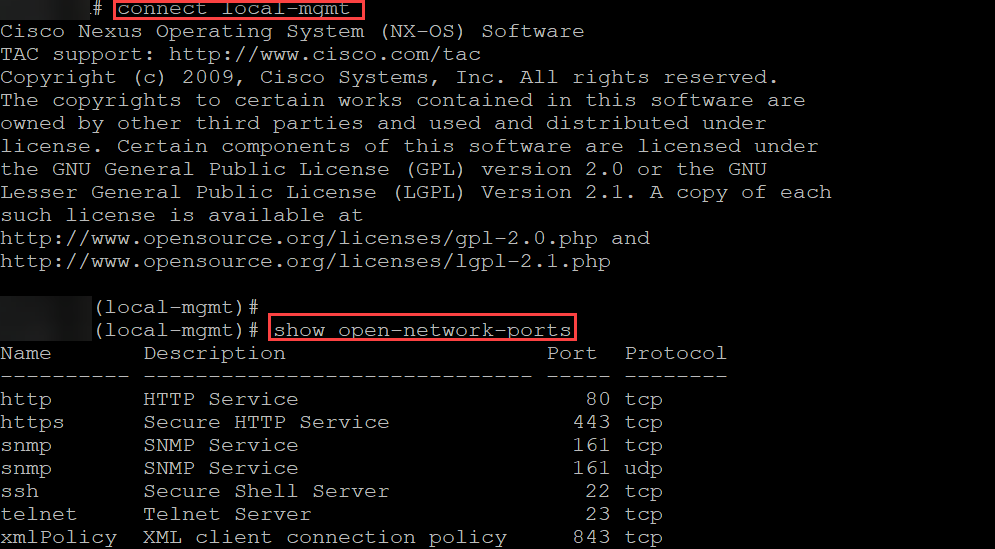
The Password Encryption Key has not Been Set
Beginning with release 4.2(3d), Cisco UCS Manager introduces Password Encryption Key to enhance security for backup configuration files. Password Encryption Key, by default, is not set once you upgrade to release 4.2(3d). For more information about how to set the Password Encryption Key
This procedure outlines how to set the password encryption key and clear the fault. If you do not see these GUI options, please try a different browser or clear your browser cache/cookies.
Procedure:
Step 1: In the Navigation pane, click Admin.
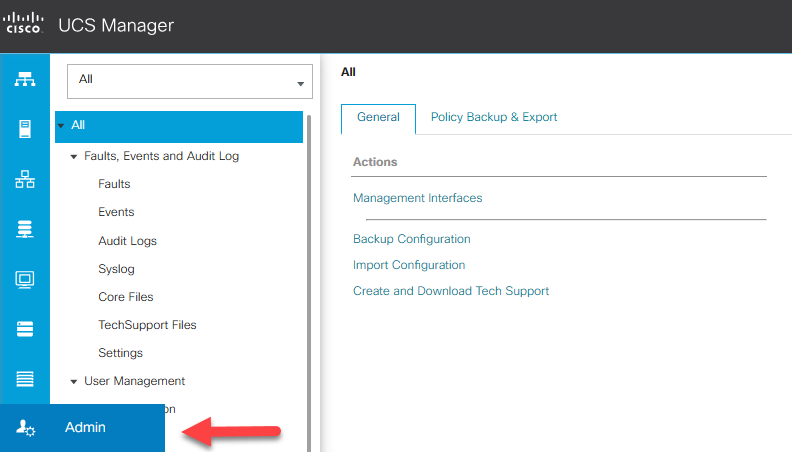
Step 2: Expand All > User Management > User Services > Locally Authenticated Users.
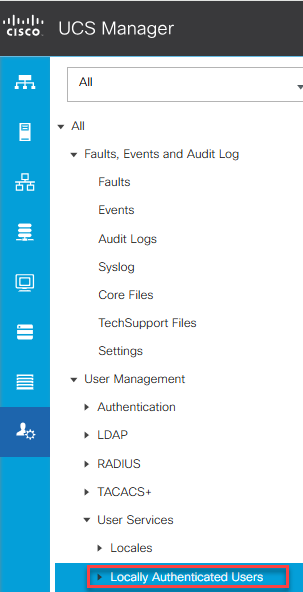
Step 3: Complete the Password Encryption Key and Confirm Encryption Key fields.
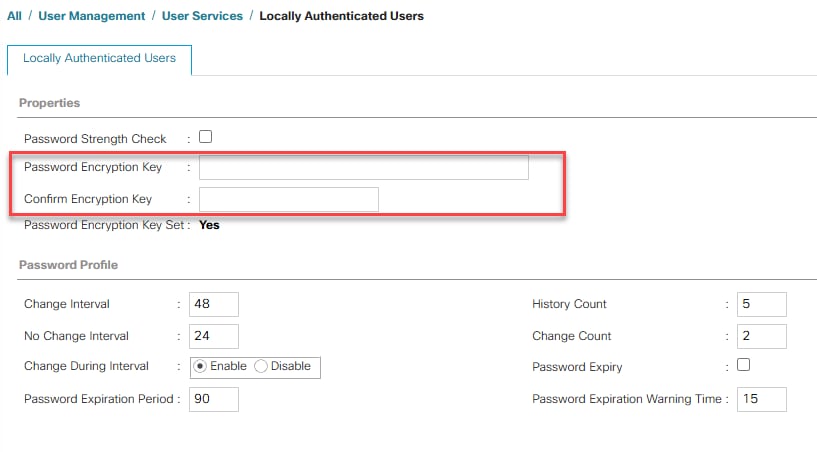
You must set Password Encryption Key in order to create backup configuration files and also to import the backup files. Cisco UCS Manager release 4.2(3d) and later do not allow you to create backup configuration files or import backup configuration files without setting the Password Encryption Key.
Related Information
Backup and Restore Configuration


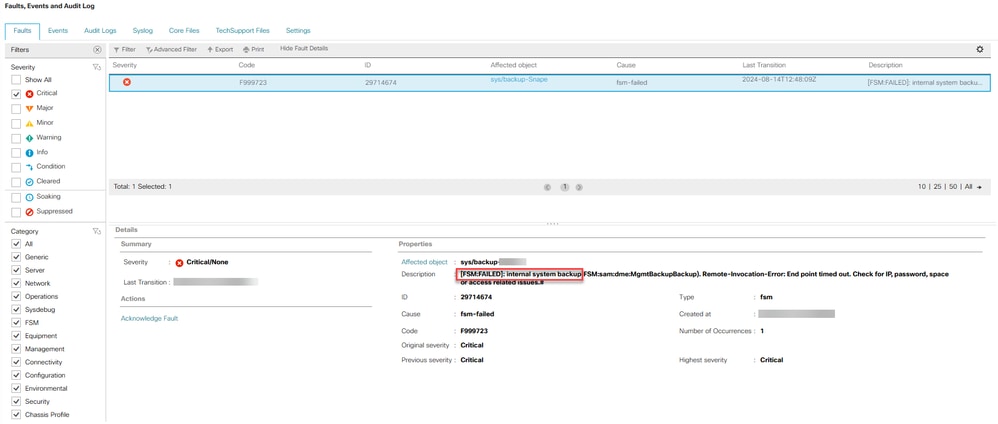
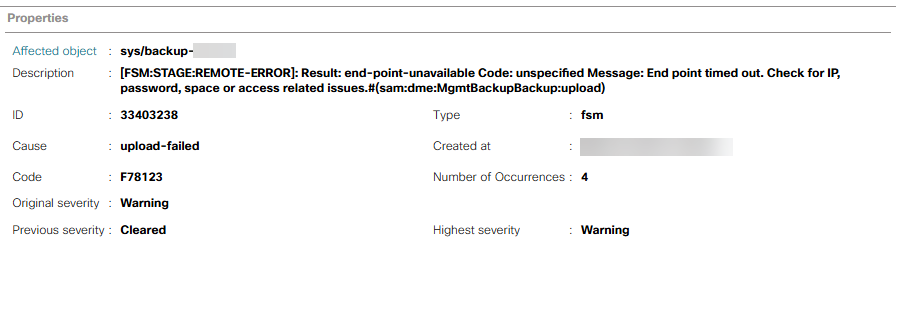
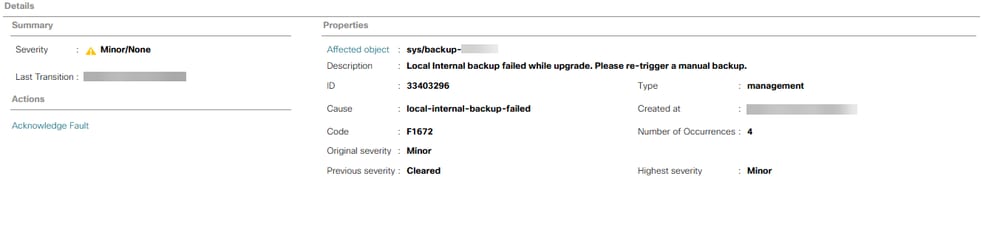
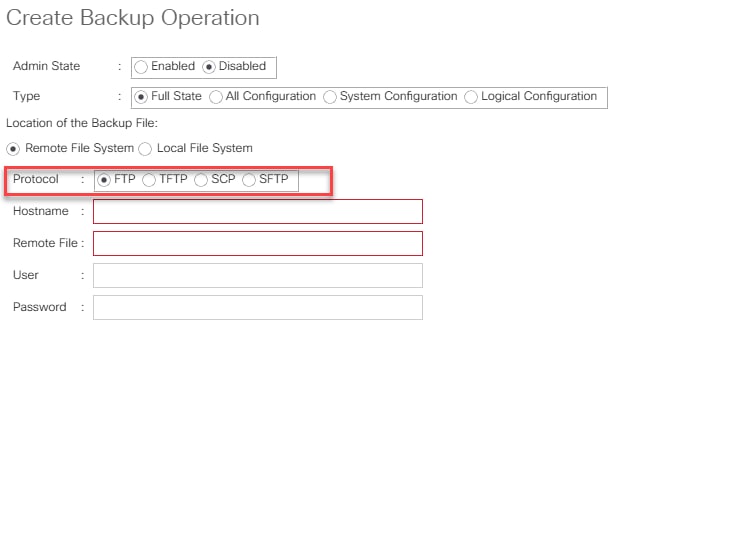


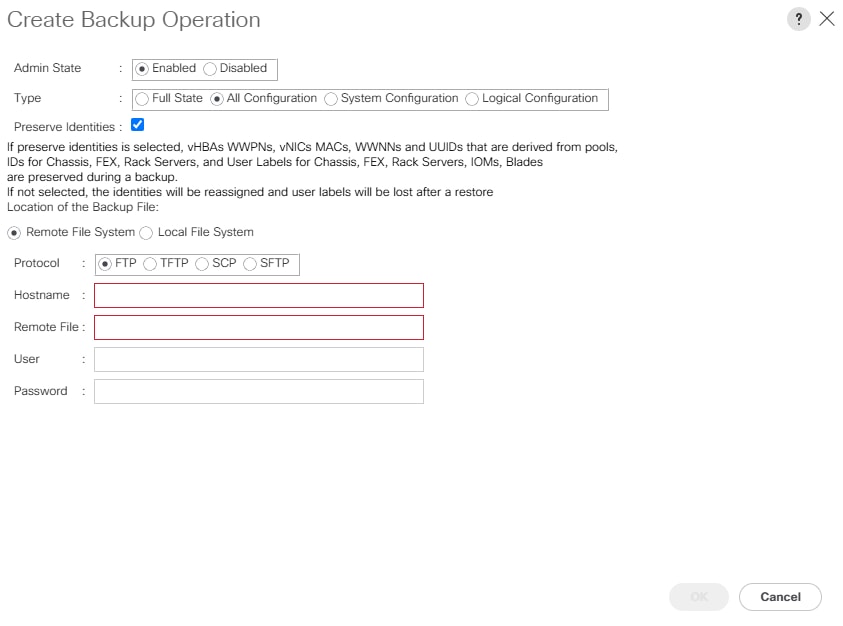
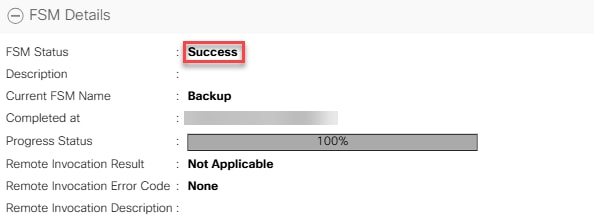
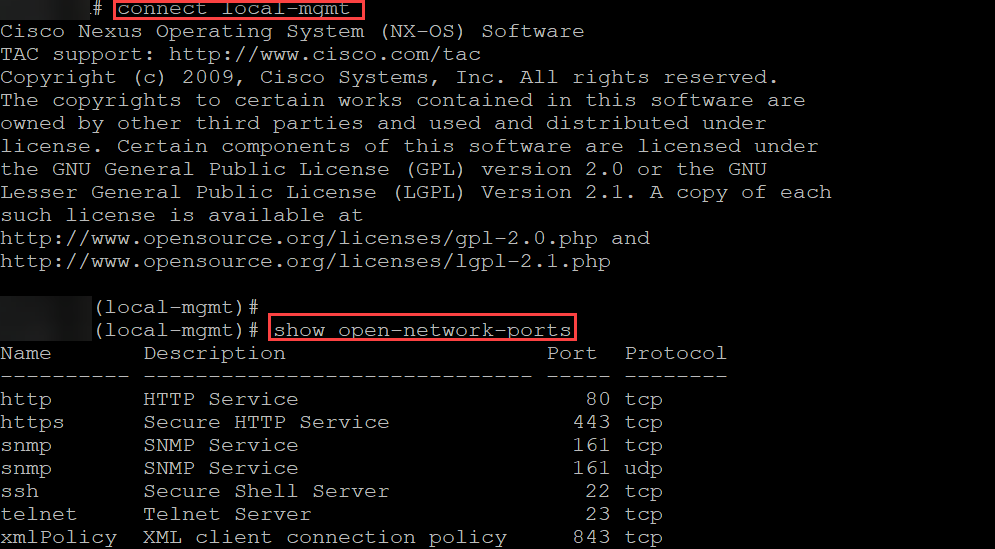
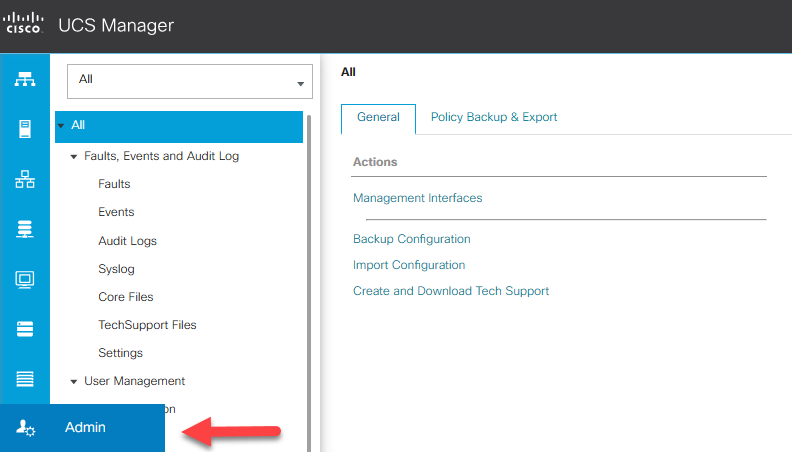
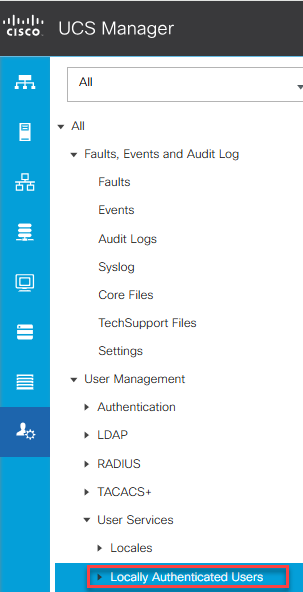
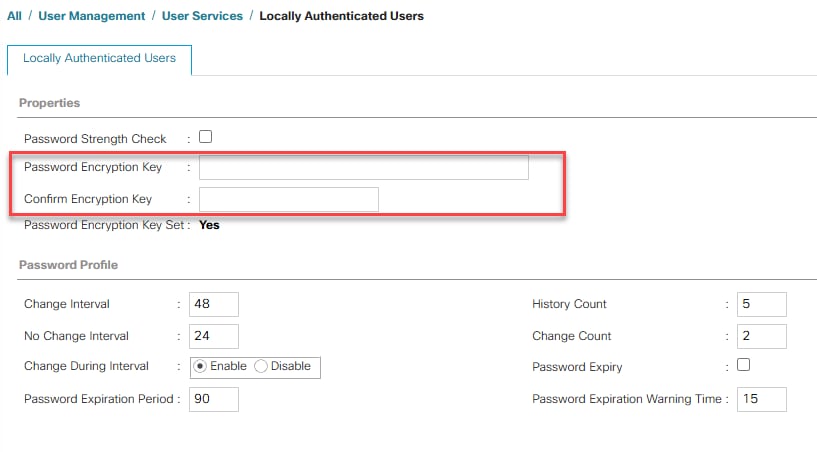
 Feedback
Feedback