Caution: On some iOS devices, continuing to hold this combination for much longer begins a countdown to activate the SOS emergency service call feature. If the SOS icon is replaced with a countdown timer, simply release the buttons. You have already held them long enough to activate the sysdiagnose.
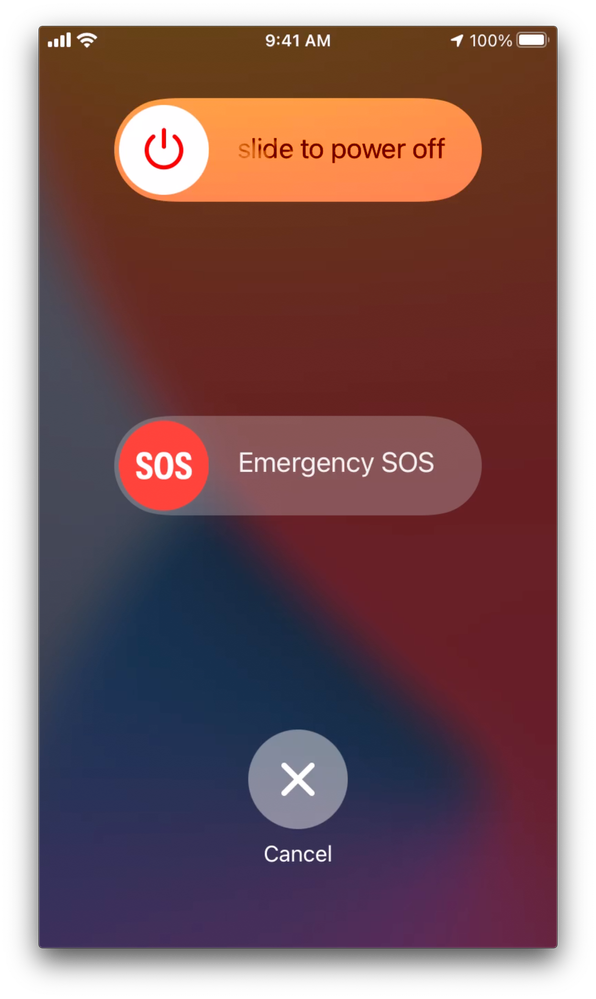 Screen_Shot_2021-06-09_at_4.44.21_PM.png
Screen_Shot_2021-06-09_at_4.44.21_PM.png
2. Reproduce the Problem/Run as Normal
After the sysdiagnose starts, run the device as usual or as you did when you noticed the issue occurring.
3. Navigate to Analytics
Navigate to Settings > Privacy > Analytics & Improvements.
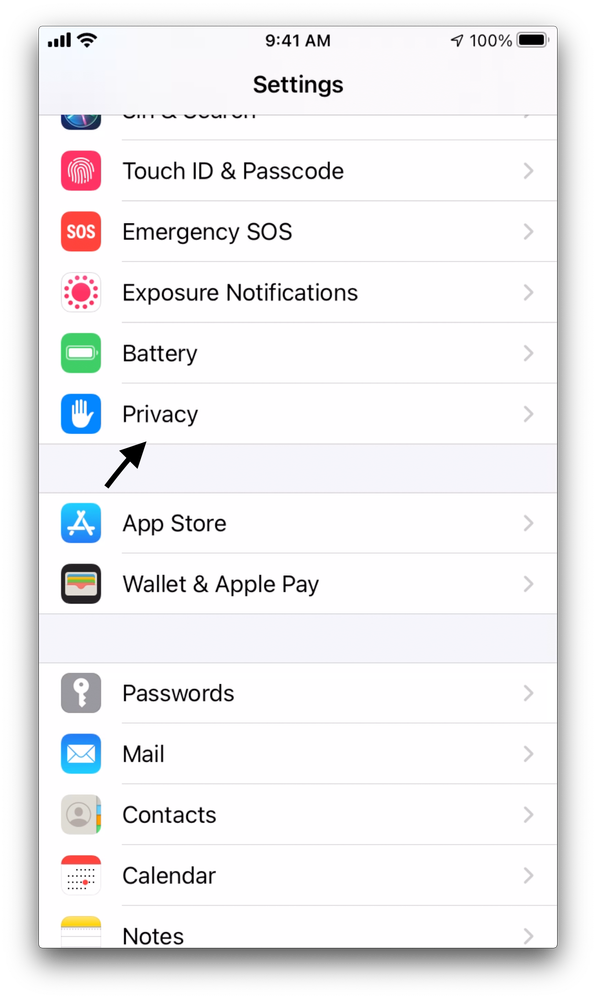 Screen_Shot_2021-06-09_at_5.05.27_PM.png
Screen_Shot_2021-06-09_at_5.05.27_PM.png
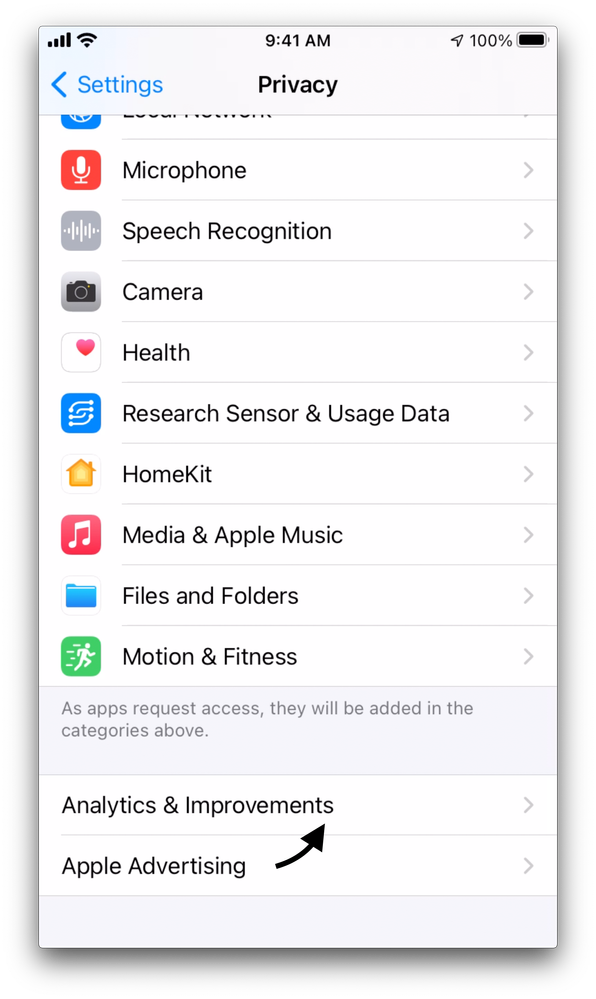 Screen_Shot_2021-06-09_at_5.06.01_PM.png
Screen_Shot_2021-06-09_at_5.06.01_PM.png
4. Open Analytics Data
Select Analytics Data.
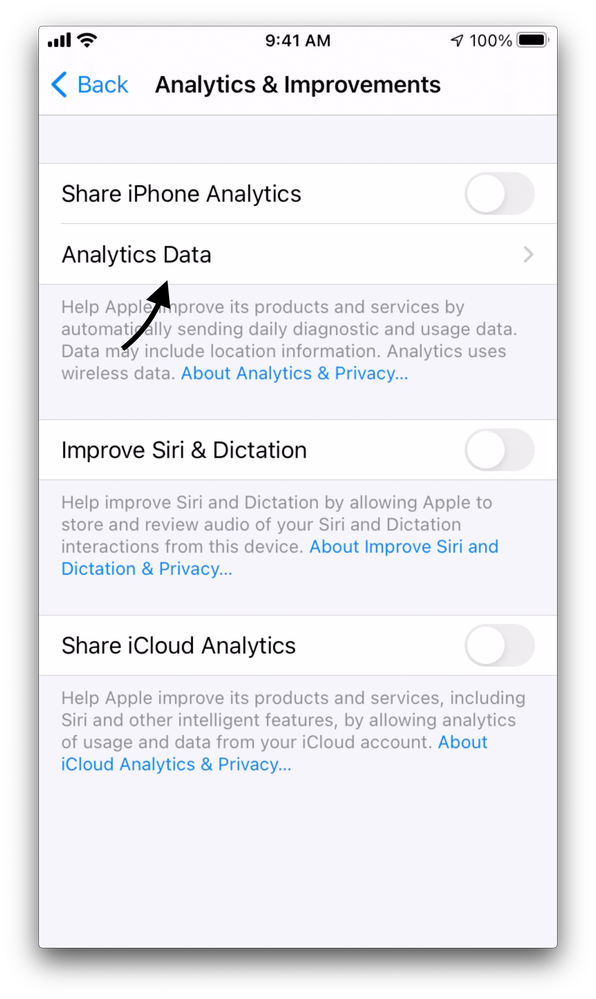 Screen_Shot_2021-06-09_at_5.06.57_PM.png
Screen_Shot_2021-06-09_at_5.06.57_PM.png
5. Find and Select Sysdiagnose File
This presents you with a large list of files. Scroll down until you see a file that starts with sysdiagnose_ and the date. If there are more than one, select the most recent one.
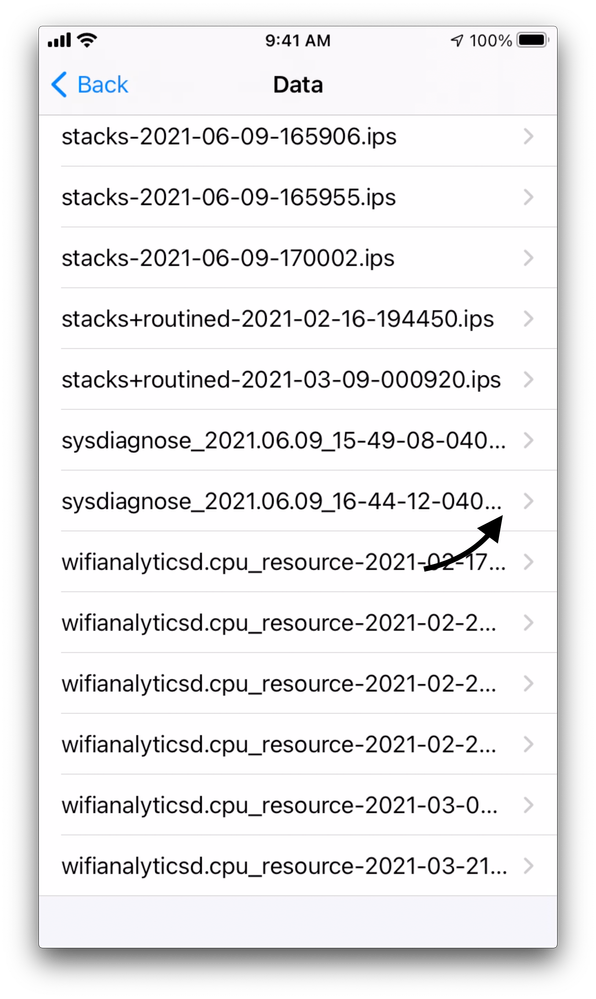 Screen_Shot_2021-06-09_at_5.08.06_PM.png
Screen_Shot_2021-06-09_at_5.08.06_PM.png
6. Share the File to Get It Back to Your Device
Click the share icon in the top right corner. This opens the share controls dialog.
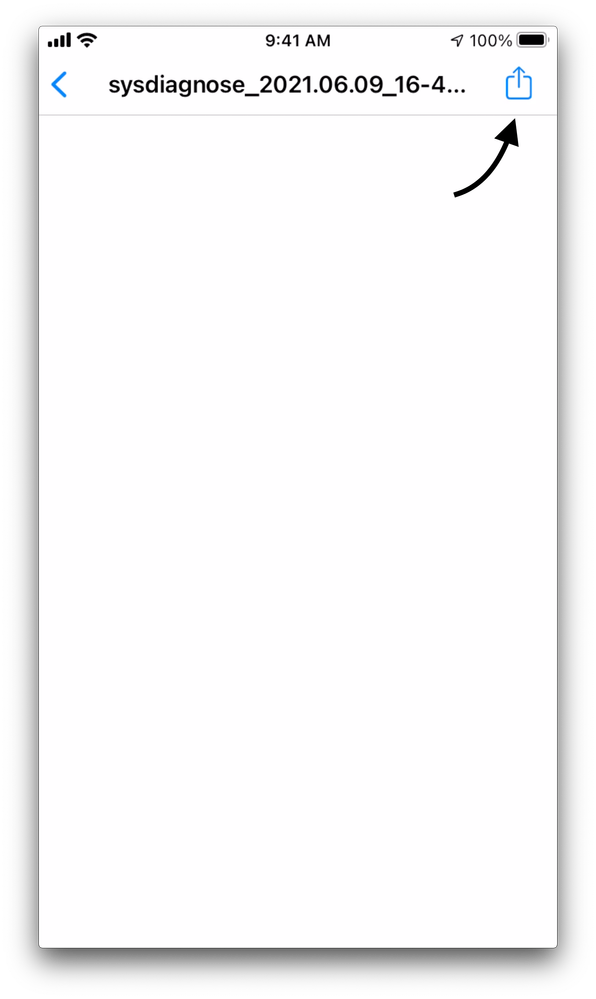 Screen_Shot_2021-06-09_at_5.09.07_PM.png
Screen_Shot_2021-06-09_at_5.09.07_PM.png
From here, you can get the files to your system in whatever way works best for you. The file is usually very large and therefore is too large for email. Airdrop is the most convenient way to handle the large files.
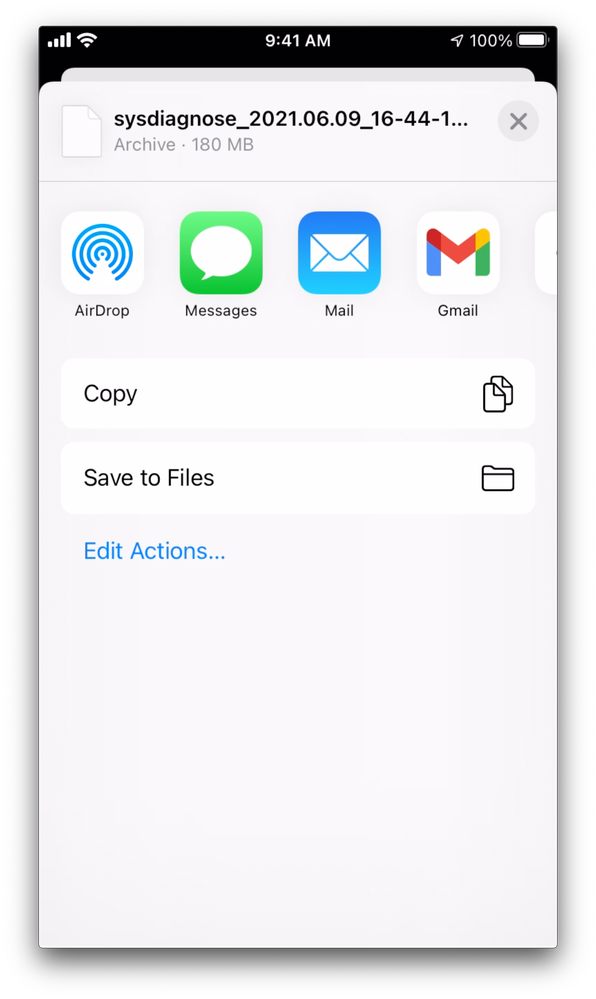 Screen_Shot_2021-06-09_at_5.09.42_PM.png
Screen_Shot_2021-06-09_at_5.09.42_PM.png
7. Upload the Files to Umbrella
After the file is on your computer, upload it to the link the Umbrella Support tech has provided.


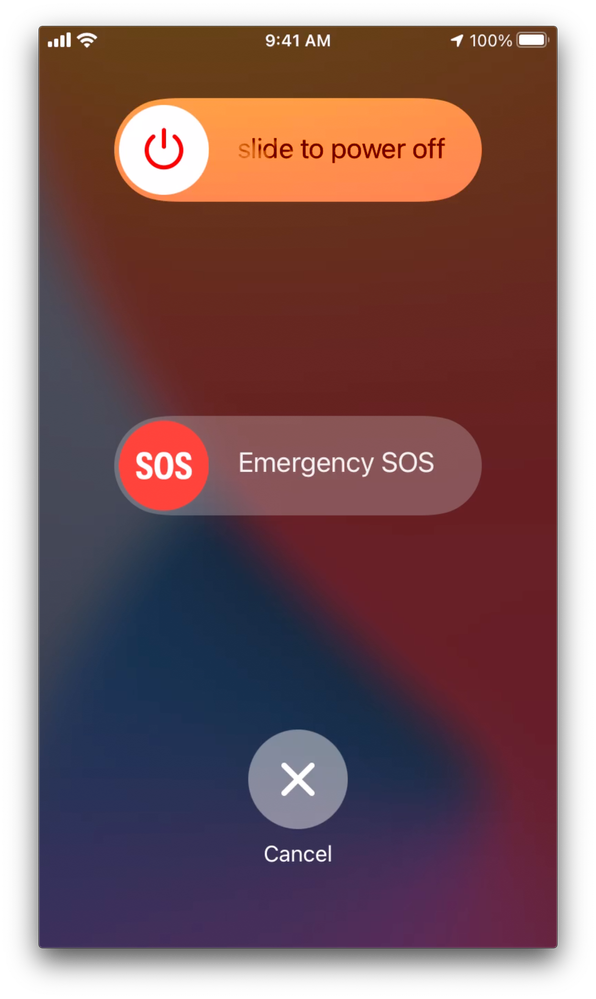
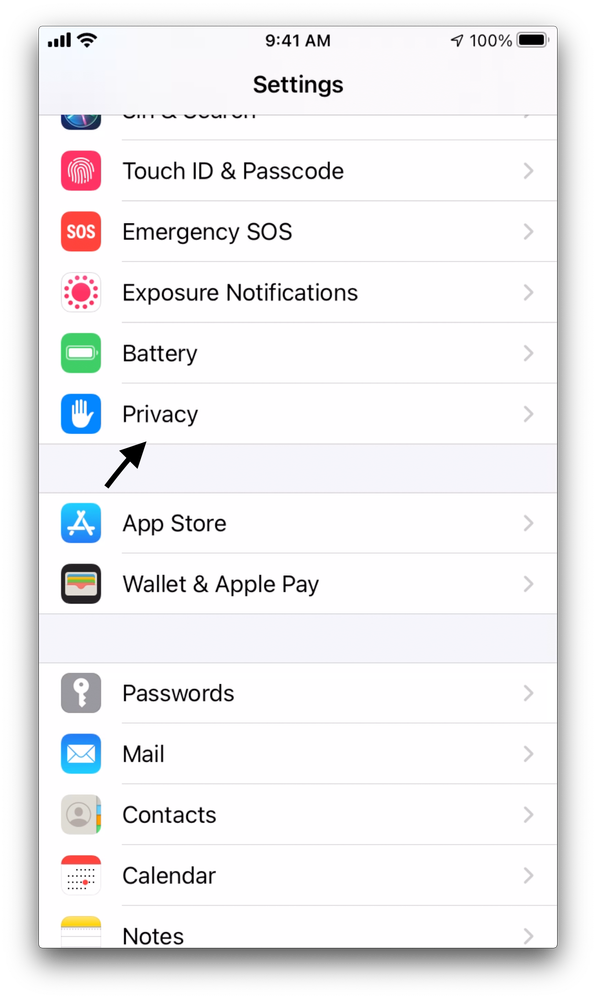
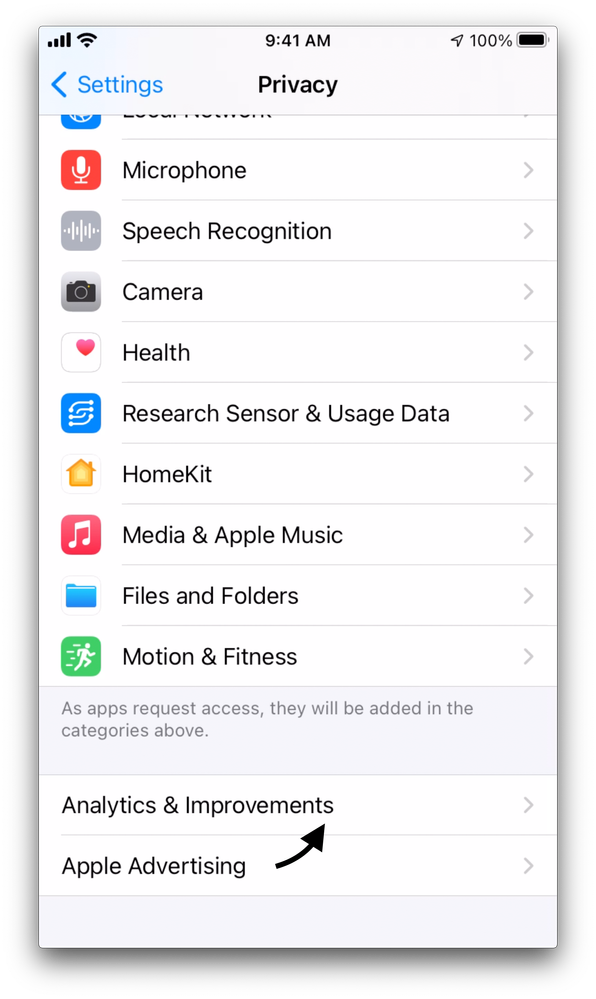
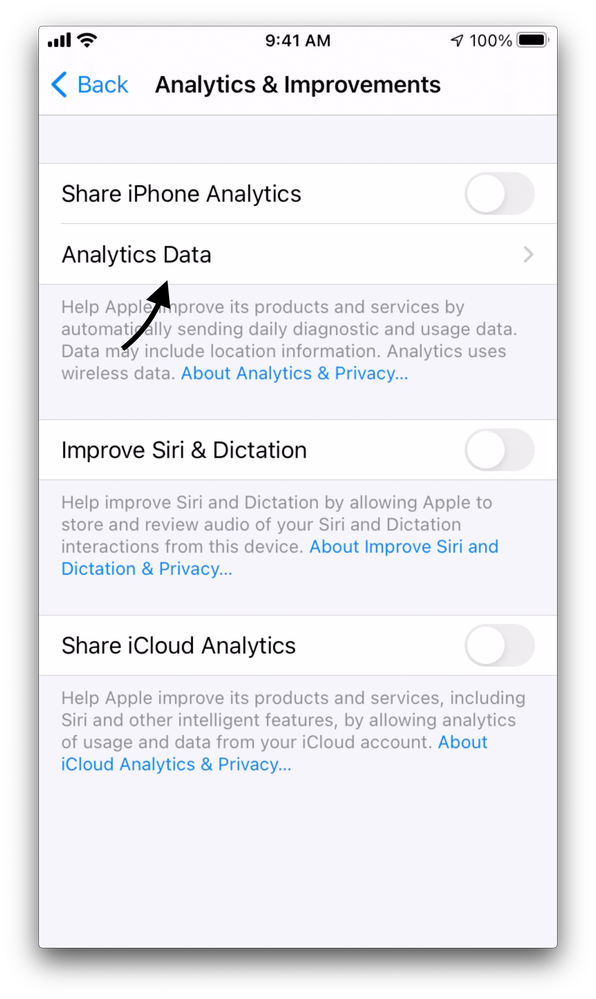
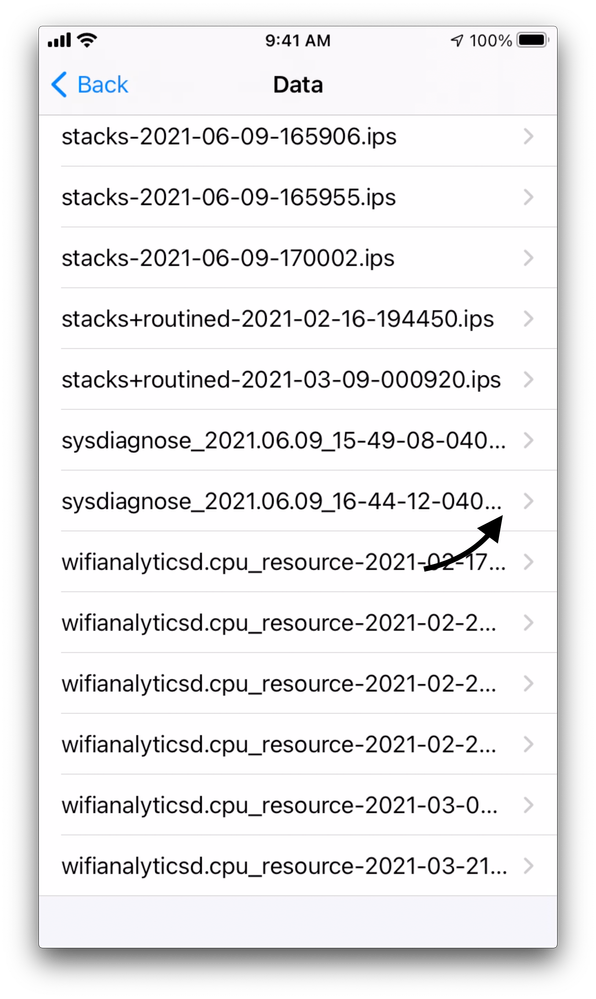
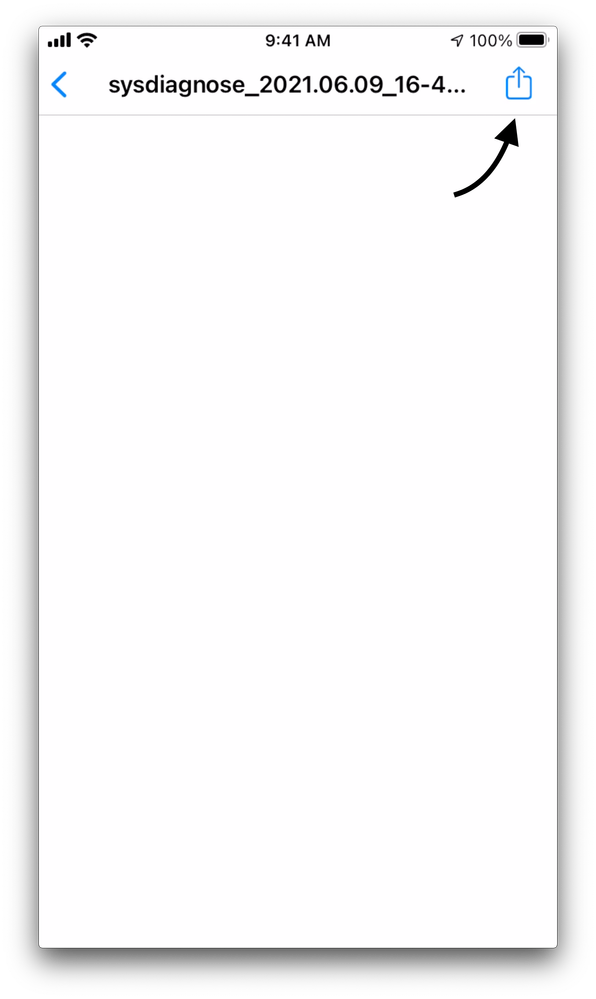
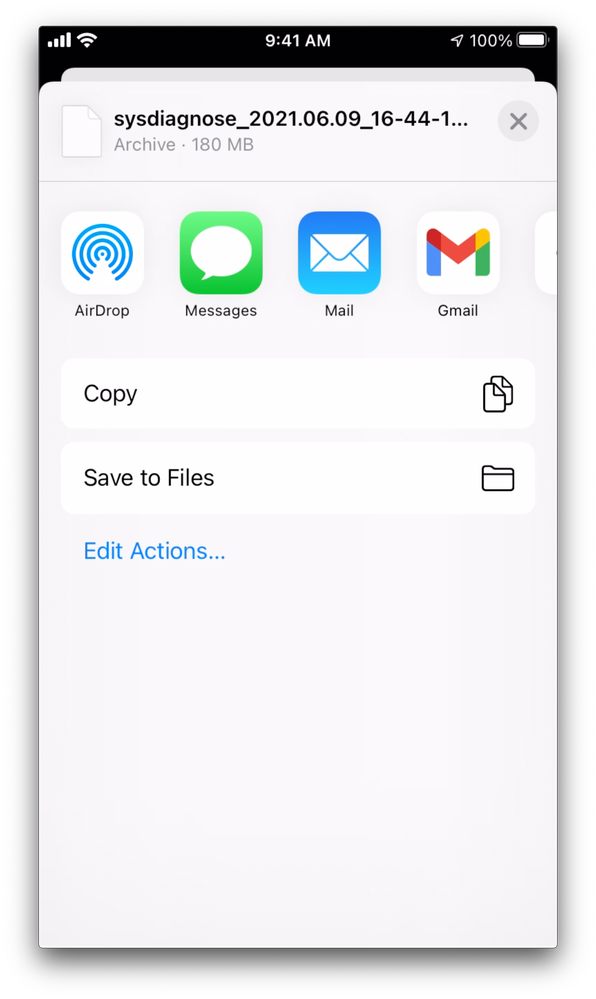
 Feedback
Feedback