Introduction
This document describes the configuration and troubleshooting steps for WCCP on FTD.
Prerequisites
Requirements
Cisco recommends that you have knowledge of these topics:
- Web Cache Communications Protocol (WCCP) version 2 (v2)
- Firepower Management Center (FMC)
- Firepower Threat Defense (FTD)
Components Used
The information in this document is based on these software and hardware versions:
- Secure Firewall Management Center (FMCv) v7.4.2
- Secure Firewall Threat DefenseVirtual(FTDv) v7.4.2
The information in this document was created from the devices in a specific lab environment. All of the devices used in this document started with a cleared (default) configuration. If your network is live, ensure that you understand the potential impact of any command.
Configure
Web Cache Communication Protocol (WCCP) is used to redirect web traffic to a cache server. It is commonly implemented in network devices such as Cisco routers and firewalls to redirect HTTP, HTTS and FTD over HTTP requests to a proxy server.
WCCP is available in different versions, including WCCP v1, v2, and v3, with each version offering enhanced features and scalability.
How it works
- User machine Win10-0 makes a HTTPS request.
- Here, the FTD Firewall is the gateway for the user PC. It receives the HTTP/HTTPS request.
- FTD understands the destination port is 443 and redirects the traffic to DMZ
- DMZ encapsulates the packet with GRE and forwards the request to Proxy server.
- Proxy server looks into its cache or initiates a new connection to the original server and directly responds to the user machine.
Network Diagram
 Network topology
Network topology
Configurations
These steps demonstrate the configuration for WCCP on FMC. The traffic with port 80 and 443 must be redirected from the Inside zone to the DMZ zone.

Note: The document describes the steps for dynamic service-id. The port information has been learned from WCCP client.
Step 1: Log in to FMC GUI and navigate to Object > Object Management > Access List > Extended >Add Extended Access List.
Create two Extended Access Lists.
1) Create Access List to redirect user traffic and click Save.
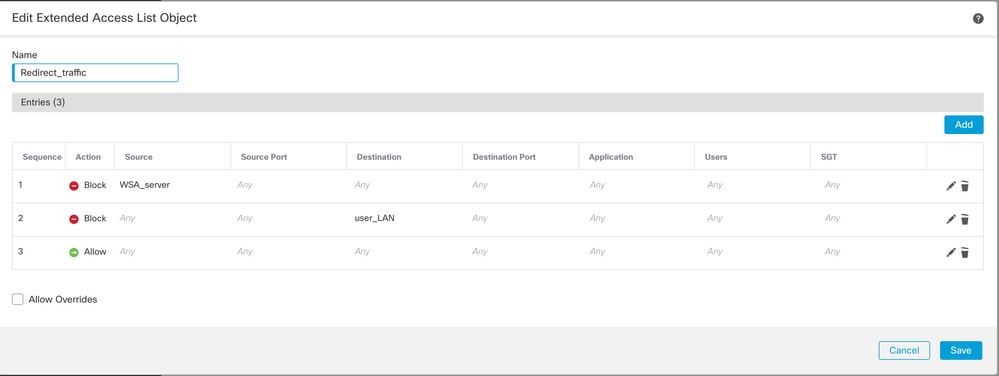 Redirect User Traffic
Redirect User Traffic

Note: This access-list ensures that you have Action Block for traffic coming from WCCP client towards FTD to avoid loop in the network.
Additionally, you can create another statement with Action Block to ensure the communication between internal hosts are not sent to proxy server.
The final statement must allow all other traffic that are eligible for redirection to the proxy.
2) Create Access List to identify the WCCP client and click Save.
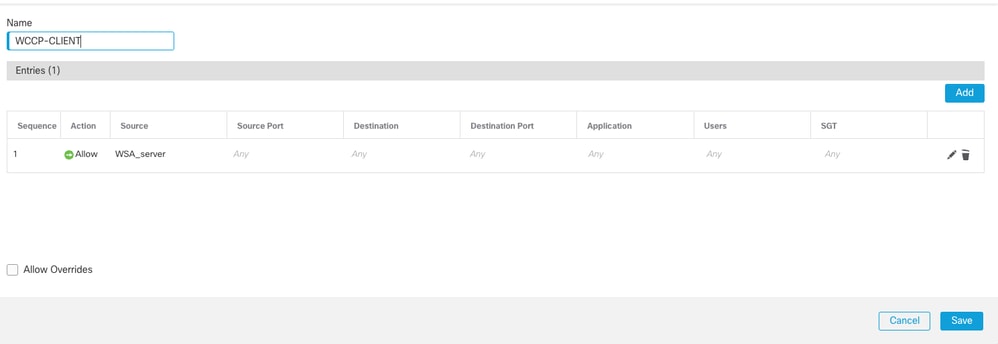 Access List to identify the WCCP client
Access List to identify the WCCP client

Note: Configuring an extended access list to include the IP addresses of WCCP server.
Step 2: Navigate to Object > Object Management > FlexConfig > Text Object > Add Text Object to add WCCP service and Save.
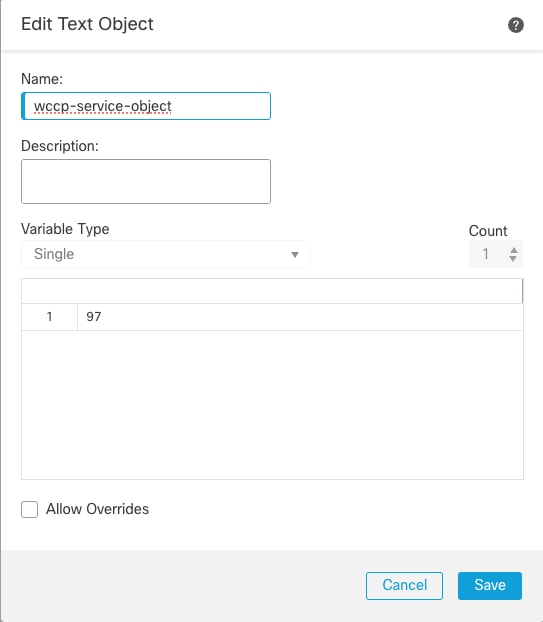 Creating wccp service object
Creating wccp service object

Note: In this example, the service id is 97. It is advisable to select a Service ID between 90 and 97, as these are custom service IDs that typically do not conflict with other service IDs assigned to specific protocols.
For more details, refer to WCCP on ASA: Concepts, Limitations, and Configuration
Step 3:
- Navigate to Object > Object Management > FlexConfig > Text Object and Search for isServiceIdentifer.
 Serach for isServiceIdentifer
Serach for isServiceIdentifer
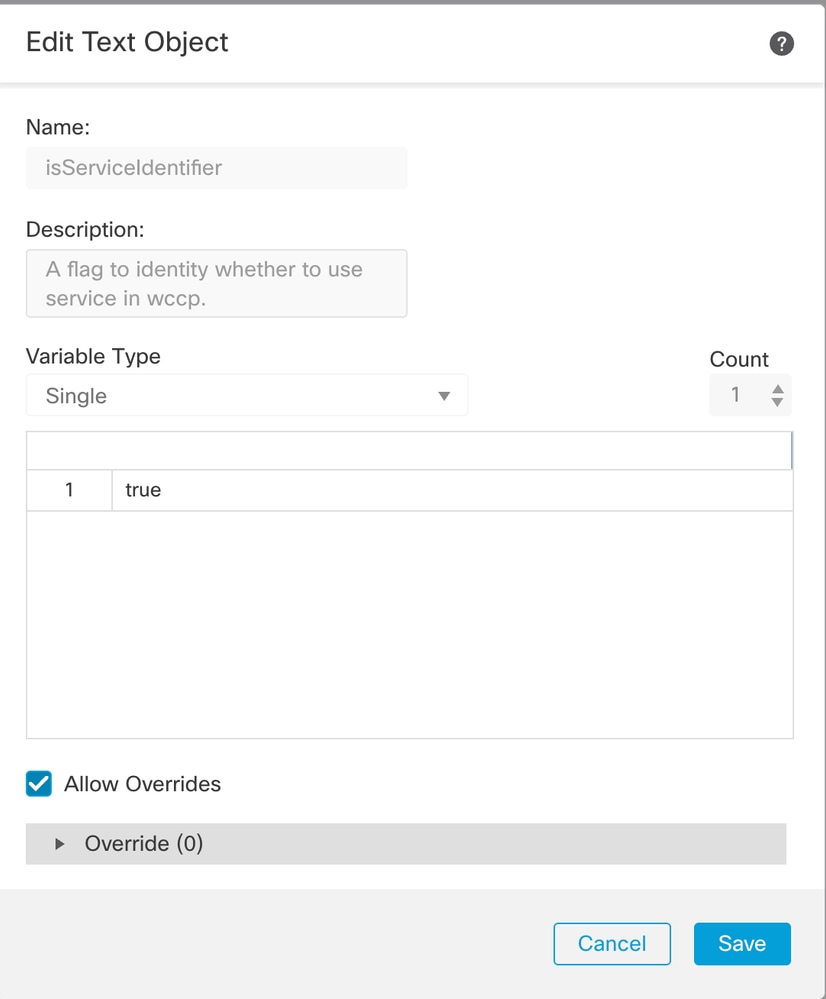 Modify the value from false to true
Modify the value from false to true

Note: Additionally, you can create a user defined Text Object shown in Step 2.
Step 4:
- Navigate to Object > Object Management > Flex Config > FlexConfig Object.
- Search for keyword wccp.
- Click the Clone option for Wccp_Configure template.
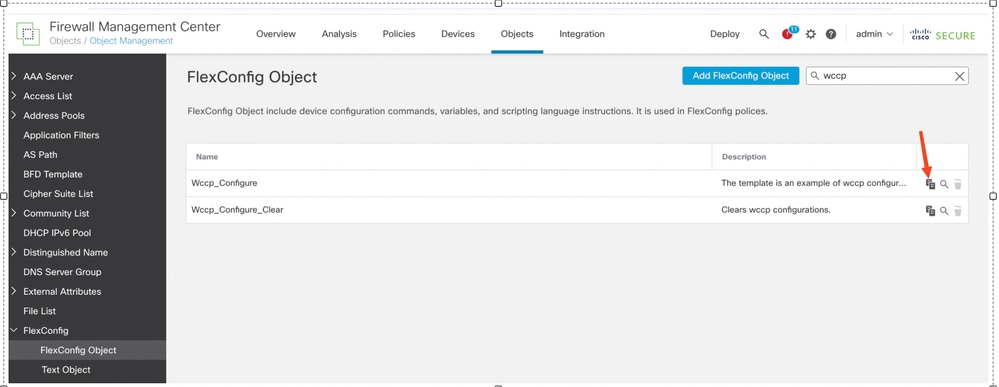 Clone the wccp_configure template
Clone the wccp_configure template

Note: FlexConfig object has a predefined template: Wccp_Configure. The template cannot be attached to the device. You must clone it.
Step 5:
- Remove the $serviceIdentifier variables from the third line and provide your own variable.
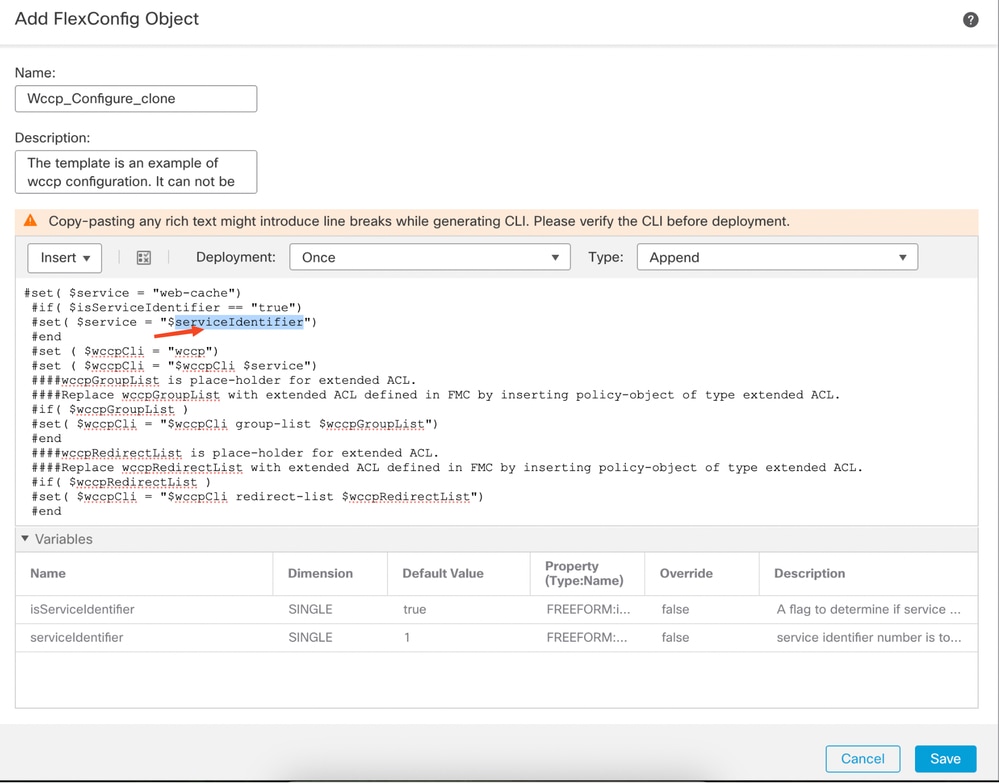 Remove the service identifier
Remove the service identifier
- Insert the Text Objectwccp-service as the variable created in step 2.
- From the drop-down menu, select Insert > Insert Policy Object > Text Object
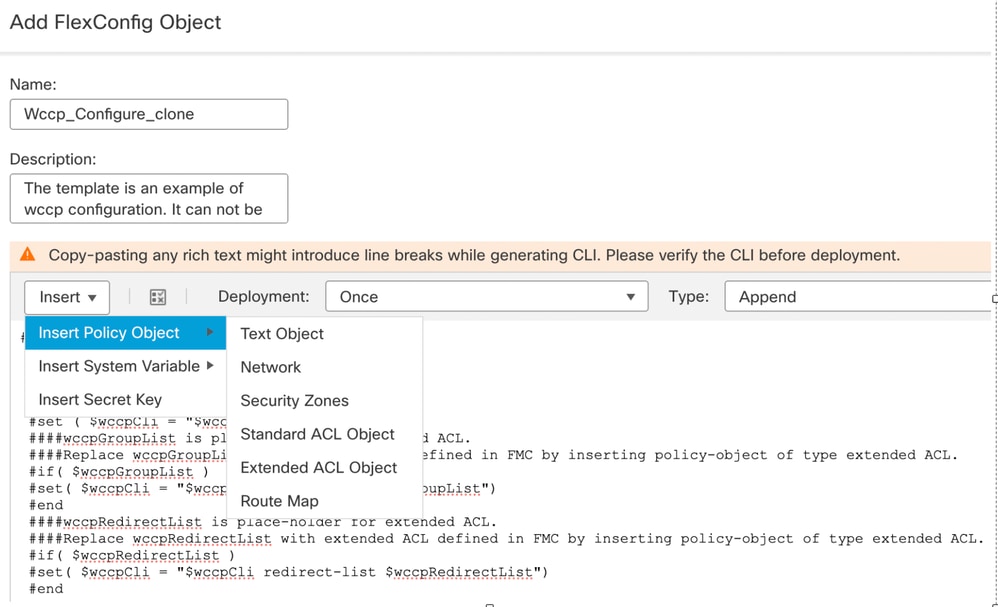 Inser the wccp-service object as variable
Inser the wccp-service object as variable
- Provide a Variable Namewccp-service.
- Search for wccp-service-object in Available Object.
- Add the object and Save it.
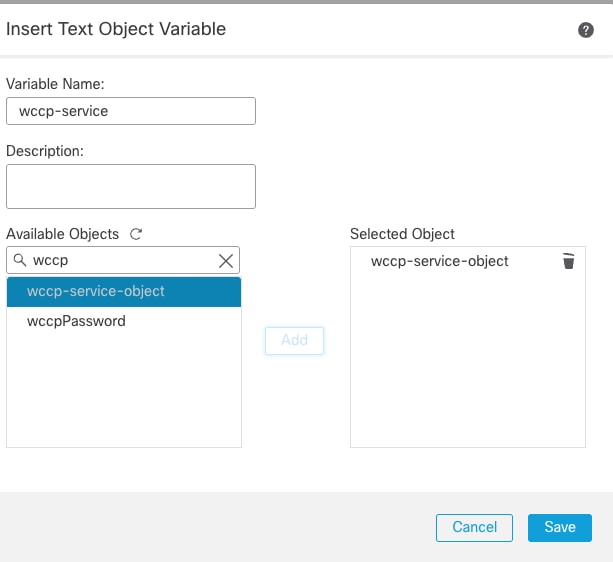 Add wccp-service object
Add wccp-service object
Step 6:
- Copy the wccpGroupList variable name and provide your own variable.
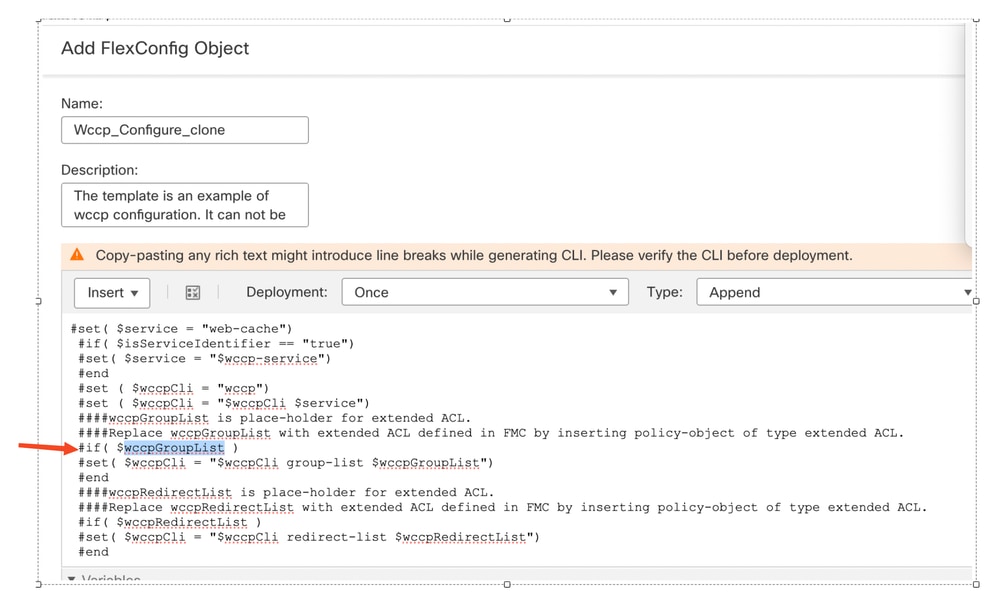 Remove pre-defined wccpGroupList variable
Remove pre-defined wccpGroupList variable
- From drop-down menu Insert > Insert Policy Object > Extended ACL Object.
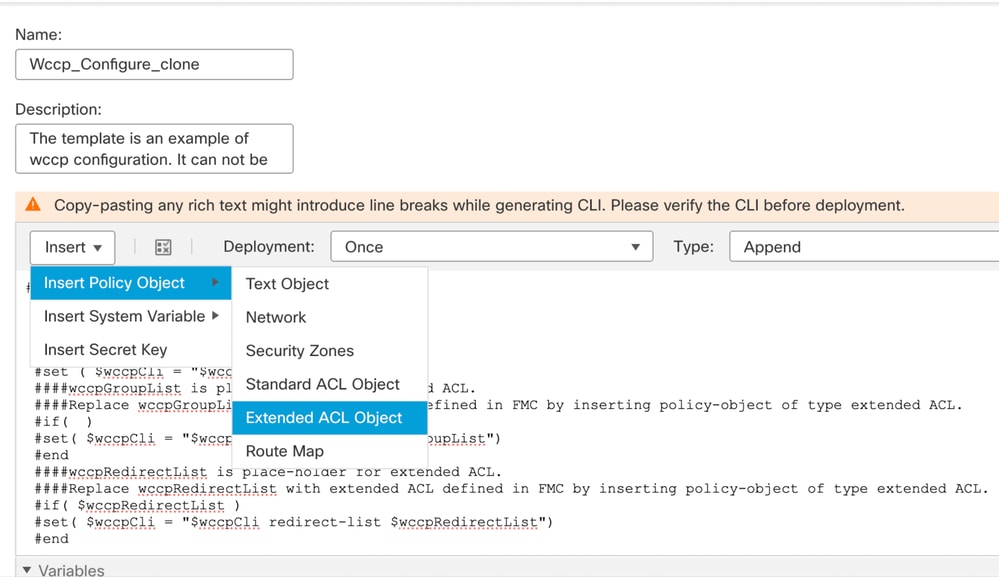 Adding wccpGrouplist Extended ACL
Adding wccpGrouplist Extended ACL
- Paste the name wccpGroupList you have copied in previous step in Variable Name section.
- Search for WCCP-CLIENT in Available Objects created in step 1.
- Add and Save it.
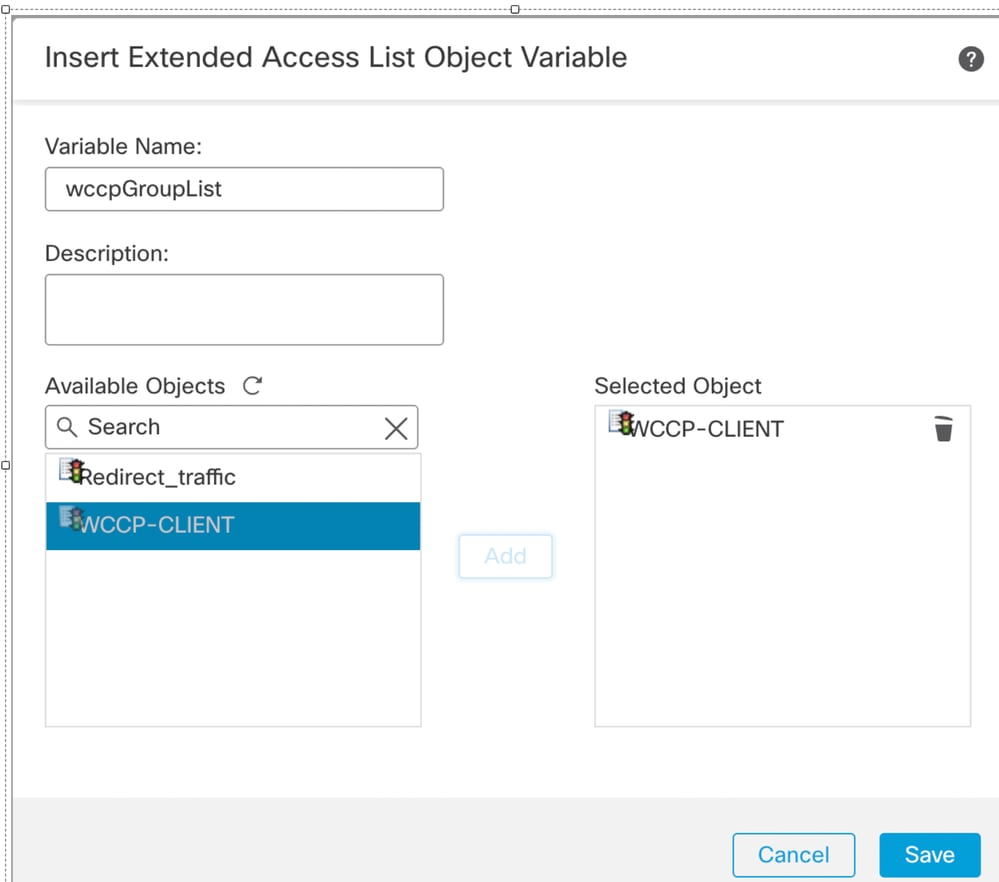 Add WCCP-CLIENT extended list
Add WCCP-CLIENT extended list
Step 7:
- Select wccpRedirectList to copy and and provide your own variable.
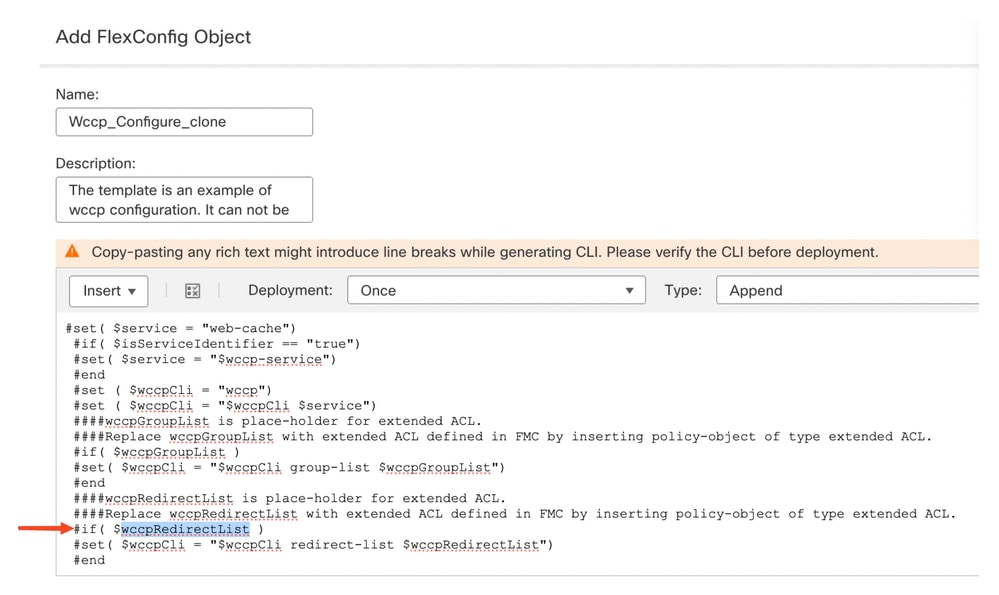 Remove wccpRedirectList
Remove wccpRedirectList
- From the drop-down menu, select Insert > Insert Policy Object > Extended ACL Object .
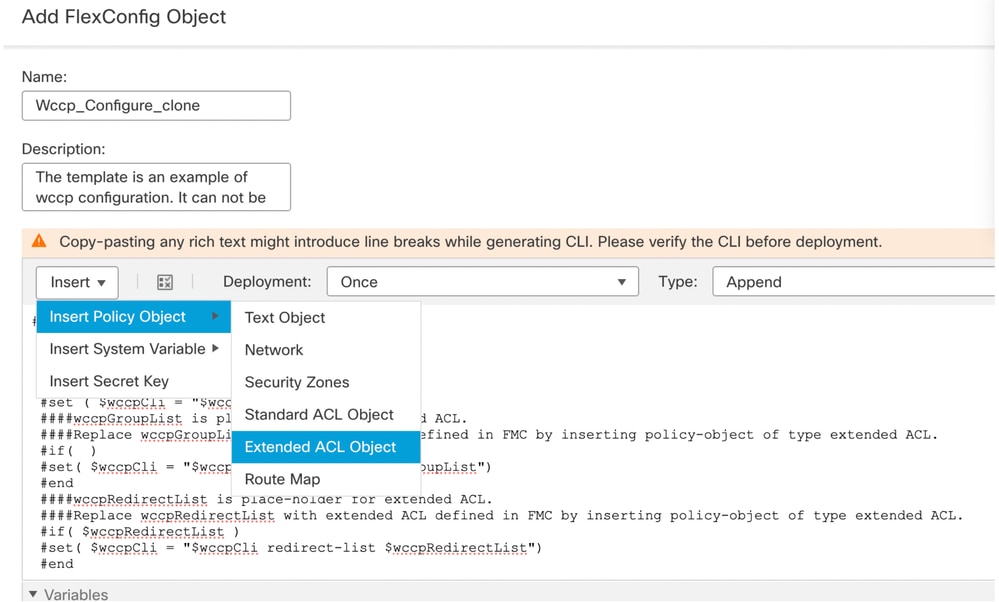 Select extedned ACL object for wccpRedirectList
Select extedned ACL object for wccpRedirectList
- Paste wccpRedirectList in Variable Name.
- Search for Redirect_traffic in Available Object.
- Select Add and Save it.
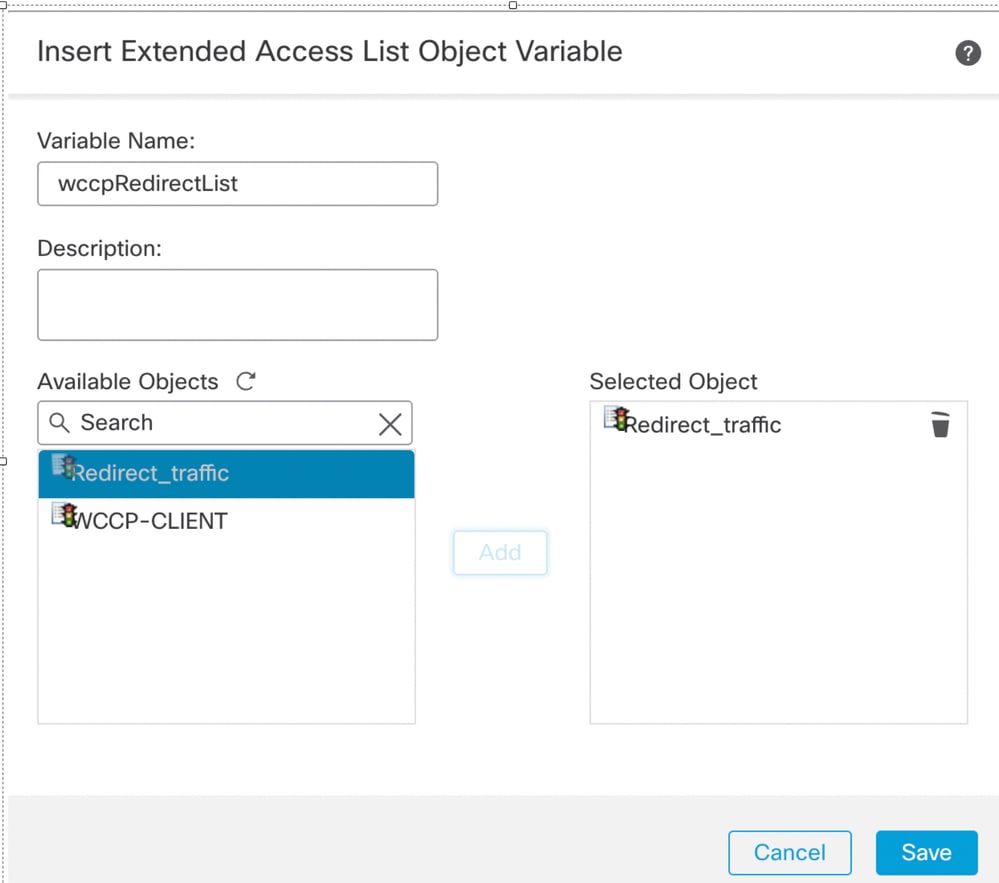 Add Redirect_traffic ACL
Add Redirect_traffic ACL
Step 8:
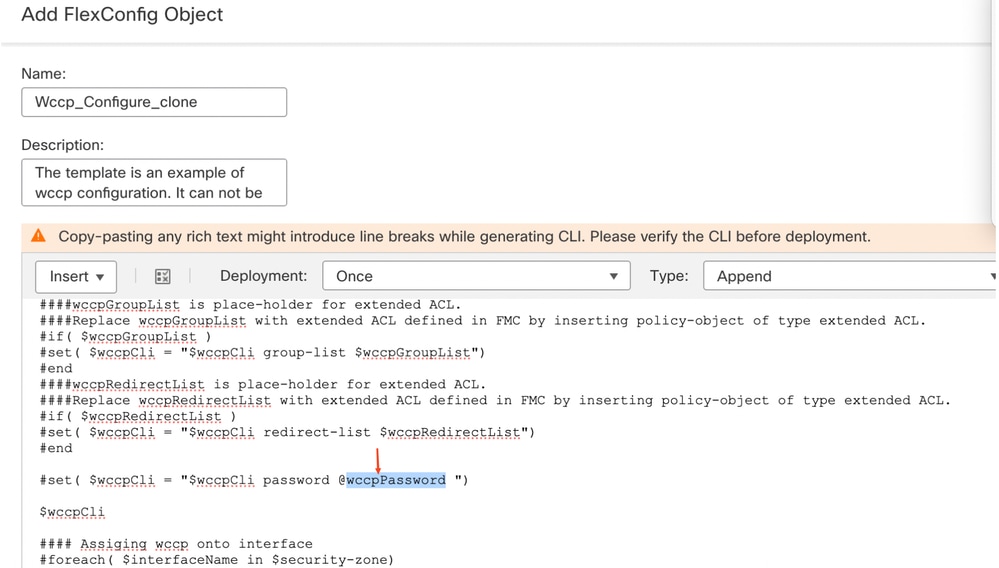 Removed the pre-defined wccppassword
Removed the pre-defined wccppassword
- Select the Key from the drop down menu Insert > Insert Secret Key.
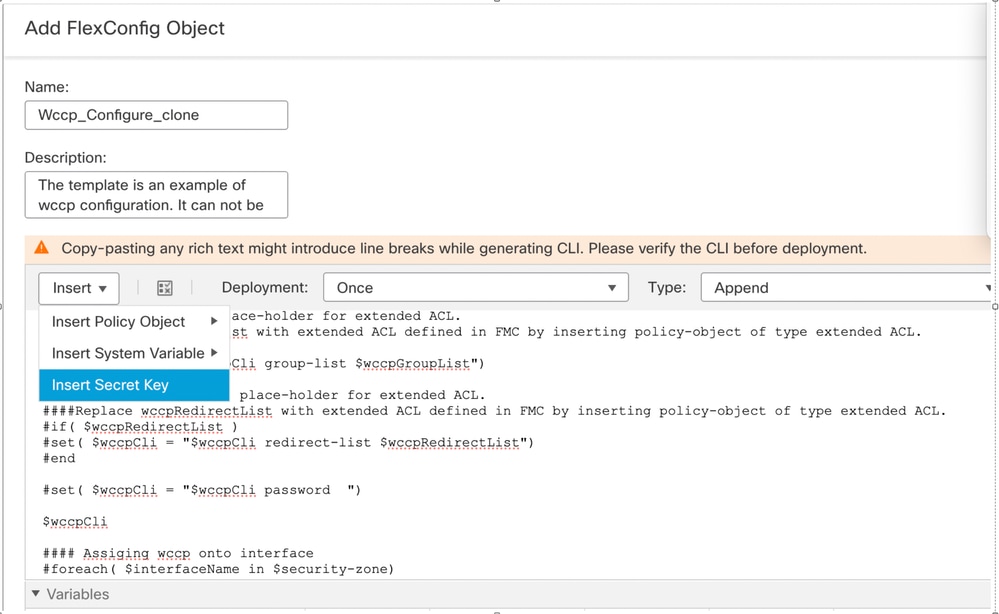 Select secret key
Select secret key
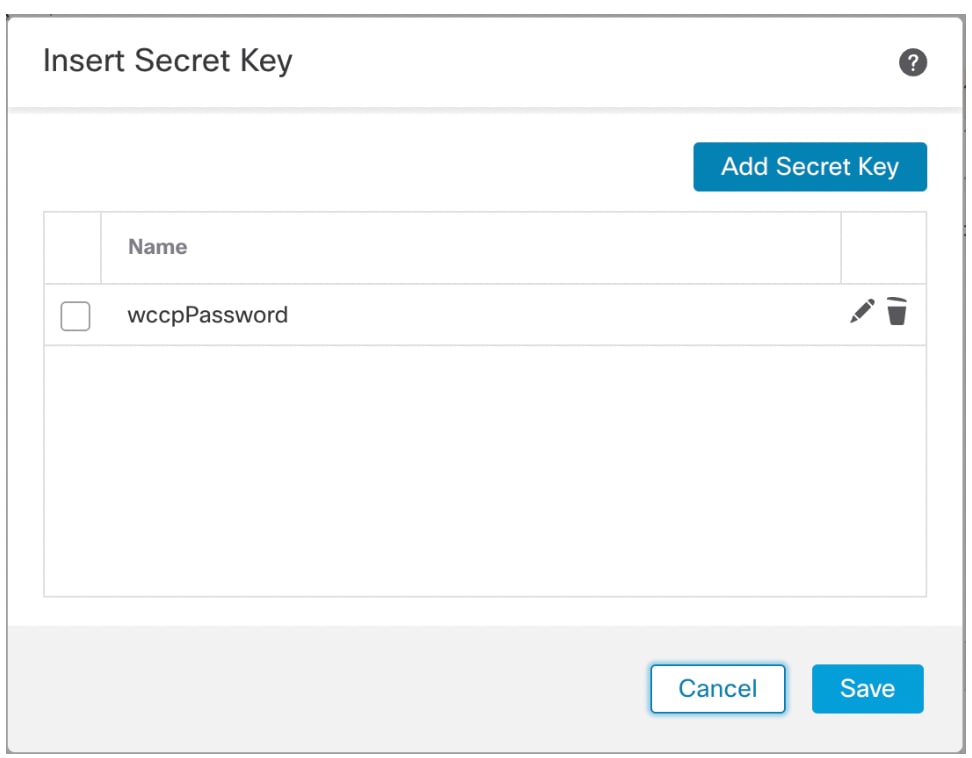 Add secret key
Add secret key
- Enter a name in Secret Key name.
- Enter the password.
- Enter the same password in Confirm Password and click Add.
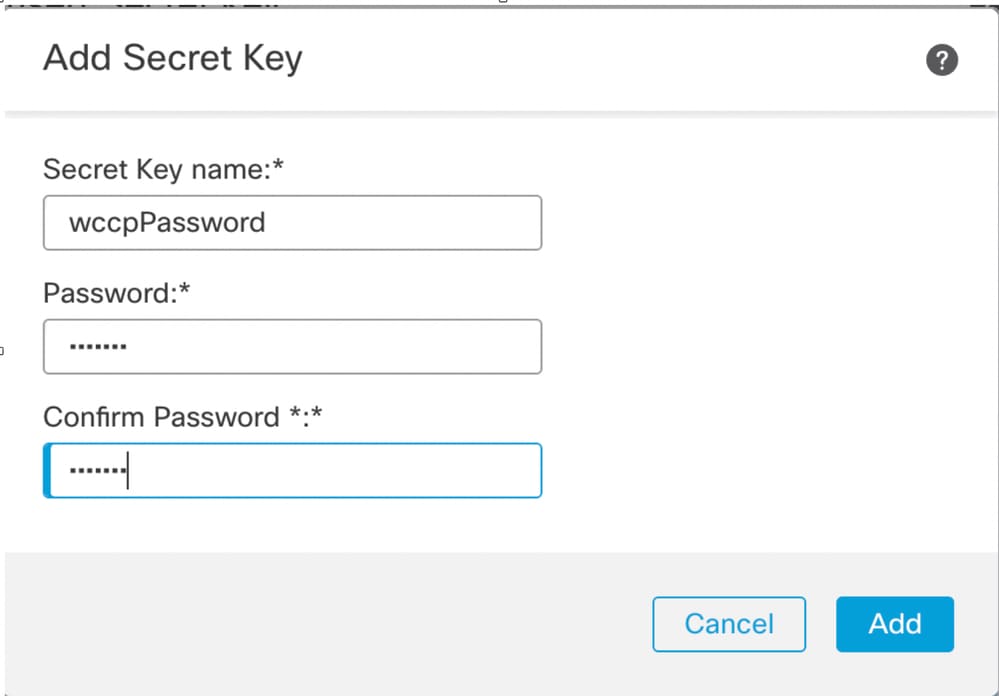 Add user defined secret key
Add user defined secret key

Note: In this example, the inside interface belongs to Security Zone in.
Step 9:
- Copy the predefined security-zone and replace $ security-zone with your own variable.
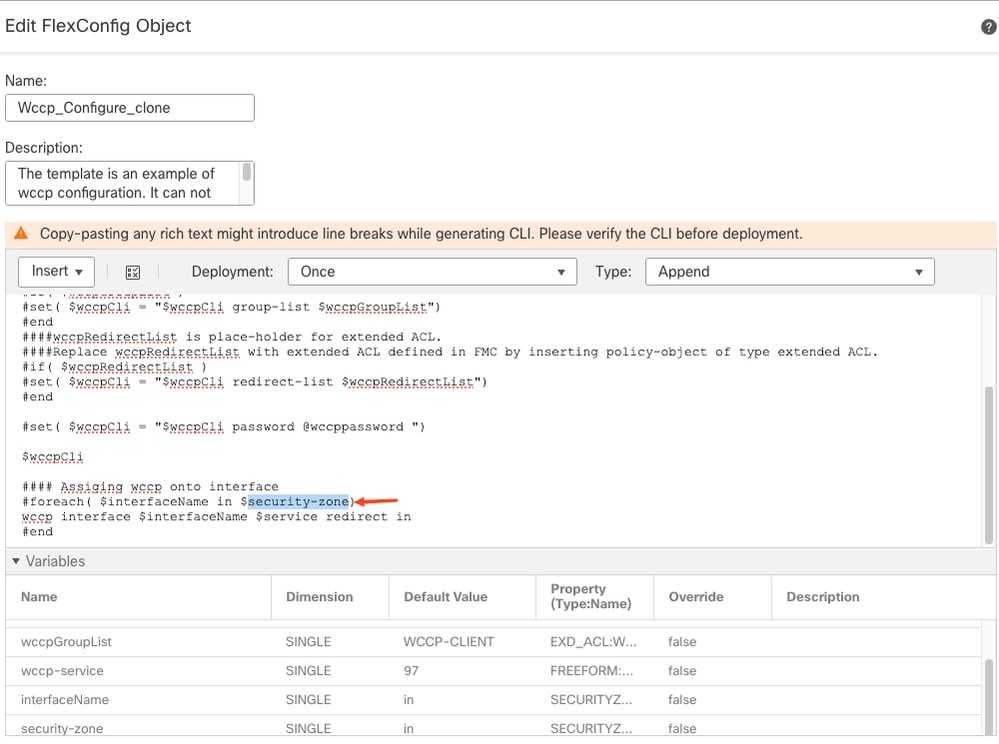 Copy the name security-zone
Copy the name security-zone
- Select Security Zones from the drop-down menu and Insert > Insert Policy Object.
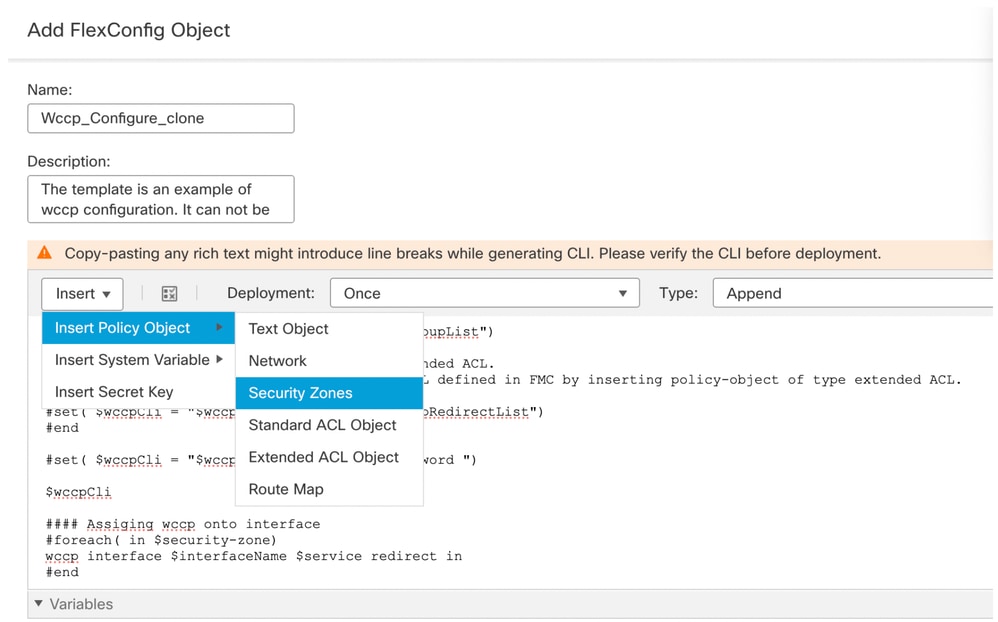 Select the security zone
Select the security zone
- Paste the Variable Name as security-zone
- From Available Objects, select the interface to Add.
- Click Save.
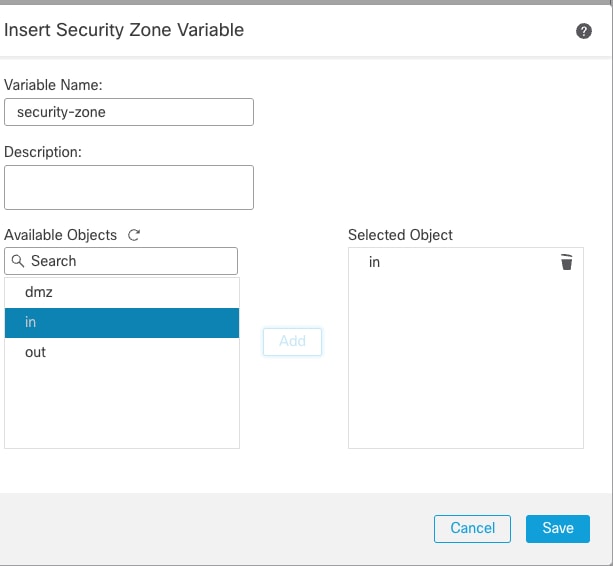 Adding security-zone
Adding security-zone
Step 10:
- Navigate to Devices > FlexConfig, Click New Policy or Edit an existing policy.
- Select the configured Wccp_configure_clone object and click > to assign it.
- Click Save.

Note: For a New Policy, ensure that you assign the Policy to FTD device. For an existing policy, the policy must have been already assigned.
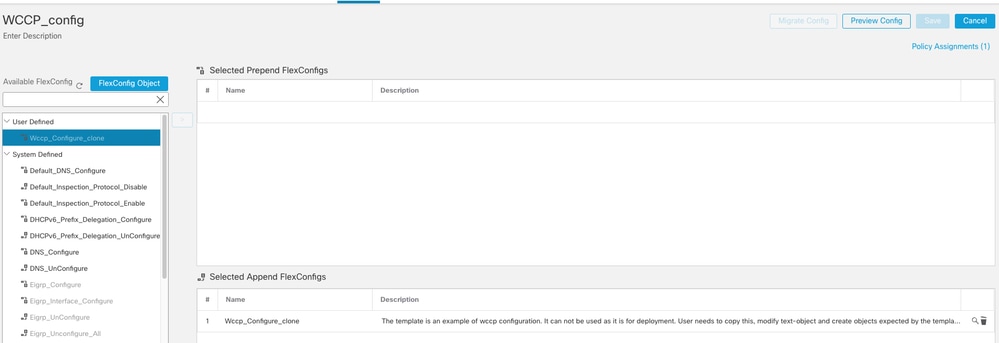 Assign the configured FlexConfig to device
Assign the configured FlexConfig to device
Step 11: Navigate to Deploy > Select the FTD Device > click Deploy.
Verify
Step 1: Verify the running configuration.
Log in to FTD CLI and run the command show running-config wccp.
Configuration example:
wccp 97 redirect-list Redirect_traffic group-list WCCP-CLIENT password *****
wccp interface inside 97 redirect in
To ensure the configuration has the correct password, run the commands.
1) system support diagnostic-cli
2) enable
3) Press Enter without password
4) more system:running-config | include wccp
Step 2: Verify the WCCP status
Run the command show wccp
Global WCCP information:
Router information:
Router Identifier: -not yet determined-
Protocol Version: 2.0
Service Identifier: 97
Number of Cache Engines: 1
Number of routers: 2
Total Packets Redirected: 0
Redirect access-list: Redirect_traffic
Total Connections Denied Redirect: 0
Total Packets Unassigned: 0
Group access-list: WCCP-CLIENT
Total Messages Denied to Group: 0
Total Authentication failures: 0
Total Bypassed Packets Received: 0
Run the command show wccp 97 service
WCCP service information definition:
Type: Dynamic
Id: 97
Priority: 240
Protocol: 6
Options: 0x00000012
--------
Hash: DstIP
Alt Hash: -none-
Ports: Destination:: 80 443 0 0 0 0 0 0

Note: Here 97 is the service-id. Ensure you can see the port number learned from WCCP client in Ports: section.
3) Run the command show wccp 97 view
Troubleshoot
Step 1: Verify FTD has the route from the same interface that received the WCCP request from Proxy server.
In this example, traffic is redirected to thedmz interface.
>show route
S 10.xx.xx.xx 255.yyy.yyy.yyy [1/0] via 10.zz.zz.z, dmz

Note: Here 10.xx.xx.xx is proxy server IP, 255.yyy.yyy.yyy is Netmask, 10.zz.zz.z is the next hop gateway.
Step 2: Take the captures on inside and dmz interface to ensure the traffic is redirected.
Capture on Inside interface for port 443
capture capinside interface inside trace detail match tcp any any eq 443
Capture on dmz interface:
capture capdmz interface dmz trace detail match gre any any

Note: On dmz interface, you must filter with GRE protocol. The redirect packet is encapsulated in GRE packet to wccp client.
Step 3: Debug for wccp
Run the commands:
debug wccp event
debu wccp packet
Cisco bug IDCSCvn90518 has been raised for enhancement to have the FDM and FMC native mode support for WCCP configuration.



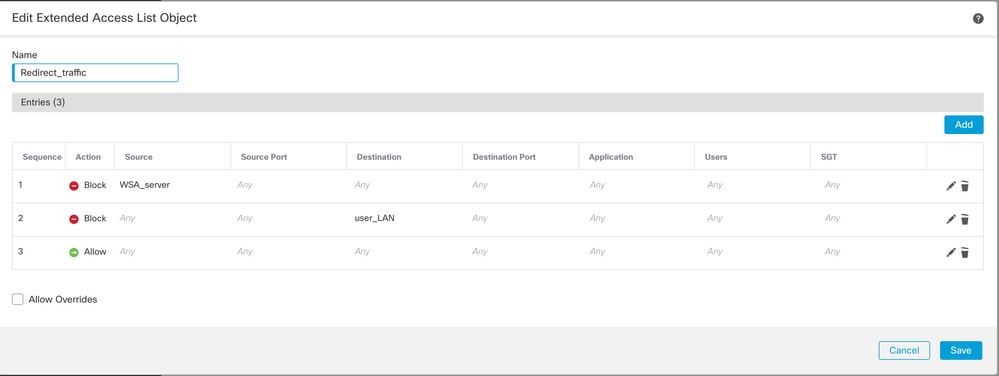
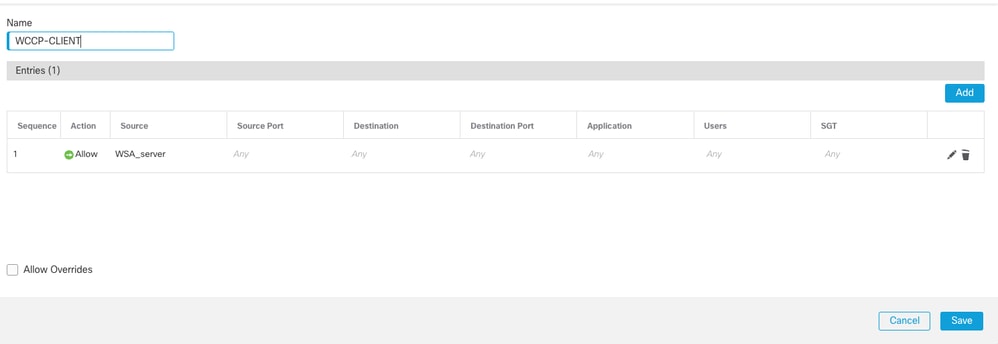
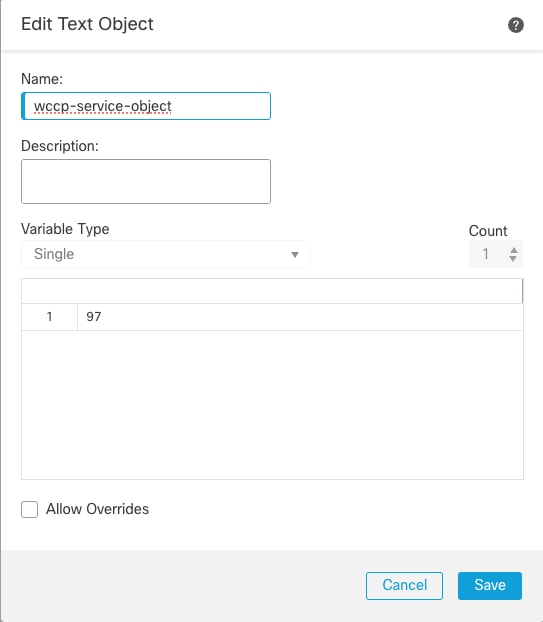

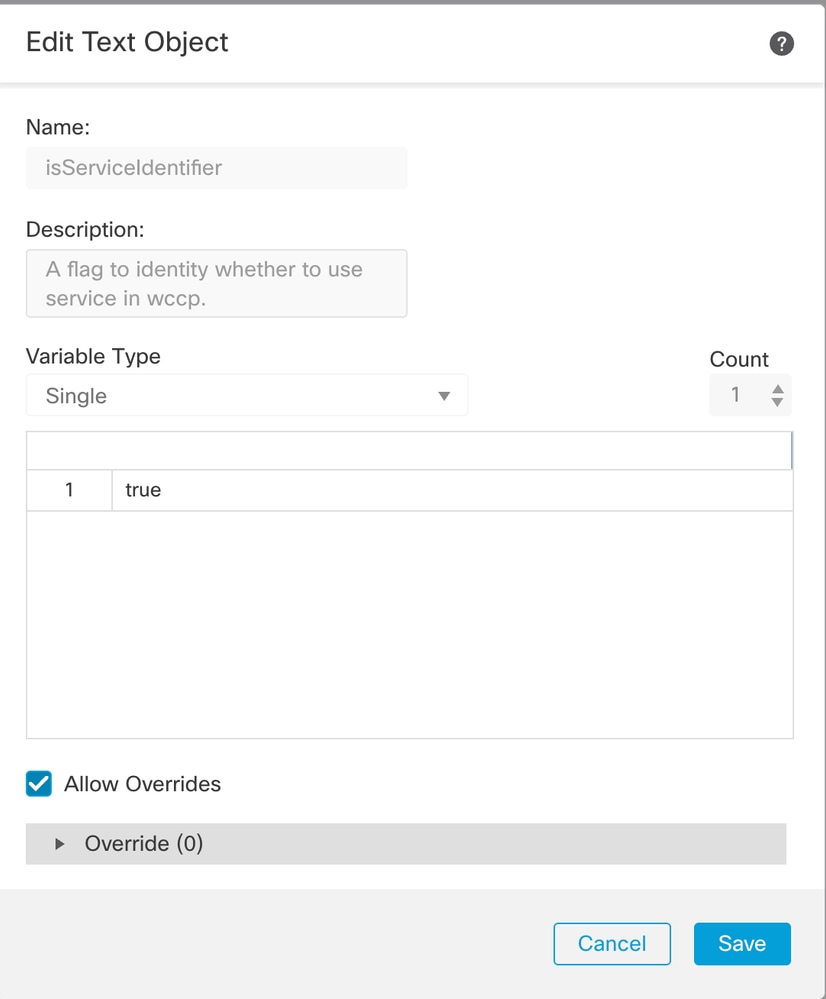
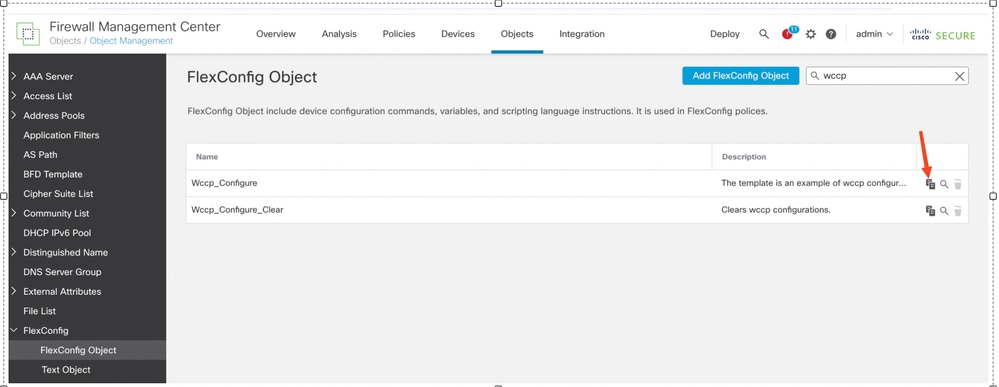
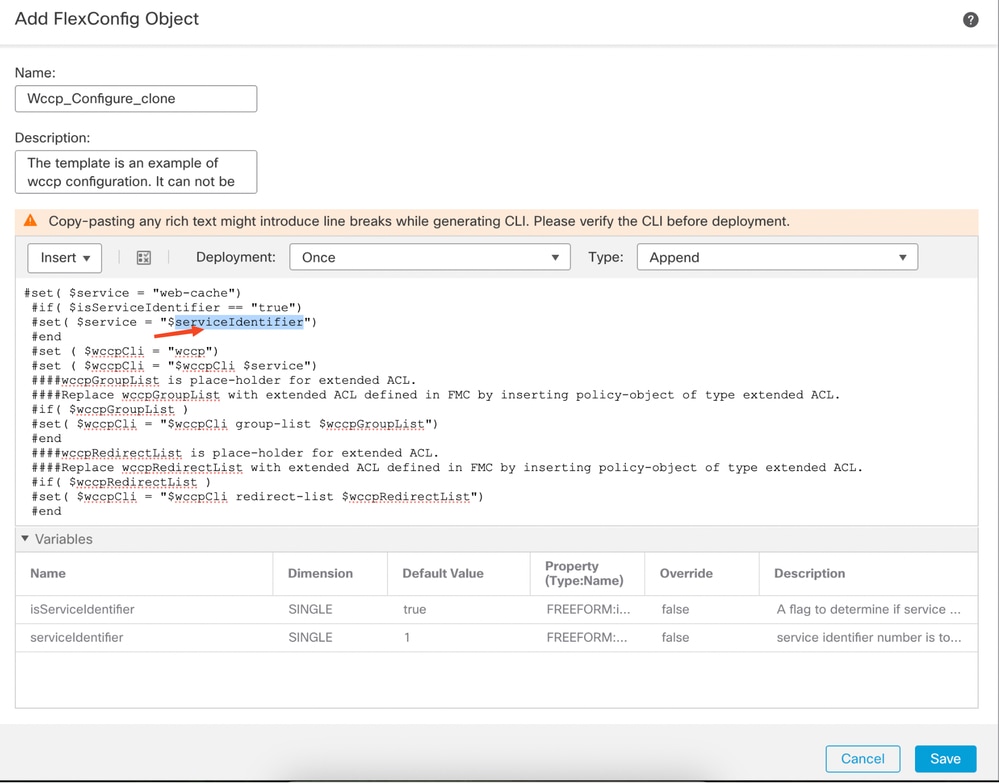
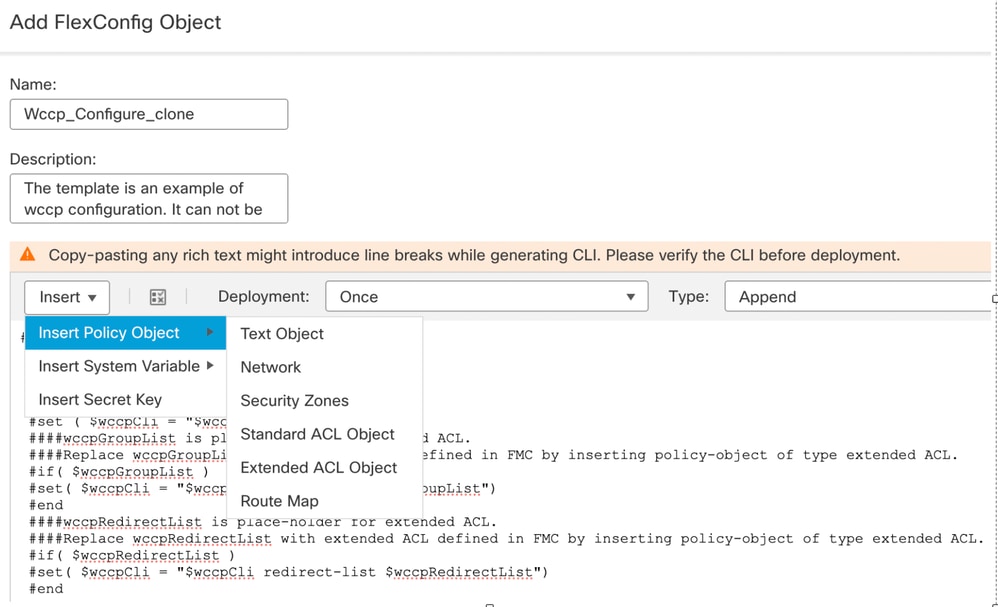
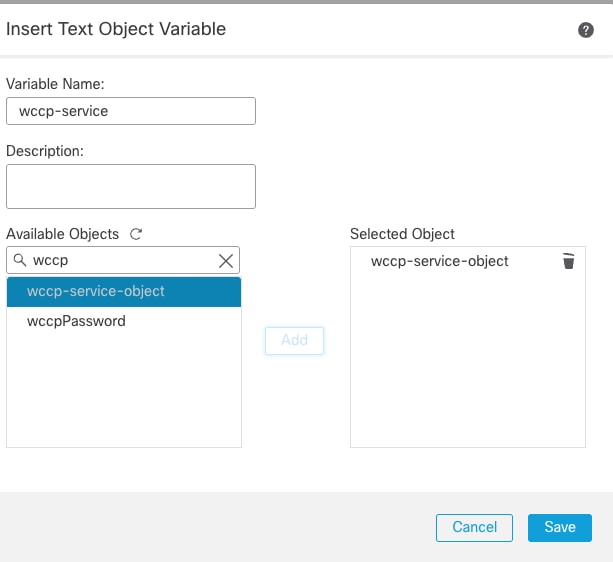
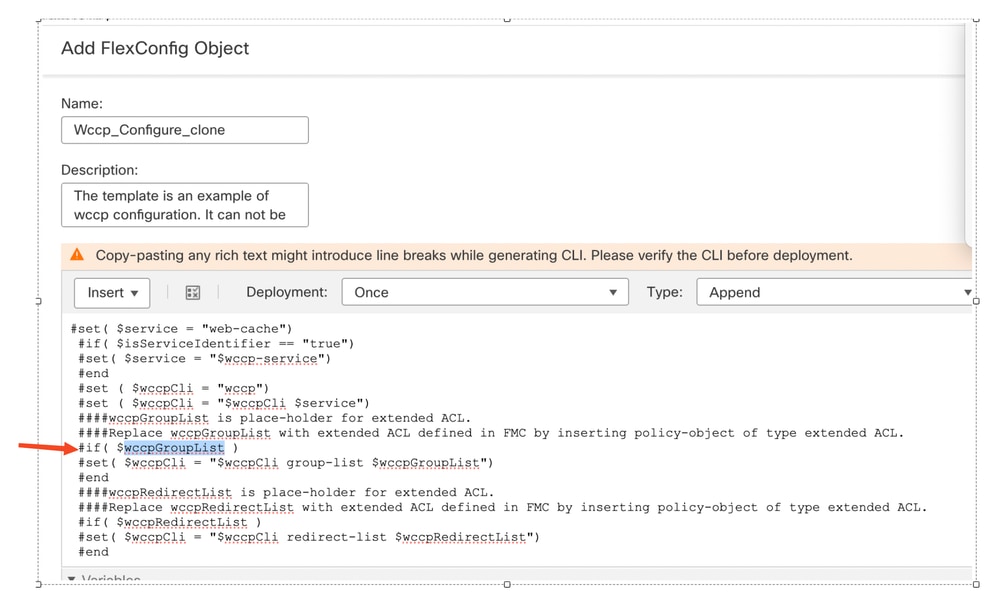
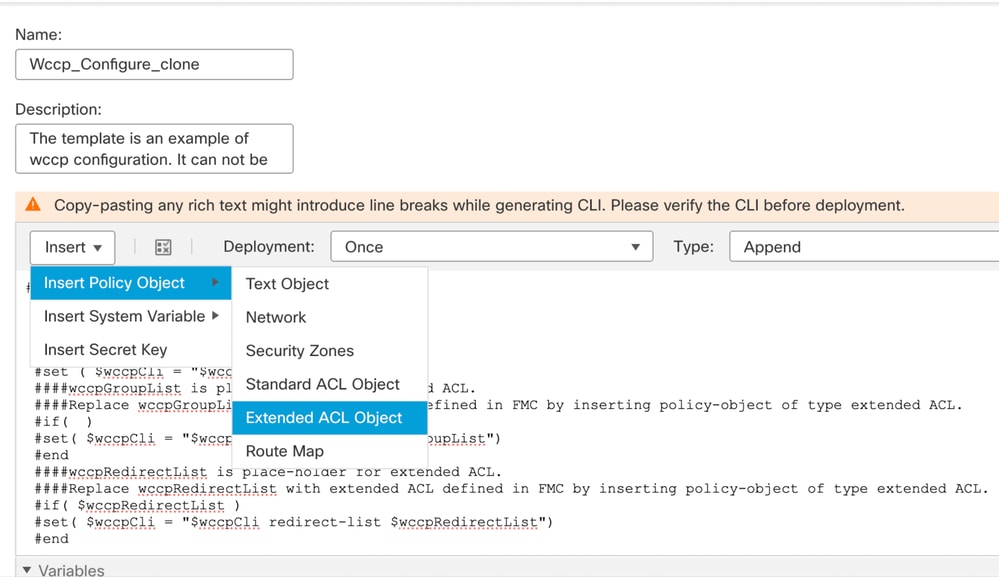
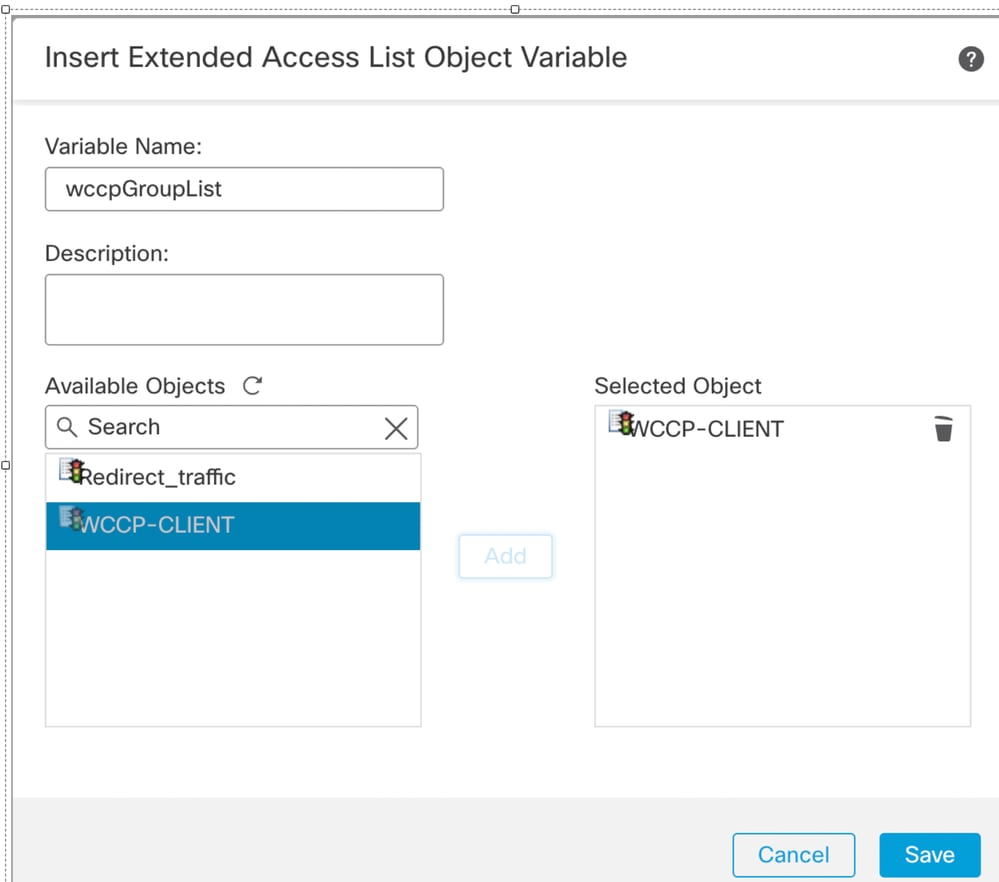
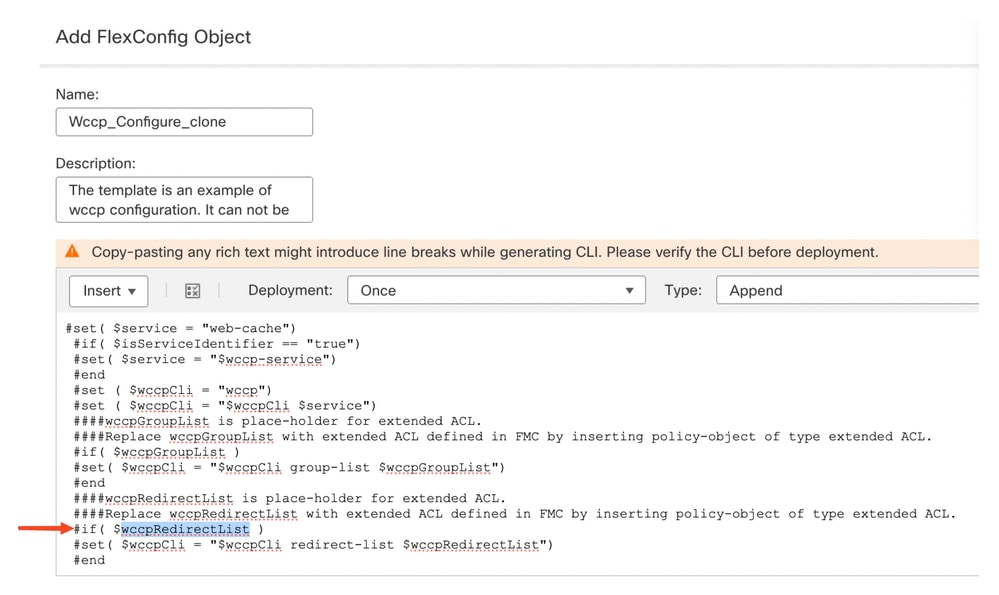
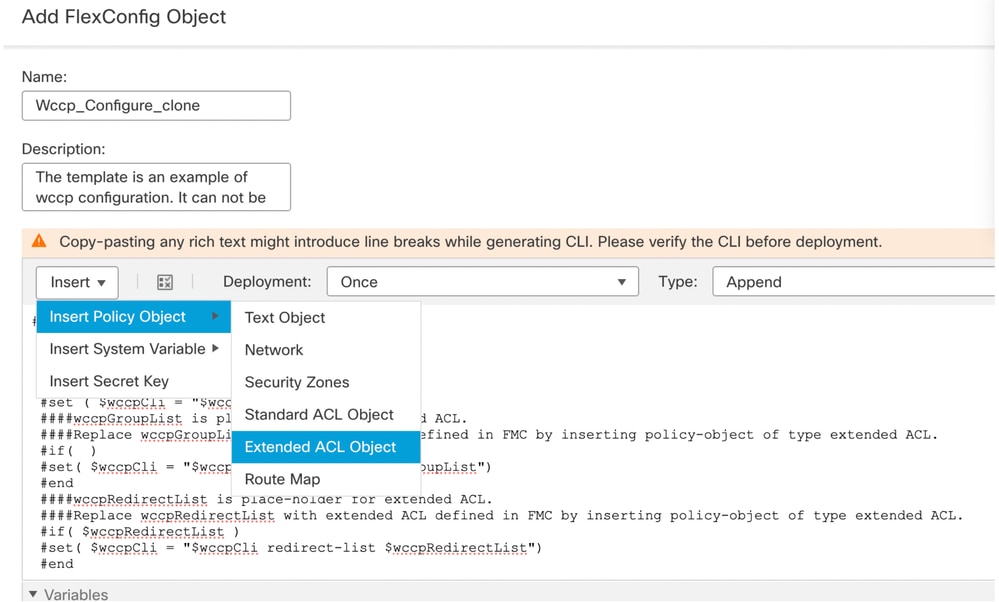
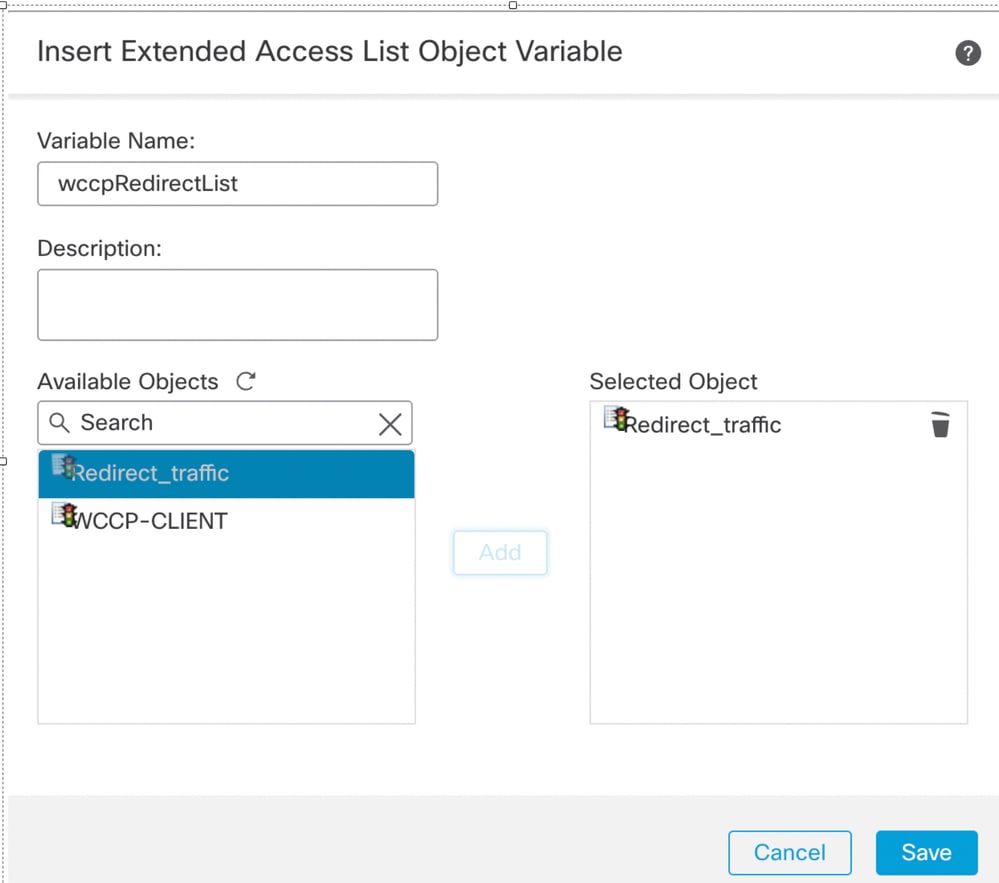
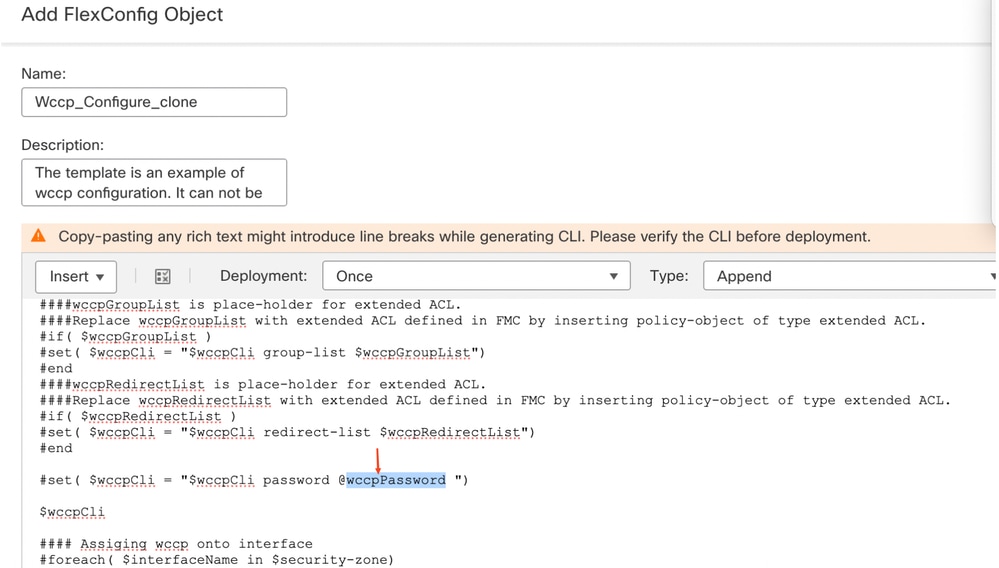
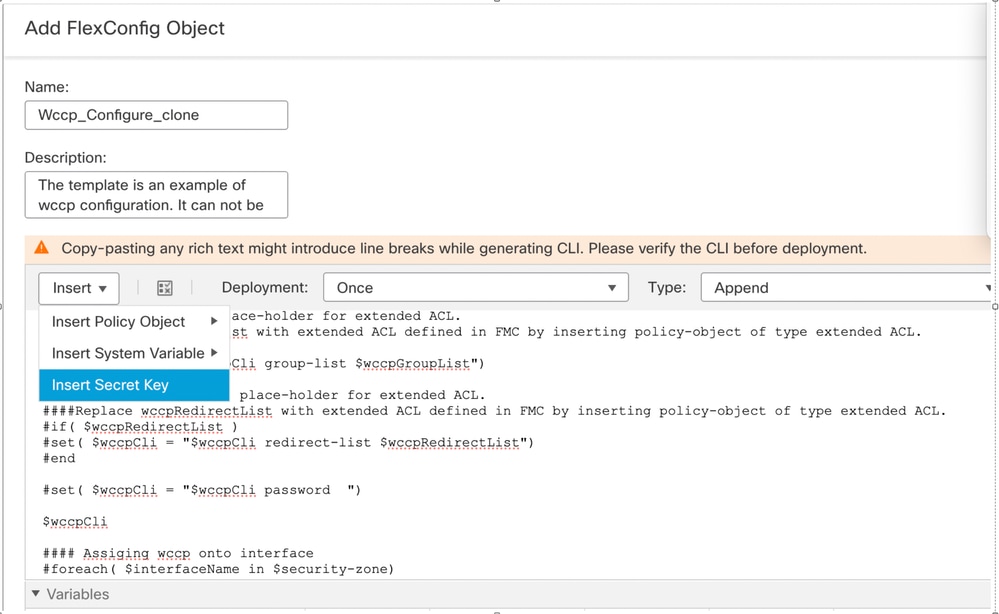
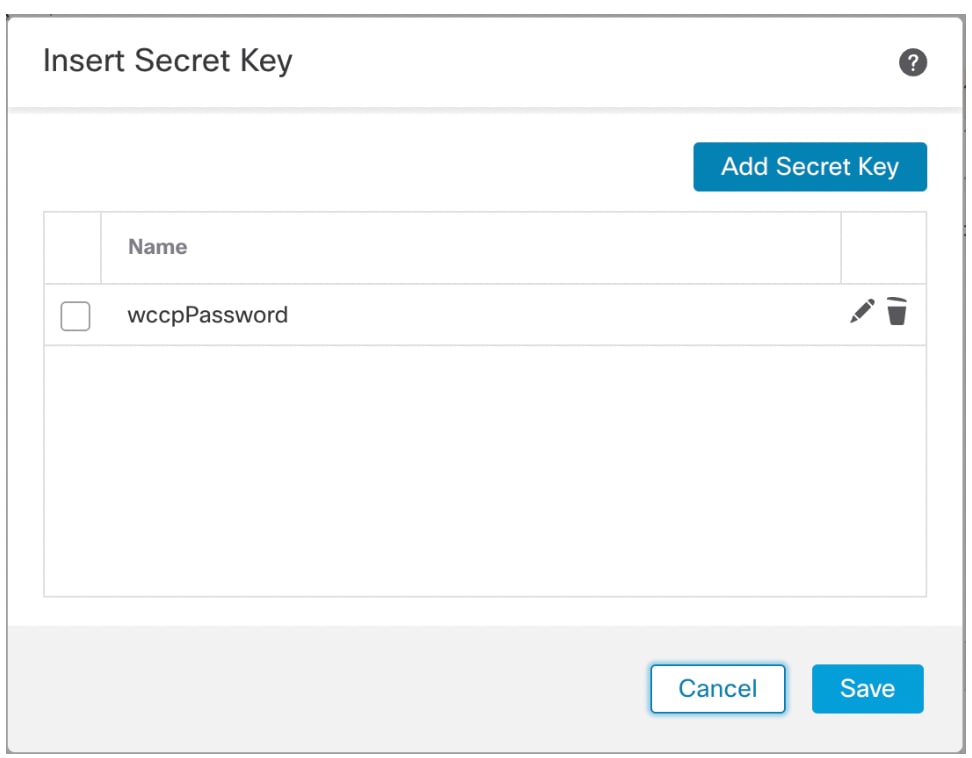
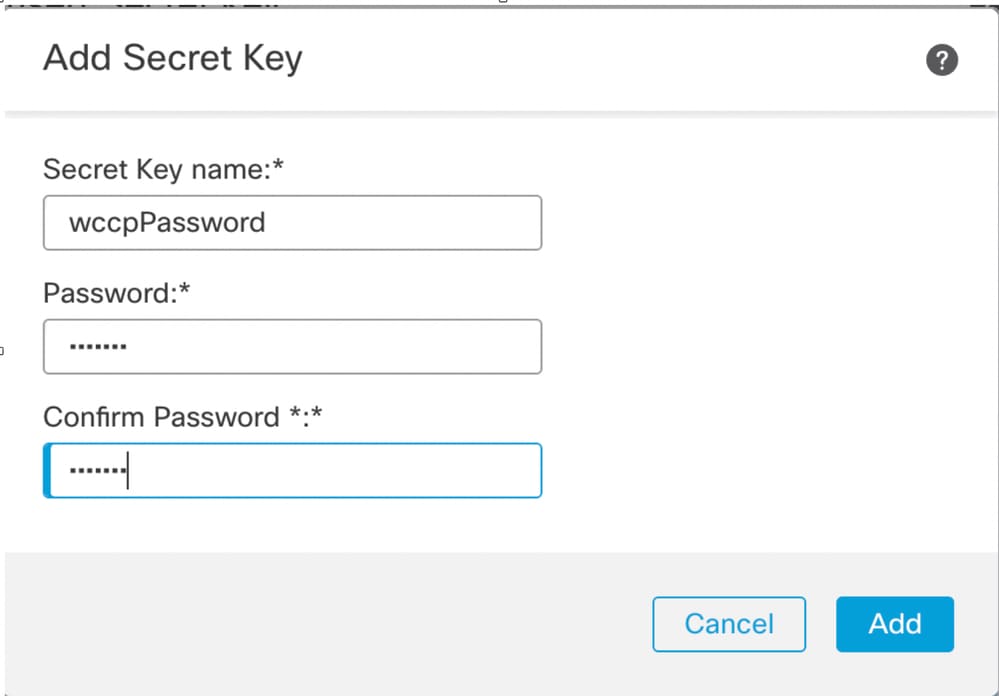
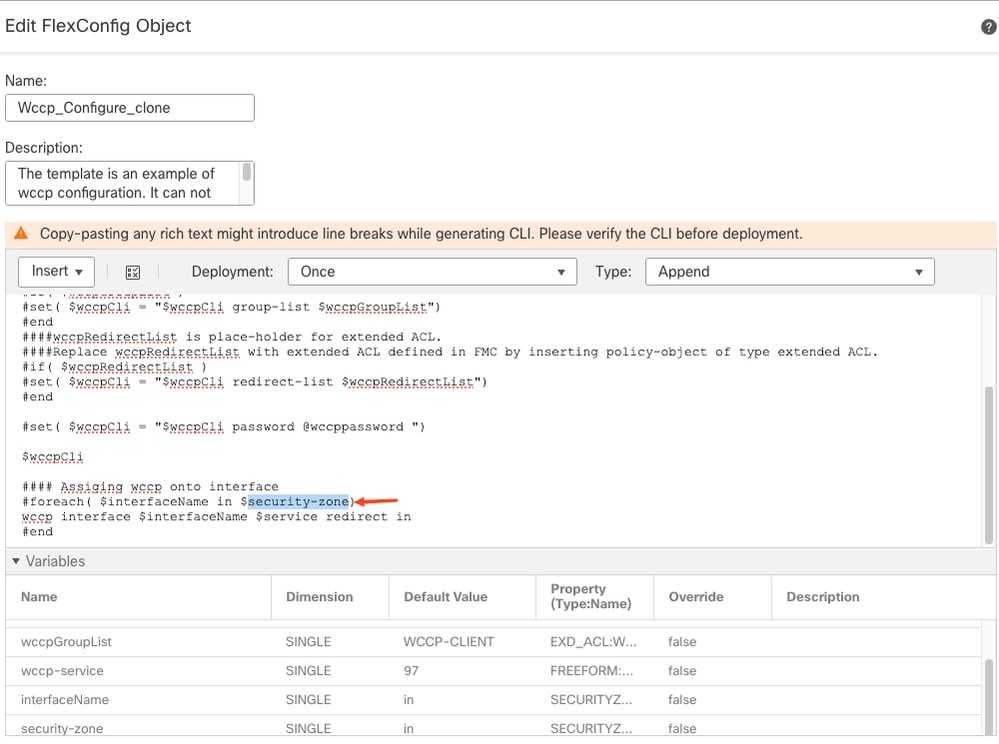
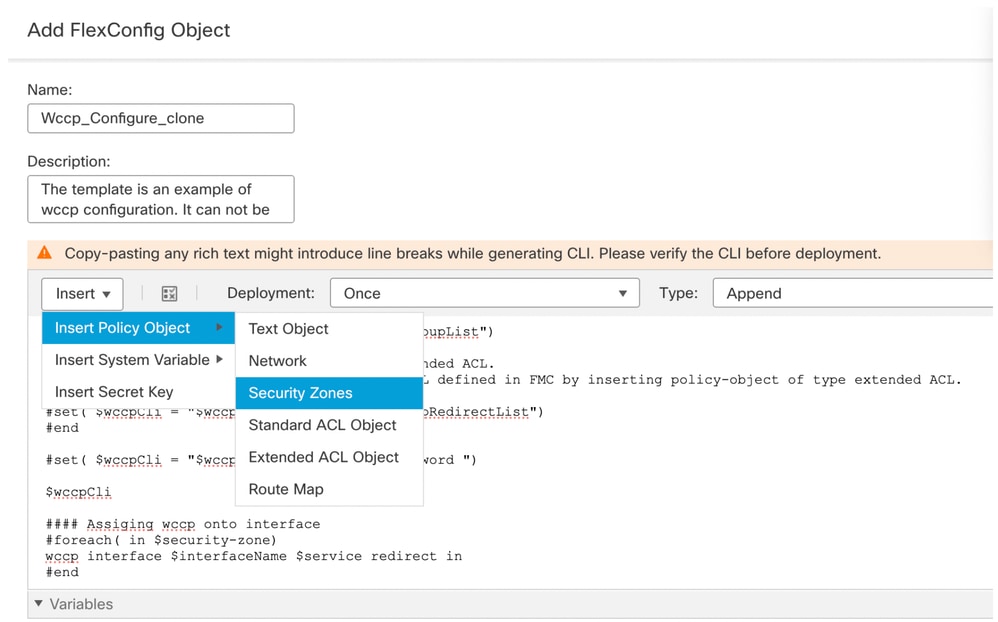
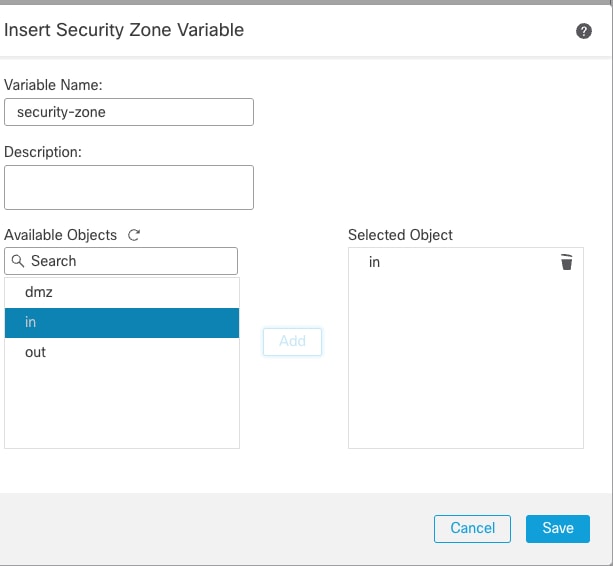
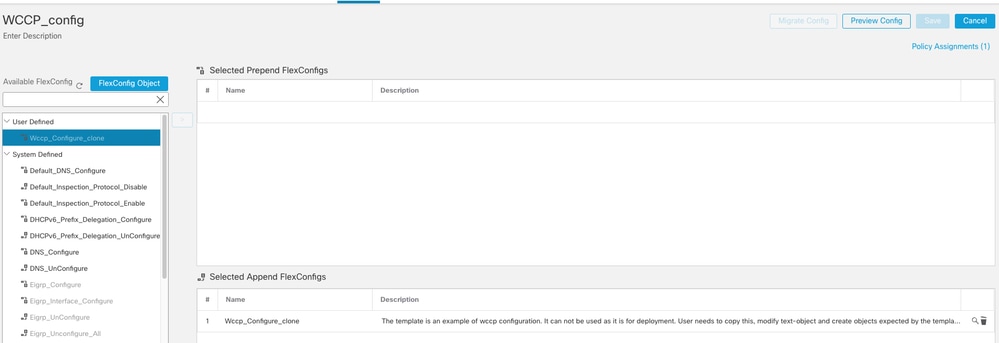
 Feedback
Feedback