Introduction
This document describes why messages are matching Message or Content filter conditions when a "message scanning error" occurs on the Cisco Email Security Appliance (ESA) and Cloud Email Security (CES) appliance.
Problem
Messages are sent into the ESA/CES for filtering, the mail_logs or message tracking shows the results of "message scanning error" followed by a positive match against the message/content filter that was conducting the scan.
Sample errors found on the mail_logs/message tracking:
Tue Sep 9 13:37:35 2014 Warning: MID 15180223, message scanning error: Size Limit Exceeded
Tue Sep 9 14:27:31 2015 Warning: MID 15180325, message scanning error: Scan Depth Exceeded
Solution
When an email attachment exceeds a threshold configured, a message scanning error is logged. Should the ESA/CES have assume the attachment matches enabled, it will trigger the filter match and action as configured.
Note: Attachment scanning on the ESA/CES has different thresholds which are defined within the scanconfig configuration on the CLI or scan behaviour settings on the GUI.
On the CLI, the feature can be enabled or disabled in the scanconfig command:
myesa.loca> scanconfig
There are currently 5 attachment type mappings configured to be SKIPPED.
Choose the operation you want to perform:
- NEW - Add a new entry.
- DELETE - Remove an entry.
- SETUP - Configure scanning behavior.
- IMPORT - Load mappings from a file.
- EXPORT - Save mappings to a file.
- PRINT - Display the list.
- CLEAR - Remove all entries.
- SMIME - Configure S/MIME unpacking.
[]> setup
1. Scan only attachments with MIME types or fingerprints in the list.
2. Skip attachments with MIME types or fingerprints in the list.
Choose one:
[2]>
Enter the maximum depth of attachment recursion to scan:
[5]>
Enter the maximum size of attachment to scan:
[2621440]>
Do you want to scan attachment metadata? [Y]>
Enter the attachment scanning timeout (in seconds):
[1]>
If a message has attachments that were not scanned for any reason (e.g. because
of size, depth limits, or scanning timeout), assume the attachment matches the
search pattern? [Y]>
Ensure all changes are commited by entering the commit command..
On GUI:
- Navigate to Security Services then Scan Behaviour
- Click Edit the Global Settings
- Disable/Enable Assume attachment matches pattern if not scanned for any reason.
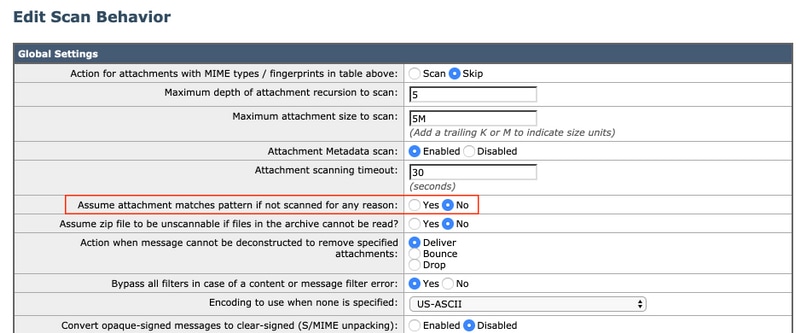
For more information about the scanconfig command, see the AsyncOS Advanced User Guide on the Cisco Support Portal.
Related Information
