Configure AURA Deployment before vManage Upgrade
Available Languages
Download Options
Bias-Free Language
The documentation set for this product strives to use bias-free language. For the purposes of this documentation set, bias-free is defined as language that does not imply discrimination based on age, disability, gender, racial identity, ethnic identity, sexual orientation, socioeconomic status, and intersectionality. Exceptions may be present in the documentation due to language that is hardcoded in the user interfaces of the product software, language used based on RFP documentation, or language that is used by a referenced third-party product. Learn more about how Cisco is using Inclusive Language.
Contents
Introduction
This document describes how to configure AURA Deployment before vManage Upgrade.
Prerequisites
Requirements
Cisco recommends that you have knowledge of these topics:
- Cisco Software-defined Wide Area Network (SD-WAN).
Components Used
The information in this document is based on Cisco vManager version 20.9.4
The information in this document was created from the devices in a specific lab environment. All of the devices used in this document started with a cleared (default) configuration. If your network is live, ensure that you understand the potential impact of any command.
Background Information
Cisco AURA-SDWAN (SURE) Command Line tool performs a total of 30 (Non Cluster Mode) or 36 (Cluster Mode) checks at different levels of the SDWAN overlay. The purpose of the tool is to prevent potential failures and recommend corrective actions for a seamless upgrade process. The tool retrieves data using GET API Calls and show/shell commands.
Basic Concept
- Simple and straighfroward, uses default python modules that are already available on the vManage server
- Automatically generates TXT report.
- Only requires – vManage and password.
- vManage user with admin OR RO network operator privileges.
- The vManage user password must not contain the "!" character.
- To Execute, simply copy the file to the vManage and run it on the server.
- Not Intrusive
- Run Time - usually less than 60 seconds, depending on your deployment size
- Root access is not required to perform any check.
- No data is collected or shared to anyone. All information used by the tool, remains in the provided report and logs
- Do not use Real Time APIs that have scale limitations
Download the Script on vManage
Identify which Python Version File to Execute Based on the vManage Version
|
vManage version |
Python version |
Python File to execute |
|
Before 20.5 |
Python2 |
python2/py2_sure.py |
|
20.5 Onwards |
Python3 |
python3/py3_sure.py |

Note: The vmanage version is 20.9.4, so the py3_sure.py file needs to be used.

Note: The application can be downloaded under any desired directory, typically it is downloaded under the user home directory.
Option 1. Isolated Environment
Obtain file content from this site, then copy via SCP to the server.
scp source_file.py {user}@{vManageIP}:/home/{user}MAC OS
felix:Downloads felix$ scp -P 28215 py3_sure.py admin@10.124.x.x:/home/admin/
viptela 20.9.4
(admin@10.124.x.x) Password:
py3_sure.py 100% 167KB 340.5KB/s 00:00 Windows OS
C:\Users\felix>scp C:\Users\felix\py3_sure.py admin@10.124.x.x:/home/admin/
viptela 20.9.4
(admin@10.124.x.x) Password:
py3_sure.py
Option 2. Paste Method
- Open py2_sure.py or py3_sure.py file, click Copy raw file button.
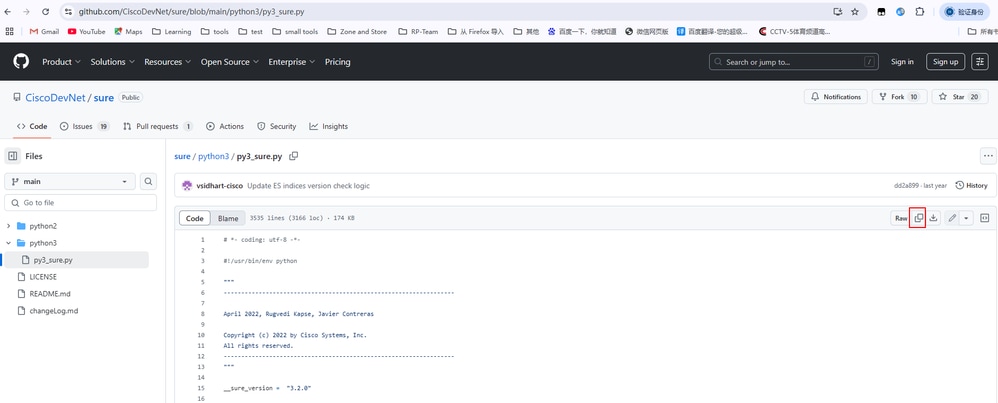
- SSH to the vManage, and use vshell command.
vmanage# vshell
- Open vi, press Esc and then i (letter i), then paste the content.
vmanage:~$ vi py3_sure.py
E1187: Failed to source defaults.vim
Press ENTER or type command to continue
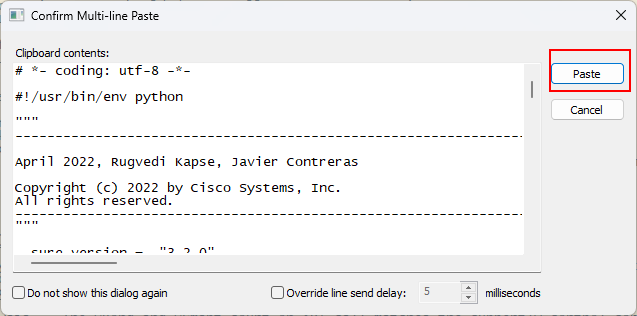
- After pasting, press Esc, :wq (symbol : and letters w,q) to save it.
:wq 
Note: Save and exit : In command mode, press the Esc key to exit insertion mode, then type :wq or :x and press enter to save the modifications and exit the vi editor.
Do not save exit : In command mode, press the Esc key and then type :q! ,press the enter key to not save the modifications and force exit the vi editor.
Option 3. WGET
Log in vManage CLI session:
vmanage# vs
vmanage:~$ wget https://raw.githubusercontent.com/CiscoDevNet/sure/main/python3/py3_sure.py
OR
vmanage:~$ wget https://raw.githubusercontent.com/CiscoDevNet/sure/main/python2/py2_sure.py

Warning: If you use WGET, you must make it so that your vmanage can access the GItHub.com.
How to Run
Command Line Options
usage: sure.py [-h] [-q] [-v] [-d] -u USERNAME
SURE - SDWAN Upgrade Readiness Engine - v3.2.1
optional arguments:
-h, --help show this help message and exit
-q, --quiet Quiet execution of the script
-v, --verbose Verbose execution of the script
-d, --debug Debug execution of the script
-u USERNAME, --username USERNAME
vManage Username
-vp VMANAGE_PORT, --vmanage_port VMANAGE_PORT
vManage Password
Run in Normal Execution Mode
vmanage:~$ python3 py3_sure.py -u admin
vManage Password (Note: Tool doesn't support passwords containing "!") :
#########################################################
### AURA SDWAN (SURE) - Version 3.2.0 ###
#########################################################
### Performing SD-WAN Audit & Upgrade Readiness ###
#########################################################
****Collecting Preliminary Data
*Starting Checks, this may take several minutes
**** Performing Critical checks
Critical Check:#01
Critical Check:#02
Critical Check:#03
Critical Check:#04
Critical Check:#05
Critical Check:#06
Critical Check:#07
Critical Check:#08
Critical Check:#09
Critical Check:#10
Critical Check:#11
Critical Check:#12
Critical Check:#13
Critical Check:#14
Critical Check:#15
Critical Check:#16
Critical Check:#17
**** Performing Warning checks
Warning Check:#18
Warning Check:#19
Warning Check:#20
Warning Check:#21
Warning Check:#22
Warning Check:#23
Warning Check:#24
Warning Check:#25
**** Performing Informational checks
Informational Check:#26
Informational Check:#27
Informational Check:#28
******
Cisco AURA SDWAN tool execution completed.
Total Checks Performed: 28
Overall Assessment: 4 Critical errors, 2 Warnings, please check report for details.
-- Full Results Report: sdwan_sure/sure_report_08_07_2025_06_15_25.txt
-- Logs: sdwan_sure/sure_logs_08_07_2025_06_15_25.log
-- Json Summary: sdwan_sure/sure_json_summary_08_07_2025_06_16_22.json
Reach out to sure-tool@cisco.com if you have any questions or feedbackCheck Report
vmanage:~$ cat sdwan_sure/sure_report_08_07_2025_06_15_25.txt
E1187: Failed to source defaults.vim
Press ENTER or type command to continueCisco SDWAN AURA v3.2.0 Report Cisco SDWAN AURA command line tool performs a total of 26(Non Cluster Mode) or 32(Cluster Mode) checks at different levels of the SDWAN overlay. Reach out to sure-tool@cisco.com if you have any questions or feedback Summary of the Results: ----------------------------------------------------------------------------------------------------------------- AURA SDWAN Version: 3.2.0 vManage Details: Software Version: 20.9.4 System IP Address: 1.1.1.1 Script Execution Time: Start Time: 08-07-2025 06:15:20 End Time: 08-07-2025 06:16:22 ----------------------------------------------------------------------------------------------------------------- Overall upgrade evaluation: Critical issues found that need to be resolved before an upgrade ----------------------------------------------------------------------------------------------------------------- Check Results: Total Checks Performed: 28 Total Checks Passed: 24 out of 28 Total Checks Failed: 4 out of 28 Total Checks with Errors: 4 Total Checks with Warnings: 2 ----------------------------------------------------------------------------------------------------------------- Detailed list of failed checks, and actions recommended +----------+----------------------------------------------------+----------------------------------------------------+----------------------------------------------------+ | Check no | Check Name | Check Result | Check Actions | +----------+----------------------------------------------------+----------------------------------------------------+----------------------------------------------------+ | #03 | Memory size | Memory size is 67 GB, it is below the hardware siz | Correct the memory available to the server | | | | e recommendations when DPI is enabled. Memory size | | | | | should be 128 GB. For more information please che | | | | | ck: https://www.cisco.com/c/en/us/td/docs/routers/ | | | | | sdwan/release/notes/compatibility-and-server-recom | | | | | mendations/ch-server-recs-20-3.html | | +----------+----------------------------------------------------+----------------------------------------------------+----------------------------------------------------+ | #04 | CPU Count | No. of Processors is below minimum supported size | Allocate more processors | | | | when DPI is in use. CPU Count is 16, it should be | | | | | 32 or higher. | | +----------+----------------------------------------------------+----------------------------------------------------+----------------------------------------------------+ | #10 | NTP status across network | Devices with invalid ntp association found | Please validate the NTP time synchronization acros | | | | | s the network | +----------+----------------------------------------------------+----------------------------------------------------+----------------------------------------------------+ | #17 | Verify if stale entry of vManage+vSmart UUID prese | The vManage+vSmart UUIDs are not consistent in cEd | Contact TAC to find out why there are inconsistenc | | | nt on any one cEdge | ges | ies in the vManage+vSmart UUIDS in cEdges | +----------+----------------------------------------------------+----------------------------------------------------+----------------------------------------------------+ ----------------------------------------------------------------------------------------------------------------- Preliminary Tabulated data: +----------------------------------------------------+---------------+ | Parameters | Value | +----------------------------------------------------+---------------+ | vManage System IP address | 1.1.1.1 | +----------------------------------------------------+---------------+ | vManage CPU Speed | 2.198 | +----------------------------------------------------+---------------+ | vManage CPU Count | 16 | +----------------------------------------------------+---------------+ | xEdge Count | 10 | +----------------------------------------------------+---------------+ | vManage Cluster Size | 1 | +----------------------------------------------------+---------------+ | vManage Server Mode | Single Server | +----------------------------------------------------+---------------+ | vManage Disk Controller Type | /dev/sdb | +----------------------------------------------------+---------------+
Upload Report from vManage to Local Computer
Option 1. Viptela CLI
vmanage# vs
vmanage:~$ scp sdwan_sure/sure_report_08_07_2025_06_15_25.txt /home/admin
vmanage:~$ ls -l
total 1812
-rw------- 1 admin admin 2 Jul 8 06:21 123
-rw------- 1 admin admin 0 Jul 8 06:21 456
-rw-r--r-- 1 admin admin 566 May 9 17:10 archive_id_rsa.pub
-rwxrwxr-x 1 vmanage admin 1235617 Jul 2 03:07 config_db.tar.gz
-rw------- 1 admin admin 178539 Jul 8 07:42 py2_sure.py
-rw------- 1 admin admin 178540 Jul 8 07:09 py3_sure.py
drwx------ 2 admin admin 4096 Jul 8 08:14 sdwan_sure
-rw------- 1 admin admin 25544 Jul 8 08:18 sure_report_08_07_2025_06_15_25.txt <<<<<<
-rw------- 1 admin admin 15260 Jul 4 05:34 test.pcap
-rw------- 1 admin admin 178540 Jul 8 06:13 test0708
-rw-r--r-- 1 admin admin 1216 Jan 15 2024 vmanage_csr
vmanage:~$ exit
vmanage# request upload vpn 512 scp://admin@10.207.x.x:/test.file sure_report_08_07_2025_06_15_25.txt
Warning: Permanently added '10.207.x.x' (ECDSA) to the list of known hosts.
admin@10.207.x.x's pasword:
sure_report_08_07_2025_06_15_25.txt 100% 25KB 479.5KB/s 00:00
Upload successful
Option 2. Linux/Mac Terminal
Command syntax:
The command is read as:copy source_file_name from vManage intolocal_destination_path with vManage username.
scp vManageUsername@PublicIp:<source_file_name> <local_destination_path>
Example:
Connect to your local Linux/Mac terminal and run the SCP command to copy the file to your desired directory.
adminIT@cisco:~$ scp admin@10.124.X.X:sure_report_08_07_2025_06_15_25.txt /Users/adminIT/Downloads/
viptela 20.9.4
Password:
sure_report_08_07_2025_06_15_25.txt 100% 25KB 479.5KB/s
Option 3. FileZilla or Any Other FTP or SFTP Client
Connect with:
- SFTP as protocol or port 22
- vManage URL, Public IP or Private IP (If vManage is On-Prem)
- Use valid username and password
On the FTP or SFTP Client, the files in the vManage user home directory are listed. Just drag and drop to the local destination on the left where you want to transfer the file.
Related Information
Revision History
| Revision | Publish Date | Comments |
|---|---|---|
1.0 |
18-Sep-2025
|
Initial Release |
Contributed by Cisco Engineers
- Felix WangTechnical Consulting Engineer
Contact Cisco
- Open a Support Case

- (Requires a Cisco Service Contract)
 Feedback
Feedback