-
Dial Configuration Guide, Cisco IOS Release 15M&T
- Part 1: Dial Interfaces, Controllers, and Lines
-
Part 2: Modem Configuration and Management
-
Overview of Modem Interfaces
-
Configuring and Managing Integrated Modems
-
1- and 2-Port V.90 Modem WICs for Cisco 2600 and Cisco 3600 Series Multiservice Platforms
-
Call Tracker show Commands Extensions
-
Cisco NM-8AM-V2 and NM-16AM-V2 Analog Modem Network Modules with V.92
-
MICA and NextPort Modem Tech-Support Command Additions
-
PIAFS Wireless Data Protocol Version 2.1 for Cisco MICA Modems
-
V.92 and V.44 Support for Digital Modems
-
V.92 Modem on Hold for Cisco AS5300 and Cisco AS5800 Universal Access Servers
-
V.92 Modem on Hold for Cisco AS5350, Cisco AS5400, and Cisco AS5850 Universal Gateways and Cisco AS5800 Universal Access Servers
-
V.92 Quick Connect for Cisco AS5300 and Cisco AS5800 Universal Access Servers
-
V.92 Quick Connect for Cisco AS5350, Cisco AS5400, and Cisco AS5850 Universal Gateways and Cisco AS5800 Universal Access Servers
-
V.92 Reporting Using RADIUS Attribute v.92-info
-
Configuring and Managing Cisco Access Servers and Dial Shelves
-
Configuring and Managing External Modems
-
Modem Signal and Line States
-
Creating and Using Modem Chat Scripts
-
Cisco Modem User Interface
-
Modem Script and System Script Support in Large-Scale Dial-Out
-
-
Part 3: ISDN Configuration
-
Configuring ISDN BRI
-
Leased and Switched BRI Interface for ETSI NET3
-
ISDN BCAC and Round-Robin Channel Selection Enhancements
-
Configuring Virtual Asynchronous Traffic over ISDN
-
Configuring Modem Use over ISDN BRI
-
Configuring X.25 on ISDN
-
Configuring X.25 on ISDN Using AO/DI
-
Configuring ISDN on Cisco 800 Series Routers
-
- Part 4: Signaling Configuration
-
Part 5: Dial-on-Demand Routing Configuration
-
Preparing to Configure DDR
-
Configuring Legacy DDR Spokes
-
Configuring Legacy DDR Hubs
-
Configuring Peer-to-Peer DDR with Dialer Profiles
-
Dialer Map VRF-Aware for an MPLS VPN
-
Dialer Persistent
-
PPPoE Client DDR Idle-Timer
-
Redial Enhancements
-
Rotating Through Dial Strings
-
Configuring Dialer CEF
-
CEF Support for Dialer Profiles on Cisco 7500 Routers
-
IPv6 Cisco Express Forwarding Switching on Dialer Interfaces
-
Configuring Snapshot Routing
-
- Part 6: Dial-Backup Configuration
- Part 7: Dial-Related Addressing Services
- Part 8: Virtual Templates and Profiles
-
Part 9: PPP Configuration
-
Configuring Asynchronous SLIP and PPP
-
Optimized PPP Negotiation
-
Customer Profile Idle Timer Enhancements for Interesting Traffic
-
Multilink PPP Minimum Links Mandatory
-
Configuring Media-Independent PPP and Multilink PPP
-
PPP/MLP MRRU Negotiation Configuration
-
Troubleshooting Enhancements for Multilink PPP over ATM Link Fragmentation and Interleaving
-
Multichassis Multilink PPP
-
- Part 10: Callback and Bandwidth Allocation Configuration
- Configuring Large-Scale Dial-Out
- Part 11: Dial Access Specialized Features
- Part 12: Dial Access Scenarios
Table Of Contents
Requesting BRI Line and Switch Configuration from a Telco Service Provider
Multiple ISDN Switch Types Feature
Dynamic Multiple Encapsulations
Interface Configuration Options
Configuring the ISDN BRI Switch
Checking and Setting the Buffers
Configuring Buffers and MTU Size
Specifying Interface Characteristics for an ISDN BRI
Specifying the Interface and Its IP Address
Configuring Encapsulation on ISDN BRI
Configuring Network Addressing
Configuring TEI Negotiation Timing
Configuring Called-Party Number Verification
Configuring ISDN Calling Number Identification
Configuring the Line Speed for Calls Not ISDN End to End
Configuring a Fast Rollover Delay
Overriding ISDN Application Default Cause Codes
Configuring Inclusion of the Sending Complete Information Element
Configuring DNIS-plus-ISDN-Subaddress Binding
Screening Incoming V.110 Modem Calls
Configuring ISDN Semipermanent Connections
Configuring ISDN BRI for Leased-Line Service
Configuring Leased-Line Service at Normal Speeds
Configuring Leased-Line Service at 128 Kb/s
Monitoring and Maintaining ISDN Interfaces
Troubleshooting ISDN Interfaces
Configuration Examples for Configuring ISDN BRI
Example: Configuring a Global ISDN and BRI Interface Switch Type
Example: Configuring a BRI Connected to a PBX
Example: Configuring Multilink PPP on a BRI Interface
Example: Configuring Dialer Rotary Groups
Example: Configuring Predictor Compression
Example: Configuring Multilink PPP and Compression
Example: Configuring Voice over ISDN
Example: DNIS-plus-ISDN-Subaddress Binding
Example: Screening Incoming V.110 Modem Calls
Example: ISDN BRI Leased-Line Configuration
Feature Information for Configuring ISDN BRI
Configuring ISDN BRI
First Published: February 26, 2003Last Updated: November 24, 2010This module describes tasks that are required to use an Integrated Services Digital Network (ISDN) Basic Rate Interface (BRI) line. It provides an overview of the ISDN technologies currently available and describes features that you can configure in an ISDN BRI circuit-switched internetworking environment.
Finding Feature Information
Your software release may not support all the features documented in this module. For the latest feature information and caveats, see the release notes for your platform and software release. To find information about the features documented in this module, and to see a list of the releases in which each feature is supported, see the "Feature Information for Configuring ISDN BRI" section.
Use Cisco Feature Navigator to find information about platform support and Cisco software image support. To access Cisco Feature Navigator, go to http://www.cisco.com/go/cfn. An account on Cisco.com is not required.
Contents
•
Configuration Examples for Configuring ISDN BRI
•
Feature Information for Configuring ISDN BRI
Information About ISDN BRI
The Cisco IOS software provides an enhanced Multiple ISDN Switch Types feature that allows you to apply an ISDN switch type to a specific ISDN interface and configure more than one ISDN switch type per router. This feature allows both ISDN BRI and ISDN PRI to run simultaneously on platforms that support both interface types. Cisco IOS software supports both the ISDN BRI and the ISDN PRI.
ISDN BRI provides two bearer (B) channels, each capable of transferring voice or data at 64 kb/s, and one 16 kb/s data (D) signaling channel, which is used by the telephone network to carry instructions about how to handle each of the B channels. ISDN BRI (also referred to as 2 B + D) provides a maximum transmission speed of 128 kb/s, but many users use only half the available bandwidth. This section covers the following topics:
•
Requesting BRI Line and Switch Configuration from a Telco Service Provider
•
Multiple ISDN Switch Types Feature
Requesting BRI Line and Switch Configuration from a Telco Service Provider
Before configuring ISDN BRI on your Cisco router, you must order a correctly configured ISDN line from your telecommunications service provider. This process varies from provider to provider on a national and international basis. However, some general guidelines follow:
•
Ask for two channels to be called by one number.
•
Ask for delivery of calling line identification. Providers sometimes call this CLI or automatic number identification (ANI).
•
Ask for a point-to-point service and a data-only line if the router will be the only device attached to the BRI.
•
Ask for point-to-multipoint service (subaddressing is required) and a voice-and-data line if the router will be attached to an ISDN bus (to which other ISDN devices might be attached).
When you order ISDN service for switches used in North America, request the BRI switch configuration attributes specified in Table 1.
Interface Configuration
The Cisco IOS software also provides custom features for configuring the ISDN BRI interface. The interface provides capabilities like call screening, called party-number verification, and ISDN default cause code override. For European and Australian customers, the interface provides Dialed Number Identification Service (DNIS)-plus-ISDN-subaddress binding to allow multiple binds between a dialer profile and an ISDN B channel.
Multiple ISDN Switch Types Feature
The Cisco IOS software provides an enhanced Multiple ISDN Switch Types feature that allows you to apply an ISDN switch type to a specific ISDN interface and configure more than one ISDN switch type per router. This feature allows both ISDN BRI and ISDN PRI to run simultaneously on platforms that support both interface types.
This section covers the following topics:
•
Dynamic Multiple Encapsulations
•
Interface Configuration Options
Dynamic Multiple Encapsulations
Prior to Cisco IOS Release 12.1, encapsulation techniques such as Frame Relay, High-Level Data Link Control (HDLC), Link Access Procedure, Balanced-Terminal Adapter (LAPB-TA), and X.25 could support only one ISDN B-channel connection over the entire link. HDLC and PPP could support multiple B channels, but the entire ISDN link needed to use the same encapsulation. The Dynamic Multiple Encapsulations feature introduced in Cisco IOS Release 12.1 allows various encapsulation types and per-user configurations on the same ISDN B channel at different times depending on the type of incoming call.
With the Dynamic Multiple Encapsulations feature, once calling line identification (CLID) binding is completed, the topmost interface is always used for all configuration and data structures. The ISDN B channel becomes a forwarding device, and the configuration on the D channel is ignored, thereby allowing the different encapsulation types and per-user configurations. Dynamic multiple encapsulations provide support for packet assembler/disassembler (PAD) traffic and X.25 encapsulated and switched packets. For X.25 encapsulations, the configurations reside on the dialer profile.
Dynamic multiple encapsulation is especially important in Europe, where ISDN is relatively expensive and the maximum use of all the 30 B channels on the same ISDN link is desirable. Further, the feature removes the need to statically dedicate channels to a particular encapsulation and configuration type, and improves channel usage.
Figure 1 shows a typical configuration for an X.25 network in Europe. The Dynamic Multiple Encapsulations feature allows the use of all the 30 B channels, and supports calls that originate in diverse areas of the network and converge on the same ISDN PRI.
Figure 1 European X.25 Network
Interface Configuration Options
You can also optionally configure the snapshot routing for the ISDN interfaces. Snapshot routing is a method of dynamically learning remote routes and keeping the routes available for a specified period of time, even though routing updates are not exchanged during that period.
To place calls on an ISDN interface, you must configure the interface with dial-on-demand routing (DDR). For configuration information about ISDN by using DDR, see the "Dial-on-Demand Routing Configuration" part of this publication. For command information, refer to the Cisco IOS Dial Technologies Command Reference.
To configure the bandwidth on demand, see the modules "Configuring Legacy DDR Spokes" or "Configuring Legacy DDR Hubs" in the Cisco IOS Dial Solutions Configuration Guide.
ISDN Cause Codes
A cause code is an information element (IE) that indicates why an ISDN call failed or was disconnected. When the originating gateway receives a Release Complete message, it generates a tone corresponding to the cause code in the message.
Table 2 lists the default cause codes that the VoIP (Voice over IP) gateway sends to the switch when a call fails at the gateway, and the corresponding tones that it generates.
For a complete list of ISDN cause codes that are generated by the switch, refer to "Appendix B: ISDN Switch Types, Codes and Values" in the Cisco IOS Debug Command Reference.
Although the VoIP gateway generates the cause codes listed in Table 2 by default, there are commands introduced in previous Cisco IOS releases that can override these defaults, thereby allowing the gateway to send different cause codes to the switch. The following commands override the default cause codes:
•
isdn disconnect-cause—Sends the specified cause code to the switch when a call is disconnected.
•
isdn network-failure-cause—Sends the specified cause code to the switch when a call fails because of internal network failures.
•
isdn voice-call-failure—Sends the specified cause code to the switch when an inbound voice call fails with no specific cause code.
When you implement these commands, the configured cause codes are sent to the switch; otherwise, the default cause codes of the voice application are sent. For a complete description of these commands, refer to the Cisco IOS Dial Technologies Command Reference.
How to Configure ISDN BRI
To configure ISDN lines and interfaces, perform the following tasks:
•
Configuring the ISDN BRI Switch (required)
•
Specifying Interface Characteristics for an ISDN BRI (required)
•
Configuring ISDN Semipermanent Connections (required)
•
Configuring ISDN BRI for Leased-Line Service (required)
•
Monitoring and Maintaining ISDN Interfaces (optional)
•
Troubleshooting ISDN Interfaces (optional)
See the Monitoring and Maintaining ISDN Interfaces sections on page 452 and the "Troubleshooting ISDN Interfaces" section on page 453 in this module for tips on maintaining your network. See the section "Configuration Examples for Configuring ISDN BRI" section on page 455 for sample configurations.
To configure ISDN BRI for voice, video, and fax applications, refer to the Cisco IOS Voice, Video, and Fax Applications Configuration Guide.
Configuring the ISDN BRI Switch
To configure the ISDN switch type, perform the following tasks:
•
Configuring the Switch Type (required)
•
Checking and Setting the Buffers (required)
•
Configuring Buffers and MTU Size (required)
Configuring the Switch Type
Perform this task to configure the switch type.
SUMMARY STEPS
1.
enable
2.
configure terminal
3.
isdn switch-type switch-type
4.
end
DETAILED STEPS
Step 1
enable
Example:Router> enable
Enables privileged EXEC mode.
•
Enter your password if prompted.
Step 2
configure terminal
Example:Router# configure terminal
Enters global configuration mode.
Step 3
isdn switch-type switch-type
Example:Router(config)# isdn switch-type basic-ni
Selects the service provider switch type. See Table 3 for valid switch type keywords.
Step 4
end
Example:Router(config# end
Exits global configuration mode.
The "Example: Configuring a Global ISDN and BRI Interface Switch Type" section on page 454 provides an example of configuring the ISDN BRI switch.
Table 3 lists the ISDN BRI service provider switch type keywords.
Note
The command parser will still accept the following switch type keywords: basic-nwnet3, vn2, and basic-net3; however, when viewing the NVRAM configuration, the basic-net3 and vn3 switch type keywords are displayed respectively.
Checking and Setting the Buffers
When configuring a BRI interface, after the system starts up, make sure that the free list of the buffer pool has enough buffers that match the maximum transmission unit (MTU) of your BRI interface. If not, you must reconfigure buffers in order for the BRI interfaces to function properly.
Perform this task to check the MTU size and buffers.
SUMMARY STEPS
1.
enable
2.
show interfaces bri number
3.
show buffers
4.
end
DETAILED STEPS
Configuring Buffers and MTU Size
Perform this task to configure the buffers and the MTU size.
SUMMARY STEPS
1.
enable
2.
configure terminal
3.
buffers {{header | fastswitching | interface number | small | middle | big | verybig | large | huge {initial | max-free | min-free | permanent} buffers} | particle-clone particle-clones | element {minimum | permanent} elements}
4.
end
DETAILED STEPS
Specifying Interface Characteristics for an ISDN BRI
Perform the following tasks to set interface characteristics for an ISDN BRI interface irrespective of whether it is the only BRI in a router or is one of many. Each of the BRIs can be configured separately.
•
Specifying the Interface and Its IP Address
•
Configuring Encapsulation on ISDN BRI
•
Configuring Network Addressing
•
Configuring TEI Negotiation Timing
•
Configuring Called-Party Number Verification
•
Configuring ISDN Calling Number Identification
•
Configuring the Line Speed for Calls Not ISDN End to End
•
Configuring a Fast Rollover Delay
•
Overriding ISDN Application Default Cause Codes
•
Configuring Inclusion of the Sending Complete Information Element
•
Configuring DNIS-plus-ISDN-Subaddress Binding
•
Screening Incoming V.110 Modem Calls
•
Configuring Leased-Line Service at Normal Speeds
•
Configuring Leased-Line Service at 128 Kb/s
Specifying the Interface and Its IP Address
Perform this task to enter interface configuration mode and specify an ISDN BRI.
SUMMARY STEPS
1.
enable
2.
configure terminal
3.
interface bri number
4.
ip address address mask
5.
end
DETAILED STEPS
Specifying ISDN SPIDs
Some service providers use service profile identifiers (SPIDs) to define the services subscribed to by the ISDN device that is accessing the ISDN service provider. The service provider assigns the ISDN device one or more SPIDs when you first subscribe to the service. If you are using a service provider that requires SPIDs, your ISDN device cannot place or receive calls until it sends a valid, assigned SPID to the service provider when accessing the switch to initialize the connection.
Currently, only the DMS-100 and NI switch types require SPIDs. The AT&T 5ESS switch type may support a SPID, but we recommend that you set up the ISDN service without SPIDs. In addition, SPIDs have significance only at the local access ISDN interface. Remote routers never receive the SPID.
A SPID is usually a seven-digit telephone number with some optional numbers. However, service providers may use different numbering schemes. The DMS-100 switch type has two SPIDs — one for each B channel.
The isdn spid1 and isdn spid2 commands enable the router to define the SPIDs and the local directory number (LDN) on the router.
SUMMARY STEPS
1.
enable
2.
configure terminal
3.
interface bri number
4.
isdn spid1 word
5.
isdn spid2 word
6.
end
DETAILED STEPS
The LDN is optional but might be necessary if the router is to answer calls made to the second directory number.
Configuring Encapsulation on ISDN BRI
Each ISDN B channel is treated as a synchronous serial line, and the default serial encapsulation is HDLC. The Dynamic Multiple Encapsulations feature allows incoming calls over ISDN to be assigned an encapsulation type such as Frame Relay, PPP, and X.25, based on CLID or DNIS. PPP encapsulation is configured for most ISDN communication.
Perform this task to configure encapsulation on the ISDN BRI.
SUMMARY STEPS
1.
enable
2.
configure terminal
3.
interface bri number
4.
encapsulation [ppp | lapb | hdlc | x25]
5.
end
DETAILED STEPS
Verifying the Dynamic Multiple Encapsulations Feature
To verify dialer interfaces configured for binding and to see statistics on each physical interface bound to the dialer interface, use the show interfaces command.
The following example shows that the output under the B channel keeps all the hardware counts that are not displayed under any logical or virtual access interface. The line in the report that states "Interface is bound to Dialer0 (Encapsulation LAPB)" indicates that this B interface is bound to the dialer 0 interface and that the encapsulation running over this connection is LAPB, not PPP, which is the encapsulation configured on the D interface and inherited by the B channel.
Router# show interfaces :1:1 is up, line protocol is upHardware is BRIMTU 1500 bytes, BW 64 Kbit, DLY 20000 usec, rely 255/255, load 1/255Encapsulation PPP, loopback not set, keepalive not setInterface is bound to Dialer0 (Encapsulation LAPB)LCP Open, multilink OpenLast input 00:00:31, output 00:00:03, output hang neverLast clearing of "show interface" counters neverQueueing strategy: fifoOutput queue 0/40, 0 drops; input queue 0/75, 0 drops5 minute input rate 0 bits/sec, 1 packets/sec5 minute output rate 0 bits/sec, 1 packets/sec110 packets input, 13994 bytes, 0 no bufferReceived 91 broadcasts, 0 runts, 0 giants, 0 throttles0 input errors, 0 CRC, 0 frame, 0 overrun, 0 ignored, 0 abort135 packets output, 14175 bytes, 0 underruns0 output errors, 0 collisions, 12 interface resets0 output buffer failures, 0 output buffers swapped out8 carrier transitionsAny protocol configuration and states should be displayed from the dialer interface 0.
Encapsulation Configuration Notes
The router might need to communicate with devices that require a different encapsulation protocol or the router might send traffic over a Frame Relay or X.25 network. The Dynamic Multiple Encapsulations feature provides bidirectional support of all serial encapsulations except Frame Relay.
To configure the router for automatic detection of encapsulation type on incoming calls, or to configure encapsulation for Cisco 700 and 800 series (formerly Combined) router compatibility, see the section "Configuring Automatic Detection of Encapsulation Type" in the module "Configuring ISDN Special Signaling" in this publication.
Configuring Network Addressing
Perform this task to configure network addressing.
This task supports the primary goals of network addressing:
•
Define the packets that are interesting and those that will cause the router to make an outgoing call.
•
Define the remote host where the calls are going.
•
Specify whether broadcast messages will be sent.
•
Specify the dialing string to be used in the call.
Intermediate steps that use shared argument values tie the host identification and dial string to the interesting packets to be sent to that host.
SUMMARY STEPS
1.
enable
2.
configure terminal
3.
interface bri number
4.
dialer map protocol-keyword protocol-next-hop-address name hostname speed [56 | 64] dial-string[:isdn-subaddress]
or
dialer map protocol next-hop-address name hostname spc [speed 56 | 64] [broadcast] dial-string[:isdn-subaddress]
5.
dialer-group group-number
6.
exit
7.
dialer-list dialer-group protocol protocol-name {permit | deny | list access-list-number | access-group}
8.
access-list access-list-number {deny | permit} protocol source address source-mask destination destination-mask
9.
end
DETAILED STEPS
German networks allow semipermanent connections between customer routers with BRIs and the 1TR6 basic rate switches in the exchange. Semipermanent connections are less expensive than leased lines.
Note
The access list reference in Step 8 of this task is an example of the access-list commands allowed by different protocols. Some protocols might require a different command form or might require multiple commands. Refer to the relevant protocol module in the network protocol configuration guide (the Cisco IOS Novell IPX Configuration Guide, for example) for more information about setting up access lists for a protocol.
For more information about defining outgoing call numbers, see the modules "Configuring Legacy DDR Hubs" and "Configuring Legacy DDR Spokes" in the Cisco IOS Dial Solutions Configuration Guide.
Configuring TEI Negotiation Timing
Perform this task to configure terminal endpoint identifier (TEI) negotiation timing.
The isdn tei command enables the router to apply the TEI negotiation to a specific BRI interface.
You can configure the ISDN TEI negotiation on individual ISDN interfaces. The TEI negotiation is useful for switches that may deactivate Layers 1 or 2 when there are no active calls. Typically, this setting is used for ISDN service offerings in Europe and connections to DMS-100 switches that are designed to initiate the TEI negotiation.
By default, TEI negotiation occurs when the router is powered up. The TEI negotiation value configured on an interface overrides the default or global TEI value. For example, if you configure isdn tei first-call globally and isdn tei powerup on BRI interface 0, then the TEI negotiation powerup is the value applied to BRI interface 0. It is not necessary to configure TEI negotiation unless you wish to override the default value (isdn tei powerup).
SUMMARY STEPS
1.
enable
2.
configure terminal
3.
interface bri number
4.
isdn tei [first-call | powerup | preserve | remove]
5.
end
DETAILED STEPS
Configuring CLI Screening
Perform this task to configure CLI screening.
CLI screening adds a level of security by allowing you to screen incoming calls. You can verify that the calling line ID is from an expected origin. CLI screening requires a local switch that is capable of delivering the CLI to the router.
SUMMARY STEPS
1.
enable
2.
configure terminal
3.
interface bri number
4.
isdn caller word
5.
end
DETAILED STEPS
Note
If caller ID screening is configured and the local switch does not deliver caller IDs, the router rejects all calls.
Note
In releases prior to Cisco IOS Release 12.1, ISDN accepted all synchronous calls and performed some minimal CLI screening before accepting or rejecting a call. Beginning with Cisco IOS Release 12.1, DDR provides a separate process that screens for the profile of the caller. The new screening process also checks that enough resources are available to accept the call and that the call conforms to predetermined rules. When the call is found acceptable, the screening process searches for a matching profile for the caller. The call is accepted only when there is a matching profile.
Configuring Called-Party Number Verification
Perform this task to configure called-party number verification.
When multiple devices are attached to an ISDN BRI, you can ensure that only a single device answers an incoming call by verifying the number or subaddress in the incoming call against the configured number or subaddress or both of the device.
You can specify that the router verifies the called-party number or subaddress number in the incoming setup message for ISDN BRI calls, if the number is delivered by the switch. You can do so by configuring the number that is allowed.
SUMMARY STEPS
1.
enable
2.
configure terminal
3.
interface bri number
4.
isdn answer1 [called-party-number] [:subaddress]
5.
isdn answer2 [called-party-number] [:subaddress]
6.
end
DETAILED STEPS
Verifying the called-party number ensures that only the desired router responds to an incoming call. If you want to allow an additional number for the router, you can configure it, too.
Configuring ISDN Calling Number Identification
A router with an ISDN BRI interface might need to supply the ISDN network with a billing number for outgoing calls. Some networks offer better pricing on calls that display the number. When configured, this information is included in the outgoing call Setup message.
Perform this task to configure the interface to identify the billing number.
SUMMARY STEPS
1.
enable
2.
configure terminal
3.
interface bri number
4.
isdn calling-number word
5.
end
DETAILED STEPS
The isdn calling-number command can be used with all switch types except German 1TR6 ISDN BRI switches.
Configuring the Line Speed for Calls Not ISDN End to End
Perform this task to configure the line speed for calls that are not ISDN from end to end.
When calls are made at 56 kb/s but delivered by the ISDN network at 64 kb/s, the incoming data can get corrupted. However, on ISDN calls, if the receiving side is informed that the call is not an ISDN call from end to end, the ISDN network can set the line speed for the incoming call.
SUMMARY STEPS
1.
enable
2.
configure terminal
3.
interface bri number
4.
isdn not-end-to-end {56 | 64}
5.
end
DETAILED STEPS
Configuring a Fast Rollover Delay
Perform this task to configure a fast rollover delay.
Sometimes a router attempts to dial a call on an ISDN B channel before the previous call is completely torn down. The fast rollover fails because the second call is made to a different number before the B channel is released from the unsuccessful call. This failure might occur in the following ISDN configurations:
•
The two B channels of the BRI are not configured as a hunt group, but have separate numbers defined.
•
The B channel is not released by the ISDN switch until after Release Complete signal is processed.
You need to configure this delay if a BRI on a remote peer has two phone numbers configured one for each B channel you are dialing into this BRI. You also need to configure this delay if you have a dialer map for each phone number and the first call succeeds but a second call fails with no channel available.
SUMMARY STEPS
1.
enable
2.
configure terminal
3.
interface bri number
4.
isdn fast-rollover-delay seconds
5.
end
DETAILED STEPS
A delay of 5 seconds should cover most cases. Configure sufficient delay to ensure the ISDN RELEASE_COMPLETE message has been sent or received before making the fast rollover call. Use the debug isdn q931 command to display this information. This pattern of failed second calls is a rare occurrence.
Overriding ISDN Application Default Cause Codes
Perform this task to override ISDN application default cause codes.
The ISDN Cause Code Override function is useful for overriding the default cause code of ISDN applications. When this feature is implemented, the configured cause code is sent to the switch; otherwise, default cause codes of the application are sent.
SUMMARY STEPS
1.
enable
2.
configure terminal
3.
interface bri number
4.
isdn disconnect-cause {cause-code-number | busy | not-available}
5.
end
DETAILED STEPS
Examples
The following example sends a BUSY cause code to the switch when an application fails to complete the call:
interface serial 0:23isdn disconnect-cause busyVerifying ISDN Cause Code Override
To verify that the ISDN Cause Code Override feature is operating correctly, enter the debug q931 command. The debug q931 command displays a report of any configuration irregularities.
Configuring Inclusion of the Sending Complete Information Element
Perform this task to configure inclusion of the sending complete information element. In some geographic locations, such as Hong Kong and Taiwan, ISDN switches require that the Sending Complete information element be included in the outgoing Setup message to indicate that the entire number is included. This information element is generally not required in other locations.
SUMMARY STEPS
1.
enable
2.
configure terminal
3.
interface bri number
4.
isdn sending-complete
5.
end
DETAILED STEPS
Configuring DNIS-plus-ISDN-Subaddress Binding
Perform this task to configure DNIS-plus-ISDN-subaddress binding.
SUMMARY STEPS
1.
enable
2.
configure terminal
3.
dialer called dnis:subaddress
4.
end
DETAILED STEPS
Note
The dialer called command allows multiple binds between a dialer profile and an ISDN B channel. The configuration requires an ISDN subaddress, which is used in Europe and Australia.
See the section "Example: DNIS-plus-ISDN-Subaddress Binding" on page 458 in this module for a configuration example.
Screening Incoming V.110 Modem Calls
Perform this task to screen incoming V.110 modem calls. You can screen incoming V.110 modem calls and reject calls that do not have the communications settings configured according to the network.
SUMMARY STEPS
1.
enable
2.
configure terminal
3.
interface bri number
4.
isdn v110 only [databits {5 | 7 | 8}] [parity {even | mark | none | odd | space}] [stopbits {1 | 1.5 | 2}]
5.
end
DETAIL ED STEPS
Disabling V.110 Padding
Perform this task to disable V.110 padding. In networks with devices such as terminal adapters (TAs) and global system for mobile communication (GSM) handsets that do not fully conform to the V.110 modem standard, you will need to disable V.110 padding.
SUMMARY STEPS
1.
enable
2.
configure terminal
3.
interface bri number
4.
no isdn v110 padding
5.
end
DETAILED STEPS
Configuring ISDN Semipermanent Connections
German networks allow semipermanent connections between customer routers with BRI interfaces and the 1TR6 basic rate switches in the exchange. Australian networks allow semipermanent connections between ISDN PRI interfaces and the TS-014 primary rate switches in the exchange. Semipermanent connections are better priced than leased lines.
Configuring BRI interfaces for semipermanent connection requires only a keyword that indicates the semipermanent connections when you are setting up network addressing as described in the previous section of this module.
To configure a BRI for semipermanent connections, follow this procedure:
Step 1
Set up the ISDN lines and ports as described in the sections "Configuring the ISDN BRI Switch" and "Specifying Interface Characteristics for an ISDN BRI". For ISDN PRI, see the section "How to Configure ISDN PRI" in the module "Configuring ISDN PRI".
Step 2
Configure DDR on a selected interface, as described in the "Dial-on-Demand Routing Configuration" part of this publication.
SUMMARY STEPS
1.
enable
2.
configure terminal
3.
interface bri number
4.
dialer map protocol next-hop-address name hostname spc [speed 56 | 64] [broadcast] dial-string[:isdn-subaddress]
5.
end
DETAILED STEPS
Configuring ISDN BRI for Leased-Line Service
To configure ISDN BRI for leased-line service, perform the tasks in one of the following sections as needed and available:
•
Configuring Leased-Line Service at Normal Speeds (Available in Japan and Germany)
•
Configuring Leased-Line Service at 128 Kb/s (Available only in Japan)
Note
When an ISDN BRI interface is configured for access over leased lines, it is no longer a dialer interface, and signaling over the D channel no longer applies. Although the interface is called interface bri n, it is configured as a synchronous serial interface having the default High-Level Data Link (HDLC) encapsulation. However, the Cisco IOS commands that set the physical characteristics of a serial interface (such as the pulse time) do not apply to this interface.
Configuring Leased-Line Service at Normal Speeds
This service is offered in Japan and Germany and no call setup or teardown is involved. Data is placed on the ISDN interface similar to the way data is placed on a leased line connected to a serial port.
The isdn leased-line bri command enable the router to configure the BRI to use the ISDN connection as a leased-line service. The no isdn leased-line bri command removes the leased-line configuration from a specified ISDN BRI interface.
SUMMARY STEPS
1.
enable
2.
configure terminal
3.
isdn leased-line bri number number [128 | 144]
4.
end
DETAILED STEPS
Configuring Leased-Line Service at 128 Kb/s
The Cisco IOS software supports leased-line service at 128 kb/s via ISDN BRI. This service combines two B channels into a single pipe. This feature requires one or more ISDN BRI hardware interfaces that support channel aggregation, and service provider support for ISDN channel aggregation at 128 kb/s. When this software first became available, service providers offered support for ISDN channel aggregation at 128 kb/s only in Japan.
The isdn leased-line bri commands enable the router to configure the BRI to use the ISDN connection as a leased-line service at 128kb/s.
Note
This feature is not supported on the Cisco 2500 series router because its BRI hardware does not support channel aggregation.
The no isdn leased-line bri command command removes the leased-line configuration from a specified ISDN BRI interface.
SUMMARY STEPS
1.
enable
2.
configure terminal
3.
isdn leased-line bri number 128
4.
end
DETAILED STEPS
To complete the configuration of the interface, see the module "Configure Synchronous Serial Ports" in this module.
Monitoring and Maintaining ISDN Interfaces
The show interfaces, show controllers, show isdn, and the show dialer interface bri commands enable the router to monitor and maintain ISDN interfaces, use the following commands in EXEC mode as needed:
SUMMARY STEPS
1.
enable
2.
show interfaces bri number
3.
show controllers bri number
4.
show isdn {active | history | memory | status | timers}
5.
show dialer interface bri number
6.
end
DETAILED STEPS
Troubleshooting ISDN Interfaces
The following commands can help verify the ISDN configuration of the router:
•
show controllers bri number—Checks Layer 1 (physical layer) of the BRI.
•
debug q921—Checks Layer 2 (data link layer).
•
debug isdn events—Checks the network layer.
•
debug q931—Checks the network layer.
•
debug dialer—Checks the network layer.
•
show dialer—Checks the network layer.
Refer to the Cisco IOS Debug Command Reference for more information about the debug commands.
Configuration Examples for Configuring ISDN BRI
This section provides the following ISDN BRI configuration examples:
•
Example: Configuring a Global ISDN and BRI Interface Switch Type
•
Example: Configuring a BRI Connected to a PBX
•
Example: Configuring Multilink PPP on a BRI Interface
•
Example: Configuring Dialer Rotary Groups
•
Example: Configuring Predictor Compression
•
Example: Configuring Multilink PPP and Compression
•
Example: Configuring Voice over ISDN
•
Example: DNIS-plus-ISDN-Subaddress Binding
•
Example: Screening Incoming V.110 Modem Calls
•
Example: ISDN BRI Leased-Line Configuration
Example: Configuring a Global ISDN and BRI Interface Switch Type
The following example shows to configure a global National ISDN switch type (keyword basic-ni) and an interface-level NET3 ISDN switch type (keyword basic-net3). The basic-net3 keyword is applied to BRI interface 0 and overrides the global switch setting.
isdn switch-type basic-ni
!
interface bri 0
isdn switch-type basic-net3Example: Configuring a BRI Connected to a PBX
The following example provides a simple partial configuration of a BRI interface that is connected to a PBX. This interface is connected to a switch that uses SPID numbers.
interface bri 0description connected to pbx line 61885ip address 10.1.1.3 255.255.255.0encapsulation pppisdn spid1 123dialer map ip 10.1.1.1 name mutter 61886dialer map ip 10.1.1.2 name rudder 61884dialer map ip 10.1.1.4 name flutter 61888dialer-group 1no fair-queueppp authentication chapExample: Configuring Multilink PPP on a BRI Interface
The following example shows how to enable Multilink PPP on BRI interface 0:
interface bri 0description Enables PPP Multilink on BRI 0ip address 10.1.1.1 255.255.255.0encapsulation pppdialer map ip 10.1.1.2 name coaster 14195291357dialer map ip 10.1.1.3 name roaster speed 56 14098759854ppp authentication chapppp multilinkdialer-group 1Example: Configuring Dialer Rotary Groups
The following example shows how to configure BRI interfaces to connect into a rotary group (using the dialer-group command). It also shows how to configure a dialer interface for that dialer group. This configuration permits IP packets to trigger calls.
interface BRI 0description connected into a rotary groupencapsulation pppdialer rotary-group 1interface BRI 1no ip addressencapsulation pppdialer rotary-group 1interface BRI 2encapsulation pppdialer rotary-group 1interface BRI 3no ip addressencapsulation pppdialer rotary-group 1interface BRI 4encapsulation pppdialer rotary-group 1interface Dialer 0description Dialer group controlling the BRIsip address 10.1.1.1 255.255.255.0encapsulation pppdialer map ip 10.1.1.2 name angus 14802616900dialer-group 1ppp authentication chapdialer-list 1 protocol ip permitExample: Configuring Predictor Compression
The following example shows how to enable predictor compression on BRI interface 0:
interface bri 0description Enables predictor compression on BRI 0ip address 10.1.1.1 255.255.255.0encapsulation pppdialer map ip 10.1.1.2 name bon 14195291357compress predictorppp authentication chapdialer-group 1The following example shows how to enable stacker compression on BRI interface 0:
interface bri 0description Enables stac compression on BRI 0ip address 10.1.1.1 255.255.255.0encapsulation pppdialer map ip 10.1.1.2 name malcom 14195291357compress stacppp authentication chapdialer-group 1Example: Configuring Multilink PPP and Compression
The following example shows how to enable Multilink PPP and stacker compression on BRI interface 0:
interface bri 0description Enables PPP Multilink and stac compression on BRI 0ip address 10.1.1.1 255.255.255.0encapsulation pppdialer map ip 10.1.1.2 name rudd 14195291357ppp authentication chapcompress stacppp multilinkdialer-group 1Example: Configuring Voice over ISDN
The following example shows how to allow incoming voice calls to be answered on BRI interface 0:
interface bri 0description Allows incoming voice calls to be answered on BRI 0ip address 10.1.1.1 255.255.255.0encapsulation pppisdn incoming-voice datadialer map ip 10.1.1.2 name starstruck 14038182344ppp authentication chapdialer-group 1The following example shows how to allow outgoing voice calls on BRI interface 1:
interface bri1description Places an outgoing call as a voice call on BRI 1ip address 10.1.1.1 255.255.255.0encapsulation pppdialer map ip 10.1.1.2 name angus class calltype 19091238877ppp authentication chapdialer-group 1map-class dialer calltypedialer voice-callFor more configuration examples of voice calls over ISDN, refer to the Cisco IOS Voice, Video, and Fax Configuration Guide.
Example: DNIS-plus-ISDN-Subaddress Binding
The following example shows how to configure a dialer profile for a receiver with DNIS 12345 and ISDN subaddress 6789:
dialer called 12345:6789For additional configuration examples, see the sections "Dynamic Multiple Encapsulations" and "Verifying the Dynamic Multiple Encapsulations Feature" in the module "Configuring Peer-to-Peer DDR with Dialer Profiles" of this publication.
Example: Screening Incoming V.110 Modem Calls
The following example shows to filter out all V.110 modem calls except those with communication settings of 8 data bits, no parity bit, and 1 stop bit:
interface serial 0:23isdn v110 only databits 8 parity none stopbits 1Example: ISDN BRI Leased-Line Configuration
The following example shows how to configure BRI interface 0 for leased-line access at 128 kb/s. Because of the leased-line—not dialed—environment configuration of ISDN called and calling numbers are not needed and not used. BRI interface 0 is henceforth treated as a synchronous serial interface, with the default HDLC encapsulation.
isdn leased-line 128Additional References
Related Documents
Modem configuration commands: complete command syntax, command mode, command history, defaults, usage guidelines, and examples
Modem configuration and management
Standards
MIBs
RFCs
No new or modified RFCs are supported, and support for existing RFCs has not been modified.
Technical Assistance
Feature Information for Configuring ISDN BRI
Table 4 lists the release history for this feature.
Use Cisco Feature Navigator to find information about platform support and software image support. Cisco Feature Navigator enables you to determine which software images support a specific software release, feature set, or platform. To access Cisco Feature Navigator, go to http://www.cisco.com/go/cfn. An account on Cisco.com is not required.
Note
Table 4 lists only the software release that introduced support for a given feature in a given software release train. Unless noted otherwise, subsequent releases of that software release train also support that feature.
Cisco and the Cisco Logo are trademarks of Cisco Systems, Inc. and/or its affiliates in the U.S. and other countries. A listing of Cisco's trademarks can be found at www.cisco.com/go/trademarks. Third party trademarks mentioned are the property of their respective owners. The use of the word partner does not imply a partnership relationship between Cisco and any other company. (1005R)
Any Internet Protocol (IP) addresses and phone numbers used in this document are not intended to be actual addresses and phone numbers. Any examples, command display output, network topology diagrams, and other figures included in the document are shown for illustrative purposes only. Any use of actual IP addresses or phone numbers in illustrative content is unintentional and coincidental.
© 2003-2010 Cisco Systems, Inc. All rights reserved.

 Feedback
Feedback