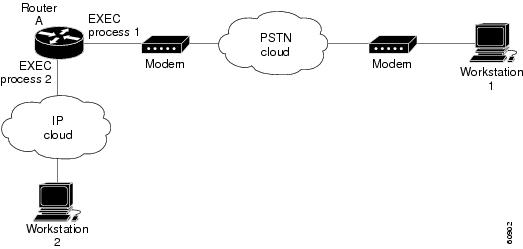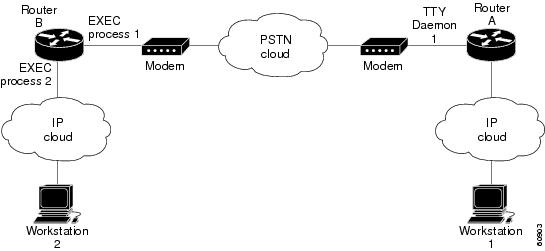-
Dial Configuration Guide, Cisco IOS Release 15M&T
- Part 1: Dial Interfaces, Controllers, and Lines
-
Part 2: Modem Configuration and Management
-
Overview of Modem Interfaces
-
Configuring and Managing Integrated Modems
-
1- and 2-Port V.90 Modem WICs for Cisco 2600 and Cisco 3600 Series Multiservice Platforms
-
Call Tracker show Commands Extensions
-
Cisco NM-8AM-V2 and NM-16AM-V2 Analog Modem Network Modules with V.92
-
MICA and NextPort Modem Tech-Support Command Additions
-
PIAFS Wireless Data Protocol Version 2.1 for Cisco MICA Modems
-
V.92 and V.44 Support for Digital Modems
-
V.92 Modem on Hold for Cisco AS5300 and Cisco AS5800 Universal Access Servers
-
V.92 Modem on Hold for Cisco AS5350, Cisco AS5400, and Cisco AS5850 Universal Gateways and Cisco AS5800 Universal Access Servers
-
V.92 Quick Connect for Cisco AS5300 and Cisco AS5800 Universal Access Servers
-
V.92 Quick Connect for Cisco AS5350, Cisco AS5400, and Cisco AS5850 Universal Gateways and Cisco AS5800 Universal Access Servers
-
V.92 Reporting Using RADIUS Attribute v.92-info
-
Configuring and Managing Cisco Access Servers and Dial Shelves
-
Configuring and Managing External Modems
-
Modem Signal and Line States
-
Creating and Using Modem Chat Scripts
-
Cisco Modem User Interface
-
Modem Script and System Script Support in Large-Scale Dial-Out
-
-
Part 3: ISDN Configuration
-
Configuring ISDN BRI
-
Leased and Switched BRI Interface for ETSI NET3
-
ISDN BCAC and Round-Robin Channel Selection Enhancements
-
Configuring Virtual Asynchronous Traffic over ISDN
-
Configuring Modem Use over ISDN BRI
-
Configuring X.25 on ISDN
-
Configuring X.25 on ISDN Using AO/DI
-
Configuring ISDN on Cisco 800 Series Routers
-
- Part 4: Signaling Configuration
-
Part 5: Dial-on-Demand Routing Configuration
-
Preparing to Configure DDR
-
Configuring Legacy DDR Spokes
-
Configuring Legacy DDR Hubs
-
Configuring Peer-to-Peer DDR with Dialer Profiles
-
Dialer Map VRF-Aware for an MPLS VPN
-
Dialer Persistent
-
PPPoE Client DDR Idle-Timer
-
Redial Enhancements
-
Rotating Through Dial Strings
-
Configuring Dialer CEF
-
CEF Support for Dialer Profiles on Cisco 7500 Routers
-
IPv6 Cisco Express Forwarding Switching on Dialer Interfaces
-
Configuring Snapshot Routing
-
- Part 6: Dial-Backup Configuration
- Part 7: Dial-Related Addressing Services
- Part 8: Virtual Templates and Profiles
-
Part 9: PPP Configuration
-
Configuring Asynchronous SLIP and PPP
-
Optimized PPP Negotiation
-
Customer Profile Idle Timer Enhancements for Interesting Traffic
-
Multilink PPP Minimum Links Mandatory
-
Configuring Media-Independent PPP and Multilink PPP
-
PPP/MLP MRRU Negotiation Configuration
-
Troubleshooting Enhancements for Multilink PPP over ATM Link Fragmentation and Interleaving
-
Multichassis Multilink PPP
-
- Part 10: Callback and Bandwidth Allocation Configuration
- Configuring Large-Scale Dial-Out
- Part 11: Dial Access Specialized Features
- Part 12: Dial Access Scenarios
Table Of Contents
Supported Standards, MIBs, and RFCs
Ensuring That an EXEC Process Is Running on the Asynchronous Port to Be Monitored
Monitoring and Maintaining Character Mode Asynchronous Traffic
Verifying Traffic Line Monitoring
Asynchronous Line Monitoring
Feature History
This document describes the Asynchronous Line Monitoring feature in Cisco IOS Release 12.2(11)T. It includes the following sections:
•
Supported Standards, MIBs, and RFCs
•
Monitoring and Maintaining Character Mode Asynchronous Traffic
Feature Overview
Before introduction of the Asynchronous Line Monitoring feature, Cisco IOS software did not provide a method for displaying asynchronous character mode traffic flowing out of an asynchronous line. Therefore, when a user tried to troubleshoot difficult asynchronous traffic problems, the user needed to use EIA/TIA-232 datascopes in order to examine the data stream. This method is very detailed and cumbersome. The Asynchronous Line Monitoring feature allows the monitoring of inbound and outbound asynchronous character mode traffic on another terminal line.
Benefits
This feature increases the efficiency of troubleshooting asynchronous character mode traffic problems.
Restrictions
The Asynchronous Line Monitoring feature can be used only to monitor character mode asynchronous traffic in Cisco IOS Release 12.2(11)T. This feature does not allow the user to monitor asynchronous packet traffic. The user cannot monitor traffic on console or virtual terminal ports. Furthermore, the user cannot monitor traffic on his or her own port.
Related Documents
•
Cisco IOS Dial Technologies Configuration Guide
•
Cisco IOS Dial Technologies Command Reference
Supported Platforms
•
Cisco 2500 series
•
Cisco 2600 series
•
Cisco 3620 router
•
Cisco 3640 router
•
Cisco 3660 router
•
Cisco 3725 router
•
Cisco 3745 router
•
Cisco 7200 series
•
Cisco AS5300
•
Cisco AS5400
•
Cisco AS5800
•
Cisco IGX 8400 URM
Determining Platform Support Through Cisco Feature Navigator
Cisco IOS software is packaged in feature sets that are supported on specific platforms. To get updated information regarding platform support for this feature, access Cisco Feature Navigator. Cisco Feature Navigator dynamically updates the list of supported platforms as new platform support is added for the feature.
Cisco Feature Navigator is a web-based tool that enables you to quickly determine which Cisco IOS software images support a specific set of features and which features are supported in a specific Cisco IOS image. You can search by feature or release. Under the release section, you can compare releases side by side to display both the features unique to each software release and the features in common.
To access Cisco Feature Navigator, you must have an account on Cisco.com. If you have forgotten or lost your account information, send a blank e-mail to cco-locksmith@cisco.com. An automatic check will verify that your e-mail address is registered with Cisco.com. If the check is successful, account details with a new random password will be e-mailed to you. Qualified users can establish an account on Cisco.com by following the directions found at this URL:
https://tools.cisco.com/RPF/register/register.do
Cisco Feature Navigator is updated regularly when major Cisco IOS software releases and technology releases occur. For the most current information, go to the Cisco Feature Navigator home page at the following URL:
Availability of Cisco IOS Software Images
Platform support for particular Cisco IOS software releases is dependent on the availability of the software images for those platforms. Software images for some platforms may be deferred, delayed, or changed without prior notice. For updated information about platform support and availability of software images for each Cisco IOS software release, refer to the online release notes or, if supported, Cisco Feature Navigator.
Supported Standards, MIBs, and RFCs
Standards
None
MIBs
None
To locate and download MIBs for selected platforms, Cisco IOS releases, and feature sets, use Cisco MIB Locator found at the following URL:
http://tools.cisco.com/ITDIT/MIBS/servlet/index
If Cisco MIB Locator does not support the MIB information that you need, you can also obtain a list of supported MIBs and download MIBs from the Cisco MIBs page at the following URL:
http://www.cisco.com/public/sw-center/netmgmt/cmtk/mibs.shtml
To access Cisco MIB Locator, you must have an account on Cisco.com. If you have forgotten or lost your account information, send a blank e-mail to cco-locksmith@cisco.com. An automatic check will verify that your e-mail address is registered with Cisco.com. If the check is successful, account details with a new random password will be e-mailed to you. Qualified users can establish an account on Cisco.com by following the directions found at this URL:
https://tools.cisco.com/RPF/register/register.do
RFCs
None
Prerequisites
In order for the Asynchronous Line Monitoring feature to function, an EXEC process (which interprets the user commands) must be running on the asynchronous port that is being monitored for inbound or outbound asynchronous traffic. This feature will not work if, instead of an EXEC process, a TTY DAEMON process (which handles an incoming network connection) is running on the asynchronous port that is being monitored.
Configuration Tasks
See the following section for required configuration tasks for the Asynchronous Line Monitoring feature:
•
Ensuring That an EXEC Process Is Running on the Asynchronous Port to Be Monitored (required)
Ensuring That an EXEC Process Is Running on the Asynchronous Port to Be Monitored
To ensure that an EXEC process is running on the asynchronous port to be monitored, use the following command in user EXEC mode:
Monitoring and Maintaining Character Mode Asynchronous Traffic
To monitor inbound or outbound asynchronous character mode traffic on the port to be monitored, use the following command in privileged EXEC mode:
Before entering the monitor traffic line command, ensure that an EXEC process is running on the asynchronous port that will be monitored. To check that an EXEC process is running on the line, enter the show processes command. To monitor the asynchronous character mode traffic in the inbound direction on tty line 1, enter the monitor traffic line command in privileged EXEC mode:
Router# monitor traffic line tty 1 inMonitoring inbound traffic on line 1. Type ^^x to end.To stop monitoring the traffic, enter the escape sequence (Ctrl-Shift-6, then x [Ctrl^x] by default). The router will return to the privileged EXEC prompt.
Verifying Traffic Line Monitoring
When you enter the monitor traffic line command, the characters traversing the asynchronous port are displayed on your screen, as shown in the following output:
Router# monitor traffic line tty 1 inMonitoring inbound traffic on line 1. Type ^^x to end.dfldkfilkkjifTroubleshooting Tips
If no character output appears after you have entered the monitor traffic line command, one of the following scenarios is occurring:
•
No characters are traversing the asynchronous port.
•
An EXEC process is not active on the asynchronous port that is being monitored.
•
The platform does not support the monitor traffic line command, which is available with Cisco IOS Release 12.2(4)T and later releases.
Configuration Examples
The following example allows the user to monitor asynchronous character mode traffic in the inbound direction:
Router# monitor traffic line tty 1 inMonitoring inbound traffic on line 1. Type ^^x to end.fgkhgighgghljhkjTo stop monitoring traffic, you must enter the escape sequence (Ctrl-Shift-6, then x [Ctrl^x] by default). The router will be returned to the privileged EXEC prompt.
The following example allows the user to monitor asynchronous character mode traffic in the outbound direction. When you do not specify inbound or outbound traffic by entering the keywords in or out, the default will be outbound traffic:
Router# monitor traffic line tty 10Monitoring outbound traffic on line 10. Type ^^x to end.fgkkhglhghhljkiFigure 1 shows a common scenario for asynchronous character mode traffic that involves a remote user on Workstation 1 dialing in to an asynchronous port on Router A (a Cisco router or access server). The user commands are interpreted by an EXEC process (such as EXEC process 1). To monitor the inbound or outbound asynchronous traffic on this port, you must log in to Router A via another terminal line—for example, a vty when logging from Workstation 2—and enter the monitor traffic line command. This command is interpreted by a second EXEC process (such as EXEC process 2).
Figure 1 Dialing In to a Router over a Public Switched Telephone Network Connection
Figure 2 shows another scenario for asynchronous character mode traffic in which a remote user on Workstation 1 uses reverse Telnets to access an asynchronous port of Router A, causing a TTY DAEMON process (such as TTY DAEMON 1) to run on the asynchronous port of Router A. The user then dials in to an asynchronous port on Router B. The user commands are interpreted by an EXEC process (such as EXEC process 1) on Router B. To monitor the inbound or outbound asynchronous traffic on this port on Router A, you must log in to Router A through another terminal line—for example, another terminal line when logging from Workstation 2—and enter the monitor traffic line command. The command is interpreted by a second EXEC process (such as EXEC process 2).
Figure 2 Reverse Telnet to a Router Followed by Dial over a PSTN Connection
The monitor traffic line command cannot be used to monitor the asynchronous traffic on the asynchronous port of router A in Figure 2 that is running the TTY DAEMON process, TTY
DAEMON 1.When the monitor traffic line command is running and the asynchronous characters are being displayed to the user on the second terminal line (Workstation 2), the Asynchronous Line Monitoring feature allows this user to enter more commands on the second terminal line. The output of the additional commands will be displayed not only to the user on Workstation 2, but also to the user on Workstation 1 on the terminal line that is being monitored. To prevent this display of command output on Workstation 1, the user on Workstation 2 must be careful not to enter more commands while the monitor traffic line command is still running.
Cisco and the Cisco Logo are trademarks of Cisco Systems, Inc. and/or its affiliates in the U.S. and other countries. A listing of Cisco's trademarks can be found at www.cisco.com/go/trademarks. Third party trademarks mentioned are the property of their respective owners. The use of the word partner does not imply a partnership relationship between Cisco and any other company. (1005R)
Any Internet Protocol (IP) addresses and phone numbers used in this document are not intended to be actual addresses and phone numbers. Any examples, command display output, network topology diagrams, and other figures included in the document are shown for illustrative purposes only. Any use of actual IP addresses or phone numbers in illustrative content is unintentional and coincidental.
© 2001-2009 Cisco Systems, Inc. All rights reserved.

 Feedback
Feedback