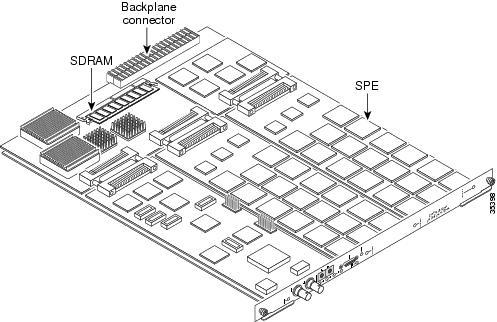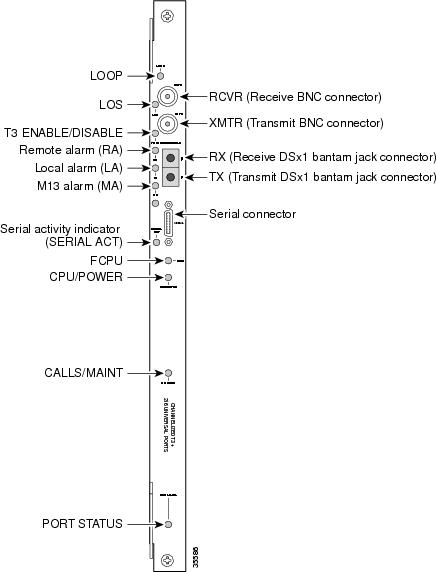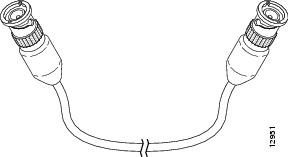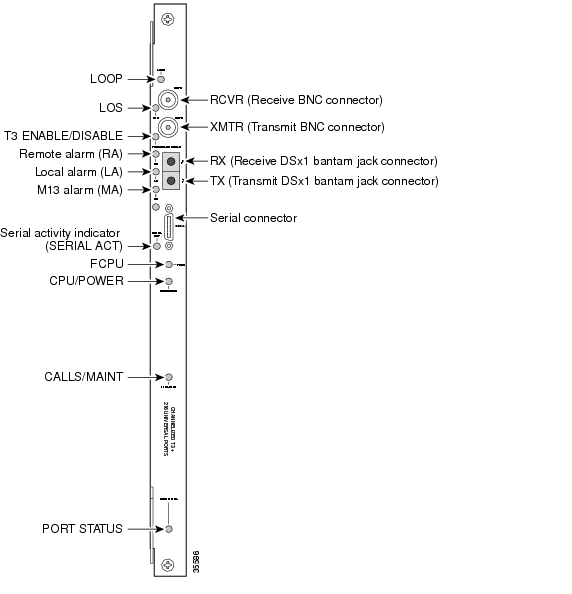Table Of Contents
Channelized T3/216 Universal Port Card
Channelized T3/216 Universal Port Card Overview
Using the Bantam Jacks for Test Port Functionality
Monitor Mode for the Channelized T3/216 Universal Port Card
Drop and Insert Mode for the Channelized T3/216 Universal Port Card
Verifying and Troubleshooting the Installation
Configuring the Channelized T3/216 Universal Port Card
Channelized T3/216 Universal Port Card
The Cisco AS5850 universal gateway supports a channelized T3 (CT3) ingress interface card that provides asynchronous aggregation of channelized interfaces and multiplexing on a single T3 facility, and 216 universal ports. The Cisco AS5850 currently supports as many as two channelized T3/216 cards per RSC.
This chapter includes card specifications and steps for verifying and troubleshooting your trunk card installation. For detailed information about universal ports, refer to Chapter 5, "Universal Port Cards"
This chapter contains the following sections:
•
Channelized T3/216 Universal Port Card Overview
•
Using the Bantam Jacks for Test Port Functionality
•
Configuring the Channelized T3/216 Universal Port Card
Channelized T3/216 Universal Port Card Overview
The channelized T3/216 card contains an onboard M13 multiplexer, which multiplexes 28 separate T1 lines into a single T3 line. Each channelized T3/216 card installed in the Cisco AS5850 contains all necessary functionality to terminate link signaling and incoming digital calls. (See Figure 3-1.).
Figure 3-1 Channelized T3/216 Universal Port Card
Each channelized T3/216 card performs the following functions:
•
Provides physical termination for as many as 672 sessions.
•
Provides digital termination for as many as 228 DS0 connections (calls) and 28 D-channels using onboard High-Level Data Link Control (HDLC) controllers.
Note
Each D-channel consumes an HDLC controller.
•
Removes framing and embedded signaling bits (or inserts them, depending on the direction of the flow), demultiplexing the calls. The framer CPU sends the data stream to onboard time-division multiplexing (TDM) resources, which break out each call and pass each call to an appropriate call termination resource. Digital or ISDN-originated calls are terminated onboard the channelized T3/216 card on HDLC controllers.
Analog modem-originated calls are passed over the server backplane TDM bus to an available modem resource. The system software controls modem and HDLC resource management.
•
Responds to time-sensitive signaling. Each channelized T3/216 card can supply two clocks from any two of its 28 ports. You can assign priorities to these clocks or accept the default values assigned by the software.
•
Processes counting information for performance monitoring.
•
Supports online insertion and removal (OIR), a feature that allows you to remove and replace a trunk card in the Cisco AS5850 while the system is operating without disrupting other cards and their associated calls. If you remove a trunk card while the system is operating, all calls associated with the CT3 lines on that card are dropped. Calls being handled by other trunk or modem cards, however, are not affected. For more information, see the "Online Insertion and Removal" section on page 1-1.
•
Supports 216 onboard universal ports. For detailed information about universal ports, refer to Chapter 5, "Universal Port Cards."
The Cisco AS5850 supports a mixture of 24 T1 and T3/216 trunk cards. Table 3-1 shows the possible trunk card configurations:
Note
It is possible to add more trunk cards by disabling configuration checking. For more information about the dial-config-guidelines command, refer to the Cisco AS5850 Operations, Administration, Maintenance, and Provisioning Guide, available online at: http://www.cisco.com/univercd/cc/td/doc/product/access/acs_serv/as5850/sw_conf/5850oamp/ index.htm
Note
Mixing CT1 or CT3 and CTE1 in the same chassis is not supported. If this configuration guideline is violated, an error message appears on the RSC and the disallowed card is shut down.
Clocking
All Cisco AS5850 trunk cards use the same transmit clock. This clock can originate from the following sources:
•
TDM clock source—A priority value from 1 through 50 that is applied to a clock source when multiple clock sources are used.
•
External clock source—A clock source external to the universal gateway.
Clocks are prioritized by slot number (slots 0 through 5). The highest-priority clock is selected from the card in slot 0 and is used as the default clock. If this clock fails, the highest-priority clock from the card in slot 1 becomes the default clock, and so forth.
The trunk card then forwards the clocks to the route switch controller. The route switch controller selects the highest-priority clock as the system primary clock, and the rest of the clocks remain in a prioritized backup queue.
Instead of using the default algorithm for clock selection, you can specify clocks through global configuration and select a maximum of two clocks per trunk card.
If you configure fewer than two clocks on a trunk card and all other configured clocks fail, clock selection resorts to the default algorithm on that card and the second clock is selected automatically.
CT3 Clocking
A channelized T3/216 card is usually attached to an external device, such as a Digital Access and Crossconnect System (DACS) or Add Drop Multiplexer (ADM). This point-to-point link requires a single clock source to which the CT3 link is timed. You must determine whether you want the channelized T3/216 card or an external device to be used as the primary clock source and configure it accordingly during the software configuration process, which is discussed in the "Configuration Commands" section.
CT1 Clocking
The channelized T3/216 card has 28 T1 framers that always get their clock from the line. As a result, configuration of T1 clock sources is not allowed.
LED and Indicators
The channelized T3/216 card front panel (Figure 3-2) is designed with LEDs to provide trunk card status.
Figure 3-2 Channelized T3/216 Universal Port Card LEDs and Connectors
Table 3-2 lists the channelized T3/216 card LEDs and their functions.
Table 3-2 Channelized T3/216 Universal Port Card LED Indicators
LOOP
Yellow
Network loop—Comes on to indicate that at least one T1 is unavailable (status indicator); remains off when the operating condition is normal.
LOS
Yellow
Loss-of-signal—Comes on to indicate that the CT3 framer is experiencing a loss of signal (175 successive zeros).
T3 ENABLE/
DISABLEGreen
YellowIndicates a CT3 card line connection enabling normal operation.
Normal operation is disabled.RA
(Remote Alarm)On
OffIndicates a T1 alarm condition encountered by software.
Remains off when operating condition is normal.LA
(Local Alarm)On
OffIndicates a T1 alarm condition encountered by software for a specific port.
Remains off when operating condition is normal.MA
(M13 Alarm)On
Indicates the presence of one of the following on the CT3 line:
Received Alarm Indication Signal (RAIS), Loss Of Signal (LOS), Receive RED Alarm (RRED), or a Far-End Receive Failure (RFERF).1SERIAL ACT
Off
The serial connector is not available.
FCPU
Green
Framing data link (FDL)—Stays blinking when the associated FDL CPU is determined to be in good working condition; goes off or stays on when an error condition is found.
CPU/POWER
Green
The channelized T3/216 card passed diagnostics, and the card CPU is operating properly.
Yellow
Goes on shortly after the card is powered on2 . Card CPU diagnostics start when the card starts receiving power, and the LED remains yellow while the diagnostics run.
Off
Card not receiving power, or portware failed to load. If the portware fails to load onto the card, the Cisco AS5850 attempts to reload the portware automatically. If a programmed number of attempts to reload the portware fails, the Cisco AS5850 powers off the channelized T3 card.
CALLS/MAINT
Green
The LED goes on when at least one active call is switched through the card's port handling circuits.
Yellow
Indicates card OIR status. The LED is yellow when the card has been busied out and has no calls, and may be removed without interrupting service.
Off
The CALLS/MAINT LED does not go on if there is no traffic on the card and the card has not been busied out.
PORT STATUS
Green
Goes on when all port handling modules have passed diagnostics and are operating properly.
Off
LED remains off until diagnostics are complete. If this LED stays off, one or more port handling modules are missing from the card, or one or more port handling modules failed diagnostics.
1 To display information about an M13 alarm, use the show ct3 EXEC command.
2 There is a slight delay from the time that power is applied to the card to the time that this LED goes on.
Trunk Card Connectors
The CT3 front panel is designed with two types of cable connectors (see Figure 3-2). The BNC connectors are used to connect the cables carrying the T3 signals. The Bantam jacks are used for local bit error rate tester (BERT) circuit testing to the DS1 level.
Cables
The channelized T3/216 card receives and transmits 45 Mbps signals through a 75-ohm cable, using common BNC coaxial cable connectors (see Figure 3-2 and Figure 3-3). There are two female BNC connectors, one for T3 transmit data and one for T3 receive data.
Figure 3-3 CT3 75-Ohm Coaxial Cable
Using the Bantam Jacks for Test Port Functionality
Test port functionality is supported by Cisco IOS Release 12.1(2)XD and later releases.
Monitor Mode for the Channelized T3/216 Universal Port Card
The monitor mode is available on the channelized T3/216 card.
If a T1 controller does not go up, or there is a large number of errors associated with a specific controller, you might be able to determine whether the problem is in the channelized T3/216 card or in an external T1 line by using the test port. The test port is a set of Bantam jack connectors located on the front panel of the channelized T3/216 card.
In monitor mode, you can monitor only the ingress side of the T1 line without disrupting that line.
The Bantam jack connectors located on the front panel of the channelized T3/216 card allow the connection of an external test device (for example, a FIREBERD test device) to monitor an individual T1 circuit in monitor mode. Use software commands to select a T1 line. For information on software commands, see the Cisco AS5850 Universal Gateway Software Configuration Guide for details.
Passive monitoring equipment is used to listen on the TX MON and RX MON jacks during regular operation to detect T1 errors.
Connecting test equipment to the RX MON Bantam jack connector allows you to monitor signals going into the T1 port being monitored without interrupting normal data transmission.
Drop and Insert Mode for the Channelized T3/216 Universal Port Card
Drop and Insert mode is available on the channelized T3/216 card.
The Bantam jack connectors located on the channelized T3/216 card front panel allow the connection of an external test device (for example, a FIREBERD test device) to test any of the 28 individual T1 circuits in Drop and Insert mode. In Drop and Insert mode, the T1 line is dropped out of service.
To drop a specific T1 line to the test port, follow these steps:
Step 1
To drop a specific T1 line for testing, enter the test trunk drop-insert command in privileged EXEC mode:
Gateway# test trunk drop-insert on slot/t3_port:T1_num
Note
The value of T1_num is the specific T1 line that you wish to drop. T1 port numbers range from 1 to 28.
Step 2
To re-connect the T1 line, enter the test trunk drop-insert command as follows:
Gateway> test trunk drop-insert off slot/t3_port:T1_num
Specifications
Table 3-3 lists the channelized T3/216 card specifications.
Table 3-3 Channelized T3/216 Universal Port Card Specifications
Dimensions H x W x L
15.4 x 0.08 x 18.7 in. (39.12 x 0.203 x 47.5 cm) without the carrier
15.5 x 1.23 x 19 in. (39.37 x 3.12 x 48.26 cm) with the carrierWeight
8 lb (3.6 kg)
Transmission bit rate
44,736 Mbps
MTBF1
Exceeds 50,000 hours
Power requirements
+3.3 VDC, 8A, ±5%
+5.0 VDC, 15A, ± 5%Regulatory compliance
Safety: UL 1950, CSA 22.2 No. 950, EN60950, AUSTEL TS001, AS/NZS 3260, IEC 950
Emissions: CFR 47 Part 15 Class B (FCC), CISPR22 Class B, EN55022 Class B, AS/NRZ 3548 Class B, ICES003, VCCI Class B
Immunity: IEC 1000-3-2, IEC 1000-3-3, IEC-1000-4-2, IEC-1000-4-3, IEC-1000-4-4, IEC-1000-4-5, IEC-1000-4-6, IEC-1000-4-11, EN50082-1, EN50082-2
For additional compliance information, refer to the Regulatory Compliance and Safety Information document that accompanied this device.
1 MTBF = Mean time between failures.
Connecting Trunk Card Cables
The channelized T3/216 card receives and transmits 45 Mbps signals through a 75-ohm cable, using common female BNC coaxial cable connectors. There are two female BNC connectors, one for T3 transmit data and one for T3 receive data. Use a 75-ohm coaxial cable to connect the T3 lines (see Figure 3-3).
To connect the T3 lines, follow these steps:
Step 1
Attach the end of the T3 cable directly to the BNC receptacle on the trunk card (see Figure 3-4).
Figure 3-4 Channelized T3/216 Universal Port Card BNC Cable Connections
Step 2
Attach the network end of your CT3 cable to your external network.
Configuring Cable Length
When you configure your channelized T3/216 cards, you must include the length of the cable connected to the card. To specify this length, use the cablelength command and designate the length of the DS3 cable. Cable length is from 0 through 450 feet.
When you configure your system for CT3 lines, you must also include additional commands to define framing, line code, clock source, signaling, and so forth. For additional software information, refer to the Cisco AS5850 Operations, Administration, Maintenance, and Provisioning Guide, available online at: http://www.cisco.com/univercd/cc/td/doc/product/access/acs_serv/as5850/sw_conf/5850oamp/ index.htm
This completes the trunk card installation procedure. Proceed to the "Verifying and Troubleshooting the Installation" section to verify the installation.
Verifying and Troubleshooting the Installation
When you first power on your Cisco AS5850 universal gateway, all LEDs come on while the system runs a series of diagnostics. After the system passes initial diagnostics, all LEDs go off. The LEDs then come on again, as described in Table 3-2.
To complete the hardware installation, verify that the trunk card LEDs operate properly by observing the following LED states:
•
The power LED is on.
If the power LED remains off, verify that the card is seated properly.
If the power LED on other trunk cards in the server comes on, try inserting the trunk card in a different slot. If none of the power LEDs come on, check your server power connections, power entry modules, and AC-input power supplies (if present).
•
The FCPU LED is blinking.
If the FCPU LED is off, or continually on, either the hardware is defective or the framer processor software has crashed. To determine if the failure is software related, wait while the auto-reload feature on the route switch controller card attempts to reload the software image. If the software fails to reload after the programmed number of times, assume that the failure is due to defective hardware. Return the card to the factory for replacement.
Tip
For further installation troubleshooting information, refer to the Cisco AS5850 Universal Gateway Hardware Installation Guide.
Configuring the Channelized T3/216 Universal Port Card
If you are replacing a card by installing a new card of the same type in the same slot, the system software recognizes the new card interfaces and brings them up automatically. No additional configuration is needed.
If you are installing a trunk card in a slot other than the slot from which you just removed a trunk card, additional configuration is needed. Refer to the Cisco AS5850 Operations, Administration, Maintenance, and Provisioning Guide, available online at: http://www.cisco.com/univercd/cc/td/doc/product/access/acs_serv/as5850/sw_conf/5850oamp/ index.htm
Configuration Commands
Use the following commands to help you configure your CT3 card.
Note
The / symbol is used in commands to specify a physical location. Thus 0/0 on a T3 port tells you where you can plug something in to the server. The: symbol is used in commands to specify a TDM channel within a physical port.
Step 1
Enter the enable command.
Enter your password.
You are in privileged EXEC mode when the prompt changes to Router#.
Step 2
Enter global configuration mode by entering the configure terminal command. The example uses the terminal configuration option.
You are in global configuration mode when the prompt changes to Router(config)#.
Step 3
Enter interface loopback 0 to create interface loopback 0, which is the logical IP subnet containing all dial-in user addresses.
You are in interface mode when the prompt changes to Router(config-if)#.
Step 4
Set the normal data path back to its source (either local or network).
Step 5
Enable the interface using the no shutdown command.1
Step 6
Enter controller configuration mode to configure your T3 controller port. The only legal port value is 0.
Step 7
Enter an optional text description for the T3 controller.
Step 8
Enter the controller cablelength value, from 0 to 450
(in feet).Step 9
The default framing is M23 multiplexer framing. If you need to change the type of T3 framing used, the c-bit option specifies C-bit parity framing. You can change back to the default by specifying the m23 option.
Step 10
Create a logical T1 controller from each of the specified T3 line time slots. The entry ds1 is a T1 time slot within the T3 line with a value from 1 to 28.
Step 11
Enter controller configuration mode to configure your T3 controller port. The entry t1-num is a T1 time slot within the T3 line with a value from 1 to 28.
Step 12
Router(config)# dial-tdm-clock priority {1-50} {external | trunk-slot} {0-5} ds3-port 0 port {1-28}Configure clock priority, which is a value from 1 to 50.
Select a clocking source by selecting an external reference clock or a trunk card. If you are using an external reference clock, no other CLI is needed. If you are using a trunk card, select a server slot from 0 to 5.
Select the T3 port number, which has a value of 0.
Step 13
Save your changes when ready.
1 To deactivate a command functionality, enter no before the command.
To verify your software configuration, you can enter show commands to display clock and controller settings. To enter show commands, you must be in privileged EXEC mode.
Router# show dial-shelf clockPrimary Clock:--------------Slot 12:System primary is 1/0:2 of priority 213TDM Bus Master Clock Generator State = NORMALBackup clocks:Source Slot Port DS3-Port Priority Status State-------------------------------------------------------------Trunk 0 1 0 206 Bad DefaultTrunk 0 2 0 212 Bad DefaultTrunk 1 4 0 225 Good DefaultStatus of trunk clocks:-----------------------Ds3 2 2 2 2 2 2 2 2 2 1 1 1 1 1 1 1 1 1 1Slot Port Type 8 7 6 5 4 3 2 1 0 9 8 7 6 5 4 3 2 1 0 9 8 7 6 5 4 3 2 10 0 T3 G G G G G G G G G G G G G G G G G G G G G G G G G G G G1 0 T3 B B B B B B B B B B B B B B B B B B B B G G G G G G G GRouter# show controller t3T3 0/0 is up.Applique type is Channelized T3No alarms detected.FEAC code received: No code is being receivedFraming is M23, Line Code is B3ZS, Clock Source is Line.Data in current interval (751 seconds elapsed):0 Line Code Violations, 0 P-bit Coding Violation0 C-bit Coding Violation, 0 P-bit Err Secs0 P-bit Severely Err Secs, 0 Severely Err Framing Secs0 Unavailable Secs, 0 Line Errored Secs0 C-bit Errored Secs, 0 C-bit Severely Errored SecsTotal Data (last 16 15 minute intervals):34989 Line Code Violations, 16414 P-bit Coding Violation,49331 C-bit Coding Violation, 0 P-bit Err Secs,0 P-bit Severely Err Secs, 0 Severely Err Framing Secs,12 Unavailable Secs, 0 Line Errored Secs,10 C-bit Errored Secs, 10 C-bit Severely Errored SecsT3 1/0 is up.Applique type is Channelized T3No alarms detected.FEAC code received: No code is being receivedFraming is M23, Line Code is B3ZS, Clock Source is Line.Data in current interval (751 seconds elapsed):0 Line Code Violations, 0 P-bit Coding Violation0 C-bit Coding Violation, 0 P-bit Err Secs0 P-bit Severely Err Secs, 0 Severely Err Framing Secs0 Unavailable Secs, 0 Line Errored Secs0 C-bit Errored Secs, 0 C-bit Severely Errored SecsTotal Data (last 16 15 minute intervals):42579 Line Code Violations, 16421 P-bit Coding Violation,49208 C-bit Coding Violation, 0 P-bit Err Secs,0 P-bit Severely Err Secs, 0 Severely Err Framing Secs,2 Unavailable Secs, 0 Line Errored Secs,10 C-bit Errored Secs, 10 C-bit Severely Errored SecsA typical T3 controller configuration in a running-configuration file appears as follows:
T3 controller configuration:----------------------------controller T3 1/0/0framing m23clock source linecablelength 224t1 1 controllert1 2 controllert1 3 controllert1 4 controllert1 5 controllert1 6 controllert1 7 controllert1 8 controllert1 9 controllert1 10 controllert1 11 controllert1 12 controllert1 13 controllert1 14 controllert1 15 controllert1 16 controllert1 17 controllert1 18 controllert1 19 controllert1 20 controllert1 21 controllert1 22 controllert1 23 controllert1 24 controllert1 25 controllert1 26 controllert1 27 controllert1 28 controllerA typical T1 controller configuration appears as follows:
T1 controller configuration:----------------------------controller T1 0/0:1framing esfpri-group timeslots 1-24controller T1 0/0:2channel-group 0 timeslots 1-24...controller T1 1/0:28cas-group 0 timeslots 1-24

 Feedback
Feedback