Connector Active-Active
You can pair two Cisco Spaces: Connectors in an active-active mode to enable the uninterrupted flow of data to Cisco Spaces.
-
You retrieve a token from Cisco Spaces and configure the token on two different connectors. Each connector must have a unique IP address.
-
Both connectors receive configurations from Cisco Spaces.
-
The connectors can then connect to devices and send data back to Cisco Spaces.
-
Cisco Spaces then manages the redundant data.
-
If one connector is down, the other connector continues to send data.

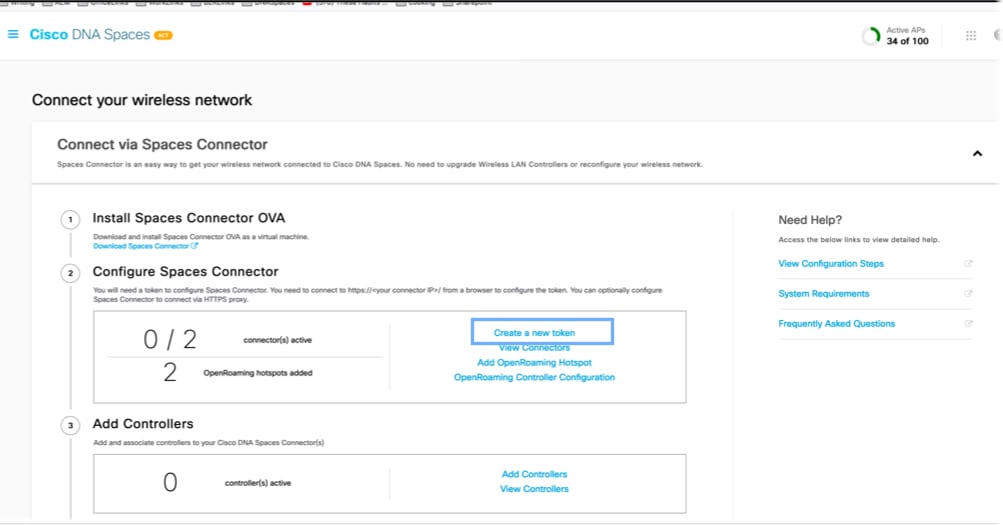
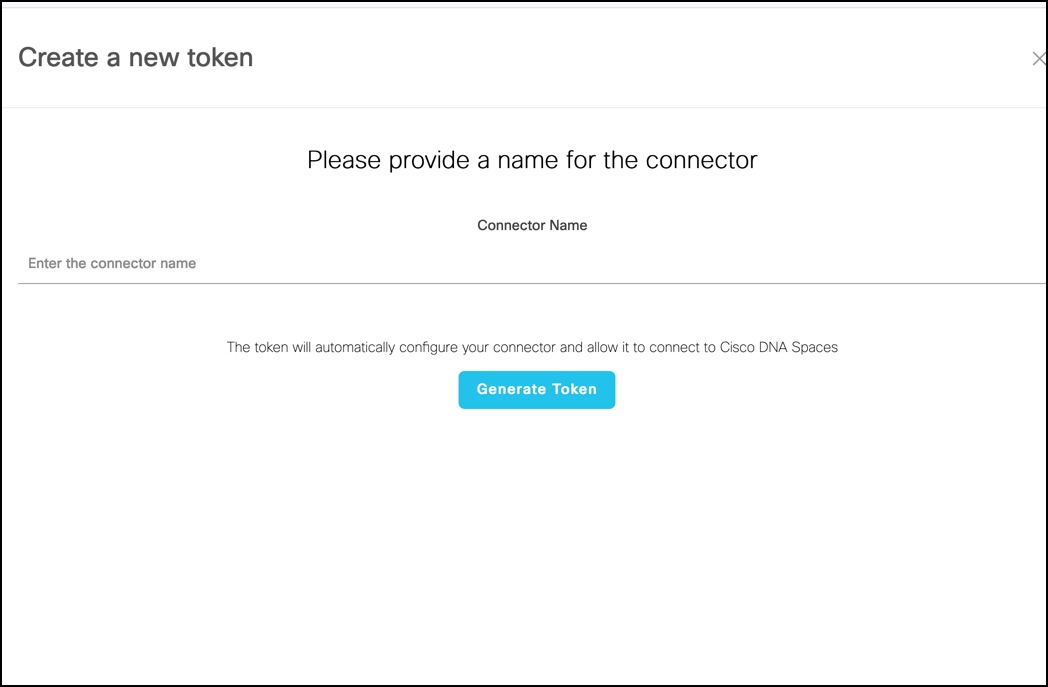

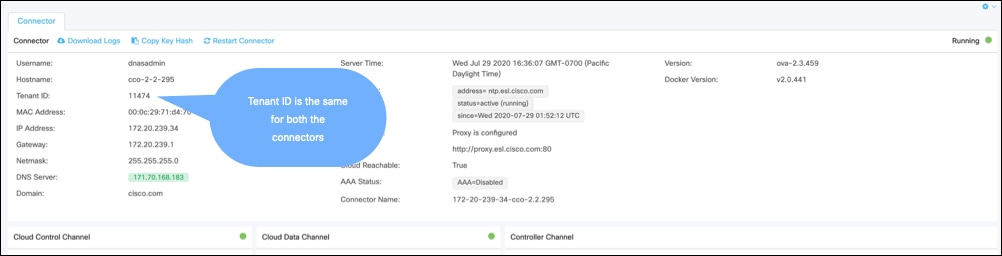
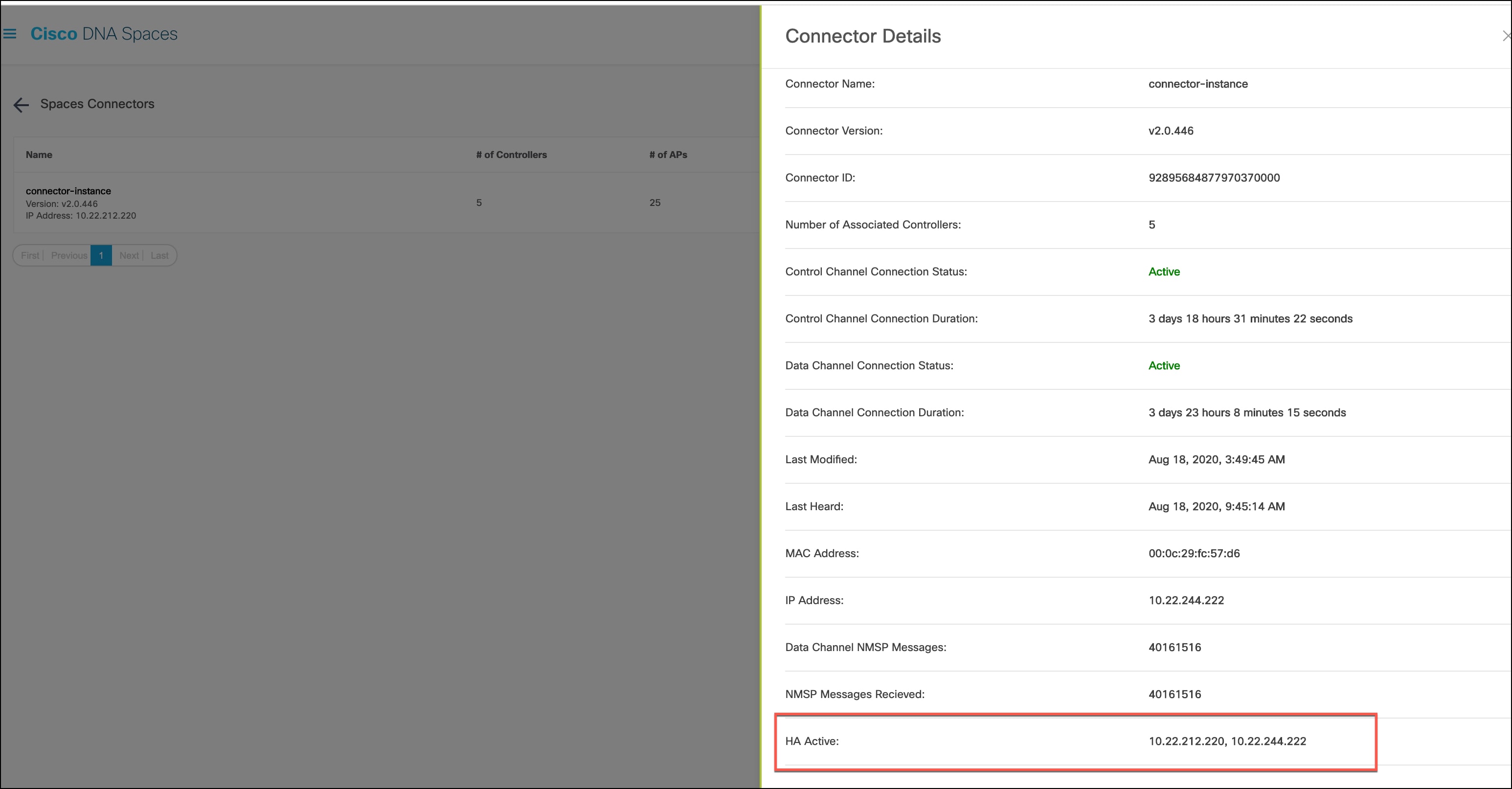
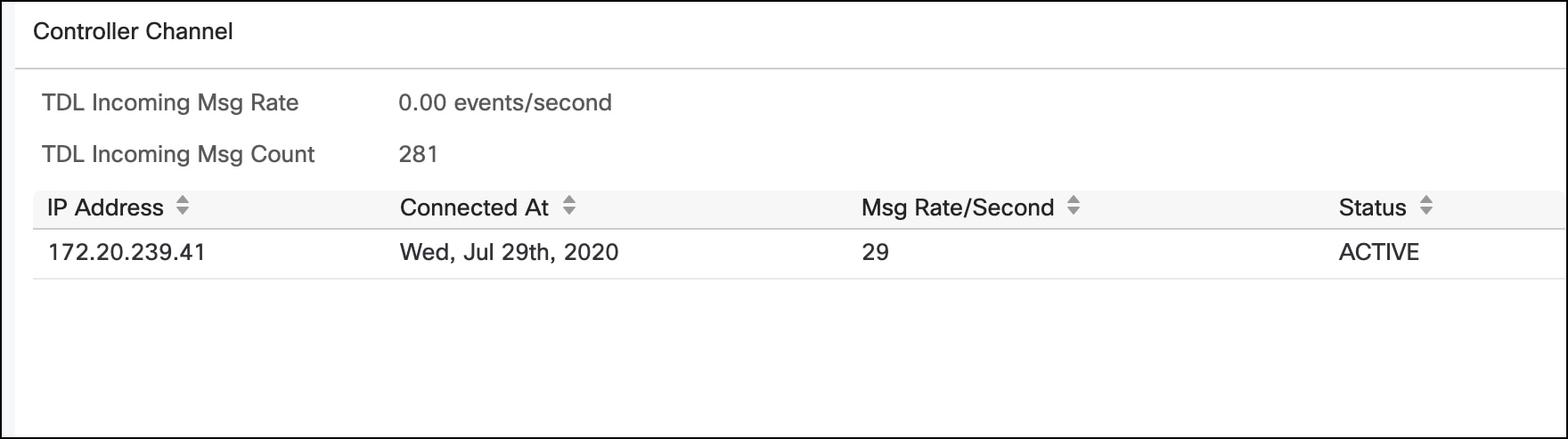
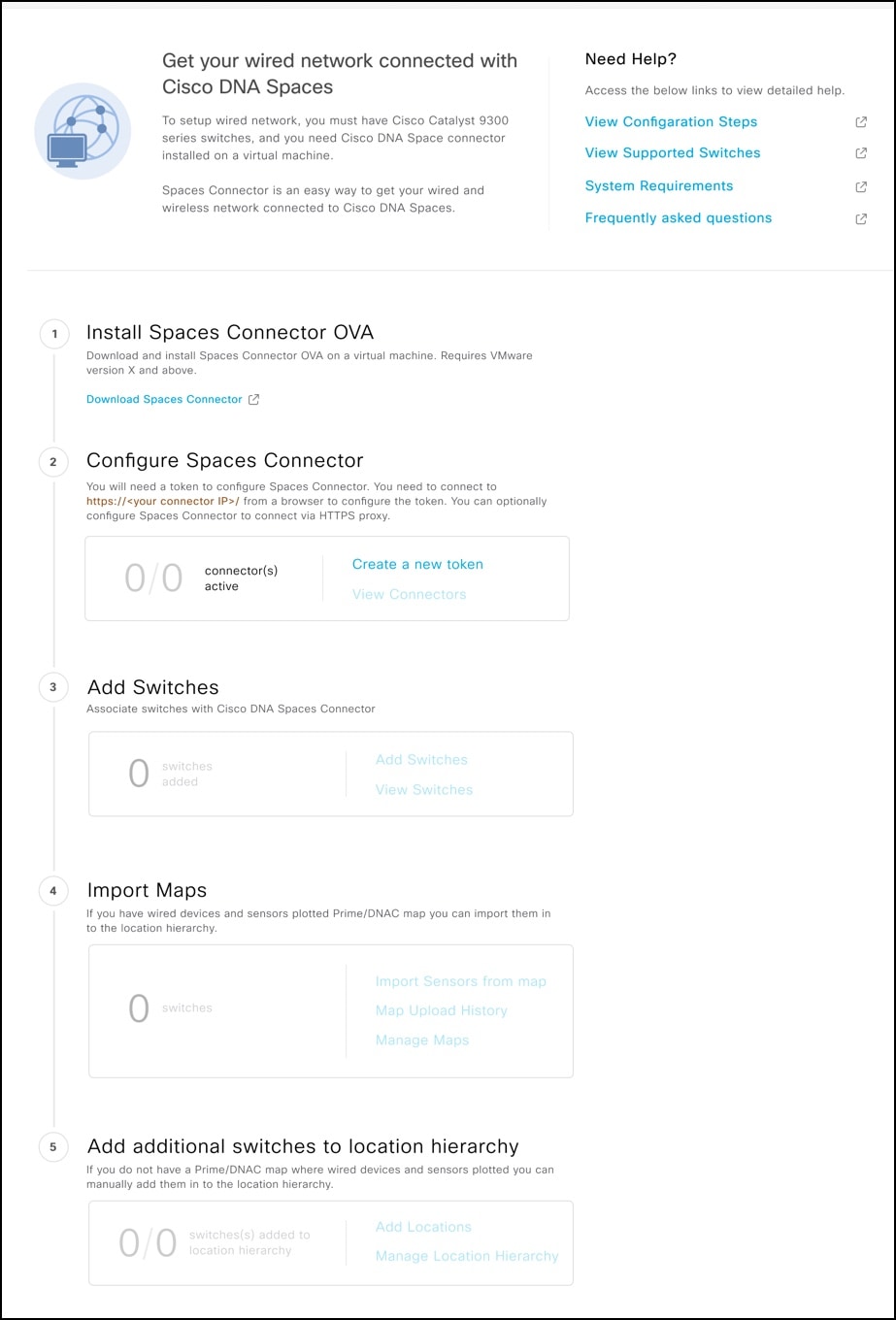
 Feedback
Feedback