Checking Access
When you are confident that the installation and configuration tasks are complete and processing properly, try running a small amount of test traffic, following it through the system. Here are three ways to ascertain correct process of access from a subscriber perspective.
Testing Subscriber Access with 00.testAccessRequest.sh
00.testAccessRequest.sh is a test script used to test subscriber access to the ISG and CPS system.
You can find 00.testAccessRequest.sh in /opt/broadhop/installer/isg/troubleshooting directory on the CPS server.
To configure the subscriber used, edit the /opt/broadhop/installer/isg/troubleshooting/config.ini file.
Procedure
|
Step 1 |
In the config.ini file, change the User-Name and Password fields.
|
||
|
Step 2 |
Run the script from a command line. No arguments are necessary: 00.testAccessRequest.sh 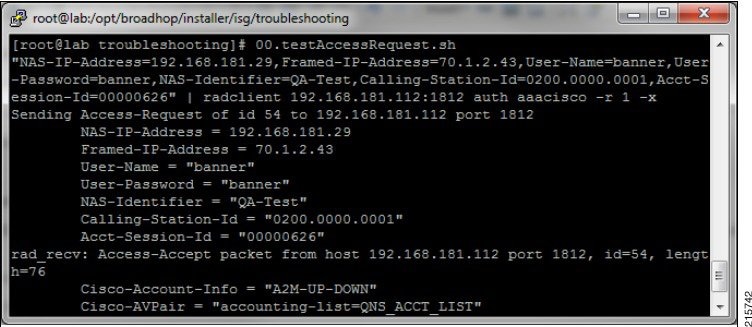 |
Testing Subscriber Access with soapUI
This procedure tests end subscriber access to your system.
Procedure
|
Step 1 |
Download soapUI from here: http://www.soapui.org/ You only need the freeware version (not the soapUI Pro). |
|
Step 2 |
Launch soapUI. |
|
Step 3 |
Right click on Projects and select New soapUIProject from the drop-down list. |
|
Step 4 |
Name your project and enter into Initial WSDL/WADL the appropriate WSDL URL (you may have to replace the IP in display with your own IP) and select OK. 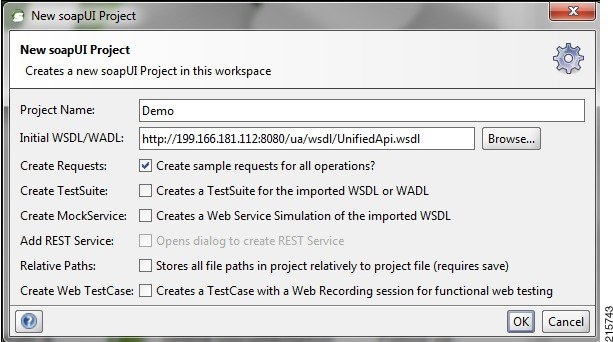 |
|
Step 5 |
In the tree, select as shown in the following figure: 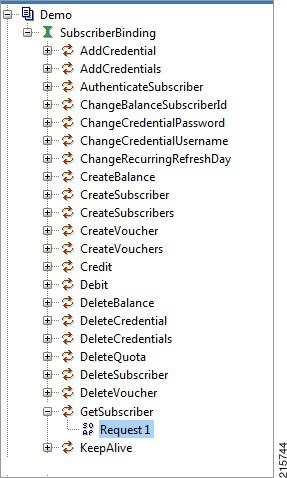 |
|
Step 6 |
Select edit current.. to edit the end point. Enter the appropriate IP. 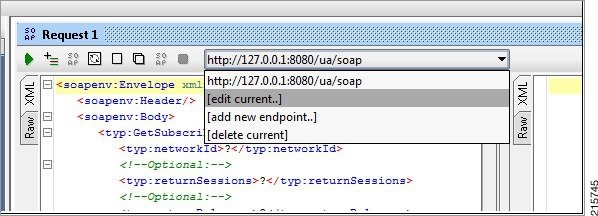 |
|
Step 7 |
In the XML file:
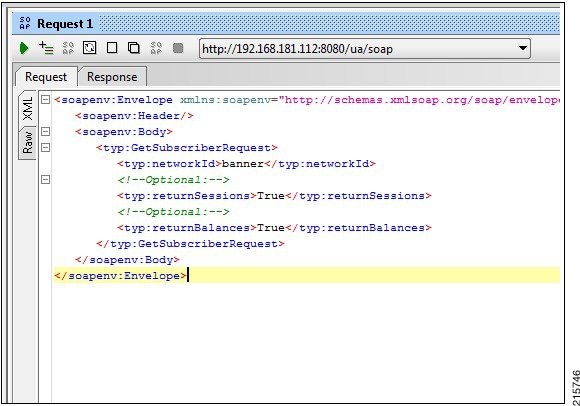 |
|
Step 8 |
Click the green arrow (underneath Request 1). 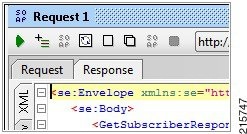 |
|
Step 9 |
Check the resulting XML output. Pay special attention to the relevant subscriber information. 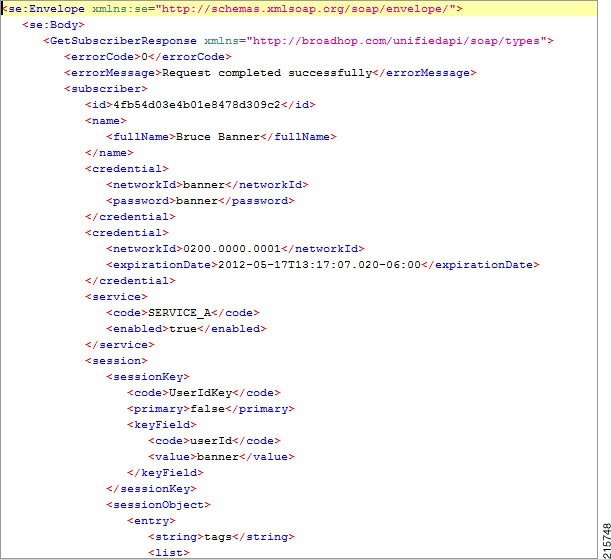 |
 Feedback
Feedback