|
Service Name
|
Enter the name or code of the service.
|
|
Enabled
|
If checked, this box allows the subscriber to use the service. Unchecked, the subscriber cannot access the service.
|
|
Custom Data
|
This area lets you use a look up list, or key-value pairs to keep track of other variables that concern your service.
|
|
Code
|
This is the key portion of a key-value pair.
|
|
Value
|
This is the definition or value of the key.
|
|
Schedule
|
This area lets you define specific times and recurrence for when the service is available to the subscriber.
Click the add link to fill in the Schedule Detail window.
|
|
Start Time
End Time
|
These two fields let you limit the hours of the day your subscriber may access your system. The example shows access times
from 8:00 in the morning to 5:00 in the afternoon. Conversely, if you check the Turn off service during these times check
box, you prevent access during the times specified here.
|
|
Dates
|
Set dates to limit subscriber access on a wider basis.
|
|
Start Date
End Date
|
Use the calendar widget to set a specific start and end date to service. Conversely, check the Turn off service during these
times check box and prevent access during the dates specified here.
|
|
Day of month
|
Select a day of the month to permit the subscriber to access this service. If you want, you can allow access on the 5th, 10th,
and 30th of the month by creating three schedules. Conversely, check the Turn off service during these time check box to deny
access to a service on a particular day of the month.
|
|
Day of Week
|
Select the day of the week to permit the subscriber to access this service. You can allow access on only Tuesday, Wednesday,
and Thursday by creating three schedules specifying those days of the week. For another example, you might create two schedules,
one for Saturday and one for Sunday. If you check the Turn off service during these times check box for both schedules, you
prevent access on weekends specifically.
|
|
Month
|
Select a month that you would like to allow service, perhaps for an introductory offer. Services is granted for that calendar
month only. To affect more than one month, create multiple schedules, that is, one for June, one for July, one for August
and so on. Conversely, check the Turn off service during these times check box to deny access to a service for a particular
month, perhaps during vacation period.
|
|
Year
|
Grant service for an entire calendar year. To affect more than one year, create multiple schedules, that is, one for 2014,
2015, and so on. Conversely, check the Turn off service during these times check box to deny access to a service for a particular
year.
|
|
Repeat
|
This field interprets the Schedule detail, showing if the schedule has a recurring aspect.
|
|
Enabled
|
Select this check box to put the schedule into effect. If you are developing a schedule and don’t want to invoke it yet, deselect
this box. This selection is reflected on the Service Detail screen as a Yes or No in the Enabled column.
|
|
Turn off service during these times
|
Select this check box to make the scheduled time unavailable for login, that is, to create and excluded time. For example,
you may want to block a subscriber from logging in during school time hours. This selection is reflected on the Service Detail
screen as a Yes or No in the Excl column.
|

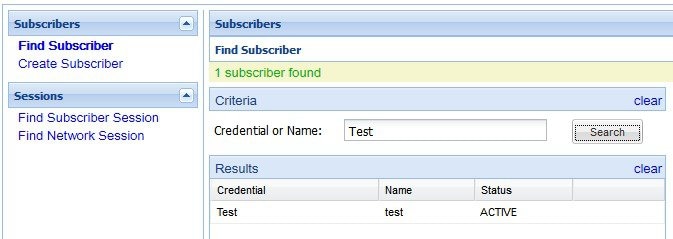
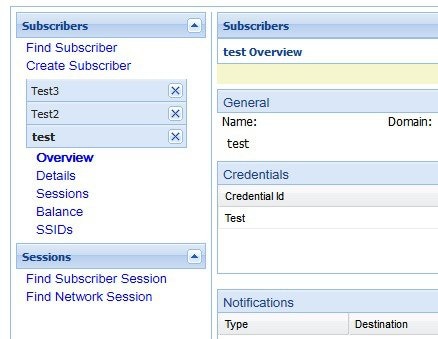
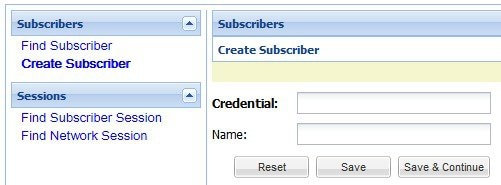
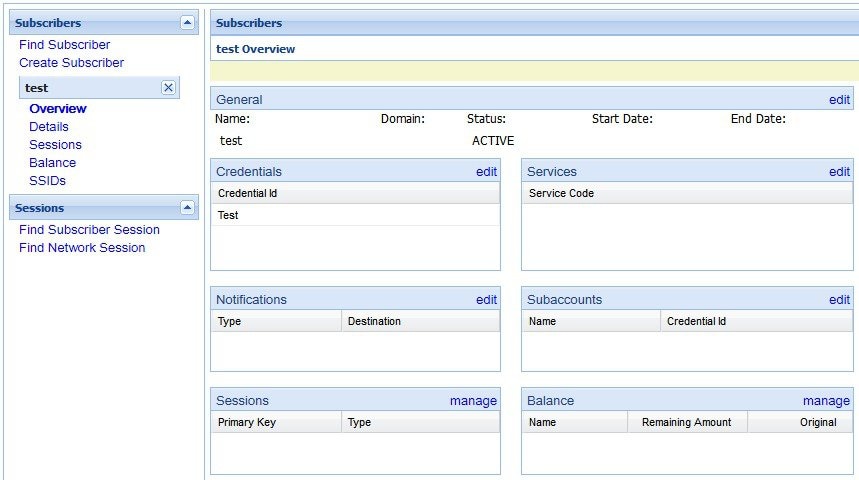
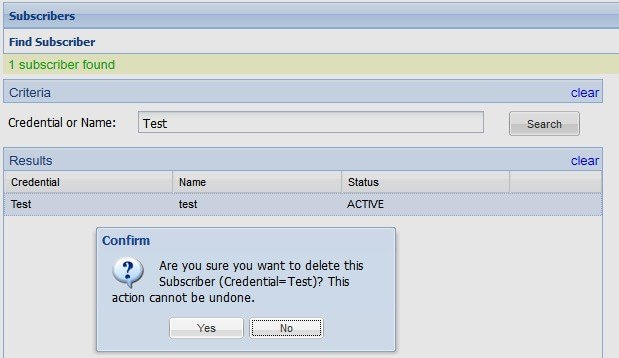
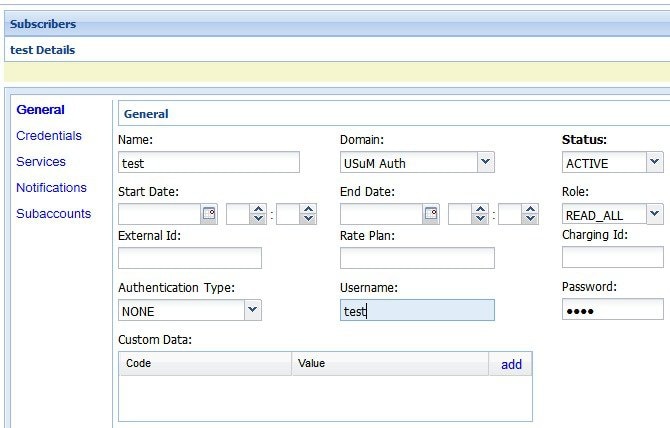
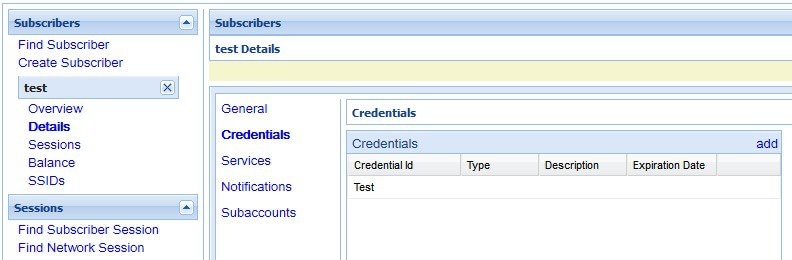
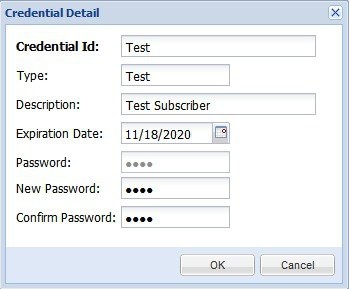

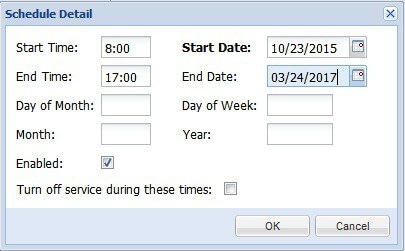
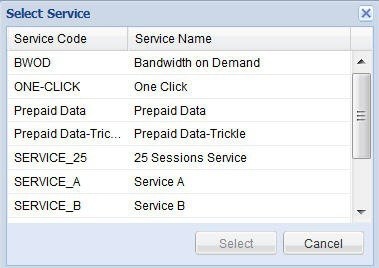
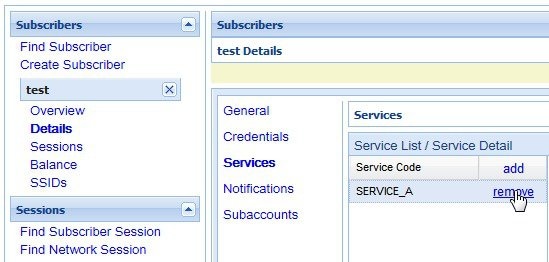
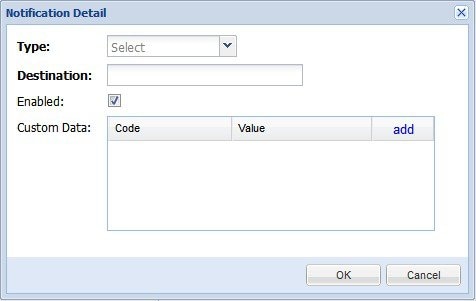
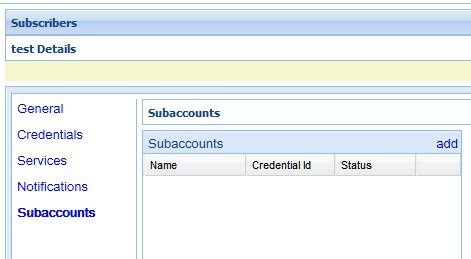
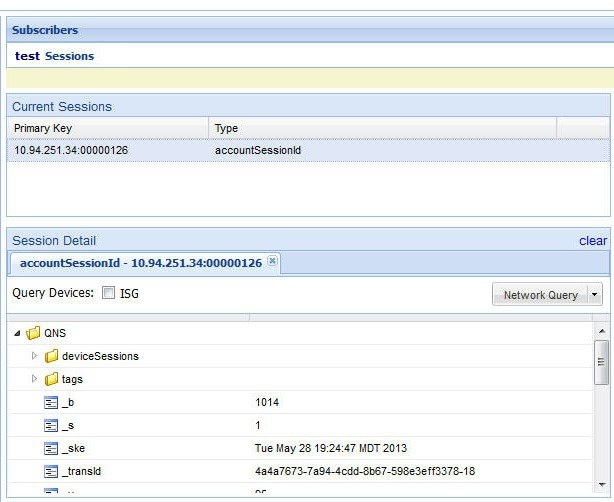
 Feedback
Feedback