To expose the Prometheus data to external users, you should modify HAProxy configurations on haproxy-common containers.
Set up HAProxy configurations to accept incoming requests on port 443. HAProxy then checks their URL paths or Prometheus and
then forwards them to the correct backend.
The frontend and backend settings are segregated based on the URLs that are used for querying and the backend data stores
respectively.
For example, different configurations are considered for frontend of Prometheus hi-res data where the backend is the Prometheus
hi-res data store. Similarly, different configurations are used for Prometheus planning and trending data stores.
The following endpoint evaluates an instant query at a single point in time: GET /api/v1/query
Example 1:curl -v -k -u
admin:admin https://172.18.63.223/trending_prometheus
/api/v1/query_range?query="sum((docker_service_up%7Bcontainer_name%
20%3D~%20%22diameter-endpoint-s.*%22%7D%3D%3D2)%2F2)
&start=1639029600&end=1639029915&step=15"
Example 2:curl -v -k -u
admin:admin https://172.18.63.223/trending_prometheus
/api/v1/query_range?query="sum((docker_service_up
%7Bcontainer_name%20%3D~%20%22binding-s.*%22%7D%3D%3D2)%2F2)&
start=1639029675&end=1639029990&step=15"

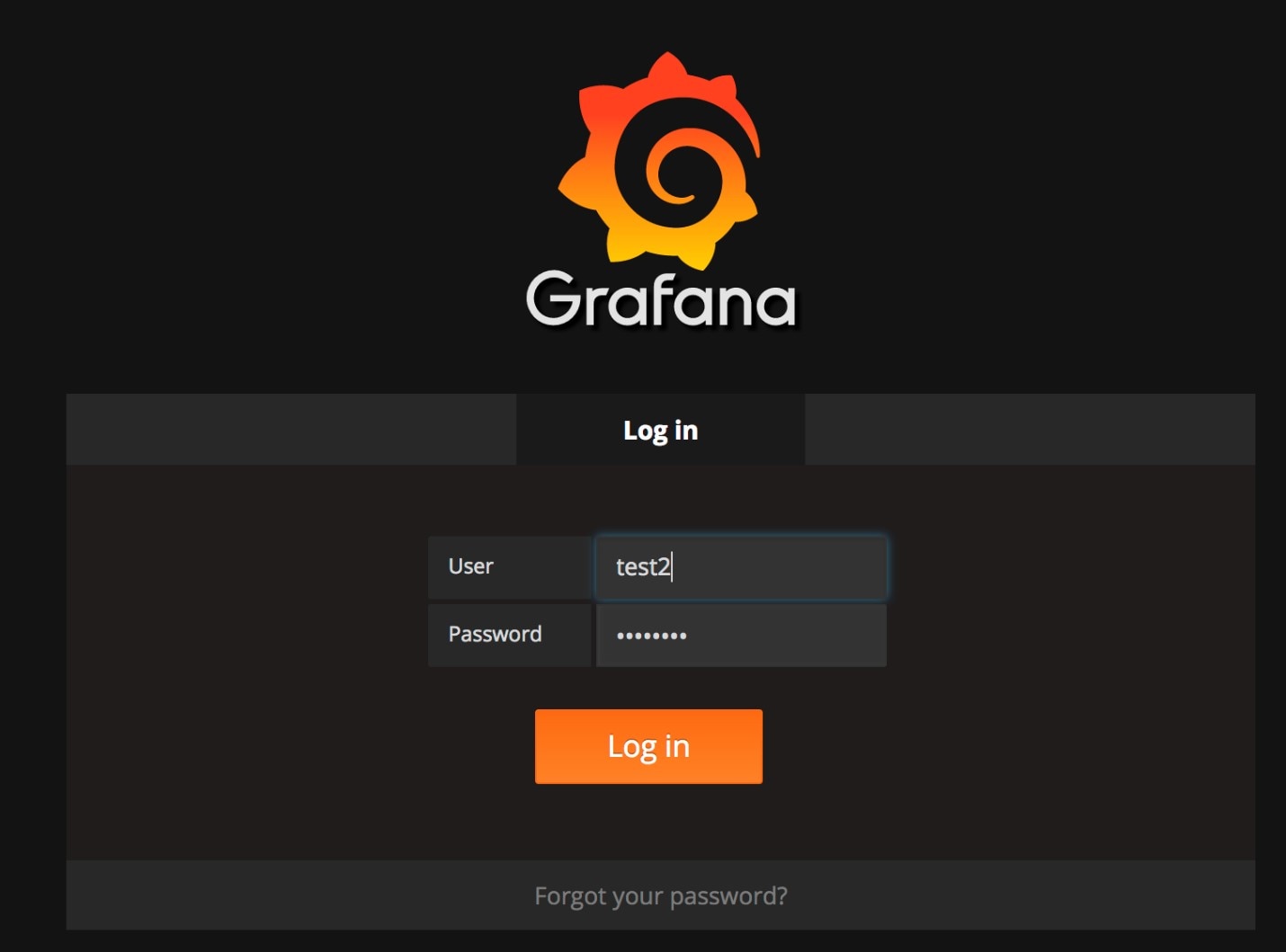
 Feedback
Feedback