Subscriber Screens Overview
This section provides discussion and examples for an administrator with view only privileges. As a view only admin, you can see subscriber and session information, monitoring and configuration data, but will not be able to make any changes.
After you log in, the default page of the Quantum Control Center interface displays the Subscribers tab > Find Subscriber screen.
The Subscribers tab lets you look at details for a subscriber, any subaccounts under a subscriber, and any sessions a subscriber may have.
From the menu tree on the left, you have access to session information screens at the subscriber level and the network level.

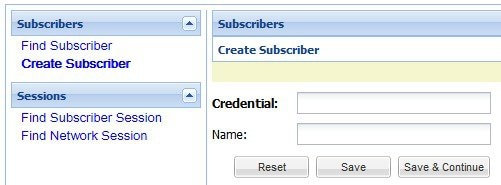
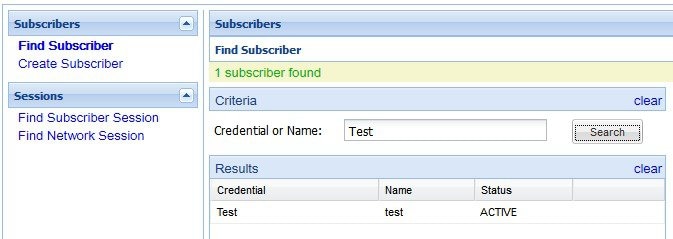
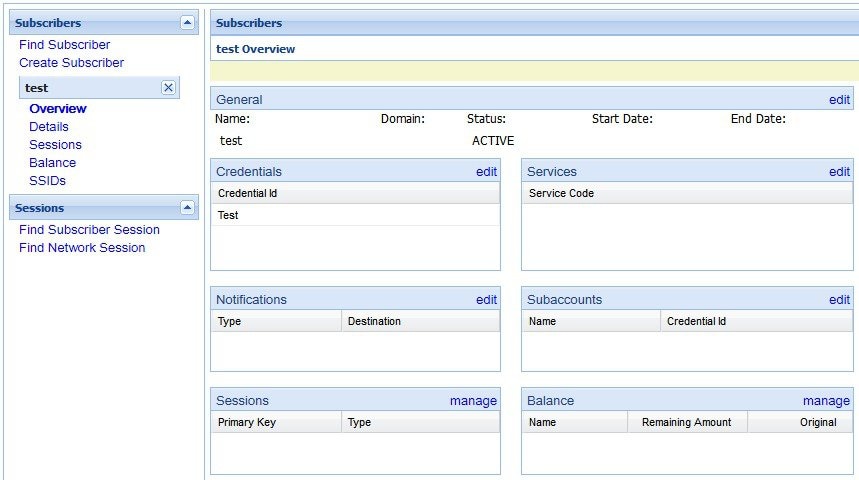
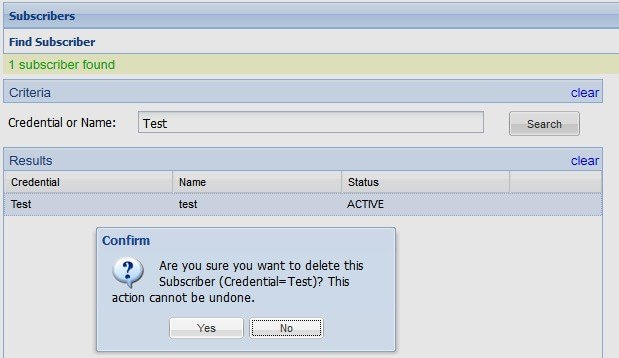
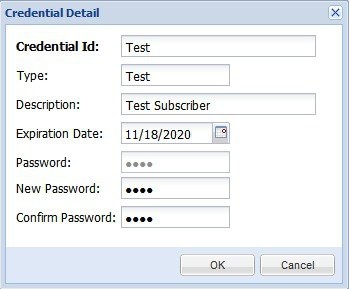
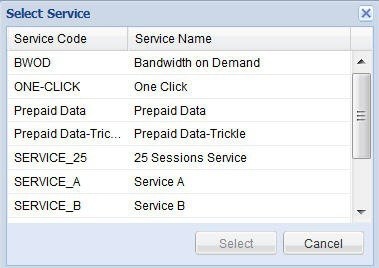
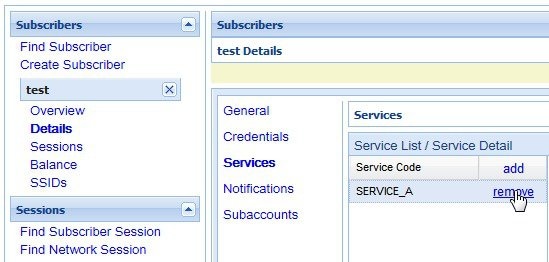
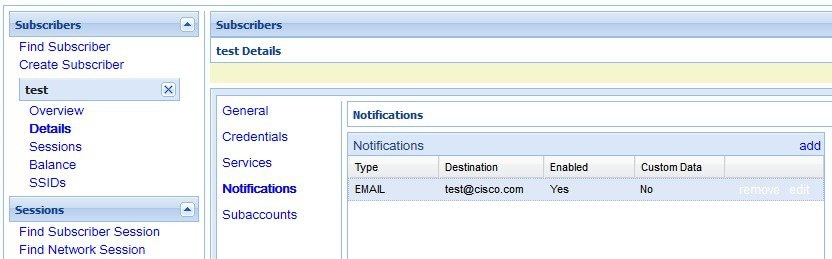
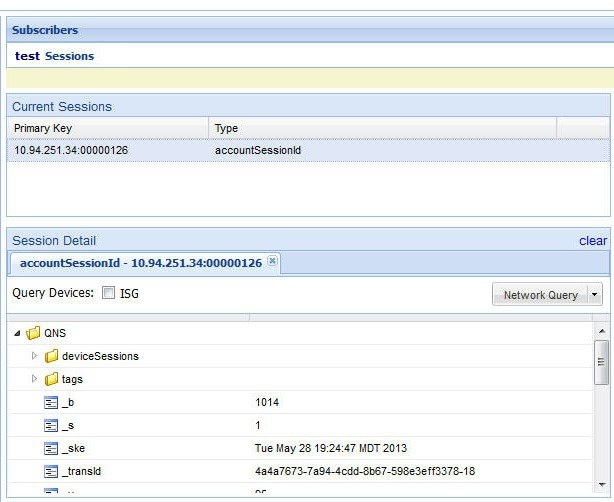
 Feedback
Feedback