Custom Reference Data Overview
Custom reference data is data specific to a service provider and provides a way to create their own data tables and to populate them. It adds variations of existing use cases configured in Policy Builder.
 Note |
All Policy Servers (qns) must be restarted after a CRD table schema is modified (for example, column added/removed). |
CRD also supports the pagination component in which the data is displayed according to the number of rows configured per page. You can change the number of rows to be displayed per page. Once you set the value for rows per page, the same value is used across the Central unless you change it. Also, you can navigate to other pages using the arrows.
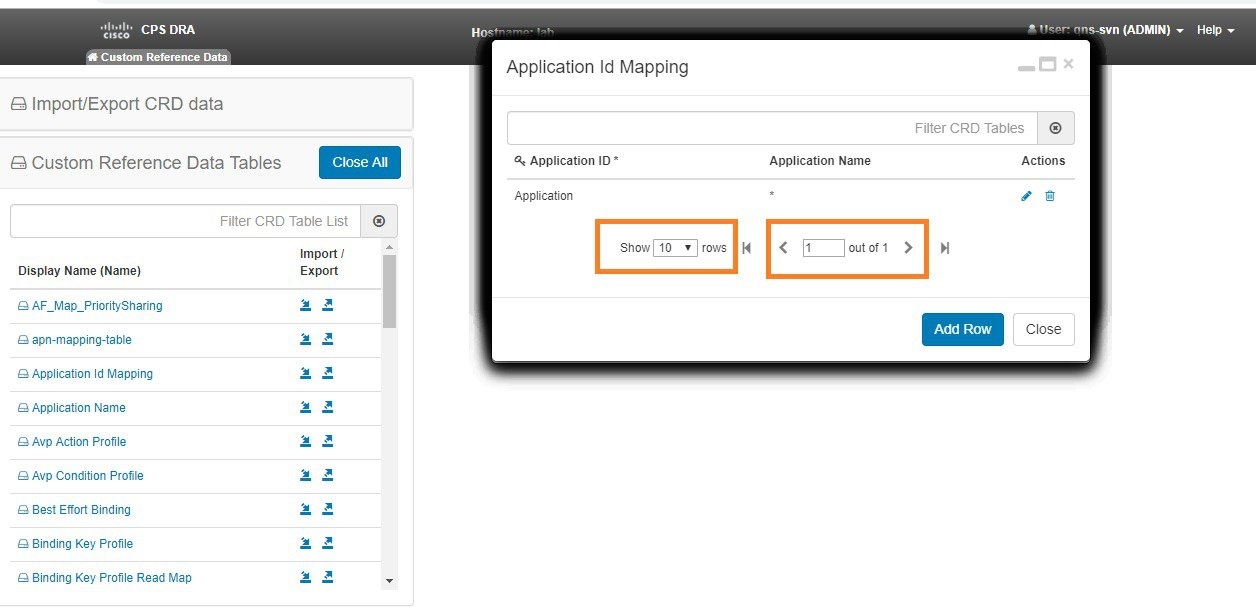
 Feedback
Feedback