Policy Builder Scenarios
Not Able to See DM Configuration Tab in Policy Builder after Installation
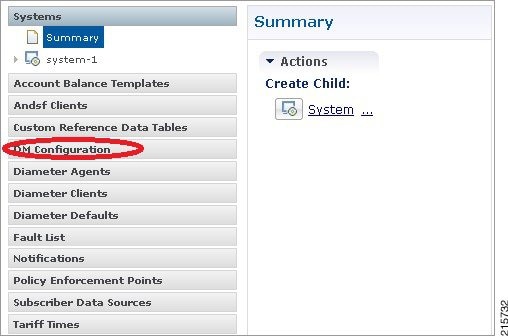
Procedure
|
Step 1 |
Execute list_installed_features.sh script from Cluster Manager to verify whether the ANDSF feature (com.broadhop.client.feature.andsf) is enabled or not. list_installed_features.sh
|
||||
|
Step 2 |
In case the above feature (com.broadhop.client.feature.andsf) is missing, edit the /etc/broadhop/pb/features file from Cluster Manager VM and add the following lines: com.broadhop.client.feature.andsf com.broadhop.andsf.service.feature |
||||
|
Step 3 |
After modifying the feature files, execute the following commands from Cluster Manager: /var/qps/install/current/scripts/build_all.sh /var/qps/install/current/scripts/upgrade/reinit.sh
|
Diagnostic.sh throws Errors after Restart
Check Client Name Value is not blank as shown in the following figure:
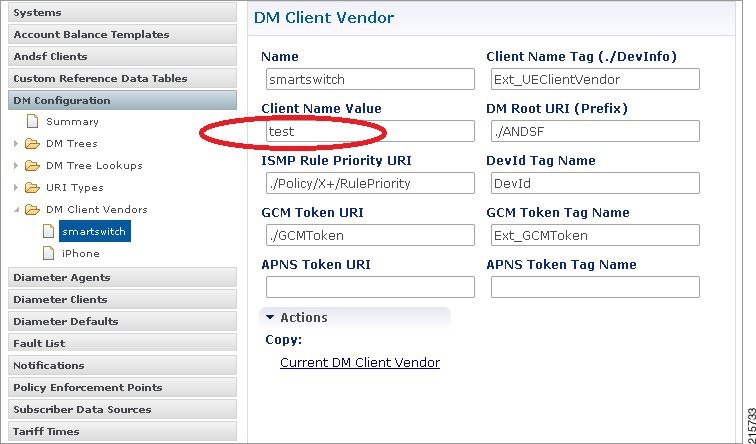
Not Getting GCM Notifications in Logs
Verify the GCM tokens are configured in Policy Builder as shown in the following figure:
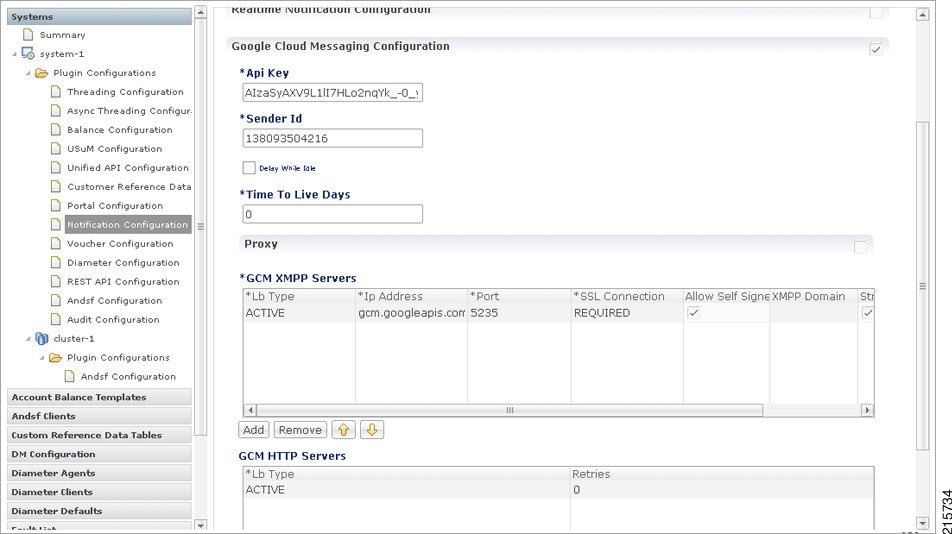
Session is not created for iPhone and Android Users
Procedure
|
Step 1 |
Go to in Policy Builder. |
|
Step 2 |
Under Domains, select USum Auth. |
|
Step 3 |
On right hand side, in the General tab, under Authorization tab, check that the User Id Field value is set to Session User Name for both Android and Apple clients. 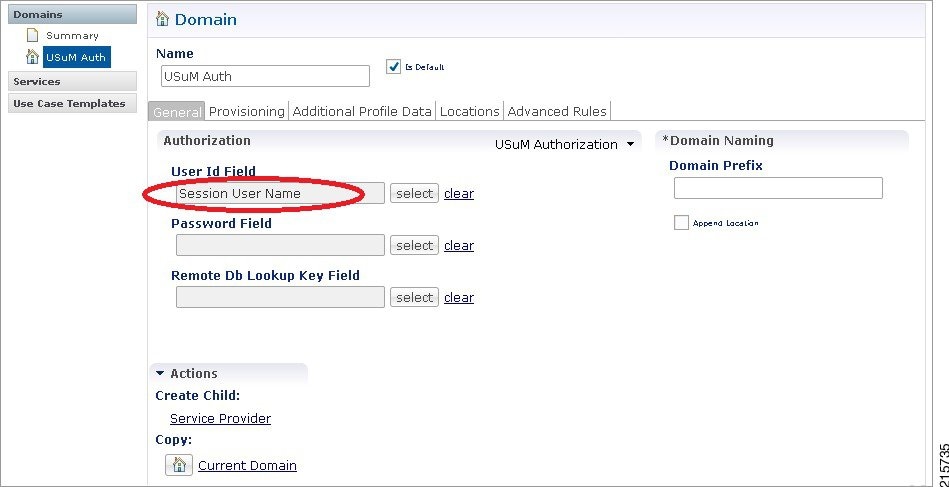 |
Check for service Use Case Templates for GCM, APNS, General, and default Services
Procedure
|
Step 1 |
Go to Services tab in Policy Builder and click on Use Case Templates. |
|
Step 2 |
Check that the use case template is there for the service being attached to a particular subscriber. There should be two use case templates for a general ANDSF service and one more use case template for GCM/APNS notification if you have attached notification service to the subscriber. |
|
Step 3 |
If the templates are not there, see the CPS ANDSF Configuration Guide to create Use case Templates for the above services. |
Policy Builder Session Timeout Frequently and not able to Login from another Browser
To Increase the timeout edit the qns.conf file and add the following parameter:
session.timeout=9000
To increase the number of sessions limit which will allow to create more sessions, edit the qns.conf file and add the following parameter:
pb.user.session.limit=5000
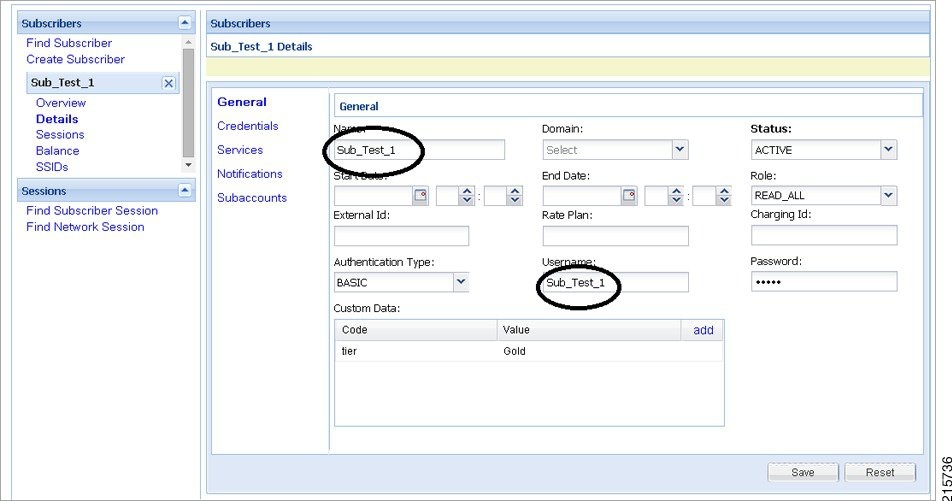
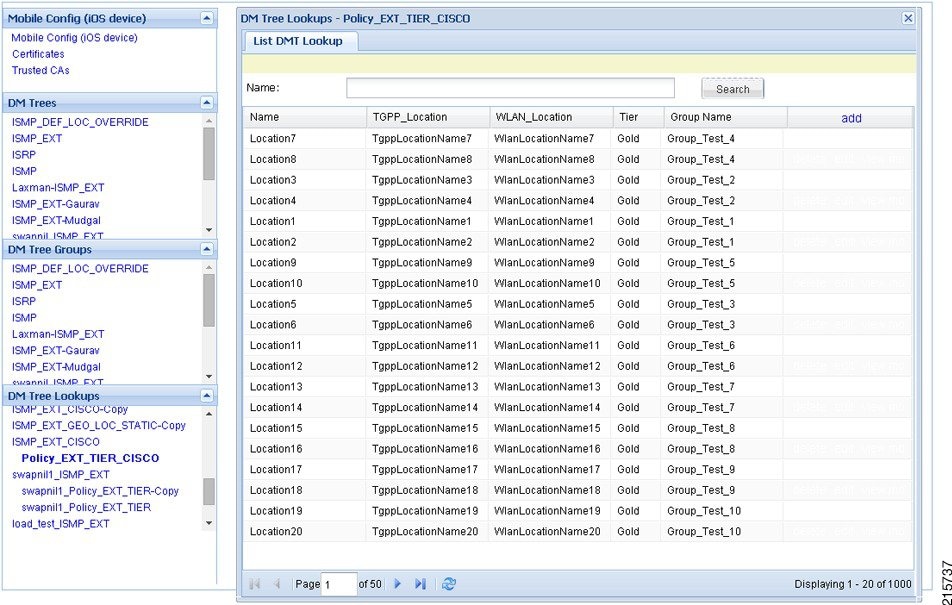
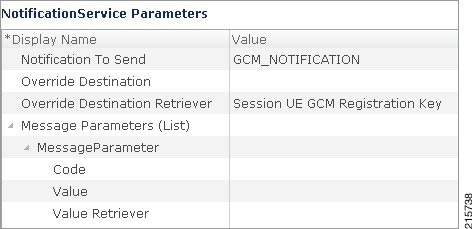
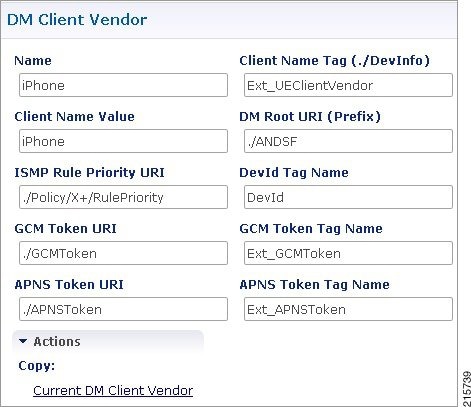
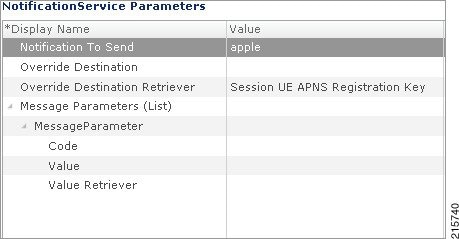
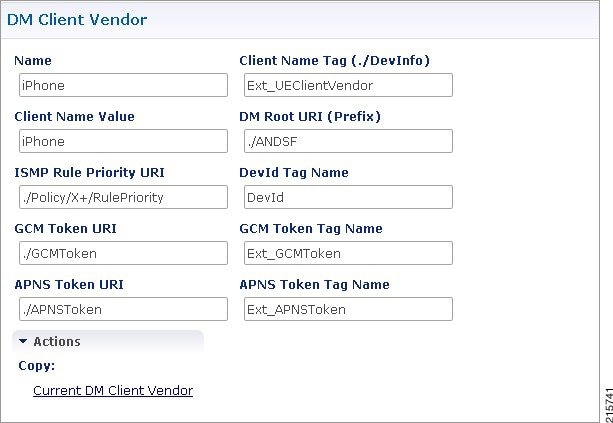
 Feedback
Feedback