|
Name
|
The name
of the cluster. This name must correspond to the value stated in the
config.ini file on the Cisco Policy Server.
|
|
Description
|
A brief
description of the cluster.
|
|
Db Write
Concern
|
Controls
the write behavior of sessionMgr and for what errors exceptions are raised.
Default option is OneInstanceSafe. For more information, refer to
MongoDB documentation.
|
|
Failover
Sla Ms
|
This
parameter is used to enter the amount of time to wait before starting failover
database handling. The time is in milliseconds.
|
|
Replication Wait Time
|
This
option specifies a time limit, in milliseconds, for the write concern. This
parameter is applicable only if you select TwoInstanceSafe in Db Write Concern.
This
parameter causes write operations to return with an error after the specified
limit, even if the required write concern eventually succeeds. When these write
operations return, MongoDB does not undo successful data modifications
performed before the write concern exceeded the replication wait time limit.
This time is in milliseconds.
|
|
Trace Db
Size Mb
|
Determines the size in megabytes of the policy_trace database
capped collection.
Default
value is 512.
|
|
Min Key
Cache Time Min
|
The
minimum amount of time in minutes to keep a secondary key for a session.
Default
value is 2000.
|
|
Max
Timer T P S
|
This
parameter controls the maximum number of internally generated transactions per
second (TPS) the system will produce. For example, if the system needs to
generate RAR messages to refresh quotas, the max TPS for the creation of the
RAR messages will be limited by this value.
Default
value is 2000.
System
internally recalculates the TPS based on Number of Shards (excluding backup
shards) and Number of Policy Servers (QNS).
Timer
Expired TPS = (Max Timer TPS / Number of shards) * Number of Policy Servers
(QNS)
For
example, assuming "Number of Shards" are 8 and "Number of Policy Servers (QNS)"
are 4 and Max Timer T P S is configured as 2000.
Timer
Expired TPS = (2000/8) * 4
Timer
Expired TPS = 1000
Further
this "Timer Expired TPS" would be throttled or diffused based on diffusion
parameters. (Refer diffusion parameters for more details)
|
|
Re-evaluation diffusion buckets
|
Defines
the number of batches, or “buckets”, into which CPS will divide the
transactions to be processed when the rate limiting TPS function of CPS is
triggered. The rate limiting feature is defined in the
Max Timer T P S field above.
When a
TPS rate limit condition is encountered, CPS will divide the total number of
re-evaluation transactions to be processed by the number of buckets defined in
this field. CPS will process the transactions in each bucket, one by one, while
also adding a brief delay between the processing of each bucket. Refer to the
Re-evaluation diffusion interval parameter below to
configure this delay.
This
functionality prevents spikes in traffic when a large number of sessions
qualify for re-evaluation at the exact same time. This functionality diffuses
the rate at which transactions are sent to the CPS policy engine only. It does
not wait for end-to-end processing to occur.
To
disable this functionality, set both
Re-evaluation diffusion buckets and
Re-evaluation diffusion interval parameters to 0
(zero).
If the
TPS rate limiting functionality has been disabled, this functionality will also
be disabled.
Default value is 50 (buckets).
|
|
Re-evaluation diffusion interval ( in milliseconds )
|
Defines the delay before processing the next bucket. Enter the
sum of all the delays between all the buckets.
Assuming
Re-evaluation diffusion buckets is configured as 50
and the
Re-evaluation diffusion interval is configured as
20000 milliseconds. Then it will introduce a delay of 408 milliseconds before
proceeding with the next bucket of transactions.
Delay
between buckets = Diffusion Interval (ms) / (Diffusion Buckets - 1)
Delay
between buckets = 20000/49
Delay
between buckets = 408 (ms)
Default value is 20 milliseconds.
With
default configuration, there will be no diffusion. As 20/50 will be 0 (It
ignores decimal).
|
|
Broadcast Msg Wait Timer Ms
|
The
amount of time in milliseconds for the Policy Engine to wait between sending
each Broadcast Policy Message.
Default value is 50.
|
|
Max
Sessions Per Shard
|
This
is the maximum number of shard per session.
|
|
Disable Secondary Key Full Scan DB
|
Enable or disable full scan for secondary key database lookups. By default, the secondary key database lookups is enabled.
Disabling secondary key database lookups helps in reducing PCRF processing latencies.
|
|
Lookaside Key Prefixes
|
To
improve Gx/Rx lookup and caching performance, we can add the lookaside key
prefixes. In order to identify the correct shard for subscriber lookup/query,
the PCRF needs to know the secondary key (which is internally stored in
secondary key cache) for mapping and the exact shard that will be queried for
subscriber data. This helps prevent the system from scanning/querying all the
available shards in the system to fetch the subscriber record. Reducing the
data range for scanning/querying leads to enhanced system performance.
The
following four keys should be added so that the secondary keys for session
binding are stored in the secondary key cache.
This
would prevent the system from scanning/querying all the available shards in the
system to fetch the subscriber record which eventually leads to enhanced system
performance.
| Note
|
For GR setup, a Lookaside Key Prefix called
single must be added under the Cluster session for
each Cluster for faster session Lookups based on memcache when SingleSy feature
is enabled.
|
|
|
Admin
Database
|
-
Primary Database IP Address: The IP address of the session
manager database that holds session information for Cisco Policy Builder and
Cisco Policy Server.
-
Secondary Database IP Address: The IP address of the database
that provides fail over support for the primary database.
This is the mirror of the database specified in the Primary IP
Address field. Use this only for replication or replica pairs architecture.
This field is present but deprecated to maintain downward compatibility.
-
Database Port: Port number of the database for session data.
Default value is 27717.
|
|
Endpoint Database
|
-
Primary Database IP Address: The IP address of the session
manager database that holds session information for Cisco Policy Builder and
Cisco Policy Server.
-
Secondary Database IP Address: The IP address of the database
that provides fail over support for the primary database.
This is the mirror of the database specified in the Primary IP
Address field. Use this only for replication or replica pairs architecture.
This field is present but deprecated to maintain downward compatibility.
-
Database Port: Port number of the database for Session data.
Default value is 27717.
|
|
Trace
Database
|
-
Primary Database IP Address: The IP address of the sessionmgr
node that holds trace information which allows for debugging of specific
sessions and subscribers based on unique primary keys.
-
Secondary Database IP Address: The IP address of the database
that provides fail over support for the primary database.
This is the mirror of the database specified in the Primary IP
Address field. Use this only for replication or replica pairs architecture.
This field is present but deprecated to maintain downward compatibility.
-
Database Port: Port number of the database for Session data.
Default value is 27717.
|
|
Data
Centre Parameter
|
Deprecated
|
|
Common
Time Changes
|
Deprecated
|
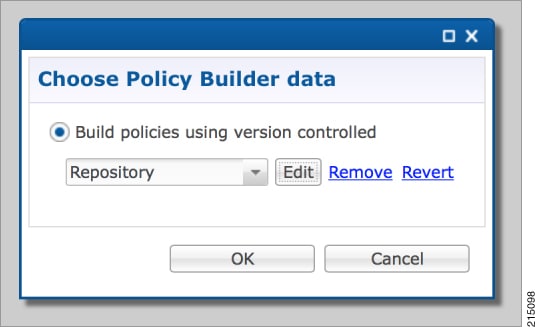
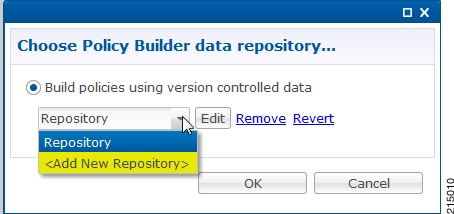
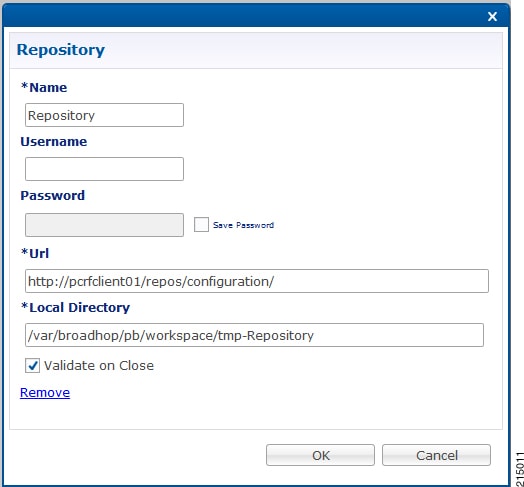
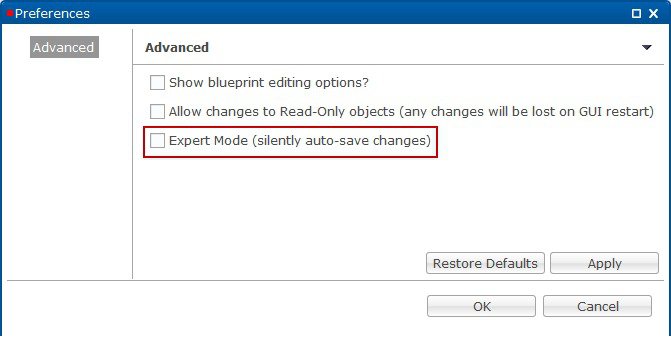
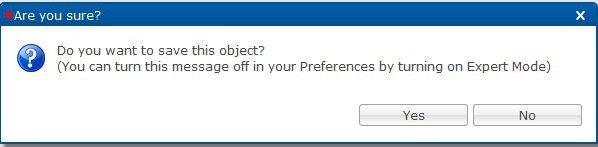

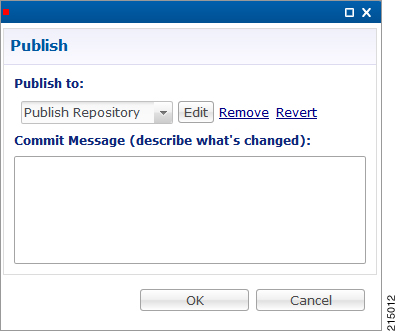
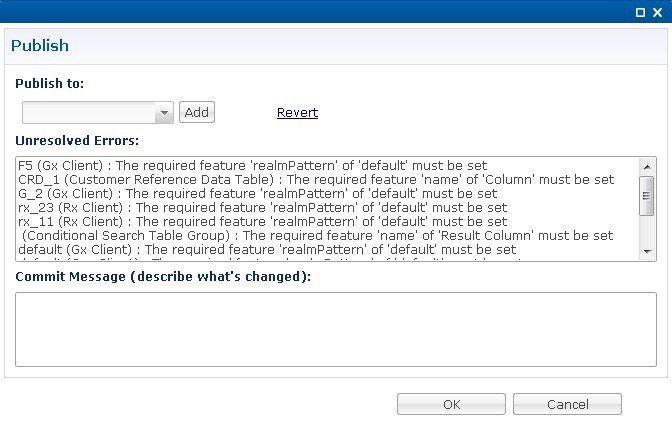

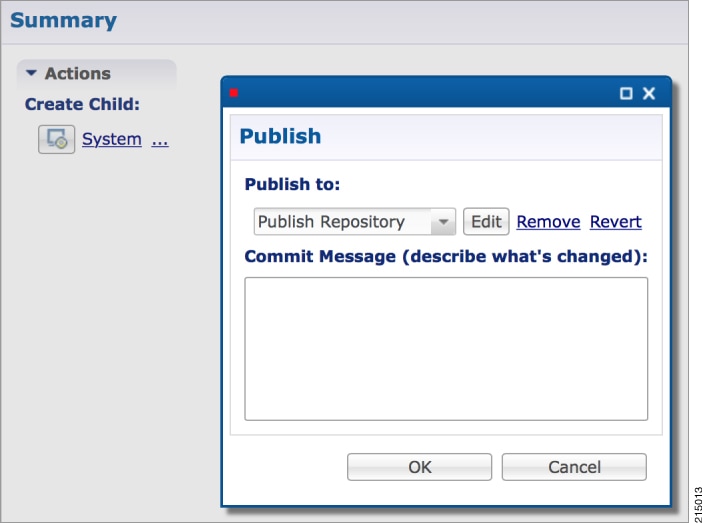
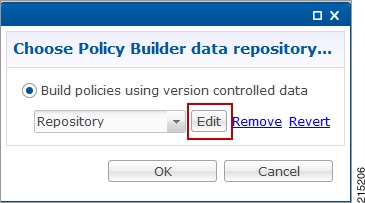

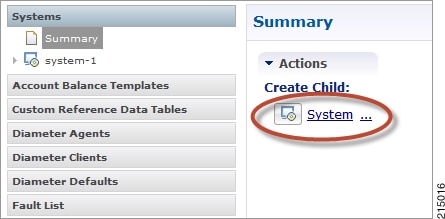

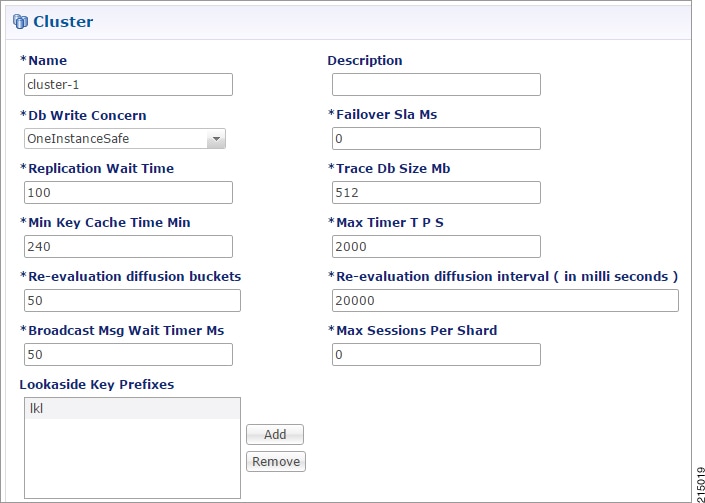
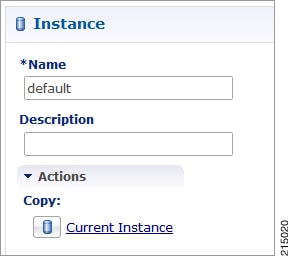
 Feedback
Feedback