Configuring Operating Channel from CLI
-
Configure the wireless device with radio interface number < 1 or 2 >
Device# configure dot11Radio <interface> -
Set the operating channel id and the valid range is from 1 to 256
Device# configure dot11Radio <interface> channel <channel id> -
To end the current configuration, use the following CLI command:
Device (configure dot11Radio <interface> channel <channel id>)# endExample:
Device# configure dot11Radio [1|2] channel <1 to 256>
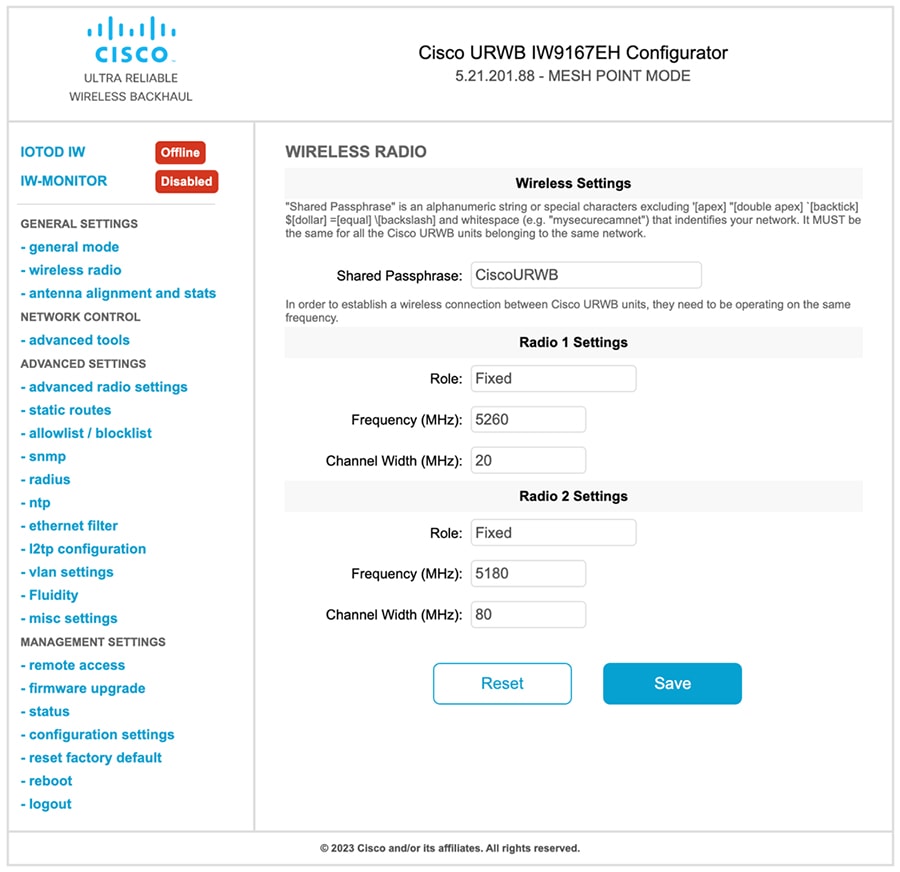
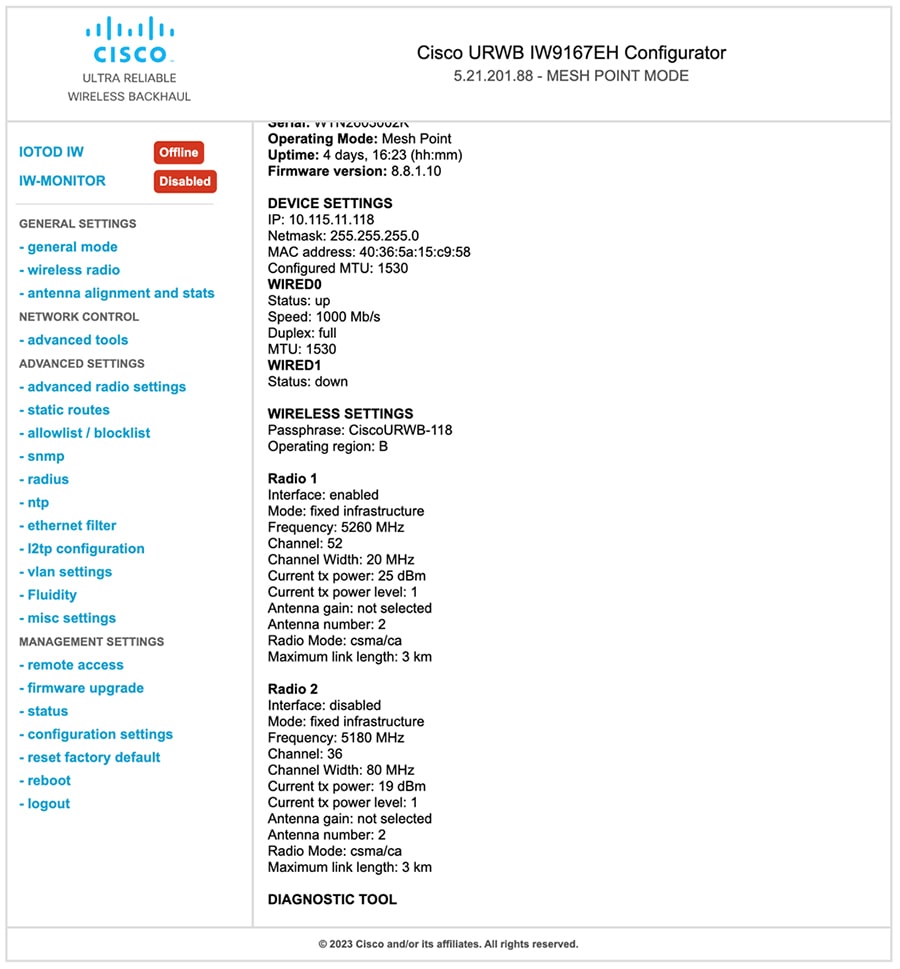
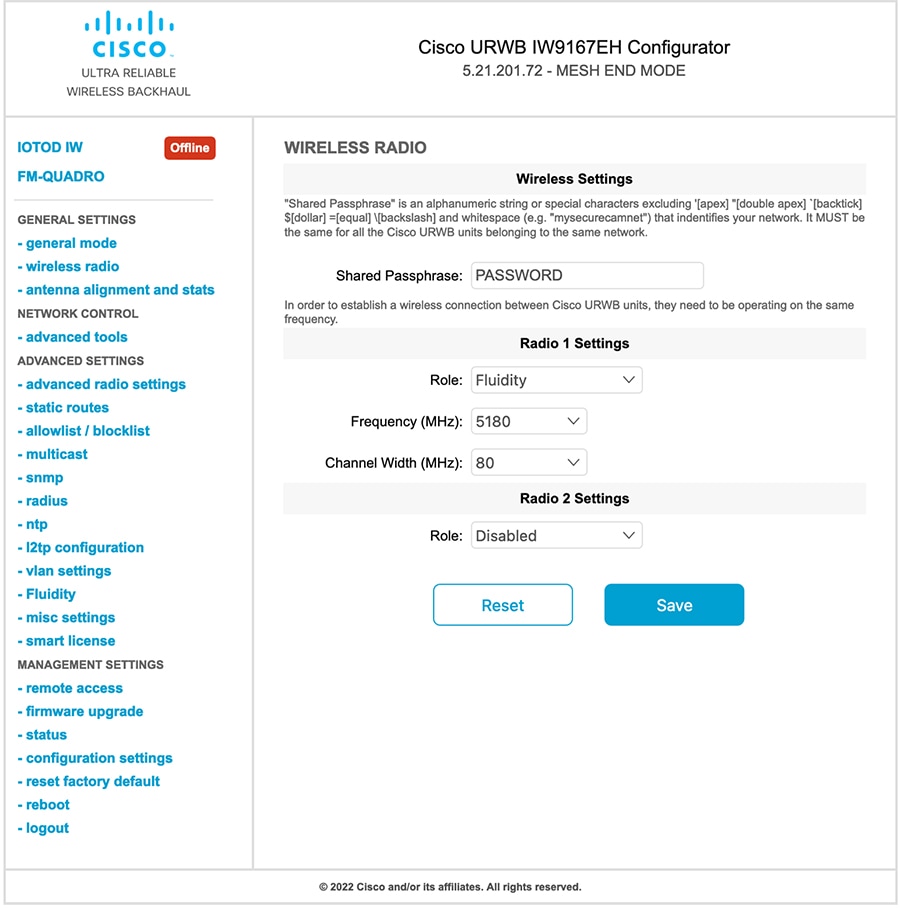

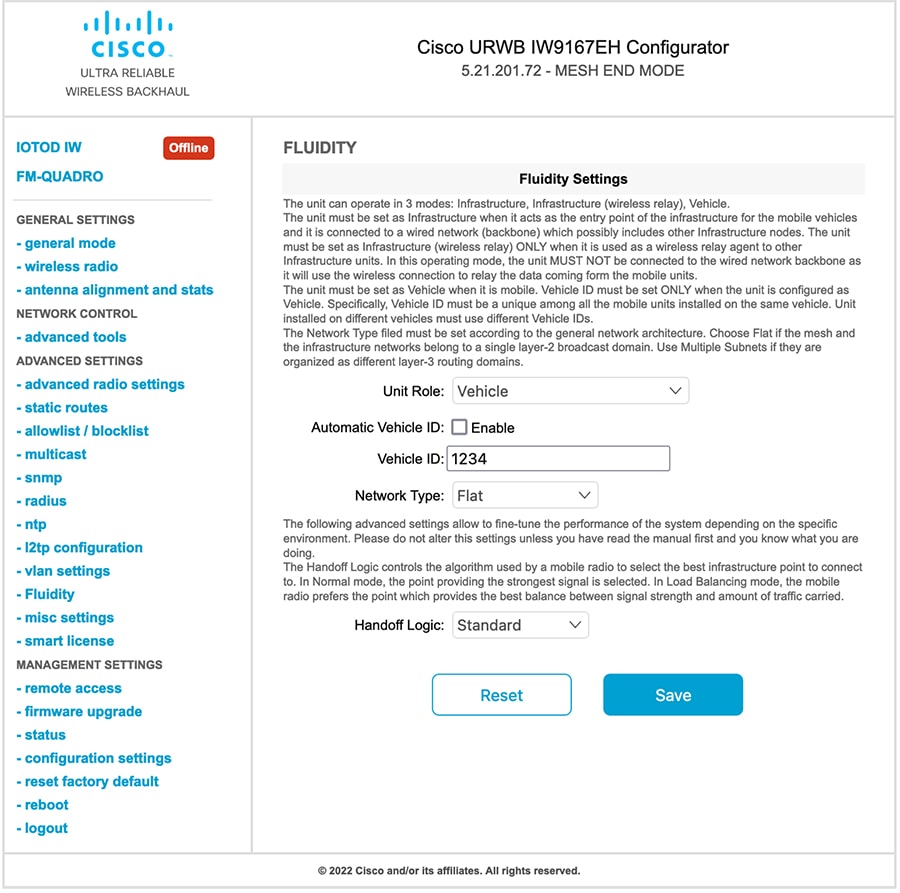
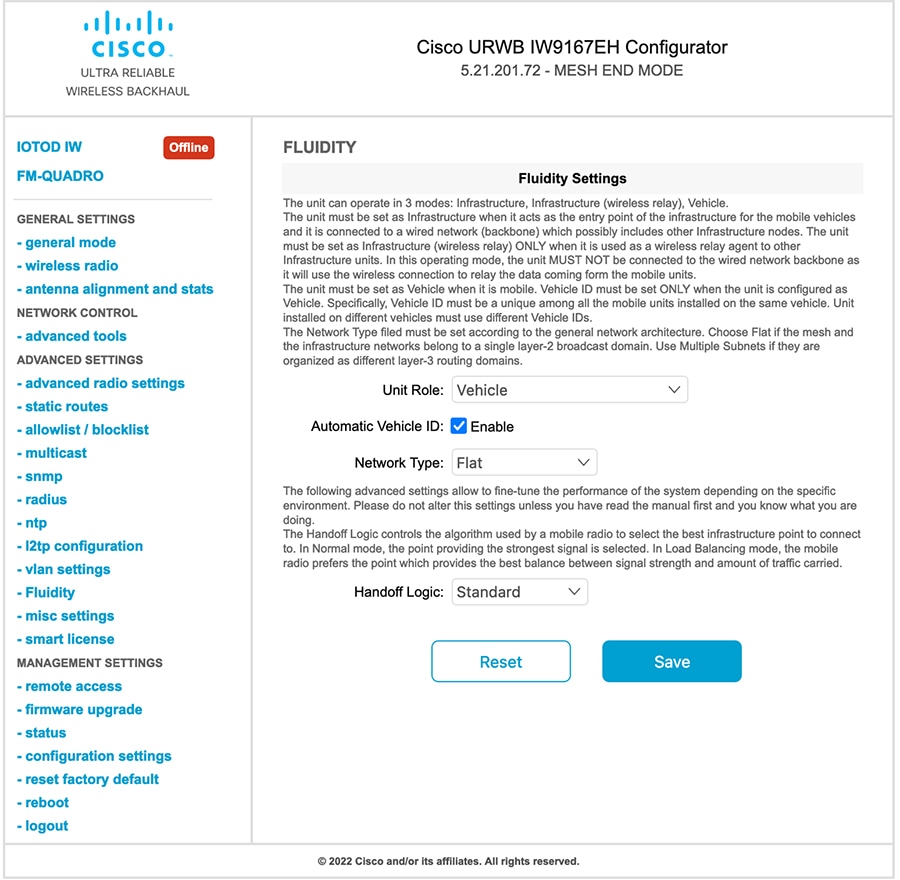
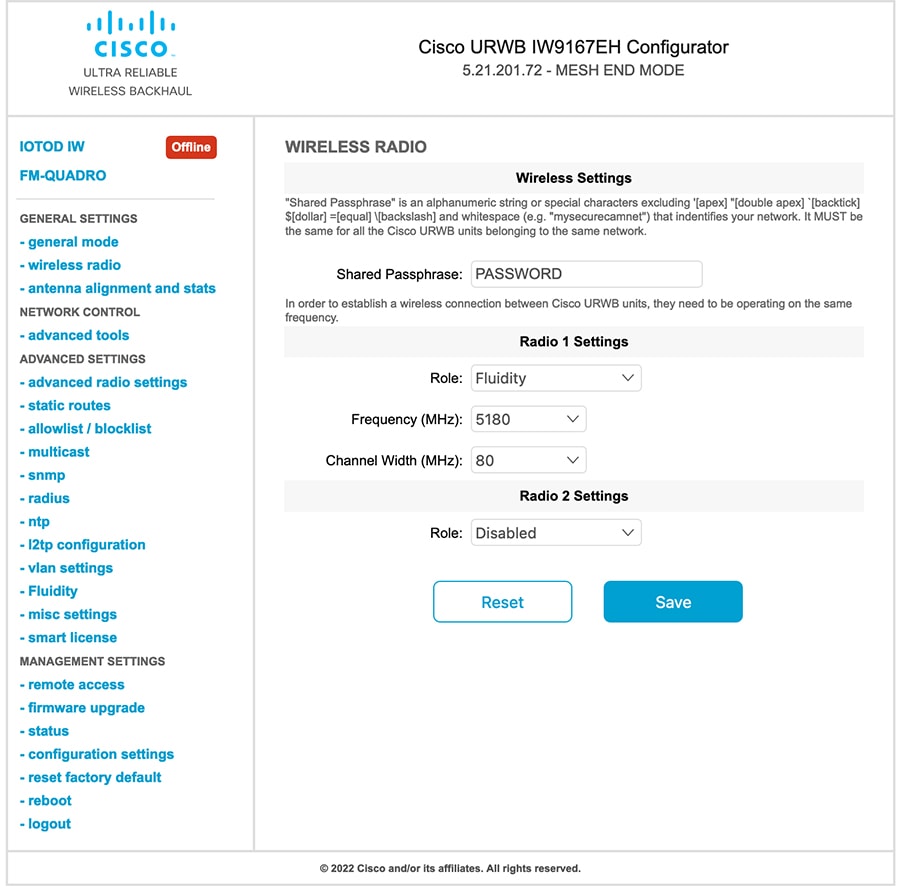
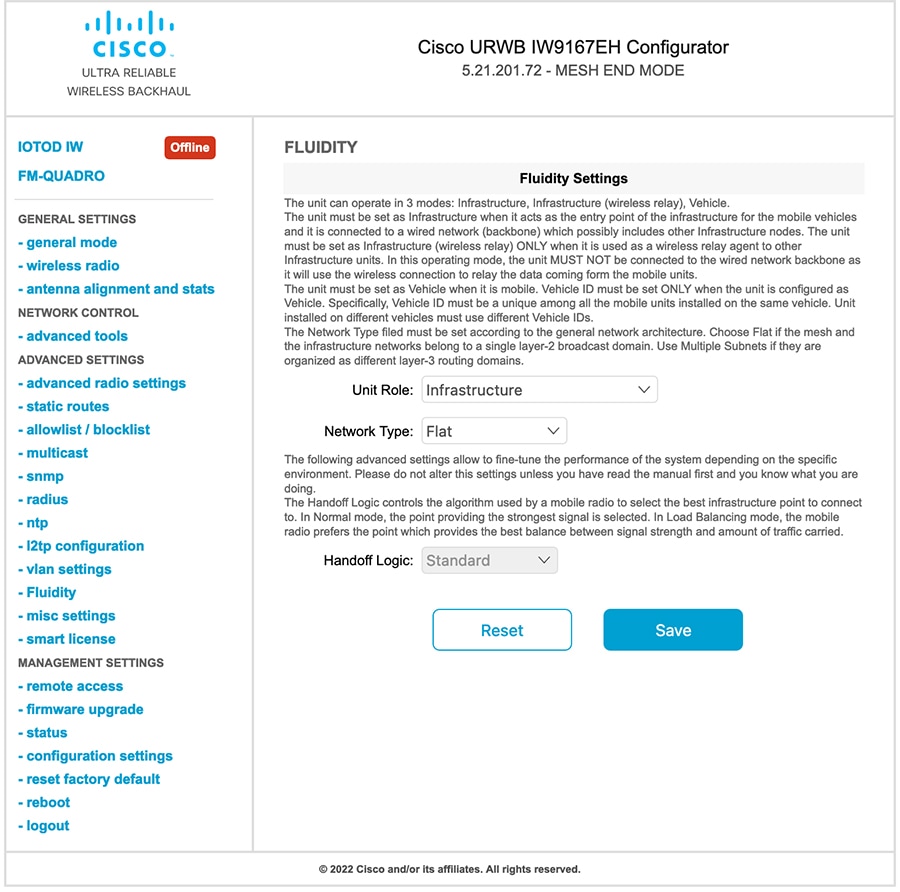
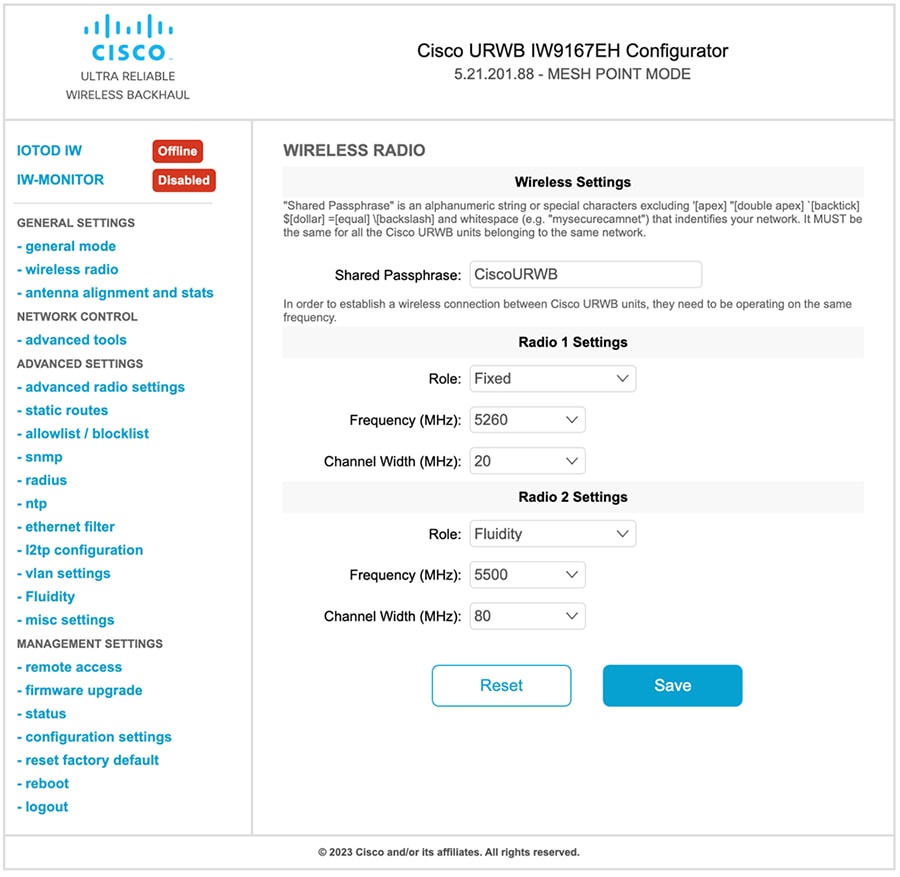
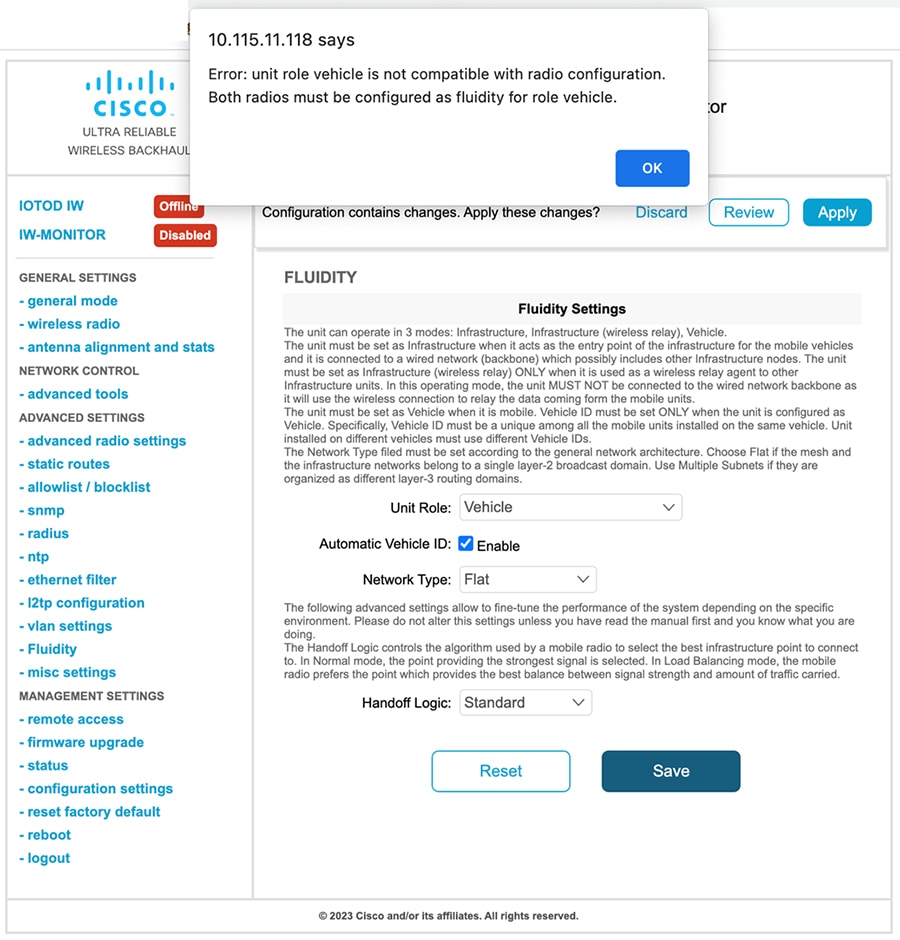
 Feedback
Feedback