|
cDot11ParentAddress
|
1.3.6.1.4.1.9.9.273.1.1.1
|
String
|
Provides the MAC address of the parent access point.
|
|
cDot11ActiveWirelessClients
|
1.3.6.1.4.1.9.9.273.1.1.2.1.1
|
Gauge
|
The device on this interface is currently associating with the number of wireless clients.
|
|
cDot11ActiveBridges
|
1.3.6.1.4.1.9.9.273.1.1.2.1.2
|
Gauge
|
The device on this interface is currently associating with the number of bridges.
|
|
cDot11ActiveRepeaters
|
1.3.6.1.4.1.9.9.273.1.1.2.1.3
|
Gauge
|
The device on the interface is currently associating with the number of repeaters.
|
|
cDot11AssStatsAssociated
|
1.3.6.1.4.1.9.9.273.1.1.3.1.1
|
Counter
|
When device restarts, the object counts the number of stations associated with the device on the interface.
|
|
cDot11AssStatsAuthenticated
|
1.3.6.1.4.1.9.9.273.1.1.3.1.2
|
Counter
|
When the device restarted, it currently counts the number of stations authenticated with the device on the interface.
|
|
cDot11AssStatsRoamedIn
|
1.3.6.1.4.1.9.9.273.1.1.3.1.3
|
Counter
|
When the device restarted, the object counts the number of stations roamed from another device to the device on the interface.
|
|
cDot11AssStatsRoamedAway
|
1.3.6.1.4.1.9.9.273.1.1.3.1.4
|
Counter
|
This object counts the number of stations roamed away from the device on the interface since device re-started.
|
|
cDot11AssStatsDeauthenticated
|
1.3.6.1.4.1.9.9.273.1.1.3.1.5
|
Counter
|
This object counts the number of stations deauthenticated with this device on the interface since device re-started
|
|
cDot11AssStatsDisassociated
|
1.3.6.1.4.1.9.9.273.1.1.3.1.6
|
Counter
|
This object counts the number of stations disassociated with this device on the interface since device re-started
|
|
cd11IfCipherMicFailClientAddress
|
1.3.6.1.4.1.9.9.273.1.1.4.1.1
|
String
|
This is MAC address of the client attached to the radio interface that caused the most recent MIC failure
|
|
cd11IfCipherTkipLocalMicFailures
|
1.3.6.1.4.1.9.9.273.1.1.4.1.2
|
Counter
|
When the device restarted, the object counts the number of MIC failures encountered on the radio interface.
|
|
cd11IfCipherTkipRemotMicFailures
|
1.3.6.1.4.1.9.9.273.1.1.4.1.3
|
Counter
|
When the device restarted, the object counts the number of MIC failures reported by clients on the radio interface.
|
|
cd11IfCipherTkipCounterMeasInvok
|
1.3.6.1.4.1.9.9.273.1.1.4.1.4
|
Counter
|
When the device restarted, the object counts the number of TKIP Counter Measures invoked on the interface.
|
|
cd11IfCipherCcmpReplaysDiscarded
|
1.3.6.1.4.1.9.9.273.1.1.4.1.5
|
Counter
|
When the device restarted, the object counts the number of received unicast fragments discarded by replay mechanism on the
interface.
|
|
cd11IfCipherTkipReplaysDetected
|
1.3.6.1.4.1.9.9.273.1.1.4.1.6
|
|
When the device restarted, the object counts the number of TKIP replay errors detected on this interface.
|
|
cDot11ClientRoleClassType
|
1.3.6.1.4.1.9.9.273.1.2.1.1.3
|
Counter
|
The role classification of the client
|
|
cDot11ClientDevType
|
1.3.6.1.4.1.9.9.273.1.2.1.1.4
|
EnumVal
|
The device type of the client.
|
|
cDot11ClientRadioType
|
1.3.6.1.4.1.9.9.273.1.2.1.1.5
|
EnumVal
|
The radio classification of the client.
|
|
cDot11ClientWepEnabled
|
1.3.6.1.4.1.9.9.273.1.2.1.1.6
|
EnumVal
|
Whether WEP key mechanism is used for transmitting frames of data for the client
|
|
cDot11ClientWepKeyMixEnabled
|
1.3.6.1.4.1.9.9.273.1.2.1.1.7
|
EnumVal
|
Whether this client is using WEP key mixing
|
|
cDot11ClientMicEnabled
|
1.3.6.1.4.1.9.9.273.1.2.1.1.8
|
EnumVal
|
Whether the MIC is enabled for the client
|
|
cDot11ClientPowerSaveMode
|
1.3.6.1.4.1.9.9.273.1.2.1.1.9
|
EnumVal
|
The power management mode of the client.
|
|
cDot11ClientAid
|
1.3.6.1.4.1.9.9.273.1.2.1.1.10
|
Gauge
|
This is the association identification number of clients or multicast addresses associating with the device.
|
|
cDot11ClientDataRateSet
|
1.3.6.1.4.1.9.9.273.1.2.1.1.11
|
String
|
Is a set of data rates at which this client can transmit and receive data
|
|
cDot11ClientSoftwareVersion
|
1.3.6.1.4.1.9.9.273.1.2.1.1.12
|
String
|
Cisco IOS software version
|
|
cDot11ClientName
|
1.3.6.1.4.1.9.9.273.1.2.1.1.13
|
String
|
Cisco IOS device hostname
|
|
cDot11ClientAssociationState
|
1.3.6.1.4.1.9.9.273.1.2.1.1.14
|
EnumVal
|
The object indicates the state of the authentication and association process
|
|
cDot11ClientVlanId
|
1.3.6.1.4.1.9.9.273.1.2.1.1.17
|
Gauge
|
The VLAN which the wireless client is assigned to when it is successfully associated to the wireless station.
|
|
cDot11ClientSubIfIndex
|
1.3.6.1.4.1.9.9.273.1.2.1.1.18
|
Integer
|
This is the ifIndex of the sub-interface which this wireless client is assigned to when it is successfully associated to the
wireless station.
|
|
cDot11ClientAuthenAlgorithm
|
1.3.6.1.4.1.9.9.273.1.2.1.1.19
|
EnumVal
|
The IEEE 802.1x authentication methods performed between the wireless station and this client during association
|
|
cDot11ClientDot1xAuthenAlgorithm
|
1.3.6.1.4.1.9.9.273.1.2.1.1.21
|
Octet String
|
The IEEE 802.1x authentication methods performed between the wireless client and the authentication server.
|
|
cDot11ClientUpTime
|
1.3.6.1.4.1.9.9.273.1.3.1.1.2
|
Gauge
|
The time in seconds that this client has been associated with this device
|
|
cDot11ClientSignalStrength
|
1.3.6.1.4.1.9.9.273.1.3.1.1.3
|
Integer
|
The device-dependent measure the signal strength of the most recently received packet from the client.
|
|
cDot11ClientSigQuality
|
1.3.6.1.4.1.9.9.273.1.3.1.1.4
|
Gauge
|
The device-dependent measure the signal quality of the most recently received packet from the client.
|
|
cDot11ClientPacketsReceived
|
1.3.6.1.4.1.9.9.273.1.3.1.1.6
|
Counter
|
The number of packets received from this client.
|
|
cDot11ClientBytesReceived
|
1.3.6.1.4.1.9.9.273.1.3.1.1.7
|
Counter
|
The number of bytes received from the client.
|
|
cDot11ClientPacketsSent
|
1.3.6.1.4.1.9.9.273.1.3.1.1.8
|
Counter
|
The number of packets sent to the client.
|
|
cDot11ClientBytesSent
|
1.3.6.1.4.1.9.9.273.1.3.1.1.9
|
Counter
|
The number of bytes sent to the client.
|
|
cDot11ClientMsduRetries
|
1.3.6.1.4.1.9.9.273.1.3.1.1.11
|
Counter
|
The counter increases when it successfully transmits an MSDU after one or more retransmissions.
|
|
cDot11ClientMsduFails
|
1.3.6.1.4.1.9.9.273.1.3.1.1.12
|
Counter
|
The counter increments when the client fails to transmit an MSDU successfully because the number of transmit attempts exceeds
a certain limit.
|

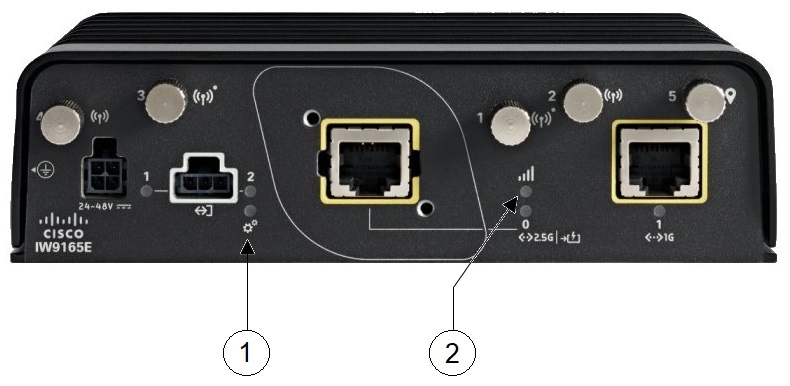
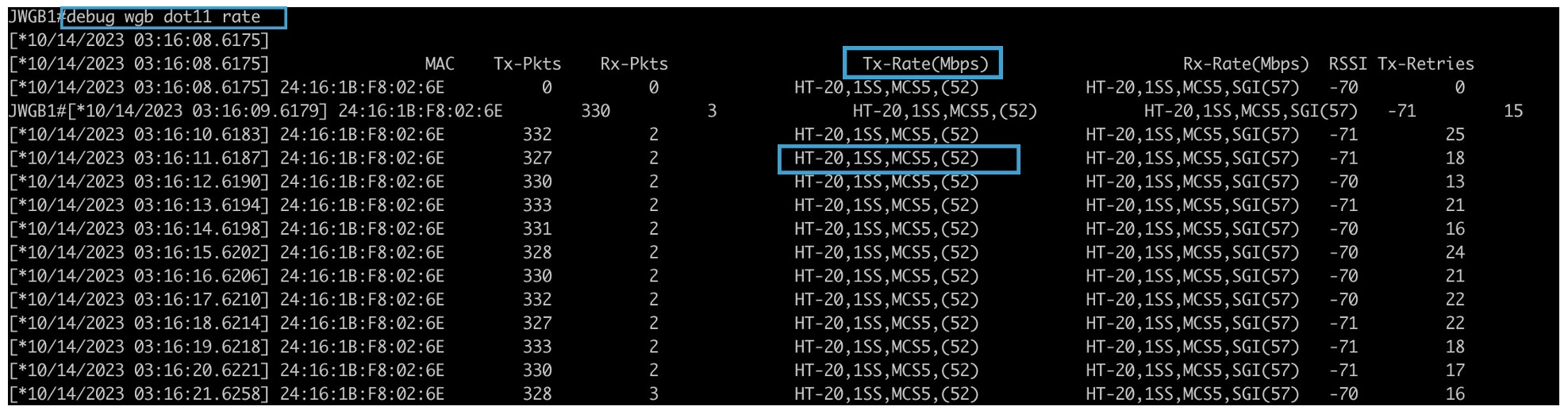
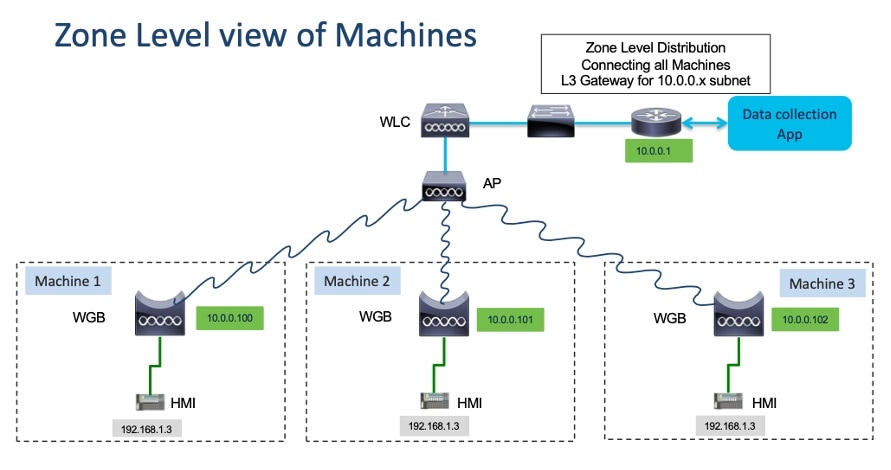
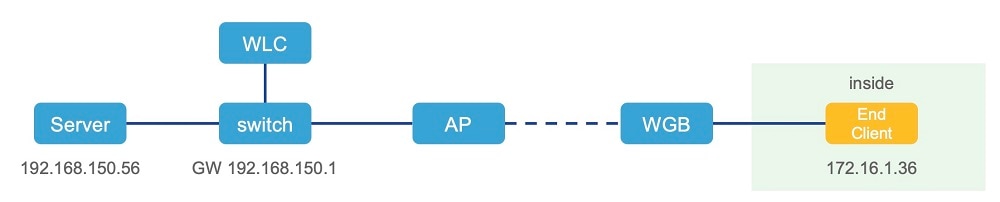
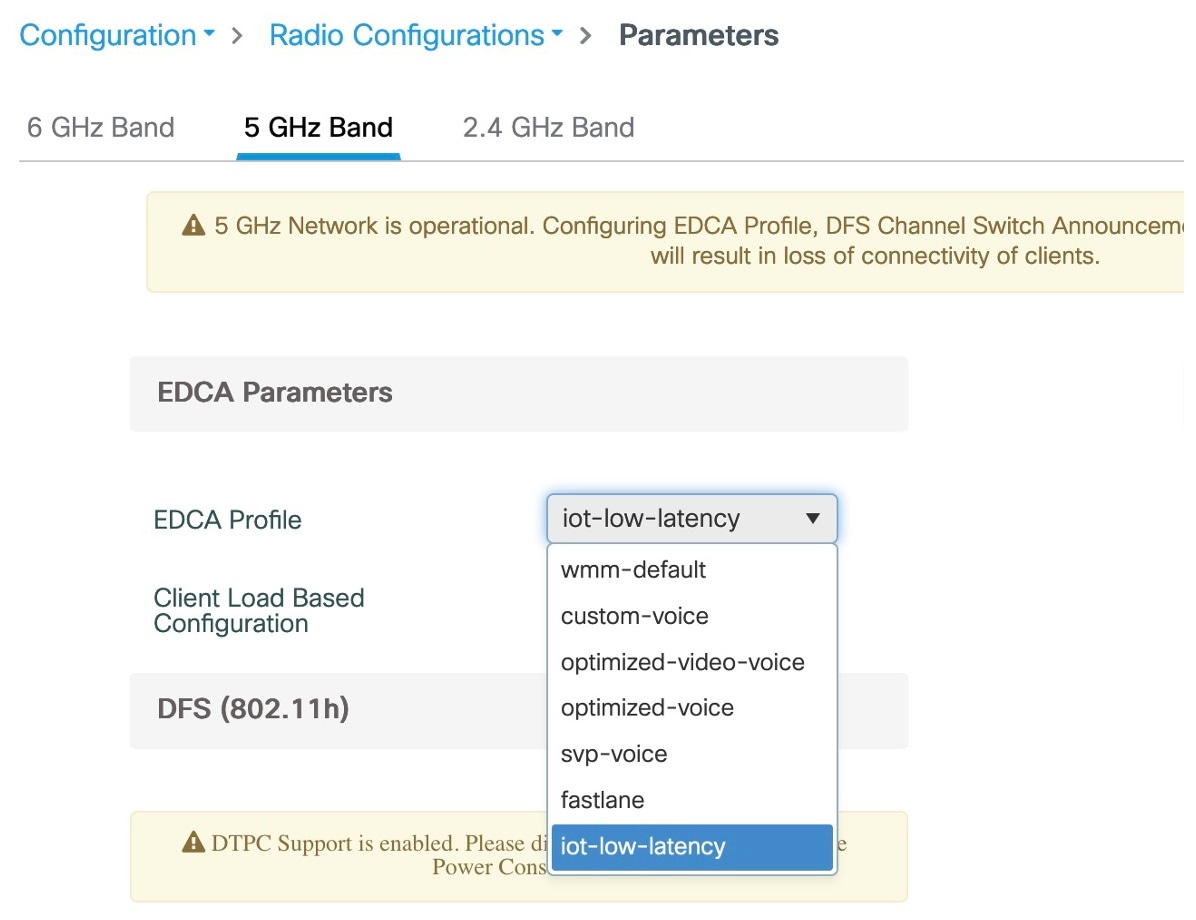

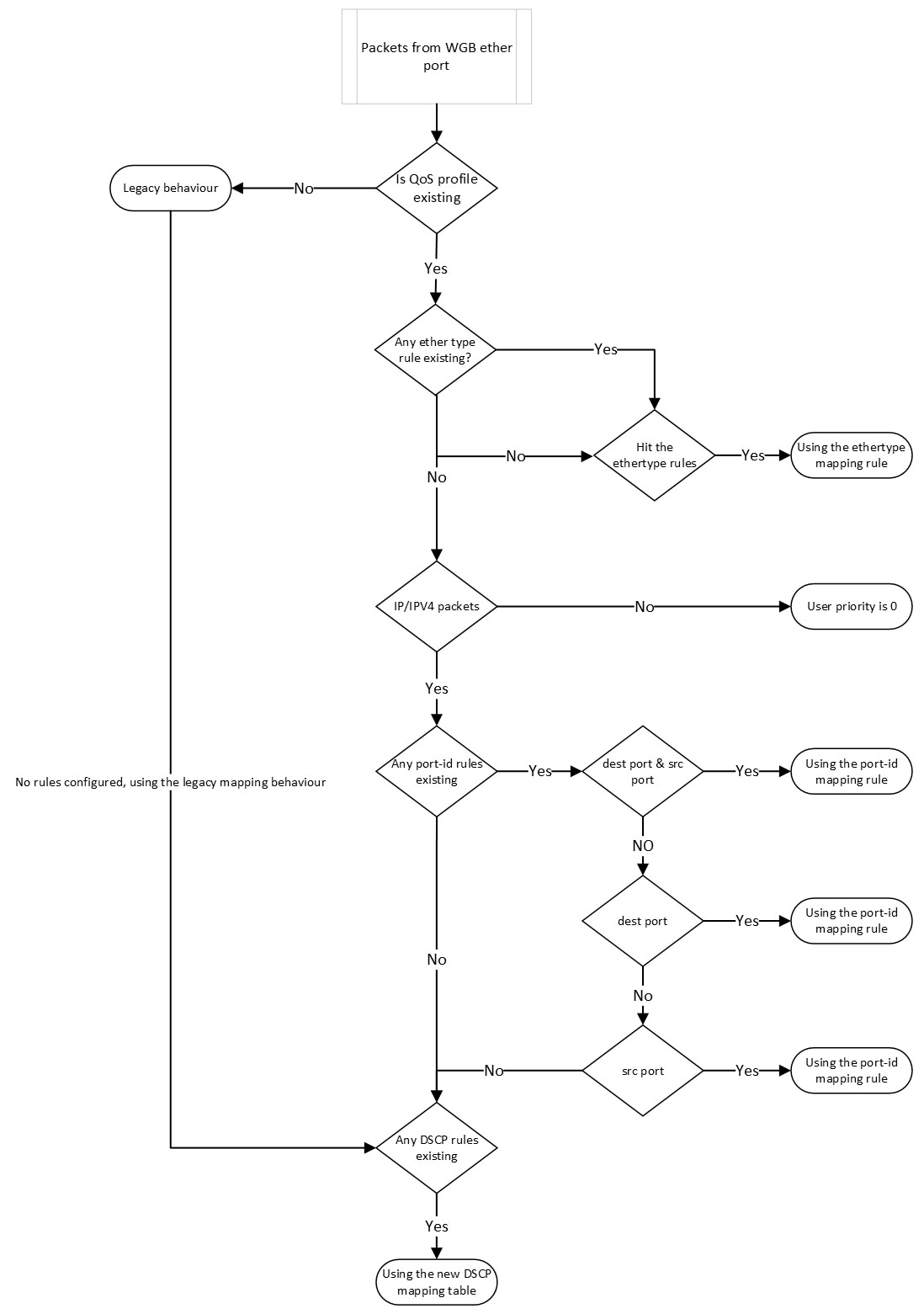
 Feedback
Feedback