The debug wgb dot11 rate command displays debugging information related to data rates negotiated. It helps troubleshoot connectivity, performance,
or roaming issues by showing how the WGB selects and uses data rates when communicating with the access point.
Device# debug wgb dot11 rate
[*03/13/2023 18:00:08.7814] MAC Tx-Pkts Rx-Pkts Tx-Rate(Mbps) Rx-Rate(Mbps) RSSI SNR Tx-Retries
[*03/13/2023 18:00:08.7814] FC:58:9A:17:C2:51 0 0 HE-20,2SS,MCS6,GI0.8 (154) HE-20,3SS,MCS4,GI0.8 (154) -30 62 0
[*03/13/2023 18:00:09.7818] FC:58:9A:17:C2:51 0 0 HE-20,2SS,MCS6,GI0.8 (154) HE-20,3SS,MCS4,GI0.8 (154) -30 62 0
In this example, FC:58:9A:17:C2:51 is the parent AP radio MAC.
The show interfaces dot11Radio slot-idstatistics command displays detailed statistics for a wireless radio interface. It provides information such as transmitted and received
packets, errors, retries, signal quality, and other performance metrics. This is useful for monitoring the health of the radio
interface, identifying connectivity issues, and troubleshooting wireless performance.
Device# show interfaces dot11Radio 1 statistics
Dot11Radio Statistics:
DOT11 Statistics (Cumulative Total/Last 5 Seconds):
RECEIVER TRANSMITTER
Host Rx K Bytes: 965570/0 Host Tx K Bytes: 1611903/0
Unicasts Rx: 379274/0 Unicasts Tx: 2688665/0
Broadcasts Rx: 3166311/0 Broadcasts Tx: 0/0
Beacons Rx: 722130099/1631 Beacons Tx: 367240960/784
Probes Rx: 588627347/2224 Probes Tx: 78934926/80
Multicasts Rx: 3231513/0 Multicasts Tx: 53355/0
Mgmt Packets Rx: 764747086/1769 Mgmt Packets Tx: 446292853/864
Ctrl Frames Rx: 7316214/5 Ctrl Frames Tx: 0/0
RTS received: 0/0 RTS transmitted: 0/0
Duplicate frames: 0/0 CTS not received: 0/0
MIC errors: 0/0 WEP errors: 2279546/0
FCS errors: 0/0 Retries: 896973/0
Key Index errors: 0/0 Tx Failures: 8871/0
Tx Drops: 0/0
Rate Statistics for Radio::
[Legacy]:
6 Mbps:
Rx Packets: 159053/0 Tx Packets: 88650/0
Tx Retries: 2382/0
9 Mbps:
Rx Packets: 43/0 Tx Packets: 23/0
Tx Retries: 71/0
12 Mbps:
Rx Packets: 1/0 Tx Packets: 119/0
Tx Retries: 185/0
18 Mbps:
Rx Packets: 0/0 Tx Packets: 5/0
Tx Retries: 134/0
24 Mbps:
Rx Packets: 235/0 Tx Packets: 20993/0
Tx Retries: 5048/0
36 Mbps:
Rx Packets: 0/0 Tx Packets: 781/0
Tx Retries: 227/0
54 Mbps:
Rx Packets: 133/0 Tx Packets: 9347/0
Tx Retries: 1792/0
[SU]:
M0:
Rx Packets: 7/0 Tx Packets: 0/0
Tx Retries: 6/0
M1:
Rx Packets: 1615/0 Tx Packets: 35035/0
Tx Retries: 3751/0
M2:
Rx Packets: 15277/0 Tx Packets: 133738/0
Tx Retries: 22654/0
M3:
Rx Packets: 10232/0 Tx Packets: 1580/0
Tx Retries: 21271/0
M4:
Rx Packets: 218143/0 Tx Packets: 190408/0
Tx Retries: 36444/0
M5:
Rx Packets: 399283/0 Tx Packets: 542491/0
Tx Retries: 164048/0
M6:
Rx Packets: 3136519/0 Tx Packets: 821537/0
Tx Retries: 329003/0
M7:
Rx Packets: 1171128/0 Tx Packets: 303414/0
Tx Retries: 154014/0
Beacons missed: 0-30s 31-60s 61-90s 90s+
2 0 0 0
The show wgb dot11 uplink latency command displays latency statistics for the Workgroup Bridge (WGB) uplink connection to the access point (AP). It helps measure
the time taken for frames to traverse from the WGB to the AP, providing insight into wireless link performance and potential
delay issues.
AP# show wgb dot11 uplink latency
Latency Group Total Packets Total Latency Excellent(0-8) Very Good(8-16) Good (16-32 ms) Medium (32-64ms) Poor (64-256 ms) Very Poor (256+ ms)
AC_BK 0 0 0 0 0 0 0 0
AC_BE 1840 4243793 1809 10 14 7 0 0
AC_VI 0 0 0 0 0 0 0 0
AC_VO 24 54134 24 0 0 0 0 0
The show wgb dot11 uplink command displays information about the Workgroup Bridge (WGB) uplink to the access point (AP). It provides details such as
the associated SSID, BSSID, channel, signal strength, data rates, authentication type, and overall status of the uplink connection.
This is useful for verifying connectivity and monitoring the WGB’s wireless link to the AP.
AP# show wgb dot11 uplink
HE Rates: 1SS:M0-11 2SS:M0-11
Additional info for client 8C:84:42:92:FF:CF
RSSI: -24
PS : Legacy (Awake)
Tx Rate: 278730 Kbps
Rx Rate: 410220 Kbps
VHT_TXMAP: 65530
CCX Ver: 5
Rx Key-Index Errs: 0
mac intf TxData TxUC TxBytes TxFail TxDcrd TxCumRetries MultiRetries MaxRetriesFail RxData RxBytes RxErr TxRt(Mbps) RxRt(Mbps) LER PER stats_ago
8C:84:42:92:FF:CF wbridge1 1341 1341 184032 0 0 543 96 0 317 33523 0 HE-40,2SS,MCS6,GI0.8 (309) HE-40,2SS,MCS9,GI0.8 (458) 27272 0 1.370000
Per TID packet statistics for client 8C:84:42:92:FF:CF
Priority Rx Pkts Tx Pkts Rx(last 5 s) Tx (last 5 s)
0 35 1314 0 8
1 0 0 0 0
2 0 0 0 0
3 0 0 0 0
4 0 0 0 0
5 0 0 0 0
6 182 24 1 0
7 3 3 0 0
Rate Statistics:
Rate-Index Rx-Pkts Tx-Pkts Tx-Retries
0 99 3 0
4 1 1 9
5 21 39 35
6 31 185 64
7 26 124 68
8 28 293 82
9 77 401 151
10 32 140 97
11 2 156 37

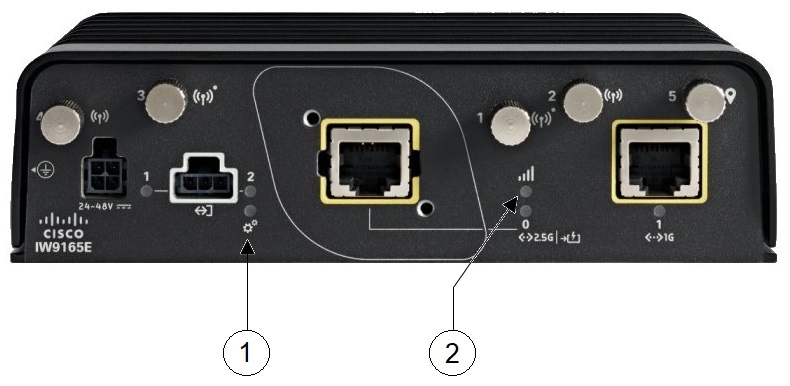
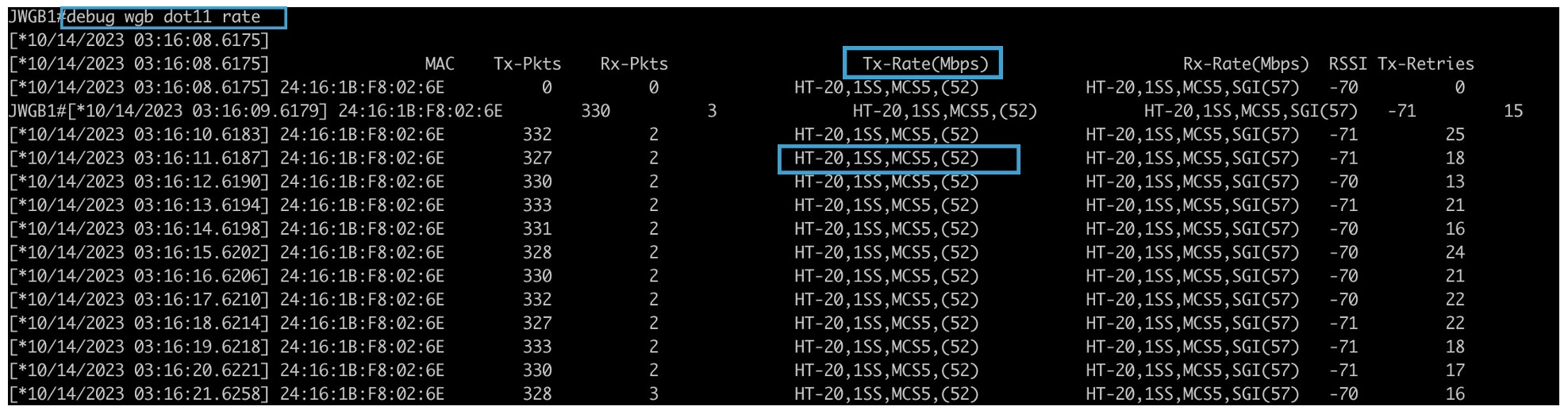
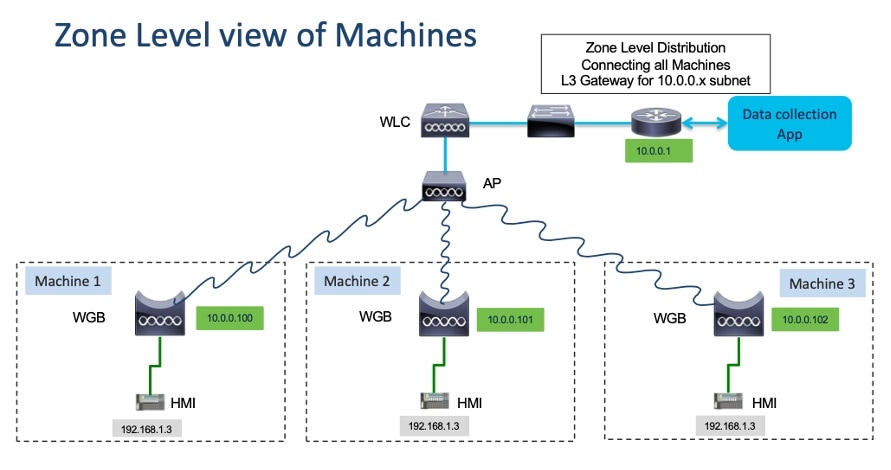
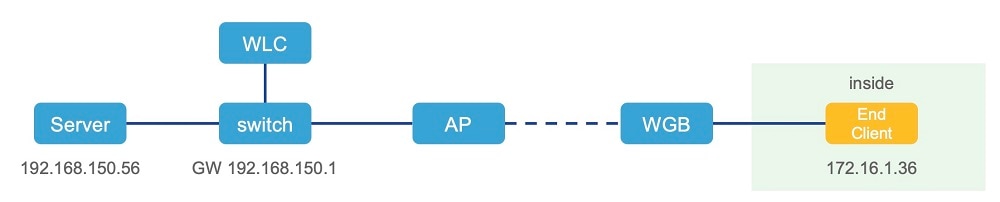

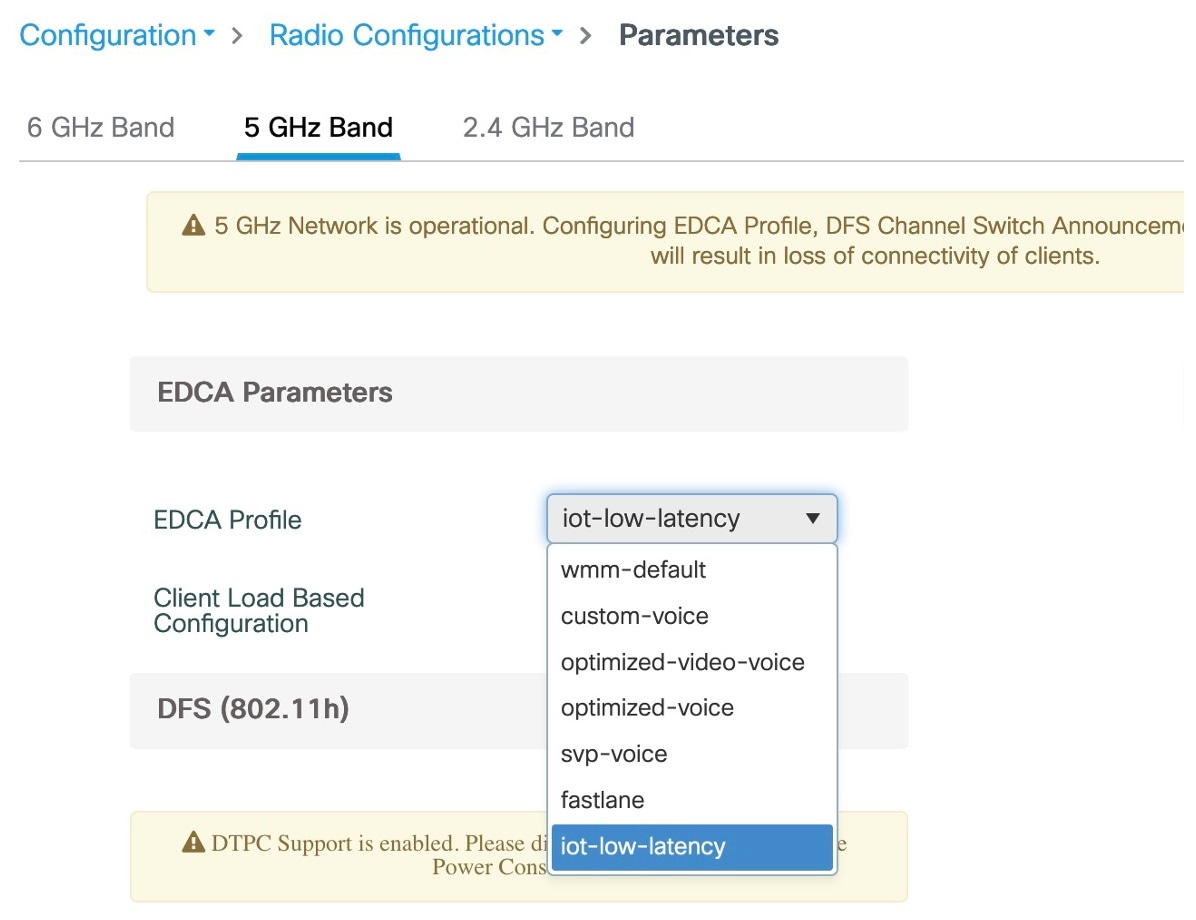

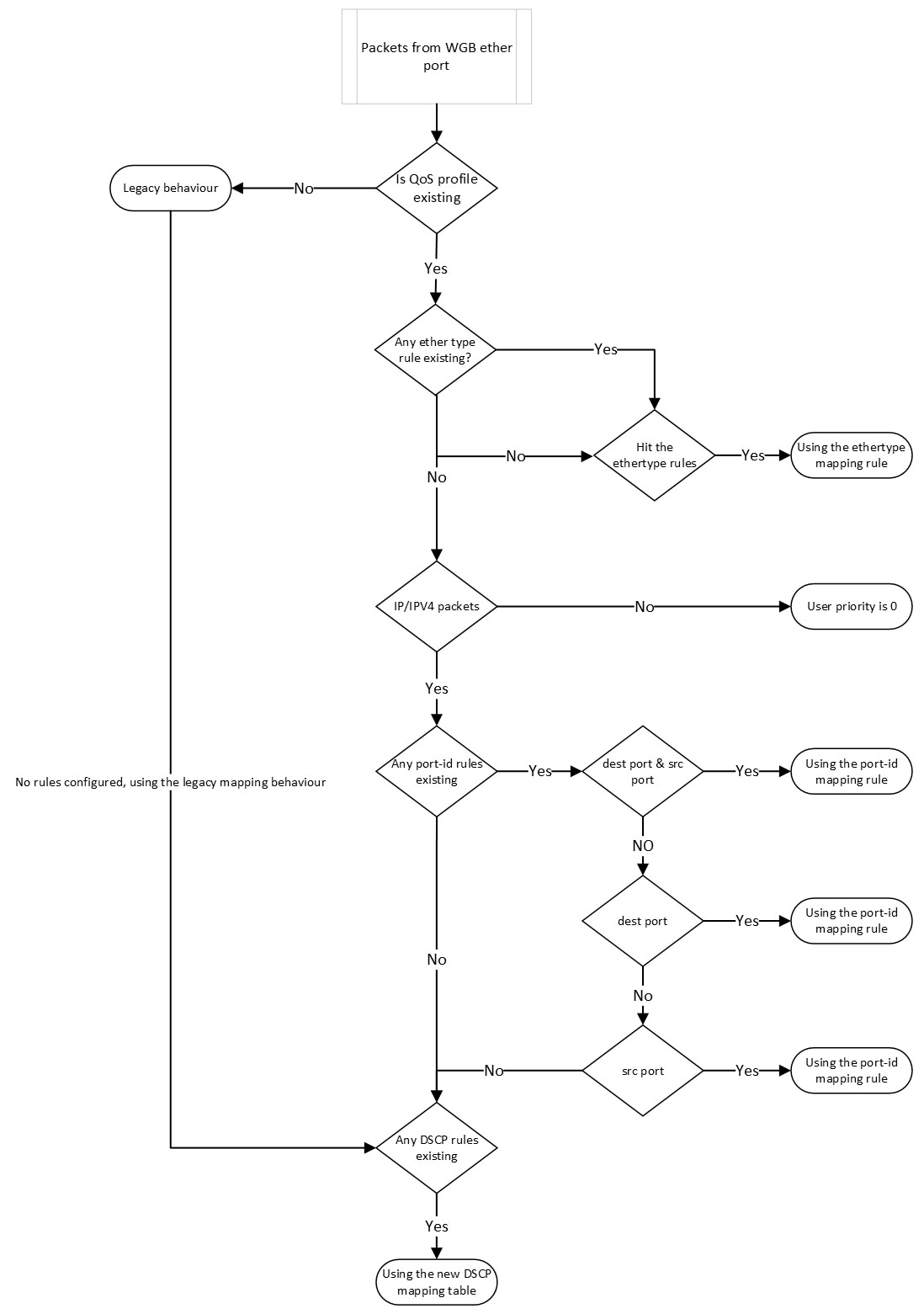
 Feedback
Feedback