About Cisco Beacon Point
Cisco Beacon Point (AIR-VBLE1-K9) is a Bluetooth Low Energy (BLE version v4.2) beacon point, and includes a BLE transmitter with 16 antenna in a sector geometry and 1 omni-directional antenna element. You must connect Cisco Beacon Point Ethernet Port Eth0 to a PoE switch to power on the device. This creates eight virtual beams that are essential to create virtual beacons. The smart device receives signals from multiple Cisco Beacon Points with different strengths.
Cisco Beacon Point deployment is similar to any Wi-Fi location based service solution. The recommended density for deploying Cisco Beacon Point is 1 per 2500 sq.ft. The recommended height for the Cisco Beacon Point is 13 ft (3.9 m). Cisco Beacon Center requires the correct physical orientation, position, and height of Cisco Beacon Point for providing clients with indoor navigation, turn-by-turn guidance and proximity messaging for best indoor navigation experience.
Cisco Beacon Points connect with Cisco Beacon Center over the internet using secure HTTPS protocol. Each Cisco Beacon Point has a unique IP address just like any enterprise grade networking device. Cisco Beacon Point should connect with Cisco Beacon Center for management and control. Allow the port numbers 80 (TCP) and 443 (TCP, UDP) to be open from the firewall or configure an access control list (ACL) policy permitting the same within the enterprise network.

You have multiple mounting options:
-
T-Bar Mounting Bracket(AIR-AP-BRACKET-4)—Mount Cisco Beacon Point to a T-bar. This is the default option.
-
Cisco Adaptor Mounting Bracket(AIR-AP-VBLE-ADPTR)—Mount Cisco Beacon Point to an existing Cisco AIR-AP-BRACKET-1 or AIR-AP-BRACKET-2. Order this bracket separately if needed.
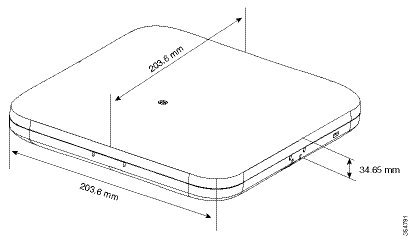
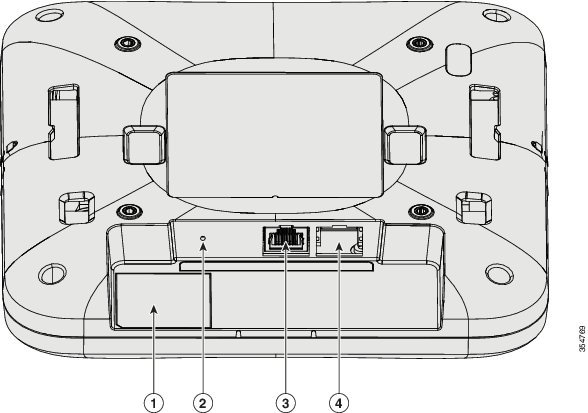
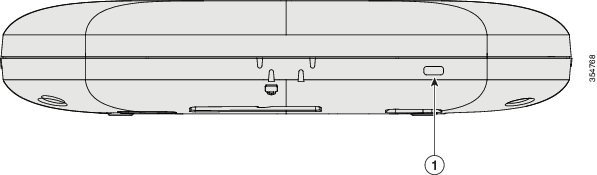
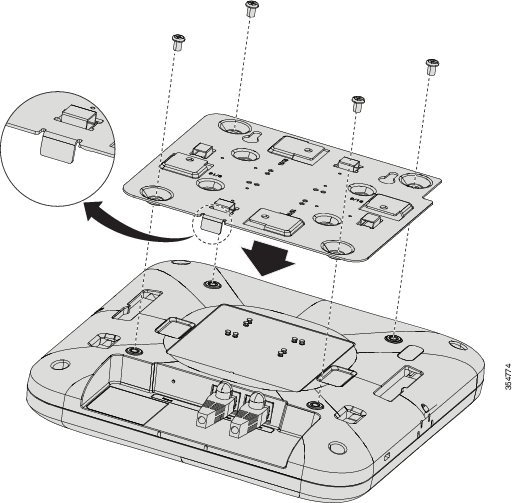

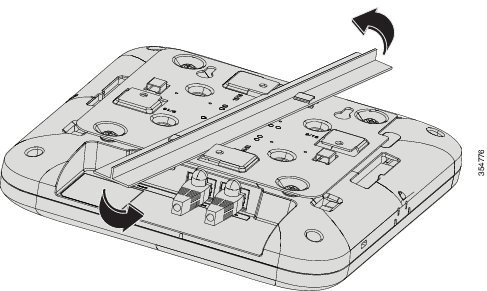
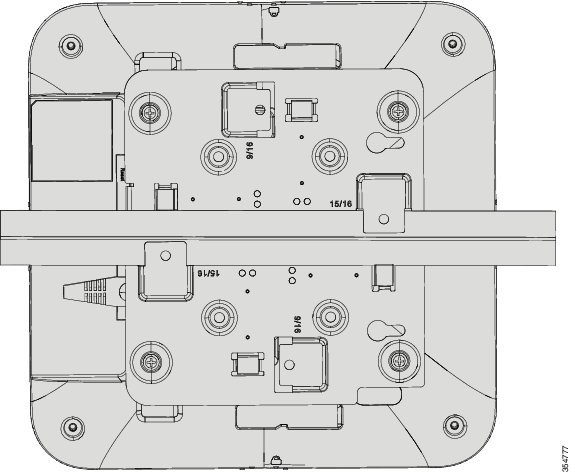
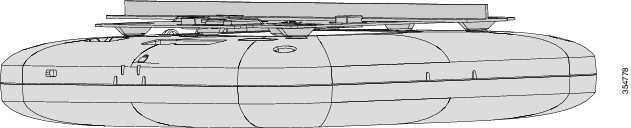

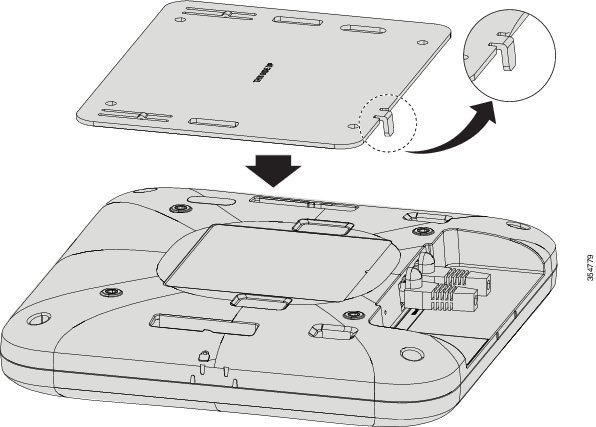
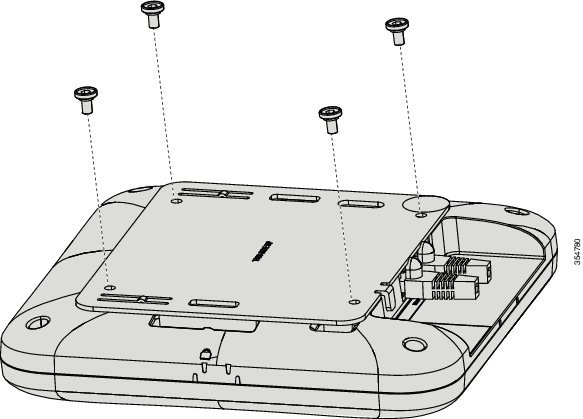
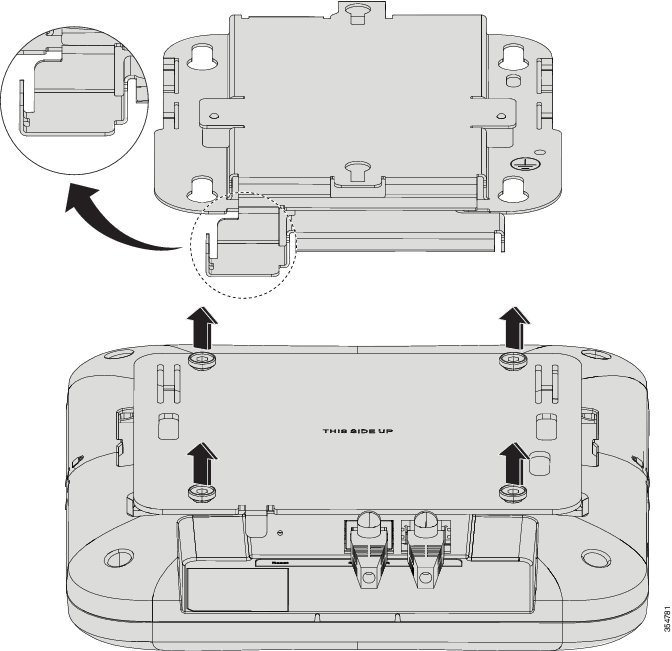
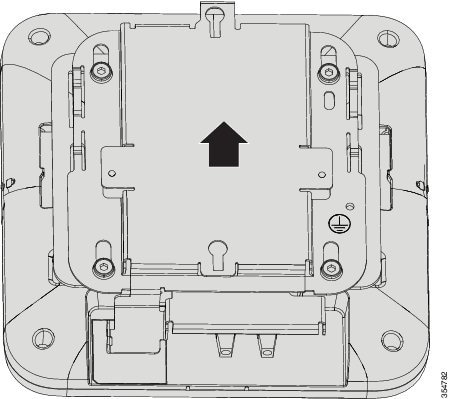
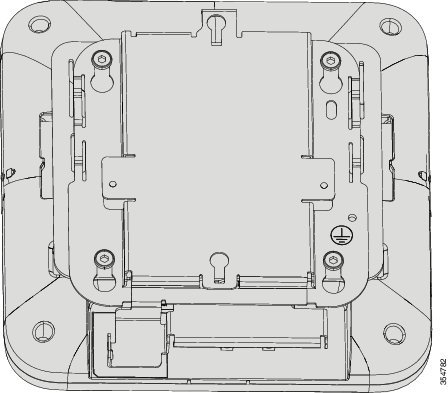
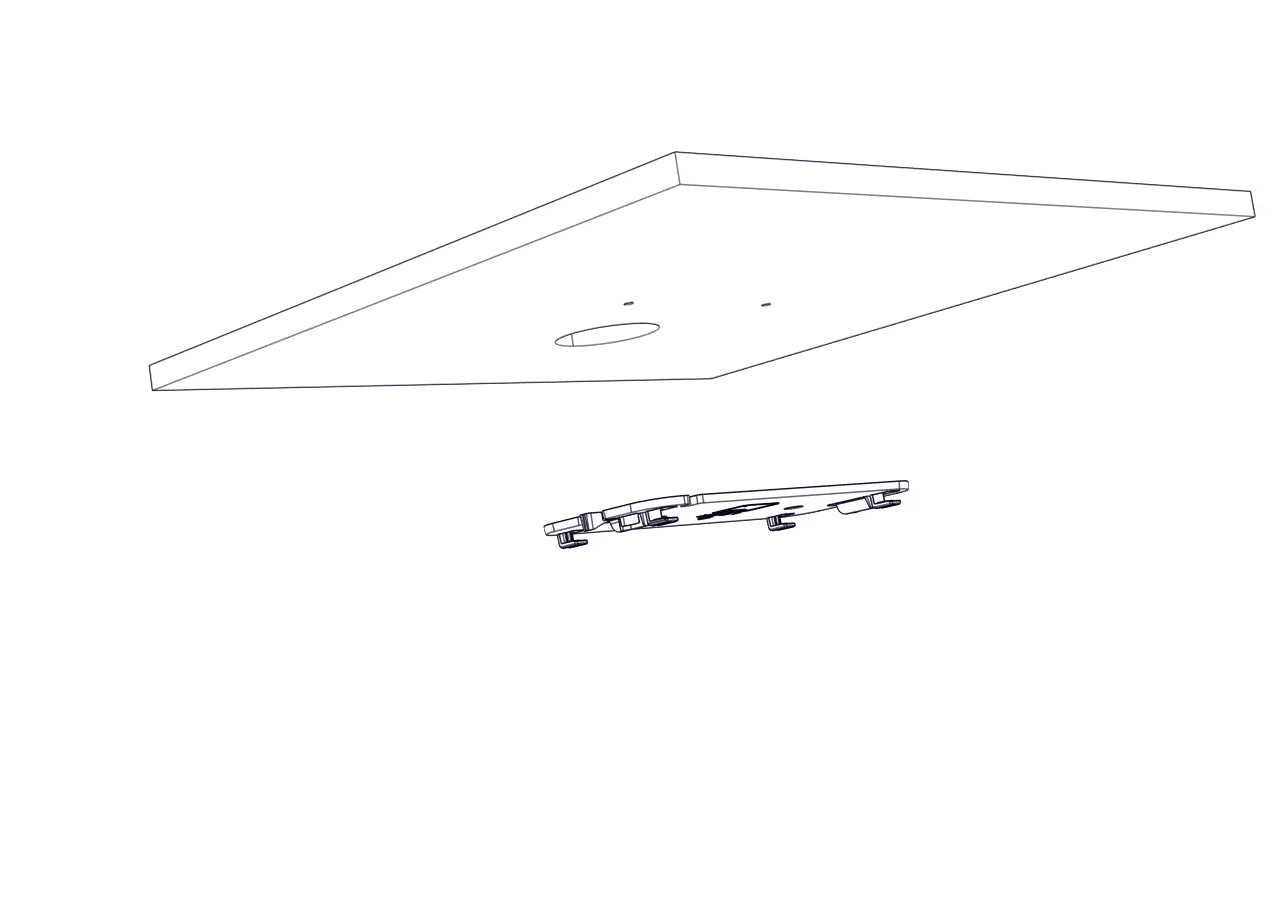
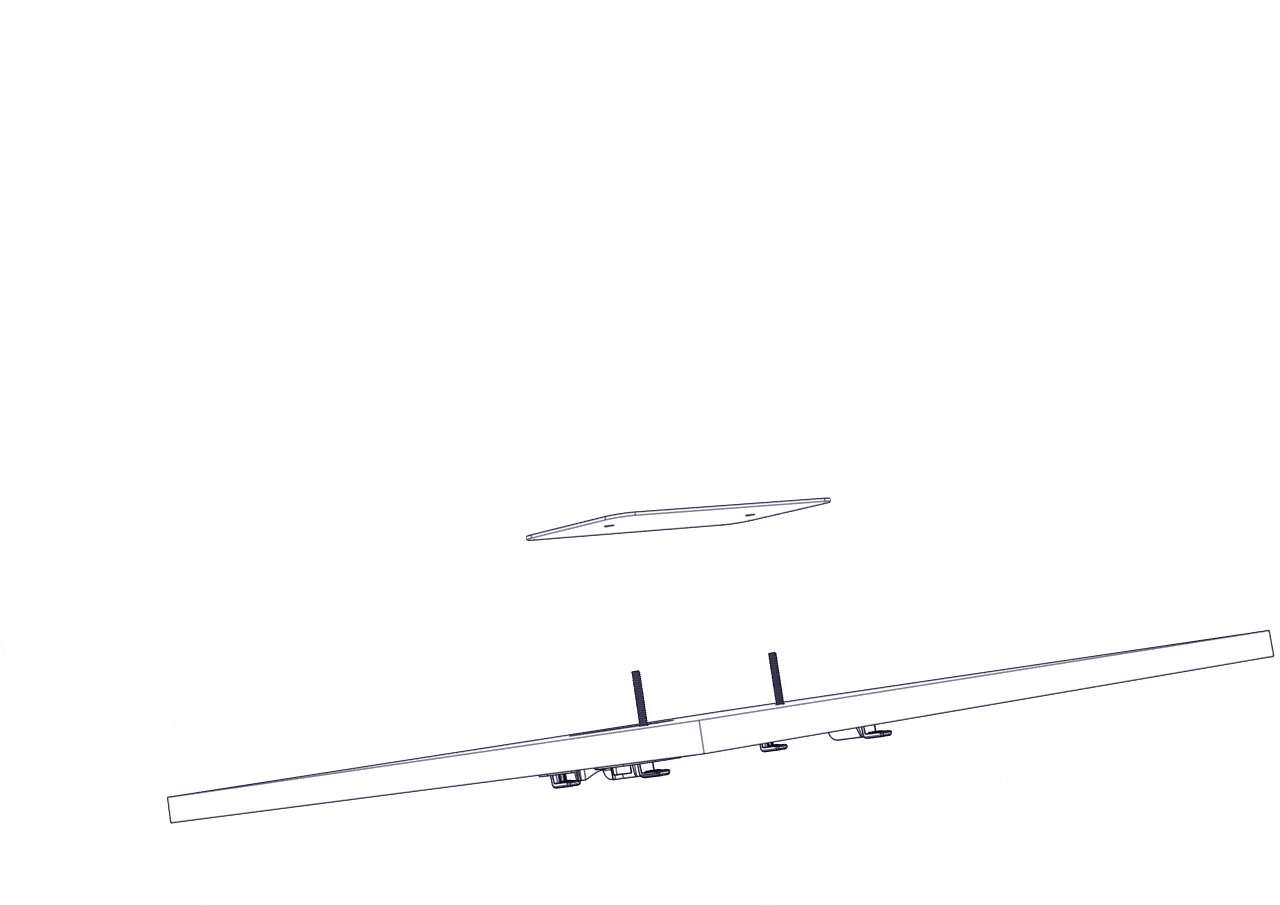
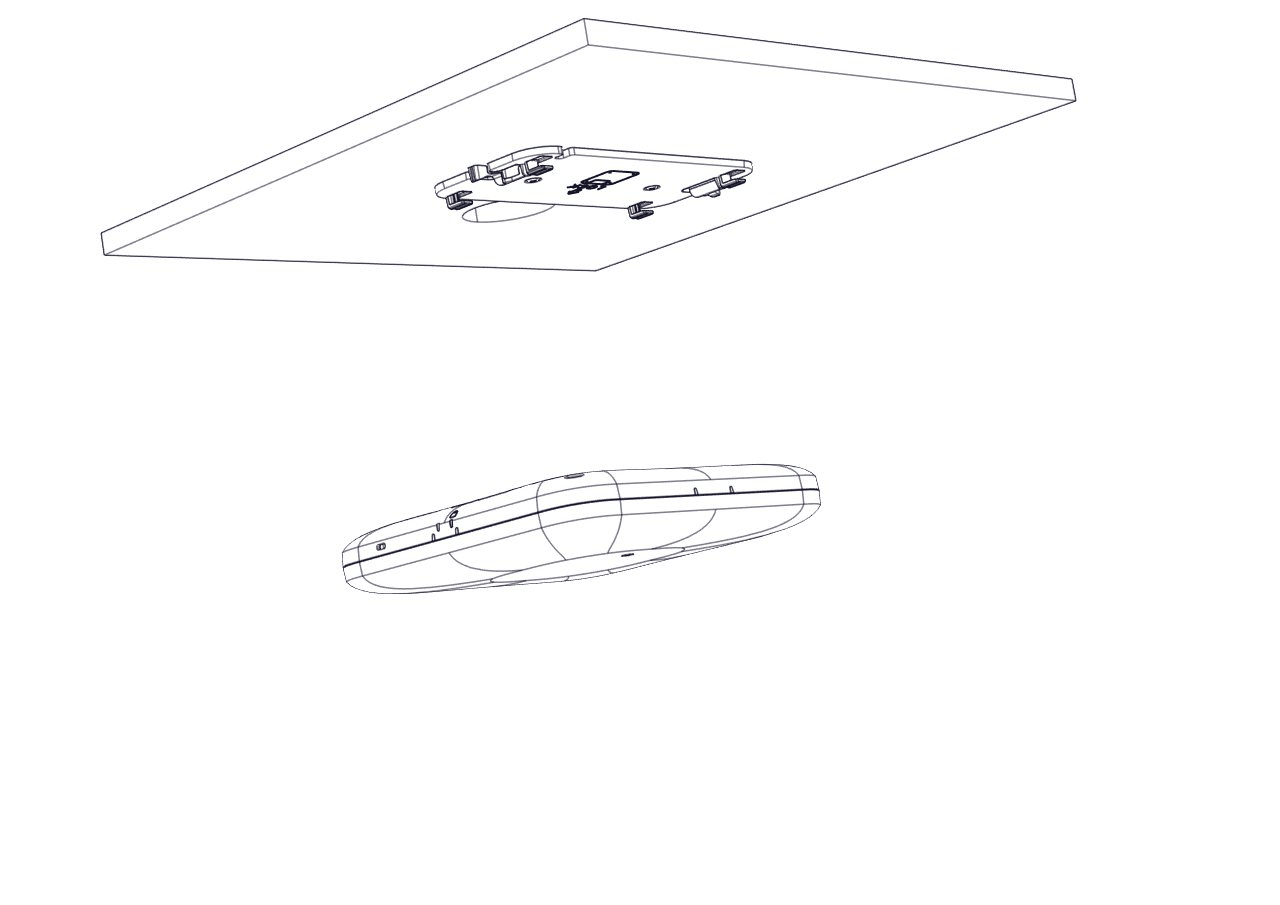
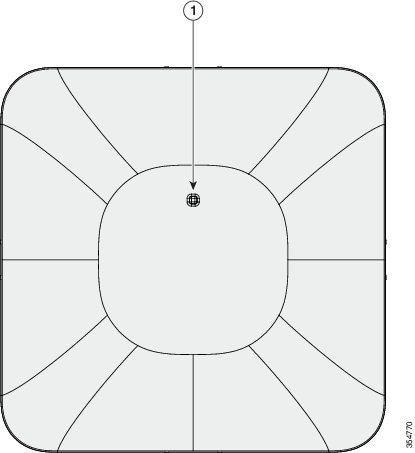


 Feedback
Feedback