Package Contents
Each AP package contains the following items:
-
One CW9163E Outdoor AP
-
Ground lug and screws with lock washers
-
MA-MNT-MR-16 mounting plate
-
CAT 6/6A RJ45 Ethernet port termination plug
-
Anticorrosion sealant
-
Mounting straps
-
Cisco product documentation and pointer card

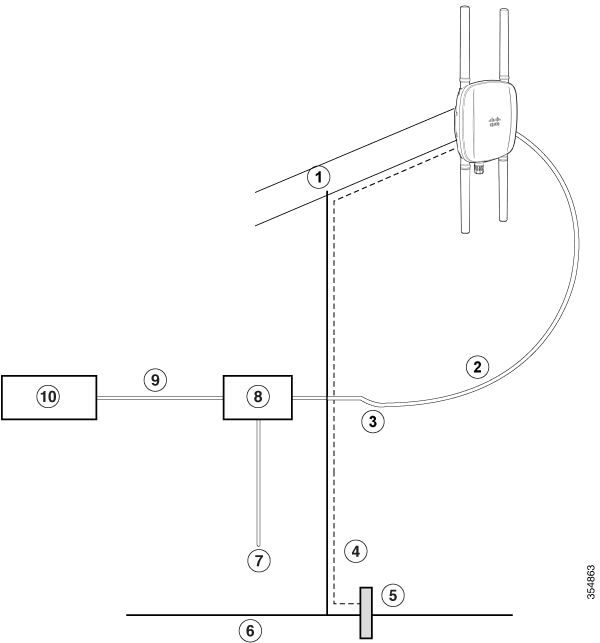
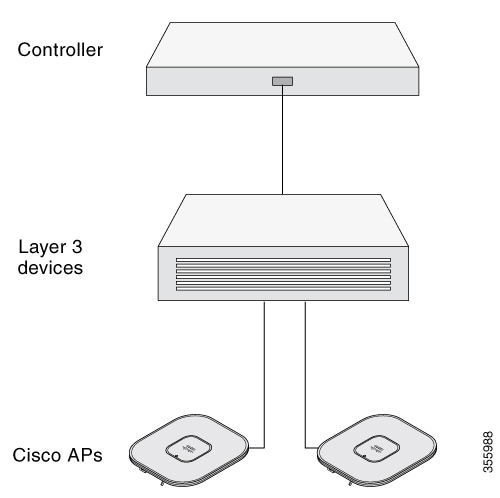

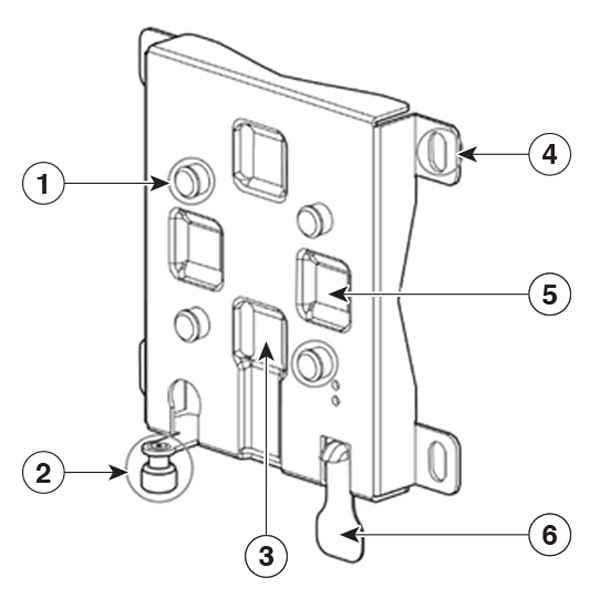
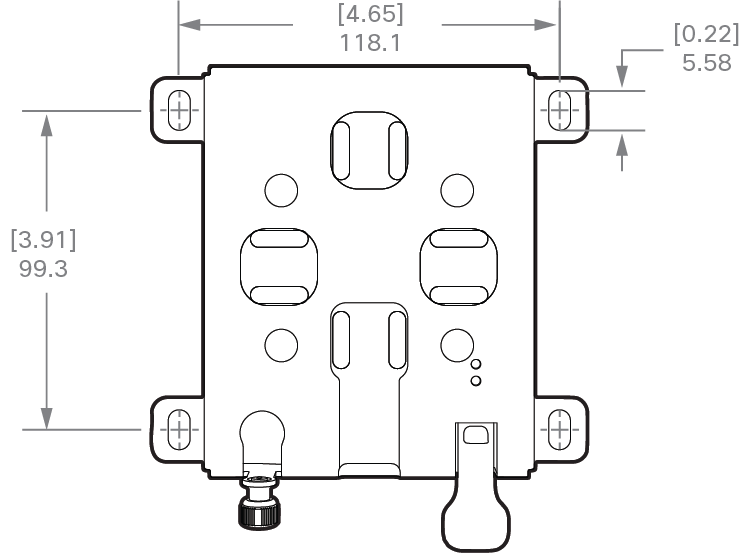
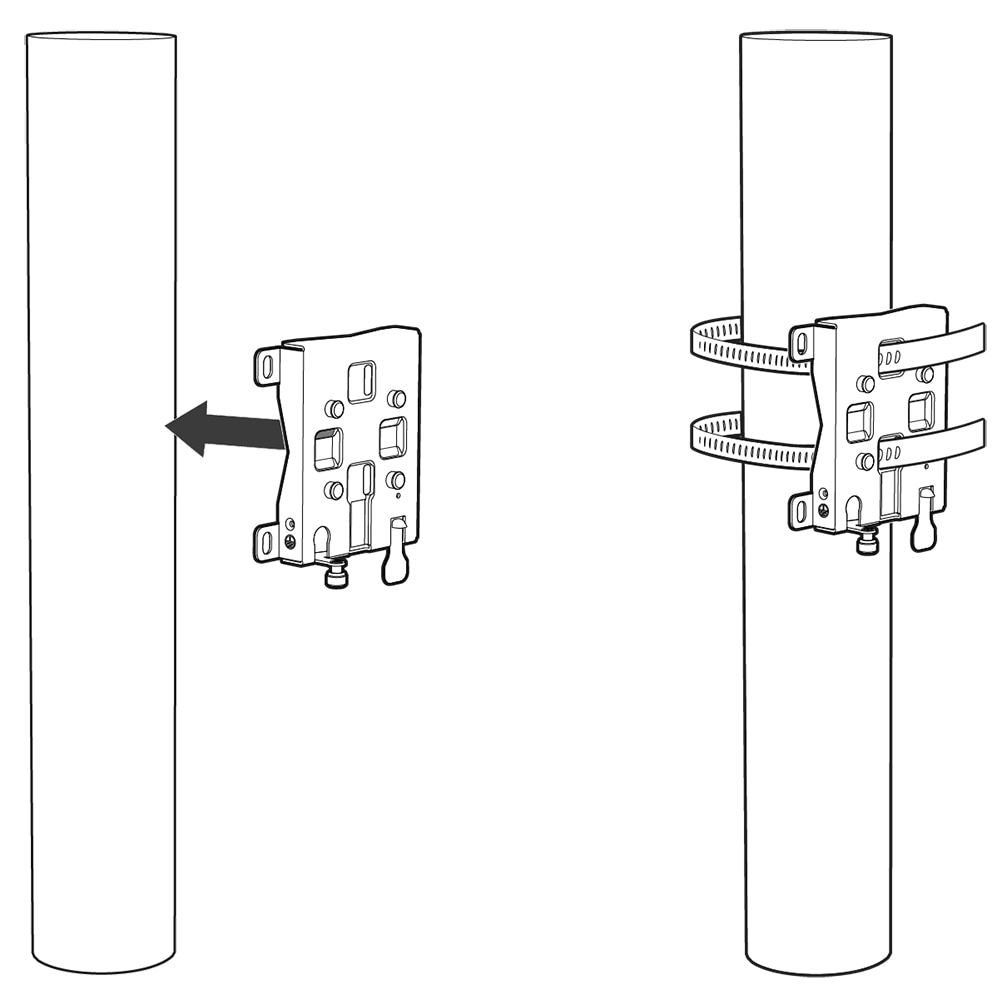
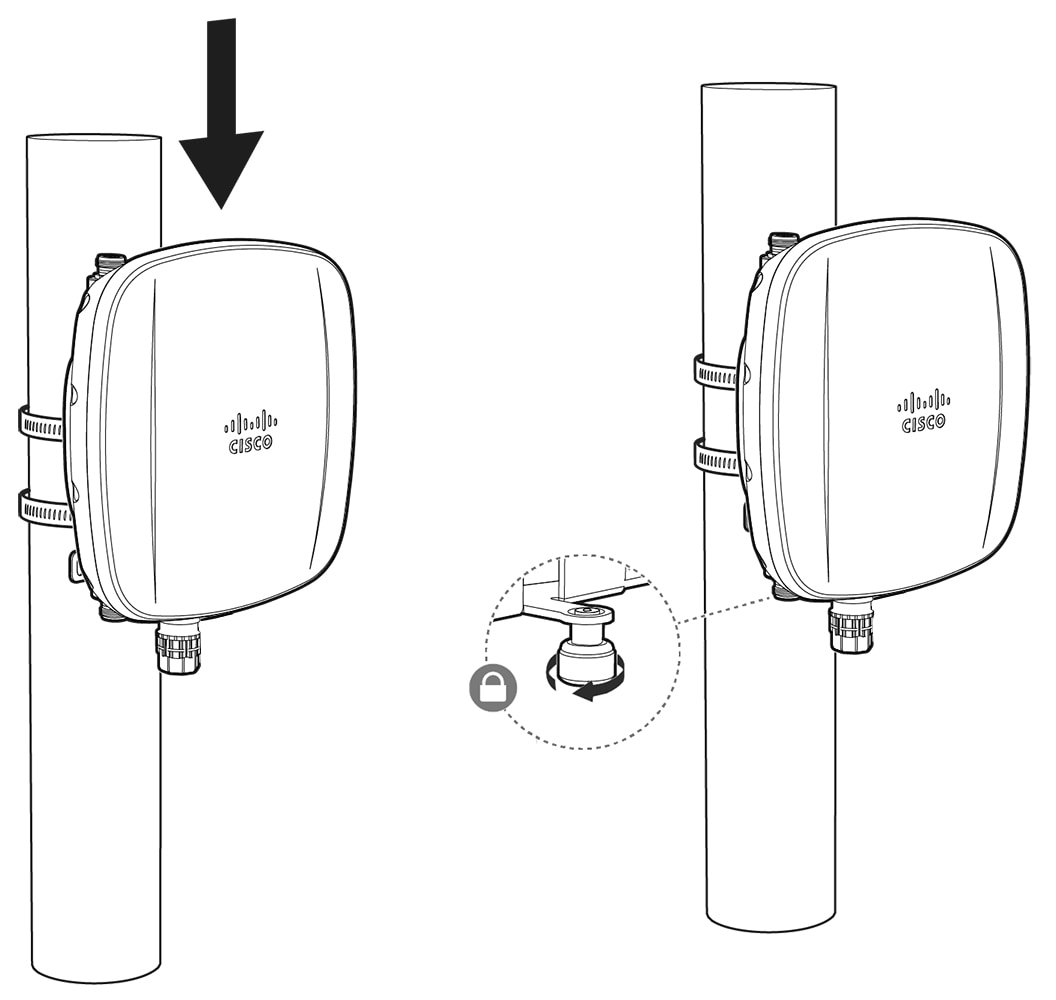
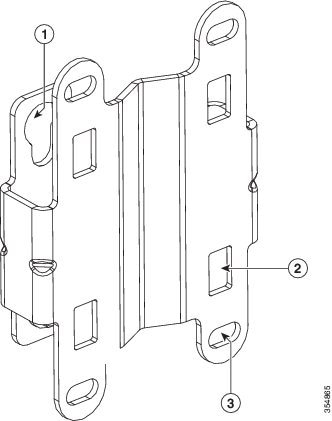
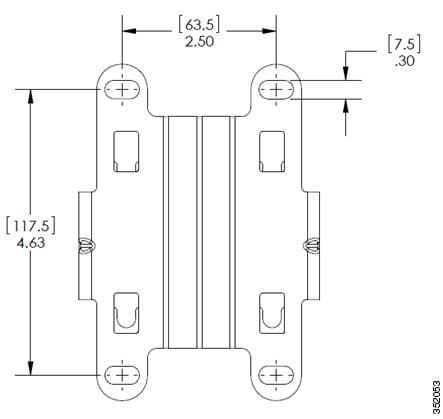
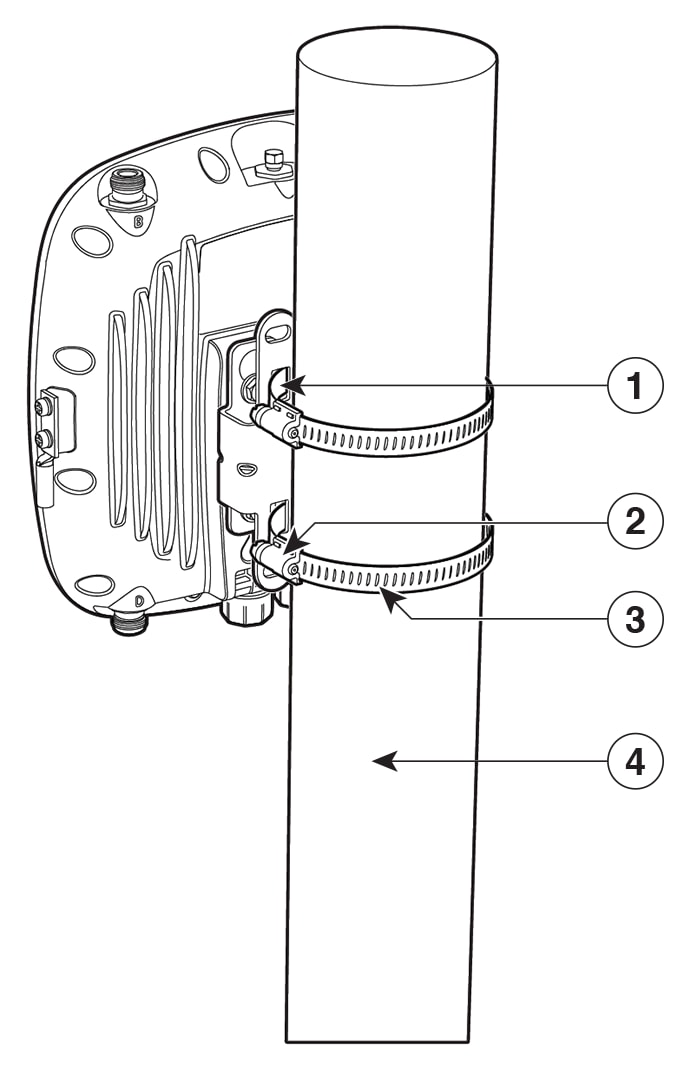
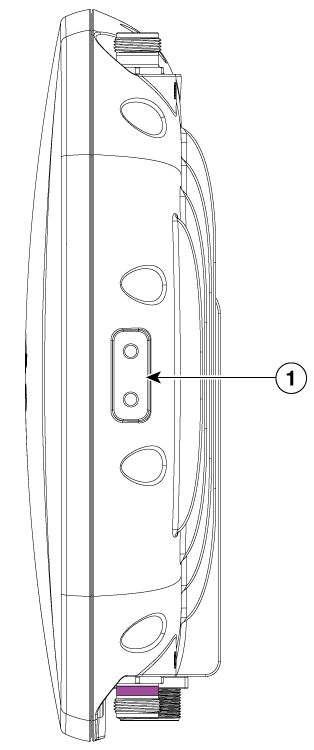
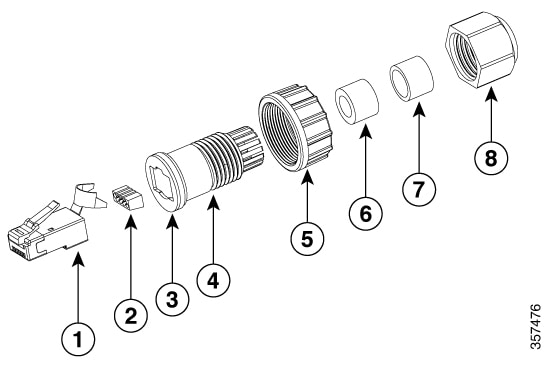
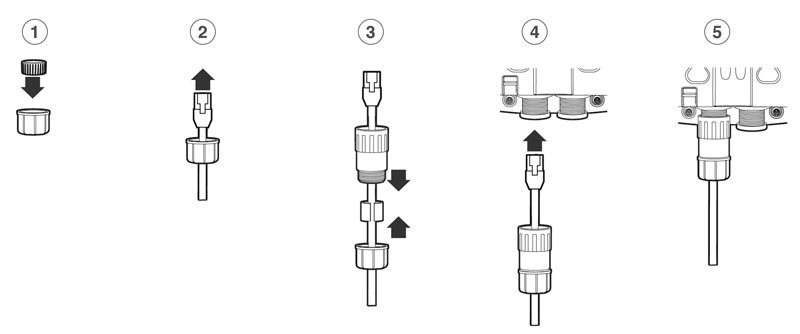

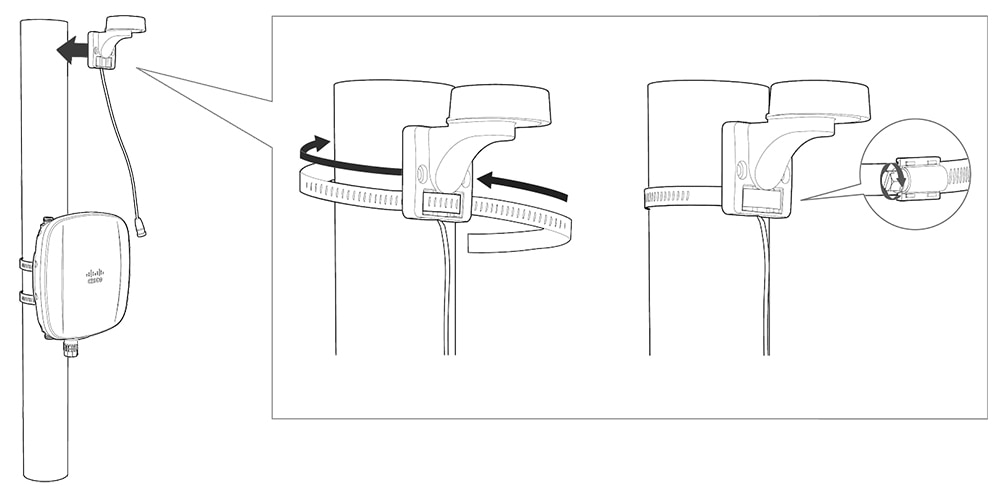
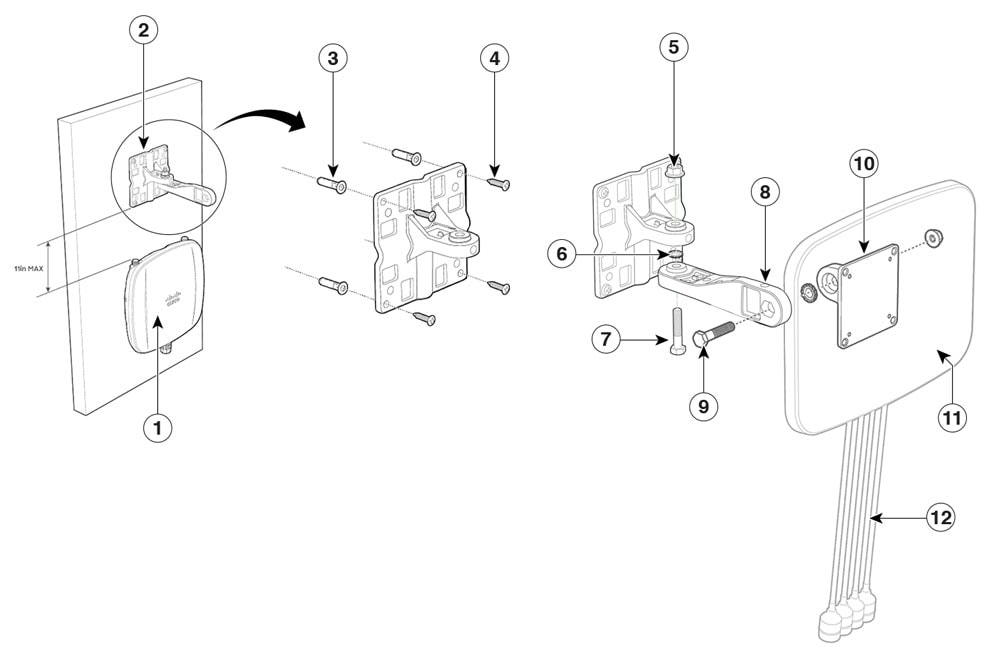
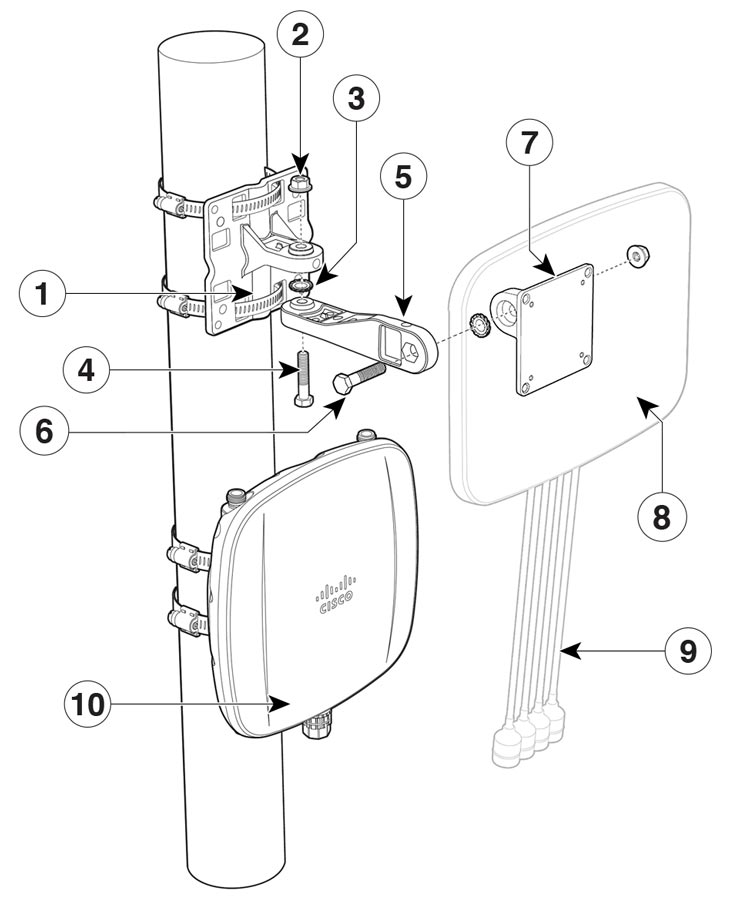
 Feedback
Feedback