Cisco Jabber Softphone for VDI
The applications in the Cisco Jabber Softphone for VDI family of products are:
-
Cisco Jabber Softphone for VDI—HP Thin Pro and Ubuntu
-
Cisco Jabber Softphone for VDI—MacOS
-
Cisco Jabber Softphone for VDI—Unicon eLux
-
Cisco Jabber Softphone for VDI—Windows
-
Cisco Jabber Softphone for VDI—Dell Wyse Thin OS (Available from, and supported by Dell Wyse)
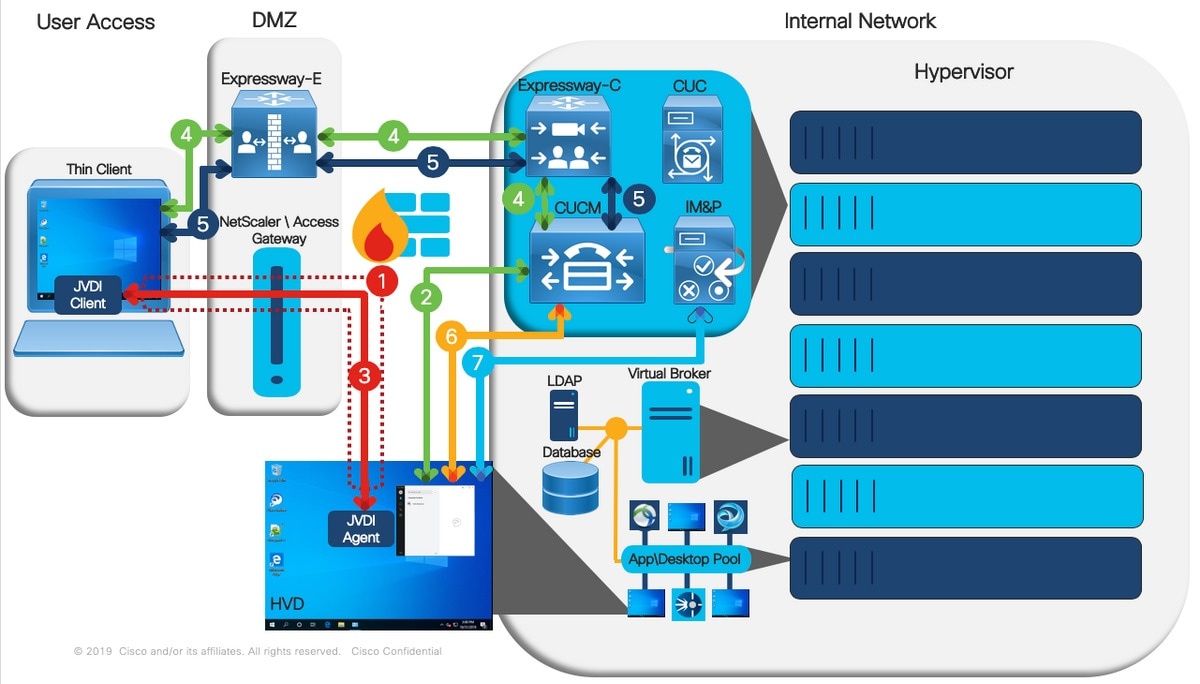

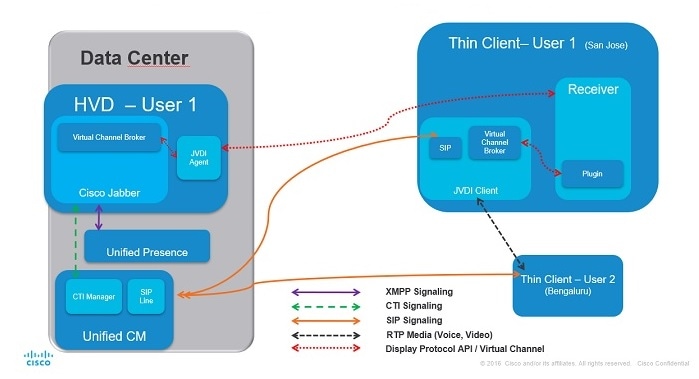
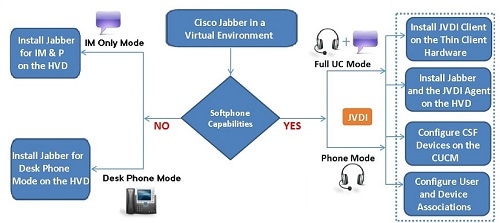
 Feedback
Feedback