Directory Servers
 Note |
Cisco Jabber for Windows, Cisco Jabber for Mac, Cisco Jabber for iPhone and iPad, and Cisco Jabber for Android support the LDAPv3 standard for directory integration. Any directory server that supports this standard should be compatible with these clients. |
-
Active Directory Domain Services for Windows Server 2012 R2
-
Active Directory Domain Services for Windows Server 2008 R2
-
Cisco Unified Communications Manager User Data Server (UDS)
Cisco Jabber supports UDS using the following Cisco Unified Communications Manager versions: - Cisco Unified Communications Manager, version 9.1(2), with the following Cisco Options Package (COP) file: cmterm-cucm-uds-912-5.cop.sgn.
- Cisco Unified Communications Manager, version 10.0(1). No COP file is required.
-
OpenLDAP
-
Active Directory Lightweight Directory Service (AD LDS) or Active Directory Application Mode (ADAM)
 Restriction |
Directory integration with OpenLDAP, AD LDS, or ADAM requires that you define specific parameters in a Cisco Jabber configuration file. |
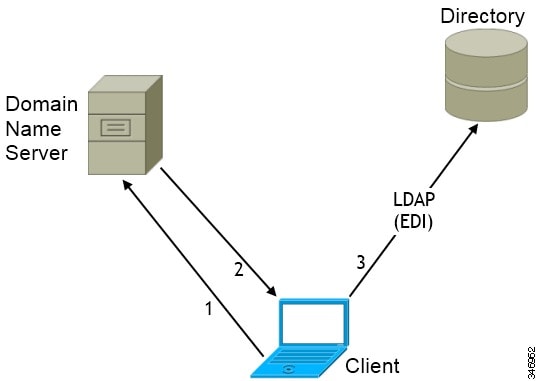
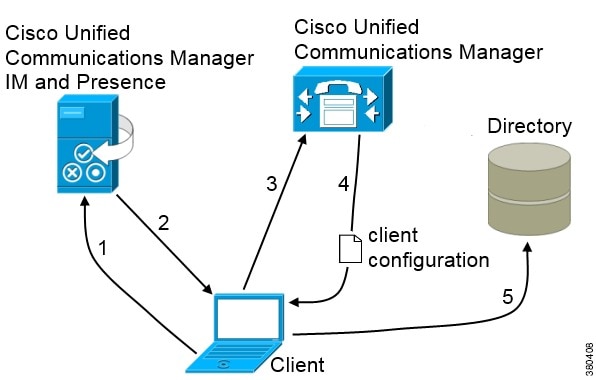
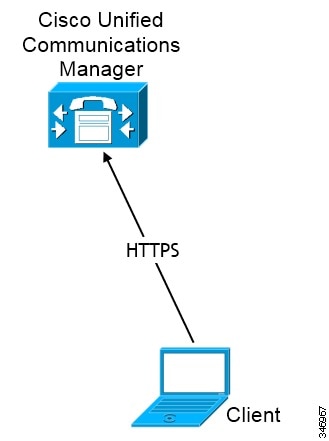

 Feedback
Feedback