The Migration tool automatically detects the deployment type of the system. It presents options to upload an Inventory file
in which you group solution components into sites (and into peripheral sets in a 4000 or 12000 agent deployment), and a CVP
Operations Console backup file, to check conformance of your deployment to Packaged CCE.
The Migration tool identifies the sites from the uploaded inventory file and then displays options to run the readiness checks.
A readiness dashboard shows all gaps identified in the selected site(s), categorizing them in to fixable in the Migration
tool and fixable via CCE tools such as Configuration Manager, Cisco Finesse, CVP Operation Console and so on. A detailed HTML
report is also available for download, which you can review offline. The report contains a list of all the readiness checks,
including those that have passed.
For those gaps identified as fixable in the Migration tool, remedial options are presented in the tool after you select the
site(s) for migration. Select your options in the screens that present remedial options for the Outbound Option campaigns,
Cisco Finesse, CVP, and VVB. The options you select are only applied during the subsequent migration phase.
Readiness phase:
In this phase, the tool will validate the Unified CCE system and detect any gaps that could hinder migration to Packaged CCE.
It can also evaluate the readiness of sites to be administered through Unified CCE Administration, in a multi-stage site-by-site
migration scenario.

Note |
If your sites contain CVP servers, a few CVP services are restarted by the Migration tool during migration. For this reason,
be sure to migrate within a maintenance window (when the system has diverted the network traffic away from those CVP servers).
Both Readiness and Remedy phases perform read-only operations and will not impact the system performance. You may rerun the
tool to evaluate readiness as many times as required.
|
Remedy phase:
Evaluate the Packaged CCE readiness report and review remedial options (both manual/automated) before you start migrating
the system to Packaged CCE.
Migrate phase:
Migrates the system from Unified CCE to Packaged CCE, enabling the administration of the sites from Unified CCE Administration.

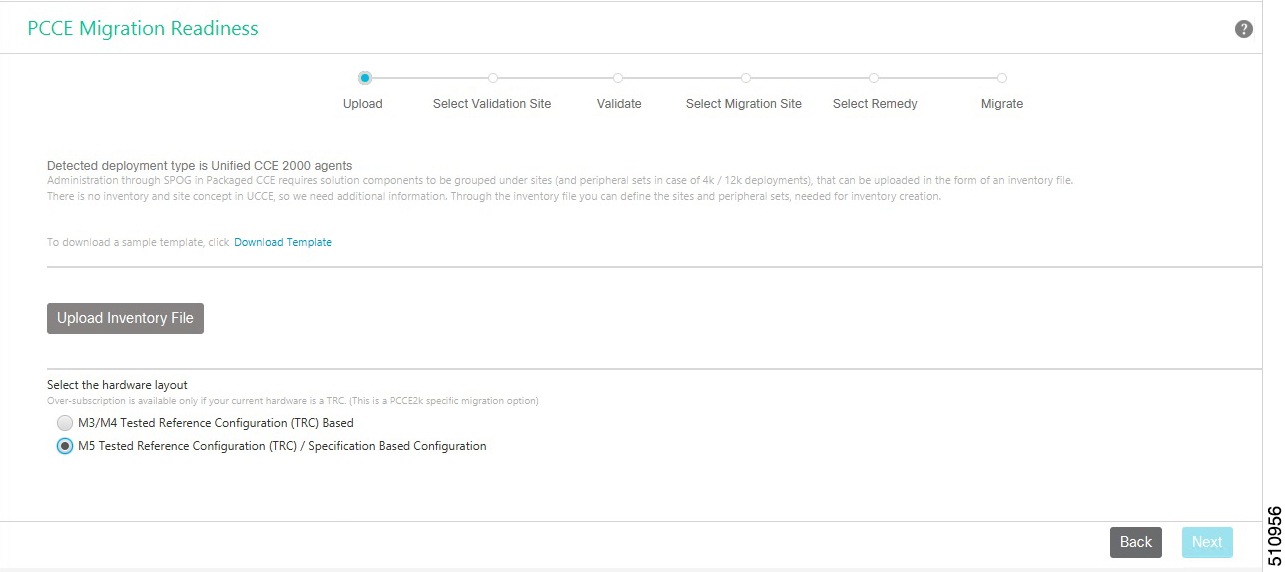
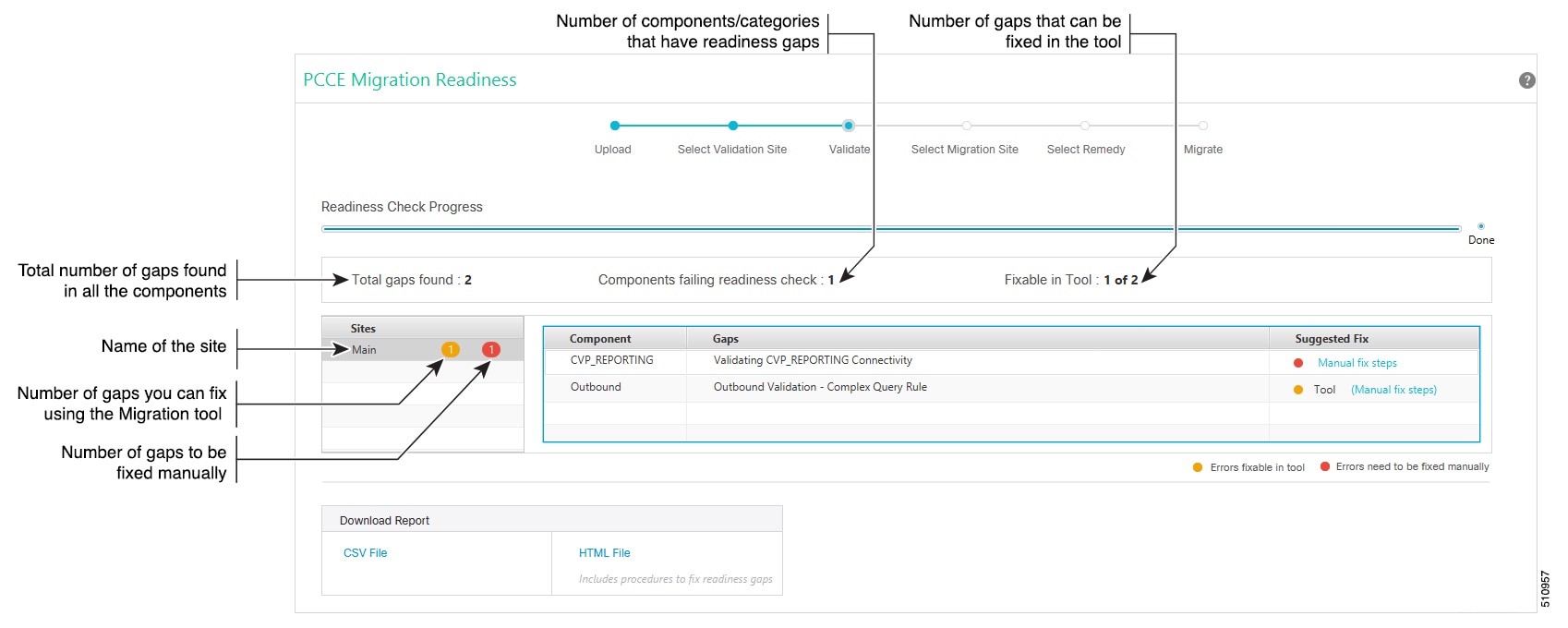
 Feedback
Feedback