|
after(string1,string2)
|
String
|
That
portion of string2 following the first occurrence of string1. If string1 does
not occur in string2, the null string is returned. If string1 is the null
string, string2 is returned.
|
|
before(string1,string2)
|
String
|
That
portion of string2 that precedes the first occurrence of string1. If string1
does not occur in string2, string2 is returned. If string1 is the null string,
the null string is returned.
|
|
CallTypeSurvey
|
String
|
Returns the format required for CVP to run the post call survey.
|
|
ClidInRegion
|
Logical
|
Indicates
whether the CLID for the current contact is in the geographical region
specified by string. The value string must be the name of a defined region. You
can use the Name variable of a region to avoid entering a literal value.
|
|
concatenate(string1,string2, . . .)
|
String
|
Returns
the concatenation of the arguments. The function takes up to eight arguments.
|
|
EstimatedWaitTime
|
Integer
|
Returns
the minimum estimated wait time for each of the queues against which the call
is queued (skill group(s) or precision queue(s)). Queue to Agent(s) is not
supported. If no data is available, returns -1. The estimated wait time is
calculated once, when the call enters the queue.
The
default estimated wait time algorithm is based on a running five minute window
of the rate of calls leaving the queue. Any calls which are routed or abandoned
during the previous 5 minutes are taken into account as part of the rate
leaving queue. For precision queues, the rate leaving queue represents the rate
at which calls are delivered or abandoned from the entire precision queue, not
any individual precision queue steps.
|
|
find(string1, string2 [,index ])
|
Integer
|
Returns
the starting location of string1 within string2. If you specify an index value,
searching starts with the specified character of string2.
|
|
if(condition,true-value,false-value)
|
Logical
|
Returns a
value of true-value if the condition is true; false-value if the condition is
false. Returns the current hour in 12-hour format rather than 24-hour format.
|
|
isPickPullRequest()
|
Logical
|
Whether the current service requested is for pick or pull type.
|
|
isPickPullRequest()
|
Logical
|
Whether the current service requested is for pick or pull type.
|
|
left(string,n)
|
String
|
Returns the left-most n characters of the string.
|
|
len(string)
|
Integer
|
Returns the number of characters in the string.
|
|
mid(string,start,length)
|
String
|
Returns a substring of the string, beginning with the specified start character and continuing for the specified number of
characters.
|
|
result
|
Floating
Point or Integer
|
Returns the result of the current Select node. (This function is valid only in a Select node.) If you are using the LAA rule
in the Select node, the result function returns the number of seconds the selected agent has been available.
|
|
right(string,n)
|
String
|
Returns the right-most n characters of the string.
|
|
substr(string,start [ , length ])
|
String
|
Returns a substring of the string, beginning with the specified start character and continuing for the specified number of
characters.
|
|
text(n)
|
String
|
Converts a numeric value into a string.
|
|
valid(variable)
|
Logical
|
Returns whether the variable has a valid value.
|
|
ValidValue(variable,value)
|
String
|
If the variable has a valid value, returns that value; otherwise, returns "value". Returns either a name from the database
or the string value None.
|
|
value(string)
|
Floating Point or Integer
|
Converts a string into a numeric value.
|


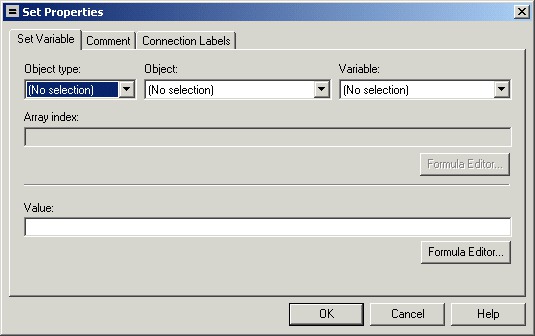
 Feedback
Feedback