Create directories for the different proxy cache paths under /home.
As an example, these directories must be created for the primary Unified CCX and Customer Collaboration Platform servers.
The same steps should be followed for the secondary Unified CCX server.
mkdir -p /home/primaryCCX/rest
mkdir -p /home/primaryCCX/desktop
mkdir -p /home/primaryCCX/shindig
mkdir -p /home/primaryCCX/openfire
mkdir -p /home/CCP/ccp
mkdir -p /home/CCP/ccpopenfire
mkdir -p /home/primaryCUIC/cuic
mkdir -p /home/primaryCUIC/cuicdoc
mkdir -p /home/client_temp
mkdir -p /home/proxy_temp
echo "tmpfs /home/primaryFinesse/rest tmpfs size=1510M,rw,auto,noexec,nodev,nosuid,gid=root,uid=root,mode=1700 0 0" >> /etc/fstab echo "tmpfs /home/primaryFinesse/desktop tmpfs size=20M,rw,auto,noexec,nodev,nosuid,gid=root,uid=root,mode=1700 0 0" >> /etc/fstab echo "tmpfs /home/primaryFinesse/shindig tmpfs size=500M,rw,auto,noexec,nodev,nosuid,gid=root,uid=root,mode=1700 0 0" >>
/etc/fstab echo "tmpfs /home/primaryFinesse/openfire tmpfs size=10M,rw,auto,noexec,nodev,nosuid,gid=root,uid=root,mode=1700 0 0" >> /etc/fstab echo "tmpfs /home/primaryCUIC/cuic tmpfs size=100M,rw,auto,noexec,nodev,nosuid,gid=root,uid=root,mode=1700 0 0" >> /etc/fstab echo "tmpfs /home/primaryCUIC/cuicdoc tmpfs size=100M,rw,auto,noexec,nodev,nosuid,gid=root,uid=root,mode=1700 0 0" >> /etc/fstab echo "tmpfs /home/client_temp tmpfs size=2048M,rw,auto,noexec,nodev,nosuid,gid=root,uid=root,mode=1700 0 0" >> /etc/fstab echo "tmpfs /home/proxy_temp tmpfs
size=2048M,rw,auto,noexec,nodev,nosuid,gid=root,uid=root,mode=1700 0 0" >> /etc/fstab

Note |
Increase the client and proxy_temp caches by 1 GB for each new Finesse cluster added to the configuration.
|


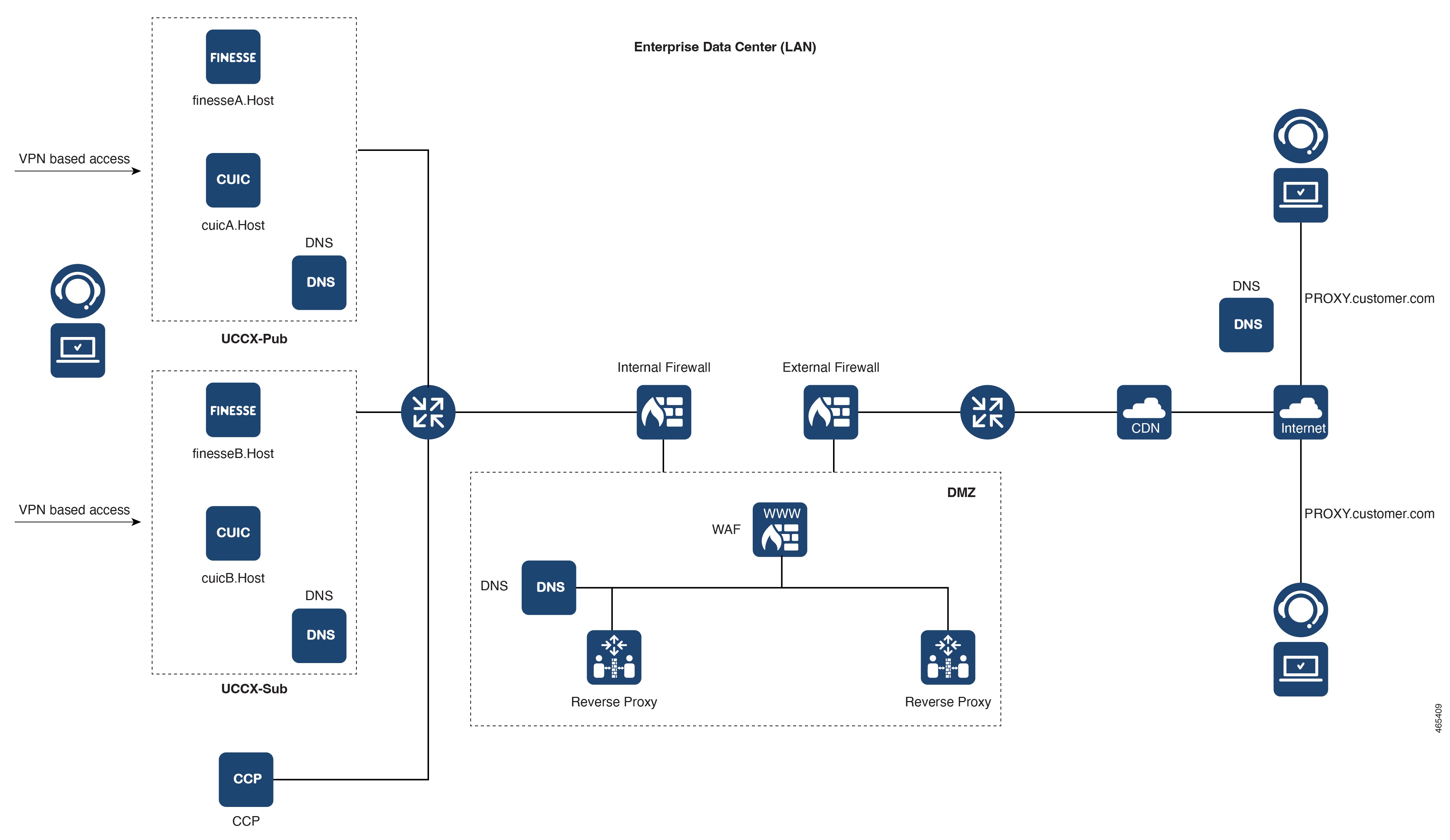

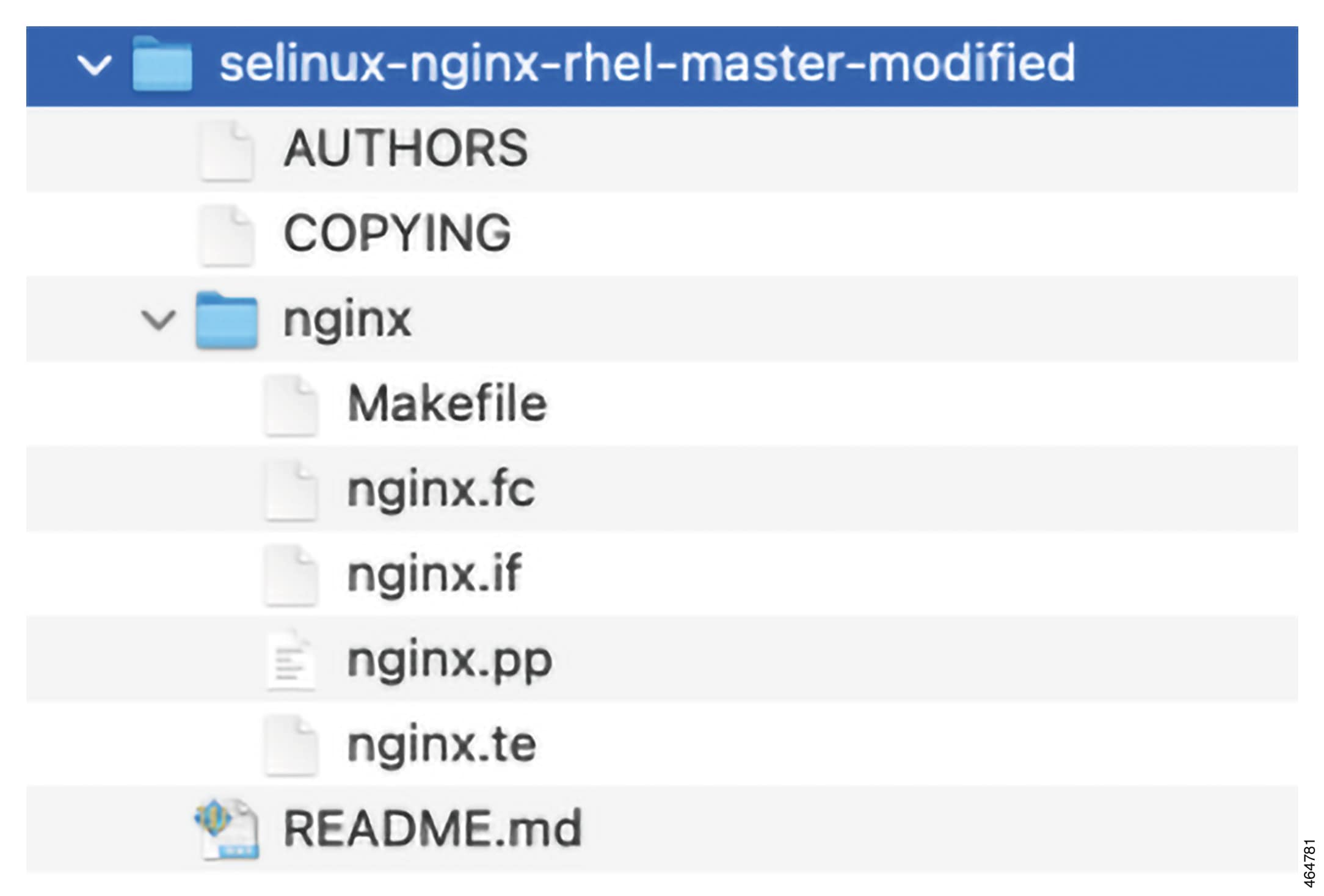
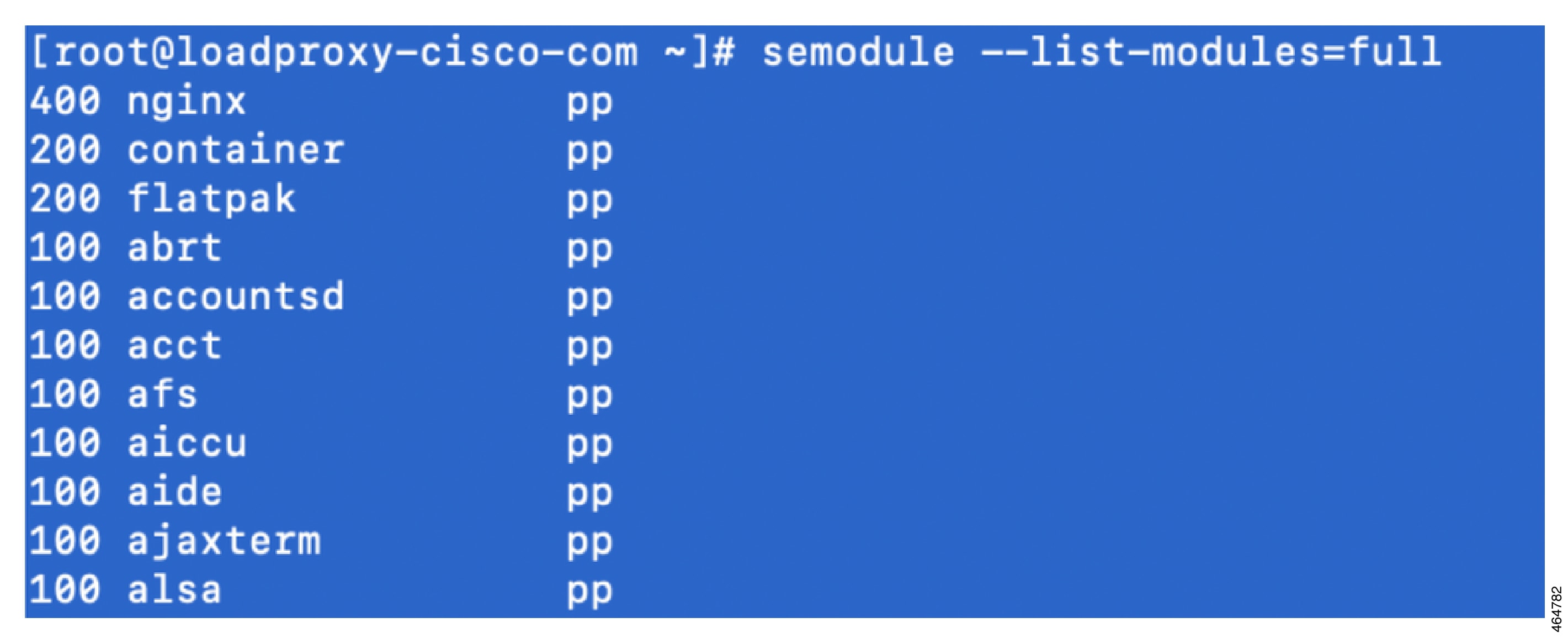
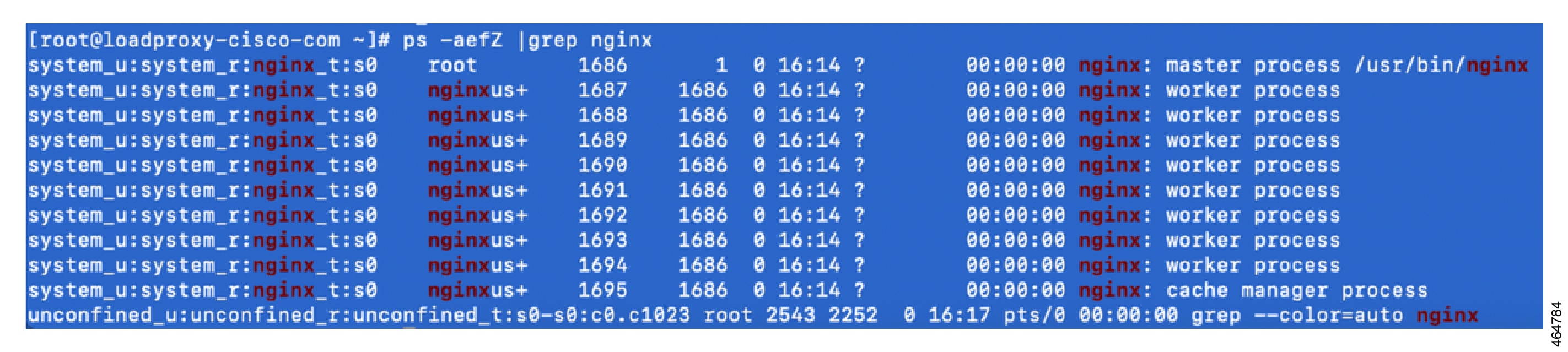
 Feedback
Feedback