Chat and Email Control Gadget
-
Chat and Email state: The Chat and Email state is different from the Voice state that is displayed below the agent name. The following are the states: -
Not Ready for Chat and Email:
-
You are set to this state by default when you sign in to the Cisco Finesse desktop.
-
If you refresh the browser, all the active chat sessions are cleared, email sessions are requeued, and you are moved to this state.
-
You can move to this state when you are not ready to handle chat and email.
-
-
Ready for Chat and Email: You can move to this state when you are ready to handle chat and email.
-
-
Time-to-accept counter: When you receive an incoming chat, the time counter is displayed and you must accept the chat within the specified time. If you do not accept the chat within the specified time, your state changes to Not Ready for chat and email.
-
Customer details: When an incoming chat arrives on your desktop, the customer details are displayed.
The buttons in the control area:
-
When an incoming chat request arrives, the Accept button, time-to-accept counter, and customer details appear for you to accept the chat.
-
When a new chat request is accepted, an orange icon appears on the top right corner of the chat bubble icon.
- When you hover over the chat bubble icon, the number of active chat contacts appears.
-
When a new email contact arrives, an orange icon appears in the top right corner of the Envelope icon.
- When you hover over the Envelope icon, the number of email contacts appears.
The number of chat and email alerts may appear incorrectly in case of any error.
Change Your State
When you sign in to the Finesse desktop, your state is set to Not Ready for Chat and Email by default.
If you are in Ready state, you can set your state to Not Ready.
To accept incoming chat and email contacts, you must set your state to Ready in the Chat and Email Control gadget.
Procedure
| Step 1 |
Click the drop-down arrow beside your current state in the Chat and Email Control gadget. |
| Step 2 |
Select the appropriate state from the list. |
Accept a Chat
-
Sends incoming chat to an available agent.
-
Plays an audio alert.
-
Displays contact details of the customer.
-
Prompts agent to accept chat before the time counter expires.
You are presented with incoming chats until you reach the maximum active chat sessions that are set by administrator.
Procedure
| Step 1 |
Click Accept in the incoming chat bar within the specified time to accept the chat. The Manage Chat and Email gadget opens, chat session starts, and you are connected to the customer.
|
||
| Step 2 |
To end the chat session, click End. |
Accept an Email
You must be in Ready state to receive an email contact. When an email contact arrives on your desktop, it is automatically accepted and an orange icon appears on the envelope on the Chat and Email Control gadget.
To view the contact, you must click the Manage Chat and Email tab to go to the Manage Chat and Email gadget. If you have more than one contact assigned to you, in the left panel, click the tab for the email contact that you want to view.
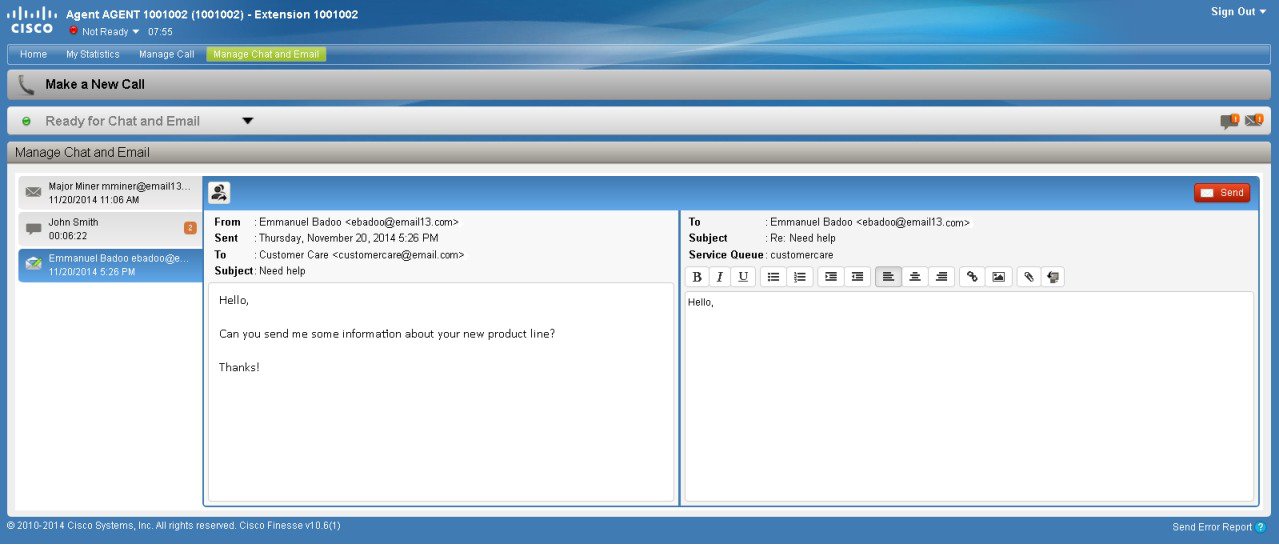

 Feedback
Feedback