Log Collection
The Webex CCE Monitoring Dashboard (LogVisualizer or LV portal) is a comprehensive platform for collecting logs from UCCE components. The Log Collection tab (which is also the default landing page) lists the following key components:
-
Cisco Unified Intelligence Center (CUIC), Cisco LiveData (LD), and Cisco Identity Service (IdS)
-
Cisco Finesse (Finesse or FIN)
-
CCE Peripheral Gateway (PGs)
-
CCE Router (RTR)
-
CVP Call Server (Unified CVP)
-
CVP VXML Application (Unified CVP)
-
Cisco Virtual Voice Browser (Cisco VVB)
-
Cisco Unified Communication Manager (Unified CM or Call Manager)
-
Cisco Emergency Responder (CER)
-
Cisco Cloud Connect (CLC)
-
Unity Connection (CUC)
Follow these steps to collect logs for all the instances of any of Unified CCE components listed above:
Procedure
|
Step 1 |
Log into the LV Portal. |
|
Step 2 |
Click to select or deselect the components from which you want to collect the logs. |
|
Step 3 |
Click Time Range and select the option to collect logs from the last 10 minutes, 20 minutes, 1 hour, or 2 hours. |
|
Step 4 |
Click Next. The logs you have selected are retrieved, as indicated by a progress bar. o the LV Portal. 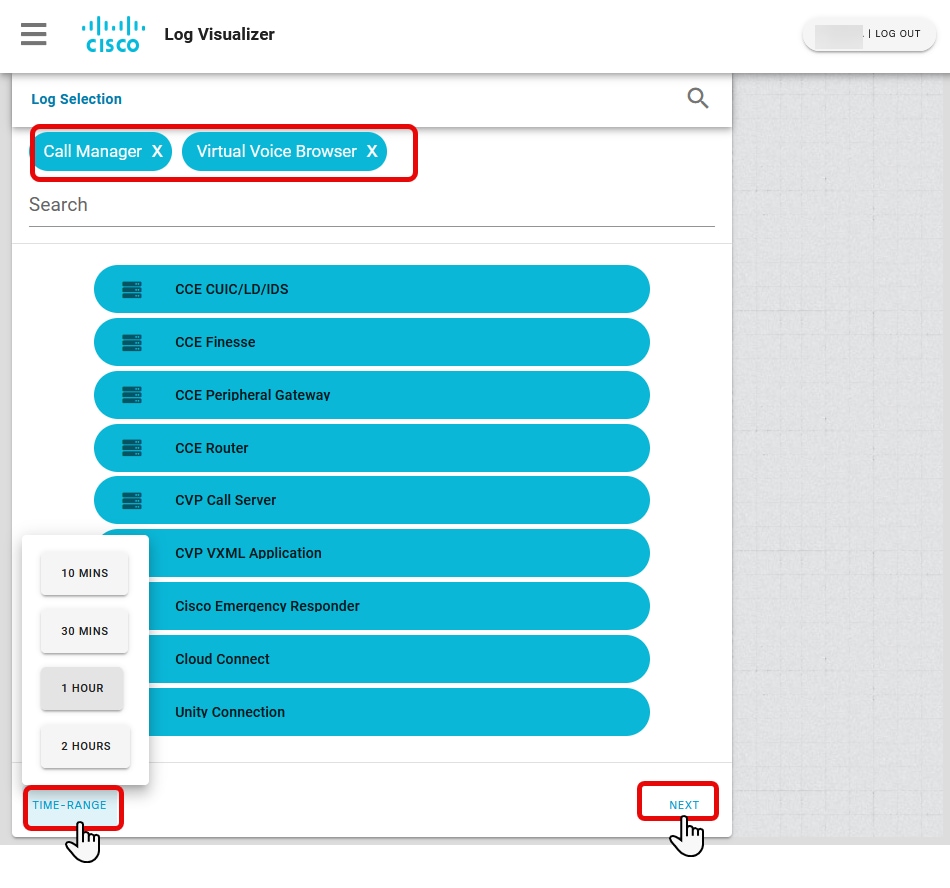
|
|
Step 5 |
Once the retrieval is completed, the Download button is displayed. |
|
Step 6 |
Click Download to download the zipped log files bundle to your local system. 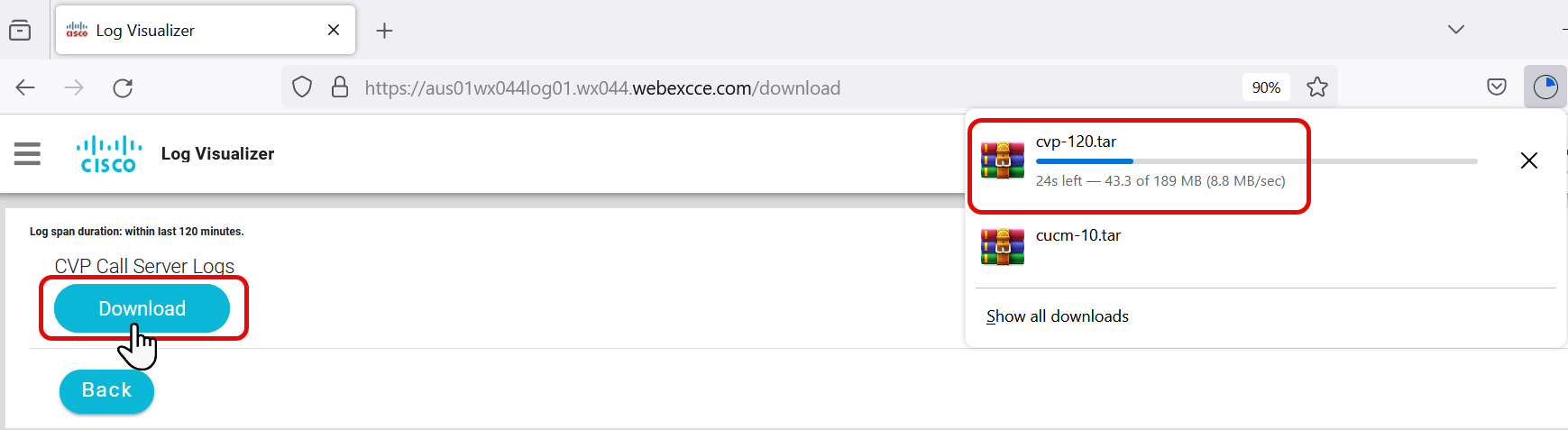
|
|
Step 7 |
To access the log files for each instance of every component, extract the downloaded zip files. The log files are in .txt format. |
Router Log Viewer (Call Errors and Call Detail)
The Router Log Viewer tab displays the call error logs and call detail logs of the ICM router. You can search for logs or download them.
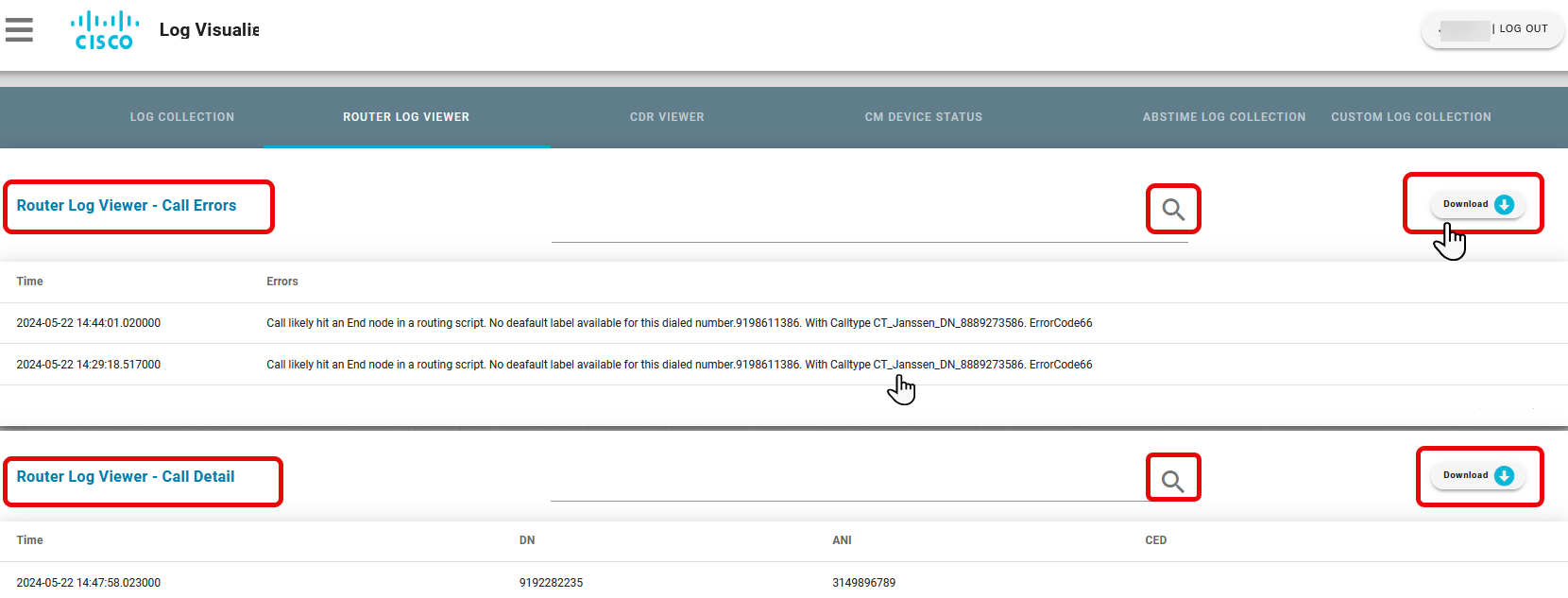
CDR Viewer
The CDR Viewer tab displays the Call Detail Records (CDR) and Call Management Records (CMR) of tenants in a real-time report on voice quality. Click Download to export the data to an.xlsx file.
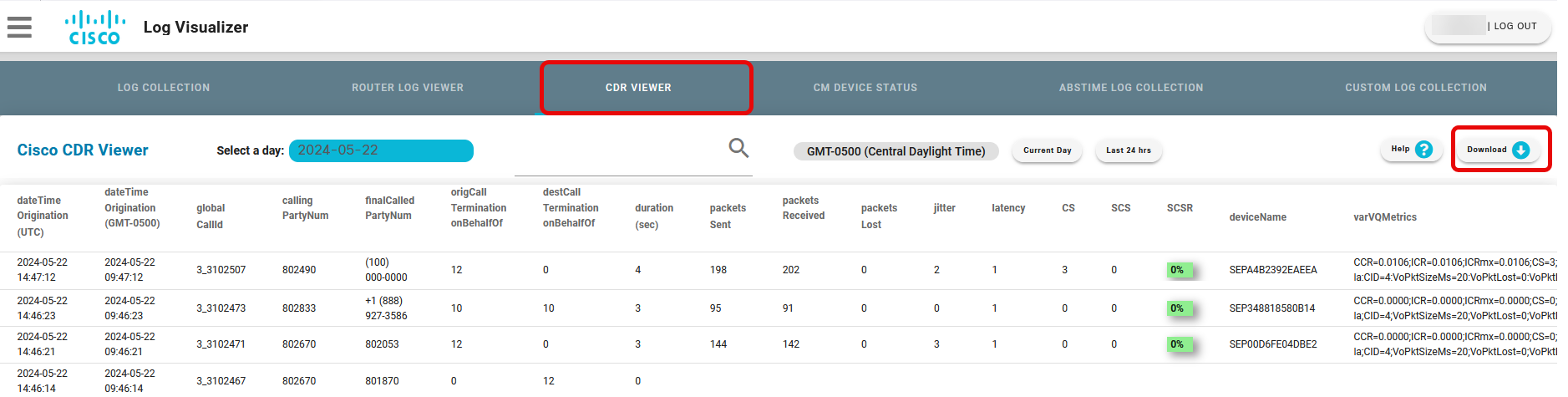
Click on Helptoget detail information about call termination onbehalfOf values.
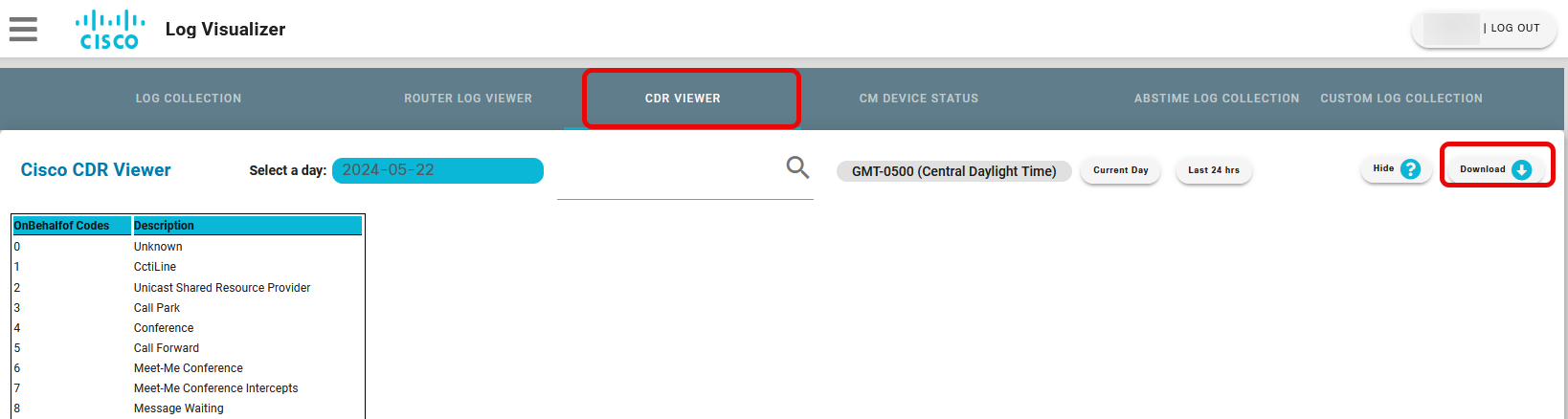
CM Device Status
The CM Device Status tab enables you to retrieve the Agent device status. Enter the MAC address of the device is the Device MAC field and click Retrieve Device Status to retrieve Agent device status.
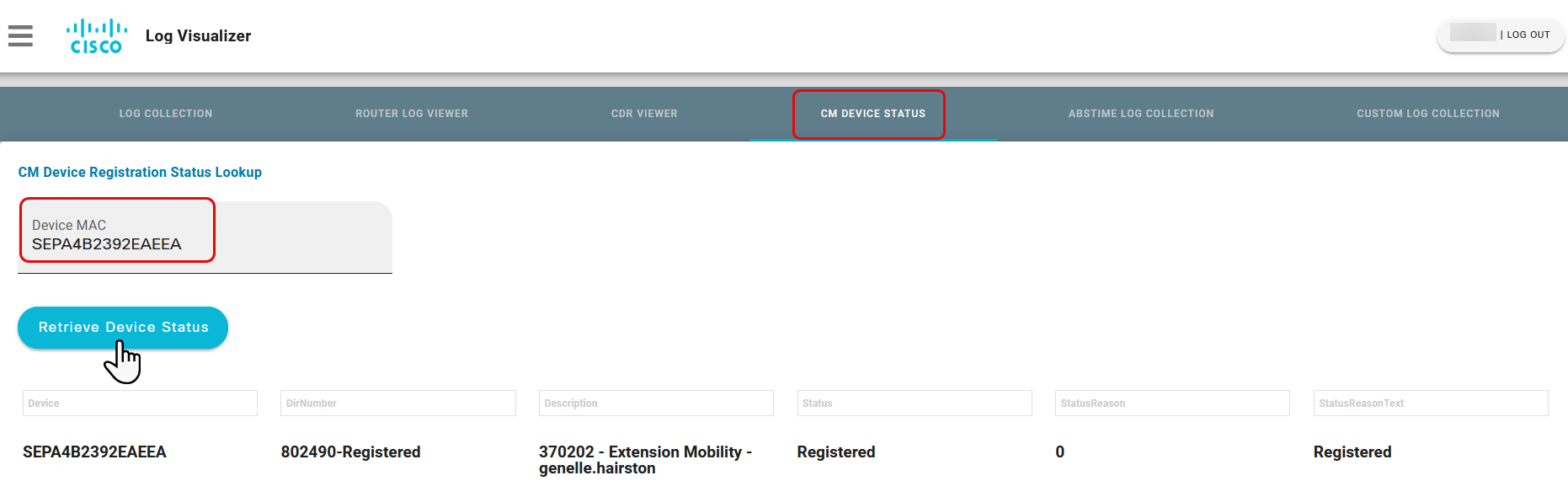
Abstime Log Collection
The ABSTIME Log Collection tab allows you to get the log for a device or appliance instance within a specific time range. To retrieve appliance log in specified time range:
Procedure
|
Step 1 |
Choose a component from the Available Components section, a log type from the Available Log Types section, and a server IP from the Available Server IPs section. |
|
Step 2 |
Select the log start and end datetime. |
|
Step 3 |
Click Retrieve Log. 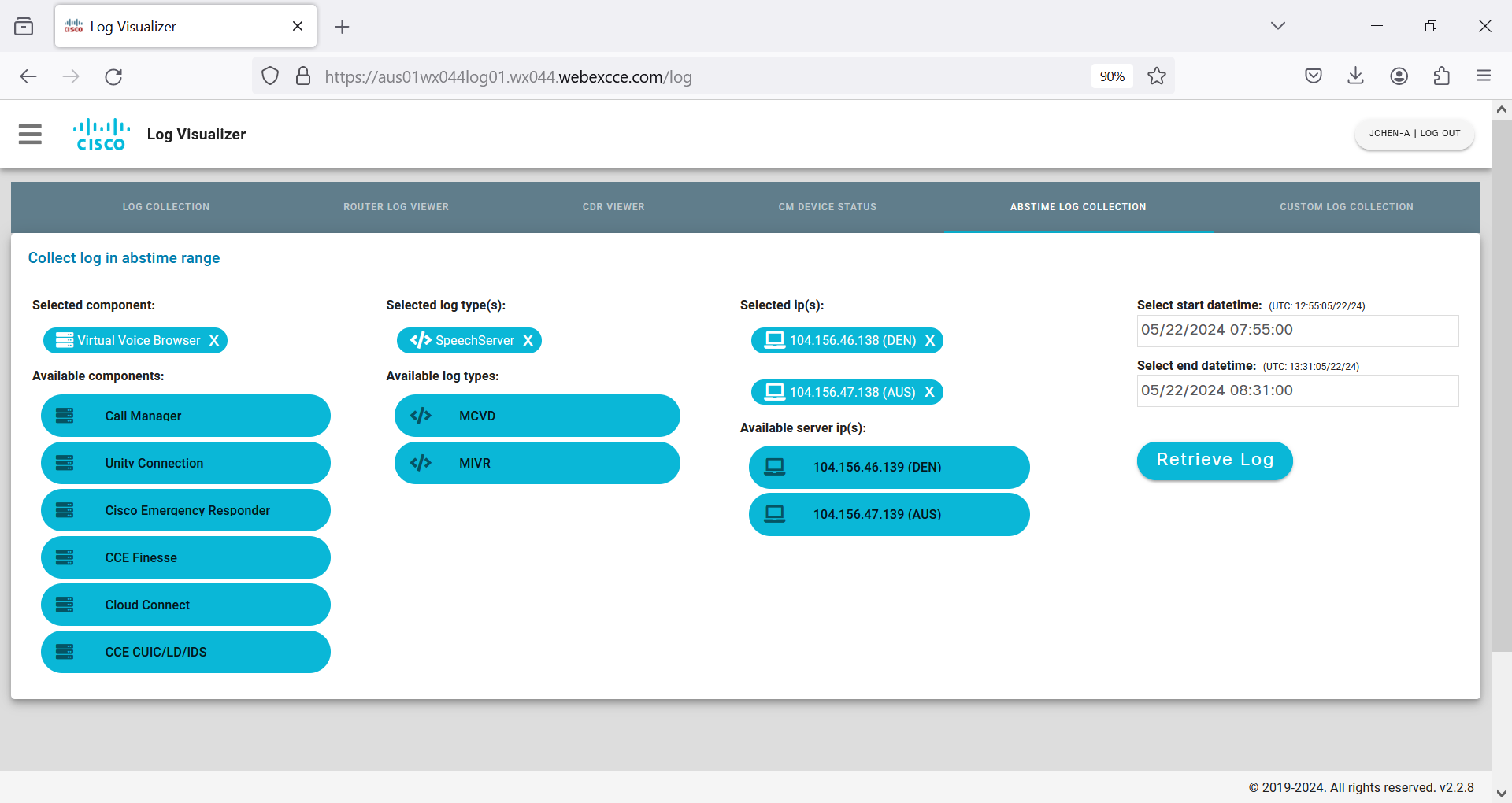
|
Custom Log Collection
While the ABSTIME Log Collection tab allows you to retrieve the log for a device or appliance instance within two specific times, the Custom Log Collection tab lets you access the log within time ranges of 10 minutes, 30 minutes, 1 hour, and 2 hours.
Procedure
|
Step 1 |
Choose a component from the Available Components section, a log type from the Available Log Types section, and a server IP from the Available Server IPs section. |
|
Step 2 |
Click Time Range on the top-right corner and choose among the time ranges of 10 minutes, 30 minutes, 1 hour, and 2 hours. |
|
Step 3 |
Click Retrieve Log. 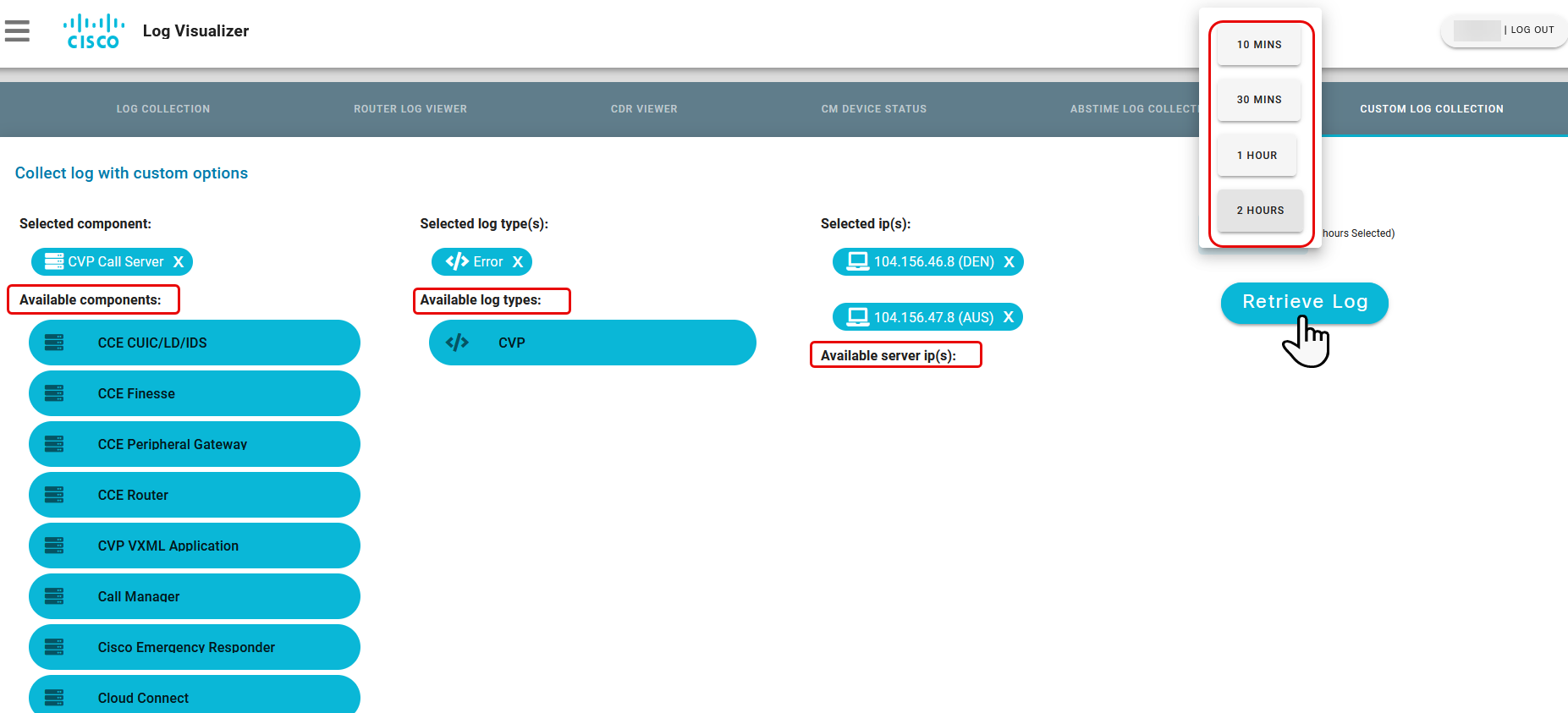
|
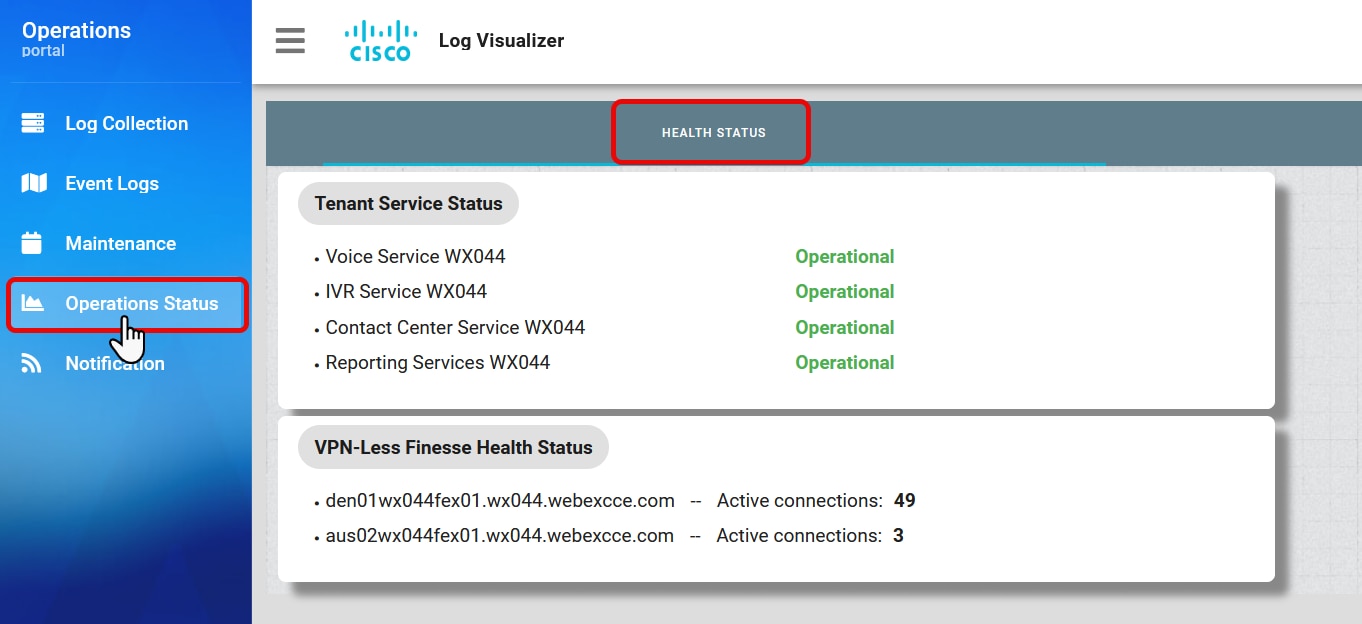
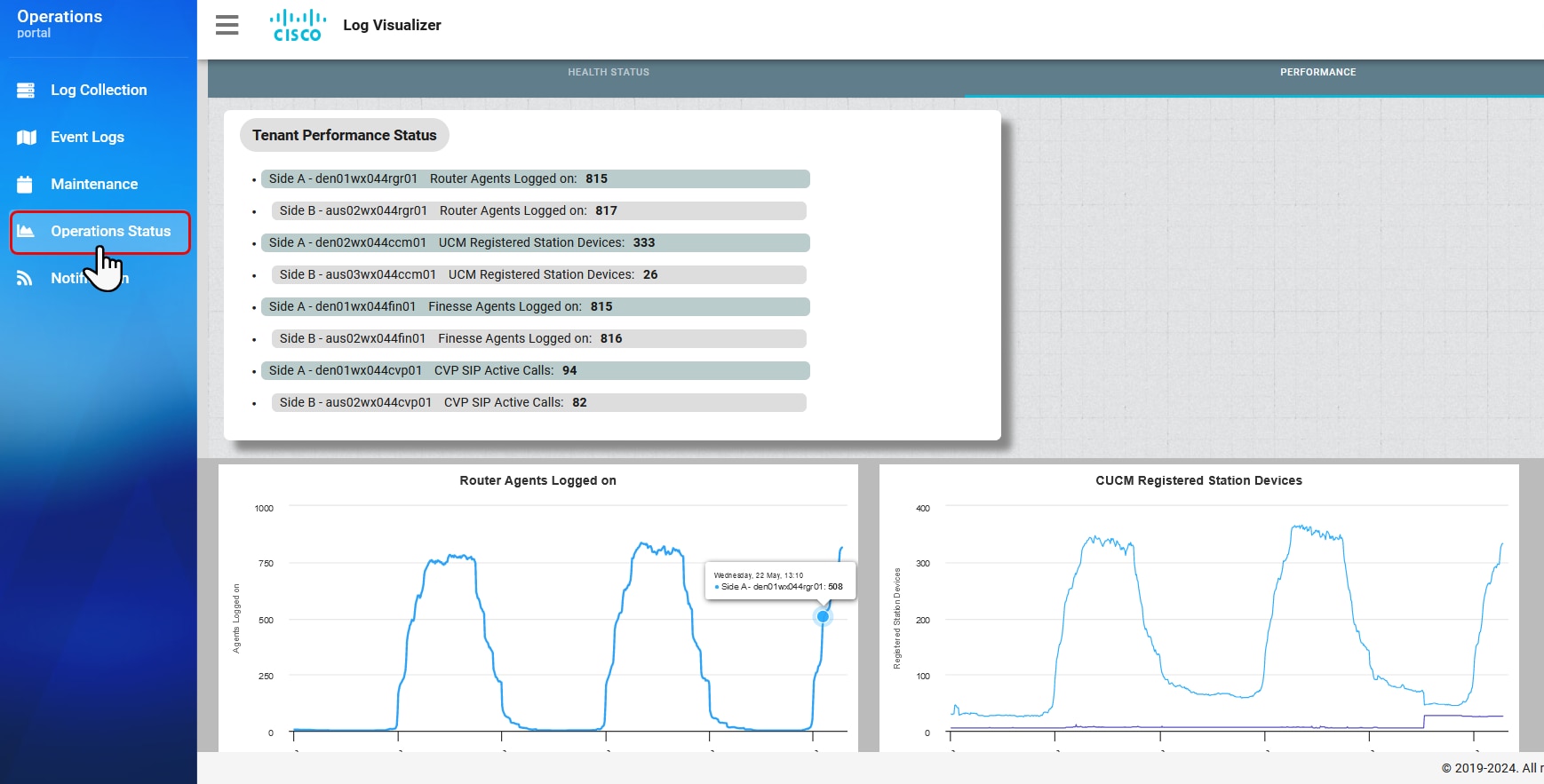

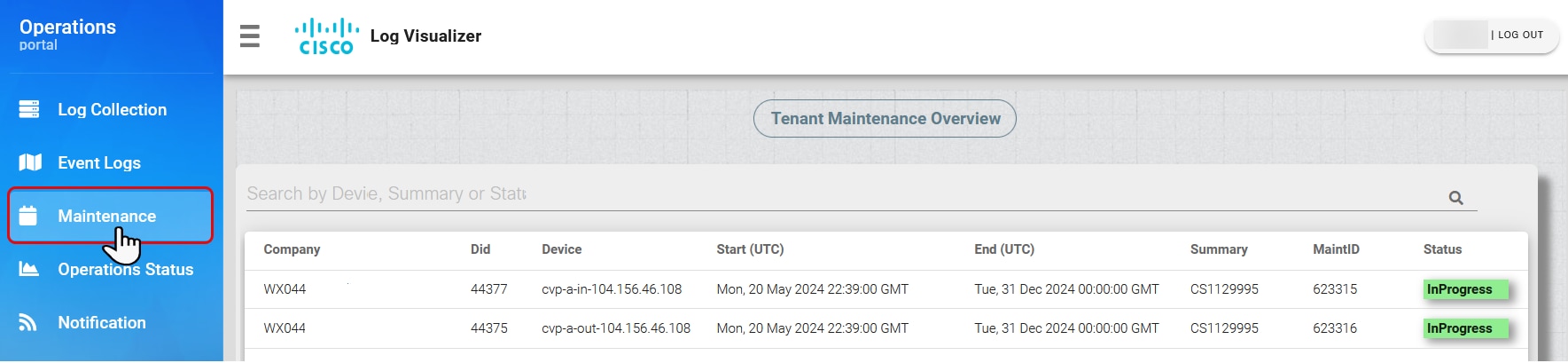

 Feedback
Feedback