Your Cisco IP Conference Phone 8832
The Cisco IP Conference Phone 8832 Multiplatform Phones provide high‑definition (HD) audio performance and 360-degree coverage for medium to large conference rooms and executive offices. The conference phone has sensitive microphones that let you speak in a normal voice and be clearly heard from up to 10 feet (2.1 m) away.

You can connect two wired expansion microphones or two wireless expansion microphones to the phone to increase coverage in larger conference rooms. The maximum number of microphones is two. Wired and wireless microphones cannot be mixed.
The phone can be used for a 20 x 20 foot (6.1 x 6.1 m) room and up to 10 people. When you add the wired expansion microphones, coverage extends to a 20 x 34 foot (6.1 x 10 m) room and up to 22 people. When you add the wireless expansion microphones, coverage extends to a 20 x 40 foot (6.1 x 12.2m) room and up to 26 people.
Feature Support
This document describes all the features that the device supports. However, not all features may be supported with your current configuration. For information on supported features, contact your service provider or administrator.

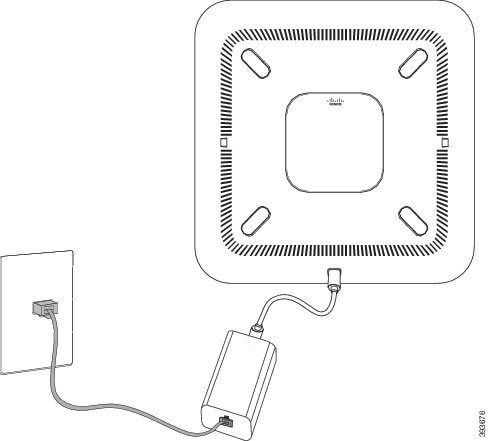
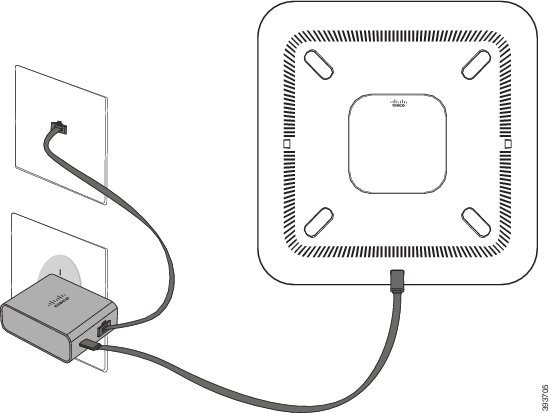
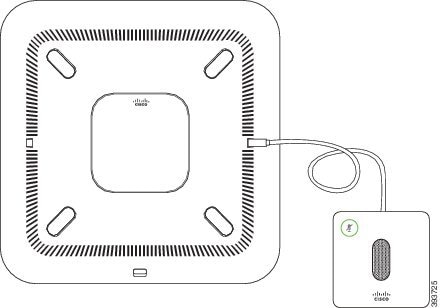
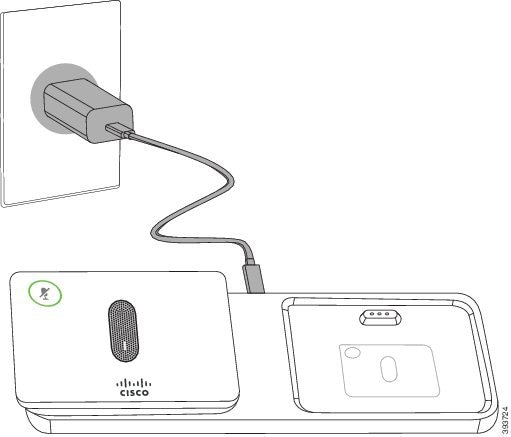


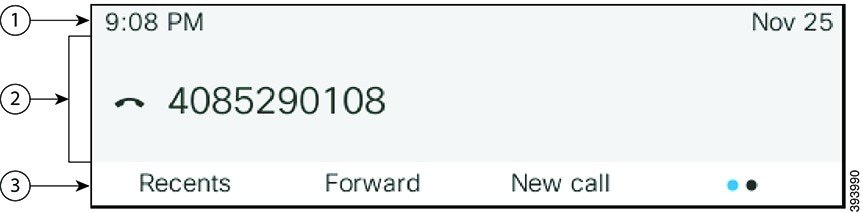
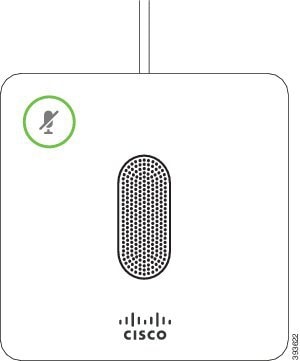
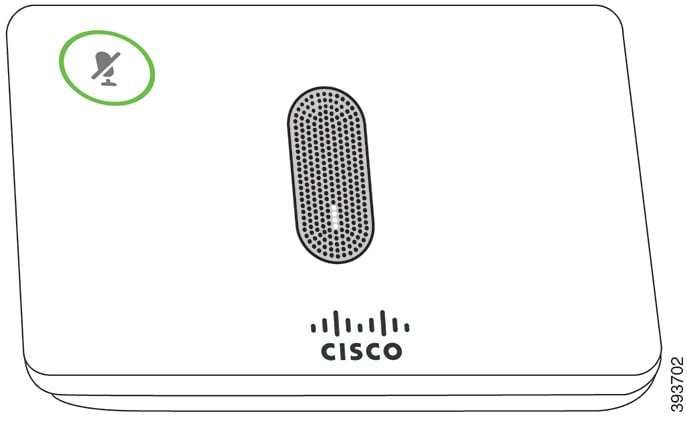
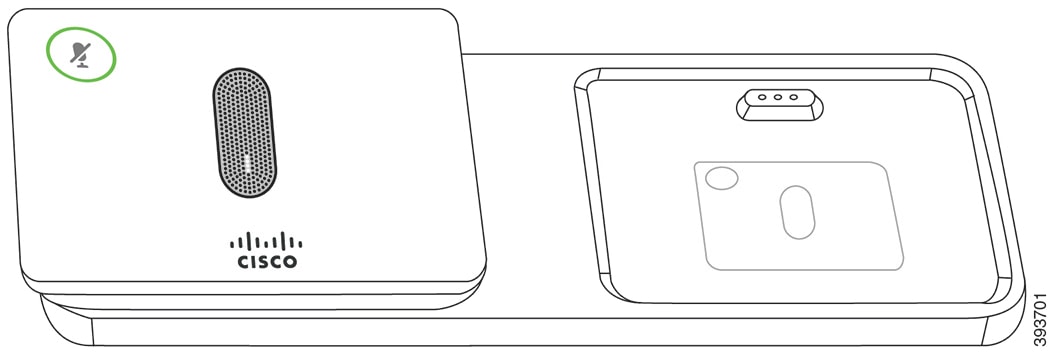
 Feedback
Feedback