First Steps
Try these solutions first if you experience problems with your Cisco Headset 730.
-
Make sure your headset is fully charged. See Headset Power.
-
Make sure your headset is powered on. See Turn your headset on and off.
-
Disconnect other active Bluetooth® devices.
-
Increase the volume on your headset or call device. See Adjust your headset volume.
-
Download Cisco Headsets to your mobile device and run the available software updates. See Download and set up the Cisco Headsets app.
-
Erase all Bluetooth connections and reconnect your headset. See Delete paired devices
and Connect your headset to a Bluetooth device. -
Connect to a different call device. See Connect your headset to a Bluetooth device.
-
Move your headset closer to your desired call device and away from any potential sources of radio interference or obstructions.
-
Make sure that the Bluetooth drivers on your Windows or Mac device are up to date.

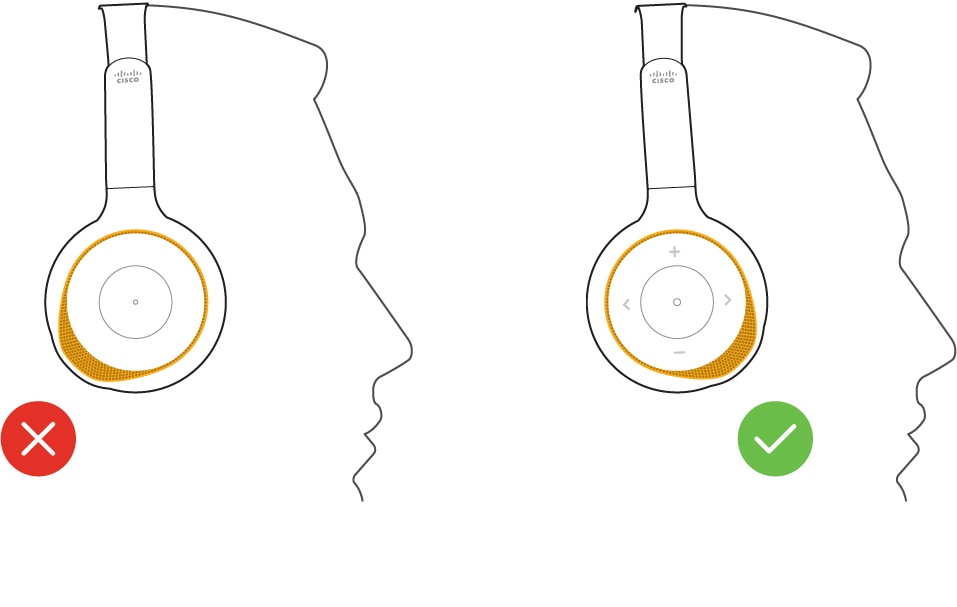
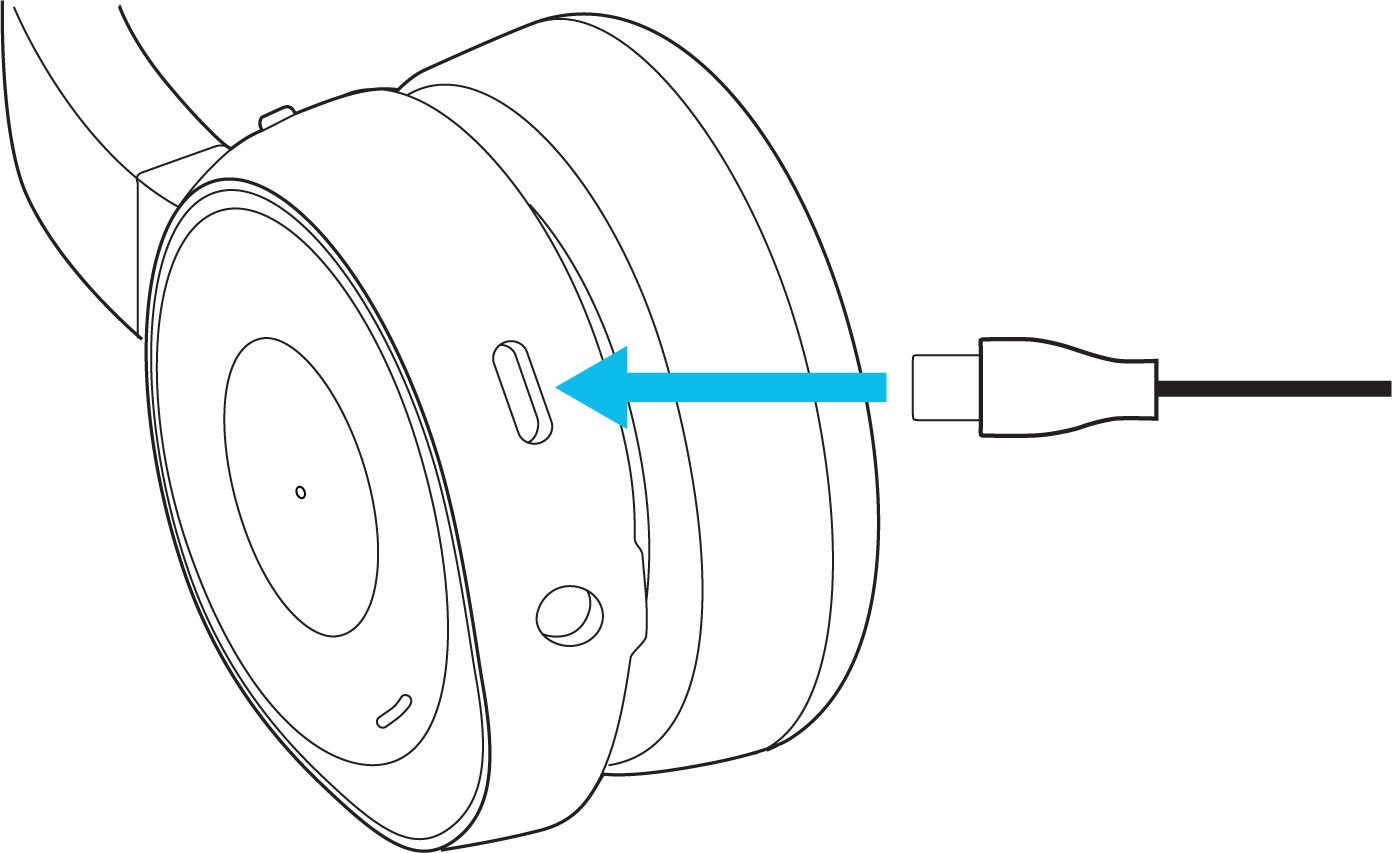
 Feedback
Feedback