About This Specification
This guide specifies Cisco Wireless Phone Application Programming Interfaces (APIs) which expose wireless phone platform capabilities not available through standard Android Open Source Project (AOSP) application APIs, such as access to scanned barcode data and so on.
 Note |
This guide is only for reference on the capabilities of Phone WebAccess APIs. See https://developer.cisco.com for more information on Software Development Kit (SDK) such as scripts and sample applications for your reference before developing the web application. |
The specification is for native Android application (app) developers and assumes Android application programming competency.
As more API platform capabilities become available or as existing APIs are revised, the API version and the guide will be updated.
All Cisco Wireless Phone models are covered in these guides:
-
Cisco Wireless Phone 840/840S
-
Cisco Wireless Phone 860/860S
 Note |
Both Cisco Wireless Phone 860 Series and 840 Series running Firmware Release 1.1 are compatible with SDK 2.4. |
The Cisco Library
To use Cisco-specific APIs in your Android project, you must include the Cisco libraries in your project: com.spectralink.sdk.jar.
As the Cisco API changes over time, such as adding new capabilities, we will release new versions of its library. A developer
should ensure the com.spectralink.sdk.jar file that is included in an Android project corresponds to the Cisco API version the developer intends to use (for example
2.4).
Cisco Libraries in Android Studio
The following steps describe one method for using the API in a project for Android Studio. This process is not unique to our API, but depending on your project’s complexity, few more steps are required. Refer to the internet for additional information. There are likely several ways to do this so these are guidelines and not hard-and-fast rules.
 Note |
Trying to use Cisco APIs without inclusion of the Cisco libraries cause compiler, linker, or run-time errors. |
-
Add the com.spectralink.sdk.jar file to the folder app/libs within your app’s project.
-
Open the application build.gradle (Module: app) and under dependencies, add: implementation files('libs/com.spectralink.sdk.jar').
-
Sync project and use.
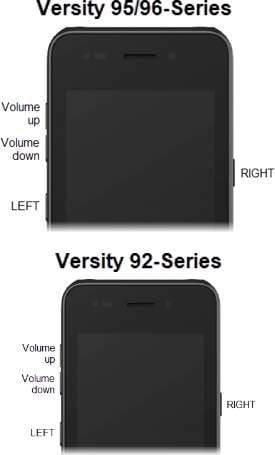
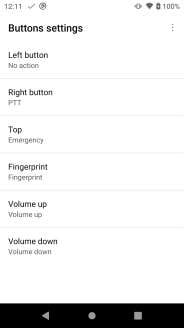
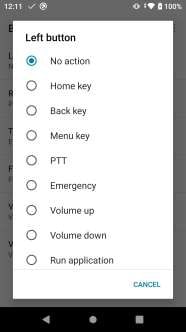
 Feedback
Feedback