Cisco Voicemail for Gmail
Introduction
Cisco Voicemail for Gmail provides a visual interface for an enriched experience with voicemails at Gmail. With this extension, you can now perform the following :
-
Compose a voicemail from within Gmail.
-
Play the received voicemail without the need of any external player.
-
Compose a voicemail in reply-to a received message.
-
Compose a voicemail while forwarding a received message.
Configuration
Before you begin
-
Create a Web Application using steps available at https://developers.google.com/adwords/api/docs/guides/authentication#webapp.
-
Select the Project. Navigate to Menu > API & Services > Credentials. Select the Web Application created in Step-1.
-
Add https://mail.google.com in URI fields
-
Save the Web Application and Client Id,Secret Id received in Step-1.
-
Navigate to Menu > API & Services > Library and search for Gmail API and enable it.
Procedure
| Step 1 |
Open the Chrome Web Store. |
| Step 2 |
Select the Cisco Voicemail for Gmail chrome extension. |
| Step 3 |
Click Add to Chrome and allow the permissions. |
| Step 4 |
Click the Cisco Voicemail Extension icon as shown in below image. 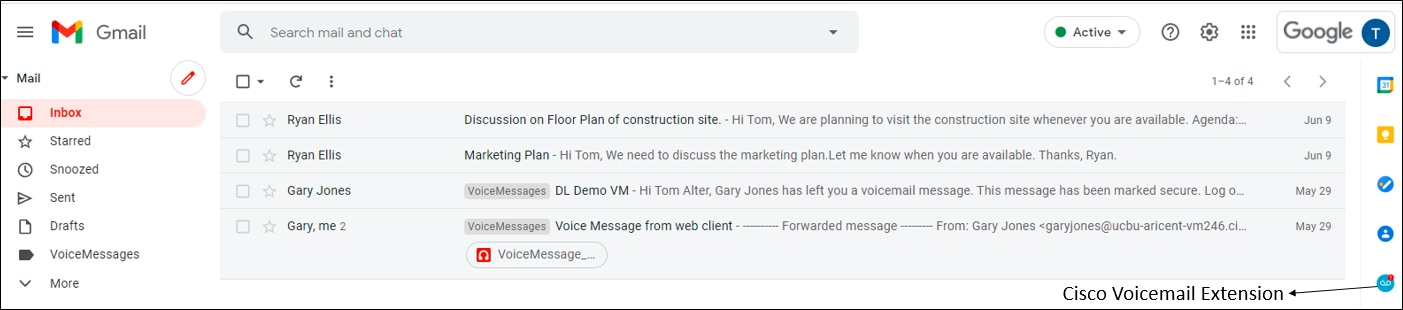 |
| Step 5 |
Enter the Client ID and Secret ID received while creating Web Application in Step-1 in below screen. Phone No. field is Extension of user and is optional to enter. 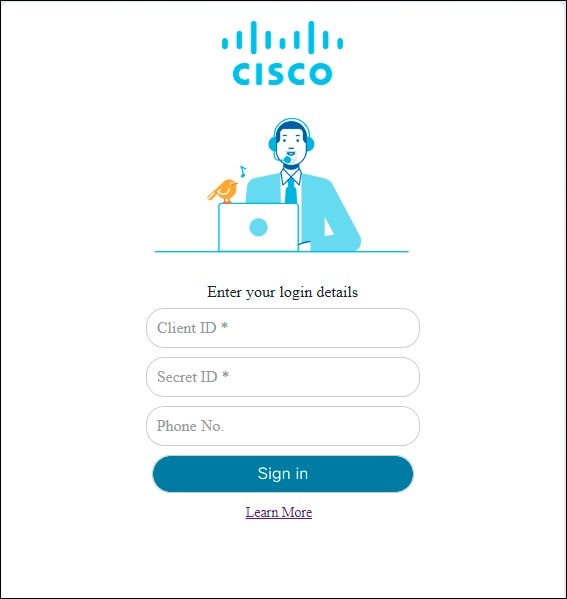 |
Supported Actions on Voicemails
Composing a Voicemail
-
On Gmail account, click the Compose icon.
-
On Compose window, click the Cisco Voicemail Extension icon as shown below:
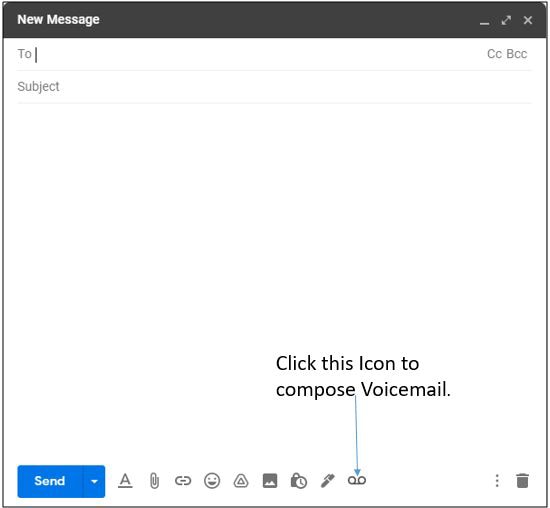
-
You can now record your voicemail. Below image describes the functionality.
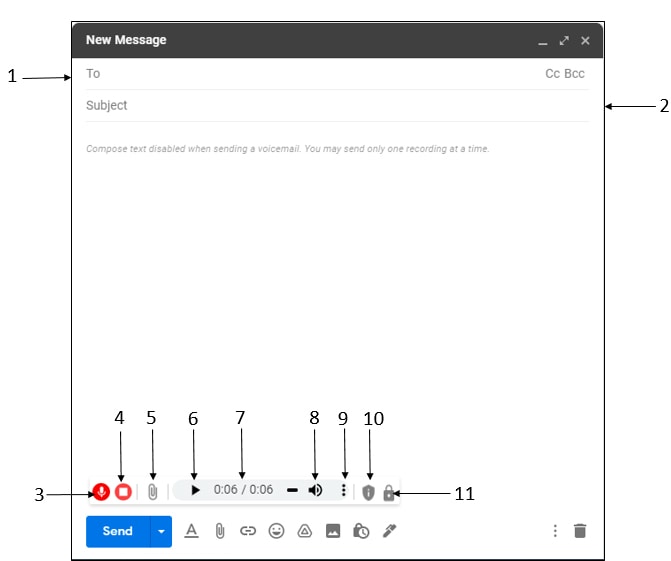
Control No.
Control Description
1
Enter recipient names to whom you wish to send the Voicemail.
2
Subject of the message.
3
Start/Pause Voicemail recording.
4
Stop Voicemail recording.
5
Upload Voicemail from your system.
6
Play or Pause recording during playback.
7
Progress and length of the recording.
8
Select the volume icon, then slide indicator to increase or decrease volume of the recording.
9
If required, download the recording in your system.
10
Mark the message as Private.
11
Mark the message as Secure.
 Note |
|
Playing a Voicemail
You can play/pause or download the voicemails present in your inbox folder.
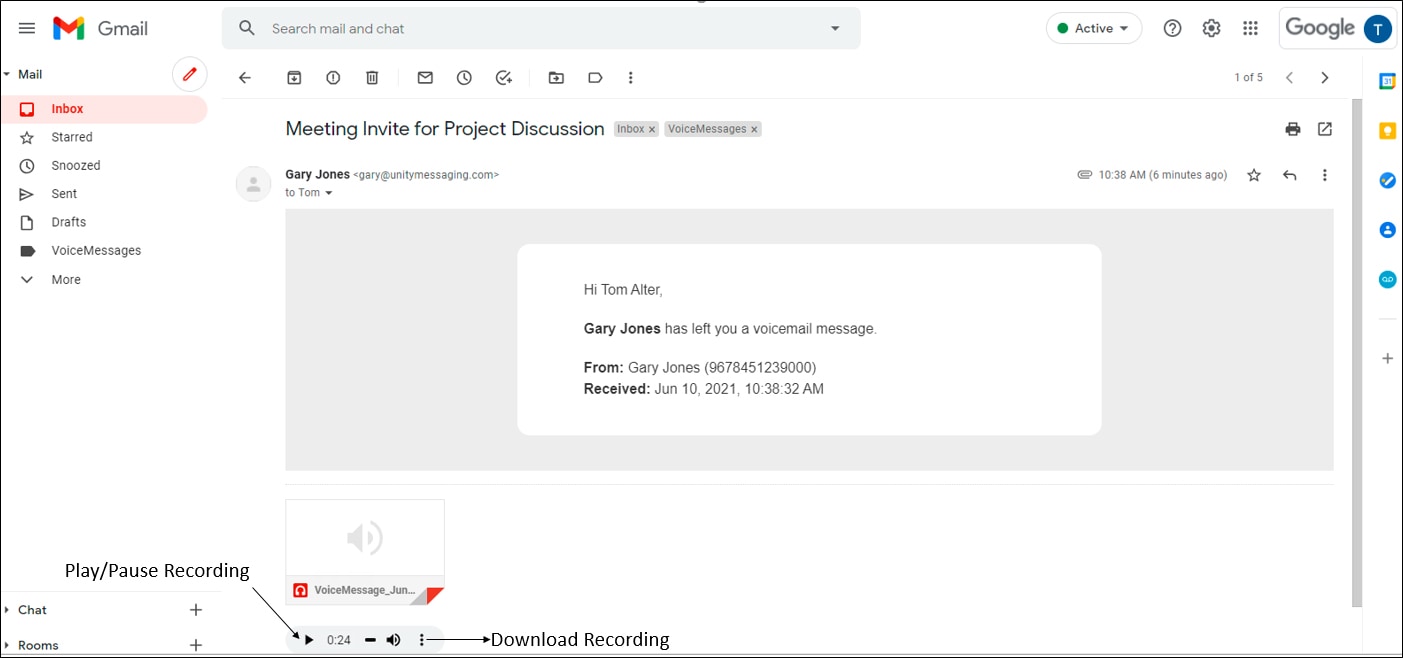
Replying a Voicemail
You can send reply to incoming voicemail as a voicemail.
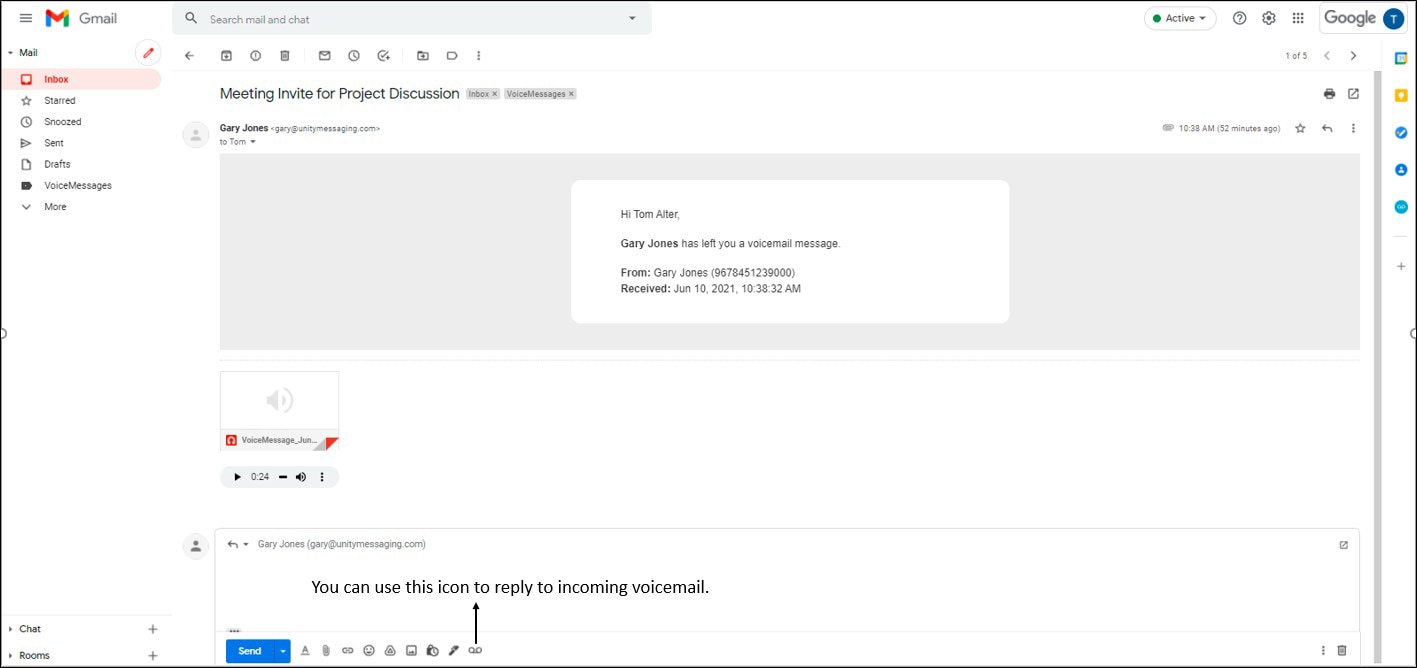
Forwarding a Voicemail
You can also forward a voicemail to other users as shown below.
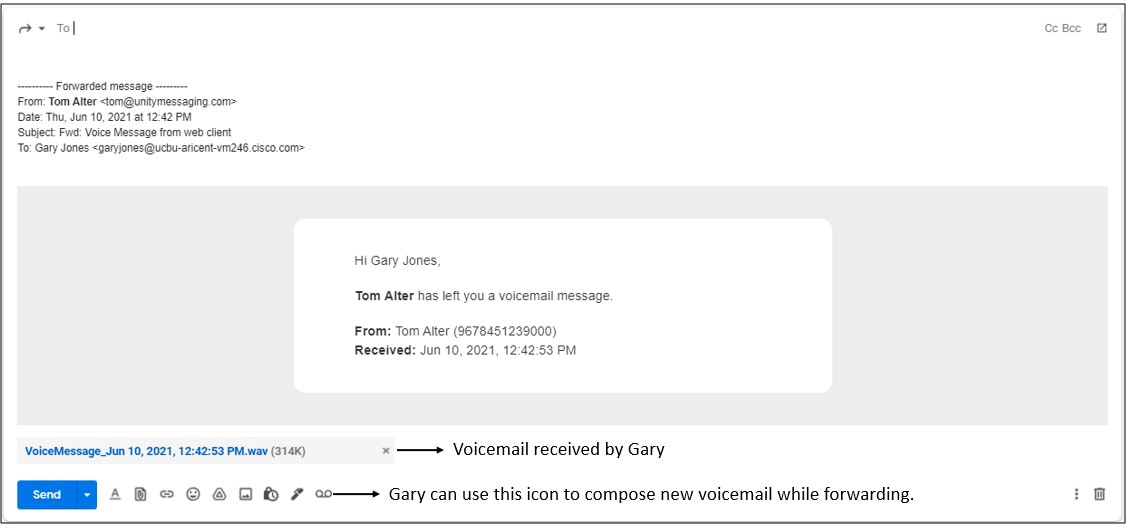
 Feedback
Feedback