Configuring the MaxMind Database for Geolocation
The MaxMind GeoIP2 City database is a geolocation database that determines the country to which an IP address is associated. The MaxMind GeoIP2 City database also includes the Latitude and Longitude associated with the IP address. The Traffic Routers can use this information from the MaxMind GeoIP2 City database to do the following:
-
To determine the closest Edge cache group for a client requests (for geolocation based routing).
-
To determine which client requests to allow when National geoblocking (NGB) is configured on the Delivery Service. NGB is configured on the Delivery Service when the Geo Limit setting of a Delivery Service is set to “CZF+Country Code”.
 Note |
For more information on configuring NGB, see the Cisco Media Streamer User Guide. |
Perform the following steps to configure the Media Streamer deployment for a MaxMind GeoIP database that can be used for geolocation based routing and NGB:
Procedure
| Step 1 |
Log in to the OMD Repo server as omd_admin and switch to the root user: |
| Step 2 |
Create the /opt/http/util_files directory: |
| Step 3 |
Copy the MaxMind database file that you received from your Cisco Account team to the /opt/http/util_files folder on the OMD Repo server. |
| Step 4 |
On the Repo server logged in as root, change the permissions on the MaxMind database file: For example: |
| Step 5 |
Log in to the Traffic Router as ocdn_adm and confirm that you can access the MaxMind database that you copied to the OMD Repo server. If the MaxMind database file can be successfully accessed, you should receive the message “HTTP/1.1 200 OK” and you should see a Content-Length value other than 0. For example: |
| Step 6 |
To configure the Traffic Routers to use the MaxMind database file that was uploaded to the Repo server, perform the following steps on the Traffic Ops server: |
| Step 7 |
Wait a few minutes for the MaxMind database file to be pushed to the Traffic Routers and then perform the following steps to verify that the MaxMind database was update successfully on the Traffic Routers: |
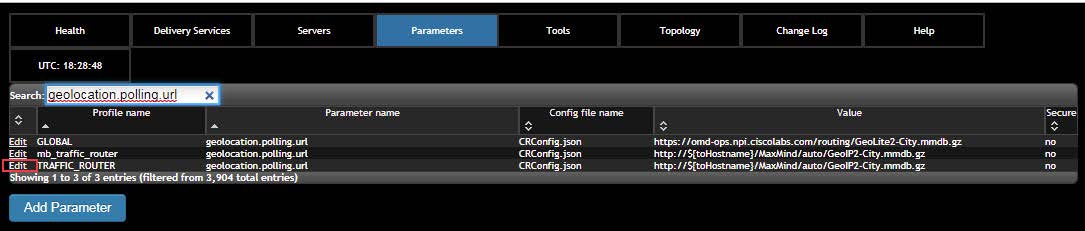
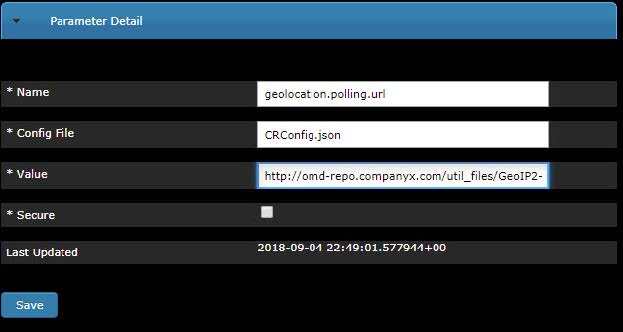
 Feedback
Feedback