Overview of Cisco Host Upgrade Utility
For the most updated information about the Host Upgrade Utility (HUU), see the "Upgrading Firmware" chapter in the Getting Started Guide for Cisco UCS E-Series Servers and the Cisco UCS E-Series Network Compute Engine.
Since CIMC release 3.0.1, a separate Host Upgrade Utility User Guide is not supported. All the information that is present in this guide is merged into the Getting Started Guide for Cisco UCS E-Series Servers and the Cisco UCS E-Series Network Compute Engine in the "Upgrading Firmware" chapter.
This chapter contains the following topics:
- Cisco Host Upgrade Utility Overview
- Minimum CIMC and BIOS Firmware Releases Required to Use HUU
- CIMC and BIOS Firmware Releases Available With HUU ISO Images
- Understanding the HUU User Interface
Cisco Host Upgrade Utility Overview
The Cisco Host Upgrade Utility (HUU) is a tool that you can use to upgrade the firmware on the Cisco UCS E-Series Servers (E-Series Servers) and the Cisco UCS E-Series Network Compute Engine (NCE). The HUU provides a web-based GUI where you can choose all or specific firmware components to upgrade.
The following firmware components are available for upgrade:
-
Cisco Integrated Management Controller (CIMC)
-
System BIOS
-
LAN on motherboard (LOM)
-
RAID controllers
-
Broadcom PCI adapters: -
LSI
You cannot use the HUU to upgrade the Programmable Logic Devices (PLD) firmware. You must use the Cisco IOS CLI to upgrade the PLD firmware. For details, see the "Upgrading Programmable Logic Devices Firmware on the E-Series EHWIC NCE" section in the CLI Configuration Guide for Cisco UCS E-Series Servers and the Cisco UCS E-Series Network Compute Engine.
Minimum CIMC and BIOS Firmware Releases Required to Use HUU
 Note | The HUU is not supported on CIMC, releases 1.0 and 1.0(2). If you try to use the HUU on a server that has an older release of CIMC, you will get an error message asking you to upgrade the firmware. |
|
Minimum Compatible CIMC Release |
Minimum Compatible BIOS Release |
|---|---|
|
2.1.0 |
1.5.0.2 |
CIMC and BIOS Firmware Releases Available With HUU ISO Images
The following table provided the CIMC and BIOS firmware releases that are available for upgrade when you install a specific HUU ISO image.
 Note | For latest information about the compatible CIMC, BIOS, and HUU releases, see the "Upgrading Firmware" chapter in the Getting Started Guide for Cisco UCS E-Series Servers and the Cisco UCS E-Series Network Compute Engine. |
Understanding the HUU User Interface
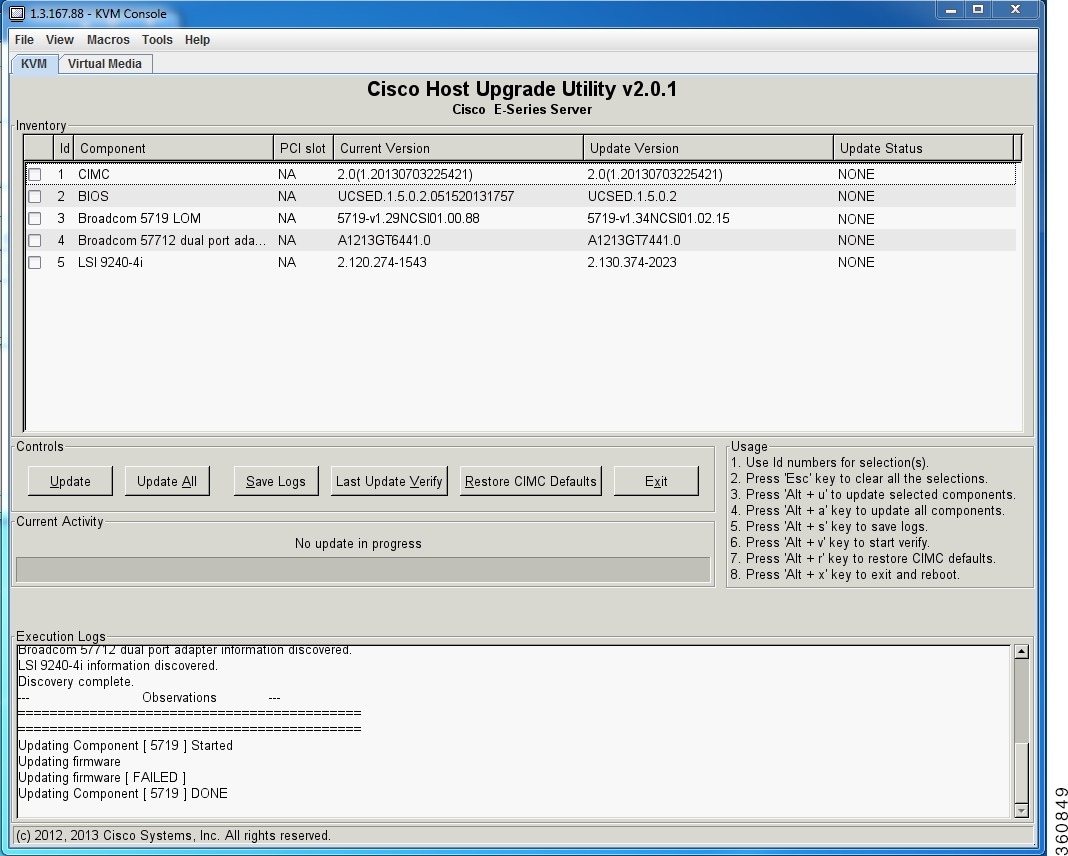
User Interface Name |
Description |
||
|---|---|---|---|
Id column |
Displays the serial number of the component row. |
||
Component column |
Lists the firmware components that are available for upgrade. |
||
PCI Slot column |
Display the PCI slot information for the PCI adapter components. |
||
Current Version column |
Displays the current firmware version number that is installed for each of the listed components. |
||
Update Version column |
Displays the firmware version number that is available for upgrade for each of the listed components. |
||
Update Status column |
Displays the status of the update for each of the listed components while the update is in progress. |
||
Update button |
Initiates the firmware update for a selected component. |
||
Update All button |
Initiates the firmware update for all available components. |
||
Save Logs button |
Saves the log files. If an error occurs while updating the firmware, you are prompted to save the error log. Click the Save Logs button to save the error logs to an externally connected USB. This log can be used to identify the cause of the error and for troubleshooting. |
||
Last Update Verify button |
Verifies if the update was successful.
|
||
Restore CIMC Defaults button |
Restores the CIMC settings to factory default settings. |
||
Exit button |
Exits the HUU. Click Yes at the confirmation prompt to exit. |
||
Usage area |
Lists keyboard shortcuts that you can use to perform specific tasks. |
||
Current Activity area |
Provides the status of an update. |
||
Execution Logs area |
Provides a log of activities and their status while an update is in progress. |
 Feedback
Feedback