Overview of the Cisco UCS C-Series Network Adapters
 Note |
The procedures in this chapter are available only when a Cisco UCS C-Series network adapter is installed in the chassis. |
A Cisco UCS C-Series network adapter can be installed to provide options for I/O consolidation and virtualization support. The following adapters are available:
-
Cisco UCS VIC 15238 Virtual Interface Card
-
Cisco UCS VIC 15428 Virtual Interface Card
-
Cisco UCS VIC 1497 Virtual Interface Card
-
Cisco UCS VIC 1495 Virtual Interface Card
-
Cisco UCS VIC 1477 Virtual Interface Card
-
Cisco UCS VIC 1467 Virtual Interface Card
-
Cisco UCS VIC 1457 Virtual Interface Card
-
Cisco UCS VIC 1455 Virtual Interface Card
-
Cisco UCS VIC 1387 Virtual Interface Card
-
Cisco UCS VIC 1385 Virtual Interface Card
-
Cisco UCS VIC 1227T Virtual Interface Card
-
Cisco UCS VIC 1225 Virtual Interface Card
-
Cisco UCS P81E Virtual Interface Card
 Note |
You must have same generation VIC cards on a server. For example, you cannot have a combination of 3rd generation and 4th generation VIC cards on a single server. |
The interactive UCS Hardware and Software Interoperability Utility lets you view the supported components and configurations for a selected server model and software release. The utility is available at the following URL: http://www.cisco.com/web/techdoc/ucs/interoperability/matrix/matrix.html
Cisco UCS VIC 15238 Virtual Interface Card
The Cisco UCS VIC 15238 is a dual-port quad small-form-factor pluggable (QSFP/QSFP28/QSFP56) mLOM card designed for designed for the M6 and M7 generation of Cisco UCS C-series Rack servers. The card supports 40/100/200-Gbps Ethernet or FCoE. The card can present PCIe standards-compliant interfaces to the host, and these can be dynamically configured as either NICs or HBAs.
Cisco UCS VIC 15428 Virtual Interface Card
The Cisco VIC 15428 is a quad-port Small Form-Factor Pluggable (SFP+/SFP28/SFP56) mLOM card designed for the M6 and M7 generation of Cisco UCS C-Series Rack servers. The card supports 10/25/50-Gbps Ethernet or FCoE. The card can present PCIe standards-compliant interfaces to the host, and these can be dynamically configured as either NICs or HBAs.
Cisco UCS VIC 1497 Virtual Interface Card
The Cisco VIC 1497 is a dual-port Small Form-Factor (QSFP28) mLOM card designed for the M5 generation of Cisco UCS C-Series Rack Servers. The card supports 40/100-Gbps Ethernet and FCoE. The card can present PCIe standards-compliant interfaces to the host, and these can be dynamically configured as NICs and HBAs.
Cisco UCS VIC 1495 Virtual Interface Card
The Cisco UCS VIC 1495 is a dual-port Small Form-Factor (QSFP28) PCIe card designed for the M5 generation of Cisco UCS C-Series Rack Servers. The card supports 40/100-Gbps Ethernet and FCoE. The card can present PCIe standards-compliant interfaces to the host, and these can be dynamically configured as NICs and HBAs.
Cisco UCS VIC 1477 Virtual Interface Card
The Cisco VIC 1477 is a dual-port Quad Small Form-Factor (QSFP28) mLOM card designed for the M6 generation of Cisco UCS C-Series Rack Servers. The card supports 40/100-Gbps Ethernet or FCoE. The card can present PCIe standards-compliant interfaces to the host, and these can be dynamically configured as NICs or HBAs.
Cisco UCS VIC 1467 Virtual Interface Card
The Cisco UCS VIC 1467 is a quad-port Small Form-Factor Pluggable (SFP28) mLOM card designed for the M6 generation of Cisco UCS C-Series Rack Servers. The card supports 10/25-Gbps Ethernet or FCoE. The card can present PCIe standards-compliant interfaces to the host, and these can be dynamically configured as either NICs or HBA.
Cisco UCS VIC 1457 Virtual Interface Card
The Cisco UCS VIC 1457 is a quad-port Small Form-Factor Pluggable (SFP28) mLOM card designed for M5 generation of Cisco UCS C-Series rack servers. The card supports 10/25-Gbps Ethernet or FCoE. It incorporates Cisco’s next-generation CNA technology and offers a comprehensive feature set, providing investment protection for future feature software releases. The card can present PCIe standards-compliant interfaces to the host, and these can be dynamically configured as NICs and HBAs.
Cisco UCS VIC 1455 Virtual Interface Card
The Cisco UCS VIC 1455 is a quad-port Small Form-Factor Pluggable (SFP28) half-height PCIe card designed for M5 generation of Cisco UCS C-Series rack servers. The card supports 10/25-Gbps Ethernet or FCoE. It incorporates Cisco’s next-generation CNA technology and offers a comprehensive feature set, providing investment protection for future feature software releases. The card can present PCIe standards-compliant interfaces to the host, and these can be dynamically configured as NICs and HBAs.
Cisco UCS VIC 1387 Virtual Interface Card
The Cisco UCS VIC 1387 Virtual Interface Card is a dual-port Enhanced Quad Small Form-Factor Pluggable (QSFP) 40 Gigabit Ethernet and Fibre Channel over Ethernet (FCoE)-capable half-height PCI Express (PCIe) card designed exclusively for Cisco UCS C-Series Rack Servers. It incorporates Cisco’s next-generation converged network adapter (CNA) technology, with a comprehensive feature set, providing investment protection for future feature software releases.
Cisco UCS VIC 1385 Virtual Interface Card
The Cisco UCS VIC 1385 Virtual Interface Cardis a dual-port Enhanced Quad Small Form-Factor Pluggable (QSFP) 40 Gigabit Ethernet and Fibre Channel over Ethernet (FCoE)-capable half-height PCI Express (PCIe) card designed exclusively for Cisco UCS C-Series Rack Servers. It incorporates Cisco’s next-generation converged network adapter (CNA) technology, with a comprehensive feature set, providing investment protection for future feature software releases.
Cisco UCS VIC 1227T Virtual Interface Card
The Cisco UCS VIC 1227T Virtual Interface Card is a dual-port 10GBASE-T (RJ-45) 10-Gbps Ethernet and Fibre Channel over Ethernet (FCoE)–capable PCI Express (PCIe) modular LAN-on-motherboard (mLOM) adapter designed exclusively for Cisco UCS C-Series Rack Servers. New to Cisco rack servers, the mLOM slot can be used to install a Cisco VIC without consuming a PCIe slot, which provides greater I/O expandability. It incorporates next-generation converged network adapter (CNA) technology from Cisco, providing Fibre Channel connectivity over low-cost twisted pair cabling with a bit error rate (BER) of 10 to 15 up to 30 meters and investment protection for future feature releases.
Cisco UCS VIC 1225 Virtual Interface Card
The Cisco UCS VIC 1225 Virtual Interface Card is a high-performance, converged network adapter that provides acceleration for the various new operational modes introduced by server virtualization. It brings superior flexibility, performance, and bandwidth to the new generation of Cisco UCS C-Series Rack-Mount Servers.
Cisco UCS P81E Virtual Interface Card
The Cisco UCS P81E Virtual Interface Card is optimized for virtualized environments, for organizations that seek increased mobility in their physical environments, and for data centers that want reduced costs through NIC, HBA, cabling, and switch reduction and reduced management overhead. This Fibre Channel over Ethernet (FCoE) PCIe card offers the following benefits:
-
Allows up to 16 virtual Fibre Channel and 16 virtual Ethernet adapters to be provisioned in virtualized or nonvirtualized environments using just-in-time provisioning, providing tremendous system flexibility and allowing consolidation of multiple physical adapters.
-
Delivers uncompromising virtualization support, including hardware-based implementation of Cisco VN-Link technology and pass-through switching.
-
Improves system security and manageability by providing visibility and portability of network polices and security all the way to the virtual machine.
The virtual interface card makes Cisco VN-Link connections to the parent fabric interconnects, which allows virtual links to connect virtual NICs in virtual machines to virtual interfaces in the interconnect. In a Cisco Unified Computing System environment, virtual links then can be managed, network profiles applied, and interfaces dynamically reprovisioned as virtual machines move between servers in the system.
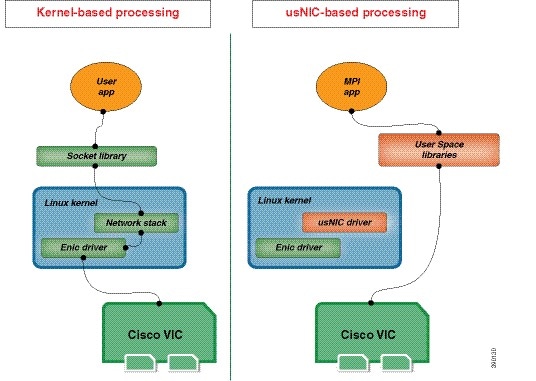
 Feedback
Feedback