The Cisco Integrated Management Controller GUI comprises the Navigation pane on the left hand side of the screen and the Work pane on the right hand side of the screen. Clicking links on the Chassis, Compute, Networking, Storage or Admin menu in the Navigation pane displays the associated tabs in the pane on the right.
The
Navigation pane header displays action buttons that
allow you to view the navigation map of the entire GUI, view the index, or
select a favorite work pane to go to, directly. The
Pin icon prevents the
Navigation pane from sliding in once the
Work pane displays.
The
Favorite icon is a star shaped button which allows
you to make any specific work pane in the application as your favorite. To do
this, navigate to the work pane of your choice and click the
Favorite icon. To access this work pane directly
from anywhere else in the application, click the
Favorite icon again.
The GUI header
displays information about the overall status of the chassis and user login
information.
On the right of the GUI header is a gear icon. Click on the gear icon and the drop-down lists the Change Password and Logout options. You can use the change password option to change your password.

Note
|
When you change your password you will be logged out of Cisco IMC.
|

Note
|
Change Password option is not available when you login as an admin, you can only change the password of the configured users with read-only
user privileges.
When you change your password you will be logged out of Cisco IMC.
|
The Logout option allows you to log out of Cisco IMC.
The GUI header
also displays the total number of faults (indicated in green or red), with a
Bell icon next to it. However, clicking this icon
displays the summary of only the critical and major faults of various
components. To view all the faults, click the
View
All button to display the
Fault
Summary pane.

Note
|
User interface options may vary depending on the server.
|
The
Navigation pane has the following menus:
-
Chassis Menu
-
Compute Menu
-
Networking Menu
-
Storage Menu
-
Admin Menu
Chassis
Menu
Each node in the Chassis menu leads to one or more tabs (except for Summary pane) that display in the Work pane. These tabs provides access to the following information:
| Chassis Menu Node
Name
|
Work Pane Provide Information About...
|
|
Summary
|
Server properties, Chassis status, Cisco Integrated Management Controller (Cisco IMC) information, and Server Utilization.
|
Note
|
Server Utilization is available on some Cisco UCS C-Series servers.
|
|
|
Inventory
|
CPU, memory, PCI adapters, power supplies, cisco VIC adapters, network adapters, storage, SAS expander, and TPM.
|
|
Sensors
|
Power Supply, Fan, Temperature, Voltage, Current, LEDs, and Storage.
|
| Power Management |
Power Cap Configuration and Power Monitoring.
|
Note
|
This option is not available for Cisco UCS C125, C245 M6, and C225 M6 servers.
|
|
|
Faults and Logs
|
Fault summary, Fault history, System Event Log, Cisco IMC Log, and logging controls.
|
Compute
Menu
The
Compute menu contains information about the server,
and the following information is displayed in the
Work pane.
| Compute Menu Node
Name
|
Work Pane Tabs
Provide Information About...
|
|
BIOS
|
The installed BIOS firmware version and BIOS profile configuration, server boot order configuration, I/O, Server management,
Security, Processor, Memory, Power or Performance.
|
|
Remote
Management
|
Virtual KVM, Virtual Media, and Serial over LAN.
|
|
Troubleshooting
|
Bootstrap Process Recording Actions include Play Recording and Download Recording, and Crash Recording Actions include Play
Recording, Capture Recording, and Download Recording.
|
|
Power Policies
|
Power
restore policy settings.
|
| PID Catalog |
CPU, memory, PCI adapters, and the HDD details.
|
| Secure Key Management |
Details of KMIP Servers, KMIP Root CA and Client Certificate details, KMIP login details, KMIP Client Private key status
|
Networking
Menu
Each node in the
Networking menu leads to one or more tabs that
display in the
Work pane. These tabs provides access to the
following information:
| Networking Menu Node Name
|
Work Pane Tabs Provide Information About...
|
|
General
|
Adapter
card properties, firmware, external ethernet interfaces, and actions to export
or import configurations, and reset status.
|
|
External Ethernet Interfaces
|
External ethernet interfaces information such as port, admin speed, MAC address, link state.
|
|
vNICs
|
Host
ethernet interfaces information such as name, CDN, MAC address, MTU and
individual vNIC properties.
|
|
vHBAs
|
Host
fibre channel interfaces information such as name, WWPN, WWNN, boot, uplink,
port profile, channel number, and individual vHBA properties.
|
Storage
Menu
Each node in the
Storage menu corresponds to the LSI MegaRAID
controllers or Host Bus Adapters (HBA) that are installed in theCisco UCS C-Series Rack-Mount
Servers. Each node leads to one or more tabs that
display in the
Work pane and provide information about the installed
controllers.
| Storage Menu Node Name
|
Work Pane Tabs Provide Information About...
|
|
Controller Info
|
General
information about the selected LSI MegaRAID controller or HBA.
|
|
Physical Drive
Info
|
General drive information, RAID information, and physical drive information.
|
|
Virtual Drive
Info
|
General information about virtual drives, RAID information, and physical drives information
|
|
Battery Backup
Unit
|
Backup
battery information for the selected MegaRAID controller.
|
|
Storage Log
|
Storage
messages.
|
Admin
Menu
Each node in the
Admin menu leads to one or more tabs that display in
the
Work pane. These tabs provides access to the
following information:
| Admin Menu Node Name
|
Work Pane Tabs Provide Information About...
|
|
User Management
|
Local User Management, LDAP, and Session Management.
|
|
Networking
|
Network, Network Security, and NTP Setting.
|
|
Communication
Services
|
Communication Services tab includes HTTP, SSH, XML API, Redfish Properties, IPMI over LAN Properties, SNMP tab includes SNMP
Properties, User Settings, and Trap Destinations, and Mail Alert tab includes SNTP Properties and SMTP Recipients.
|
|
Security Management
|
Certificate Management and Security Configuration.
|
|
Event Management
|
List of Platform Event Filters
|
|
Firmware
Management
|
Cisco
IMC and BIOS firmware information and management.
|
|
Utilities
|
Technical support data collection export to remote and local download, system configuration import and export options, Generate
to NMI host, restore factory defaults settings, add or update Cisco IMC Banner, generate inventory data, export hard inventory
data to remote, upload PID catalog, enable or disable secure adapter update.
|
| Device Connector |
Intersight management and network settings.
|

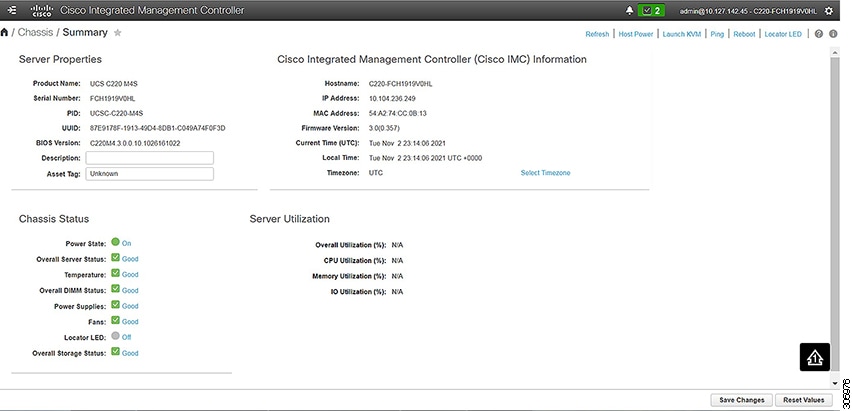
 Feedback
Feedback